Updated at: 2022-12-09 03:49:50
After completing the entity definition, you can enter the new Web service operation, as follows:
1. Click KAI > Configuration > Service to enter the service configuration page, click New to enter the Entity Rule setting page to create entity rule and match the server entity through Tag, as follows:
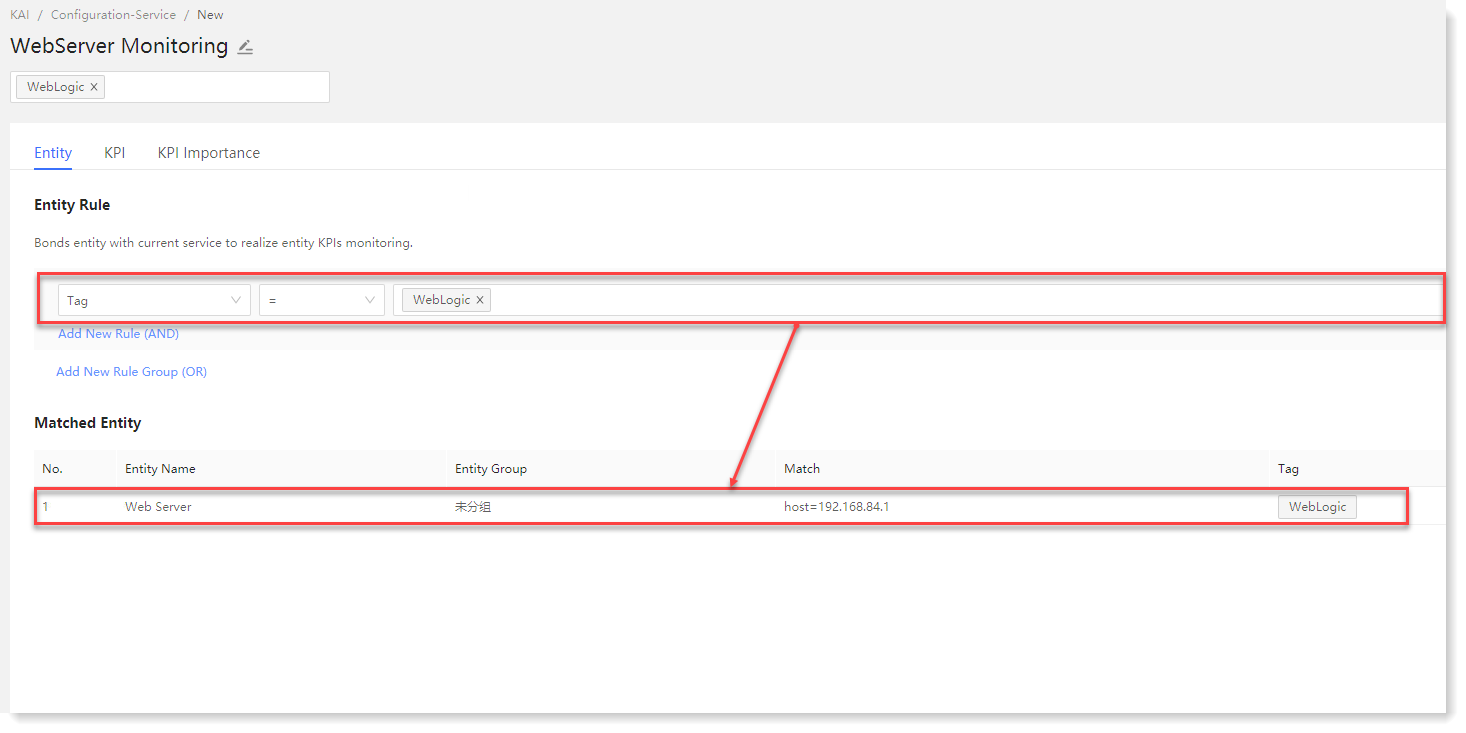
2. Click KPI to enter the KPI configuration page, and the health score of the web service can be obtained through KPI monitoring and aggregation. Taking the addition of CPU usage as an example:
According to the configuration wizard, complete the following parameter configuration:
• KPI name: System CPU usage;
• Data Source: According to the actual needs, configure saved search, search string, KPI calculation template to define the data source;
• Split Entities: Enable, split field: host;
• Threshold: Configure the threshold field to be monitored and calculated, such as system.cpu.user.pct;
• Service KPI aggregation mode: Average;
• Entity KPI aggregation method: Maximum;
• Calculation range and frequency: Default;
• Threshold type: Dynamic threshold, and algorithm sensitivity set as 3
After completing the above configuration, click OK to enter the KPI list page to view or edit the created KPI parameters, as follows:
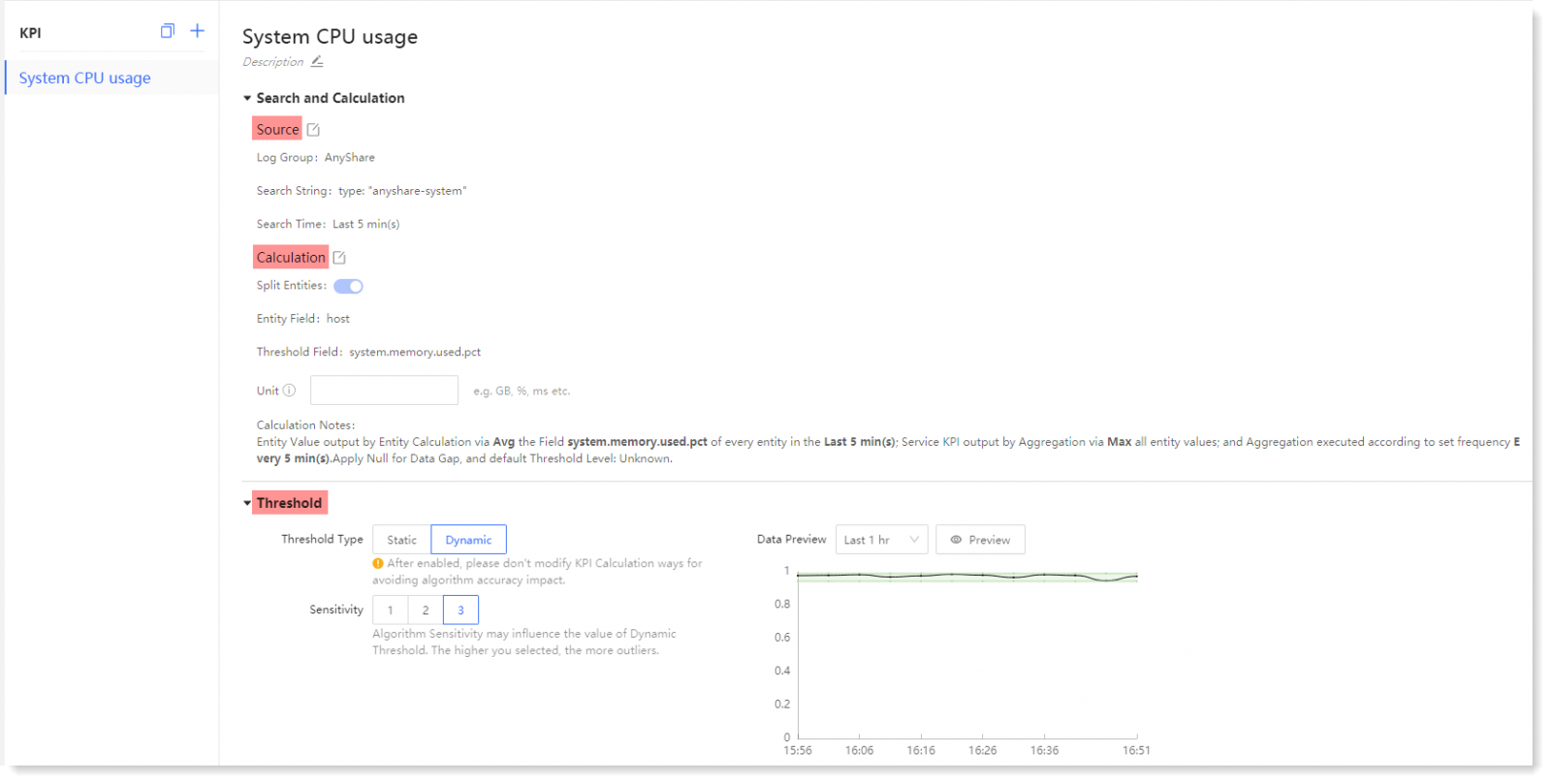
3. Click KPI Importance to enter the KPI Importance page, where you can add Service KPI item and Set KPI importance:
• Service KPI: The status change of KPI dependency item will affect the running status and health score of the service. After adding the dependency item, the correlation view between services will be displayed in the correlation view on the right;
_5.png) Note: As Service KPI setting is not involved in this example, so no demonstration here. For details, please refer to the section Configuring Service of AnyRobot User Guide .
Note: As Service KPI setting is not involved in this example, so no demonstration here. For details, please refer to the section Configuring Service of AnyRobot User Guide .
• Set KPI importance: The higher the KPI importance level, the greater the impact of the service corresponding to this KPI, and this configuration item can be configured accordingly, as follows:
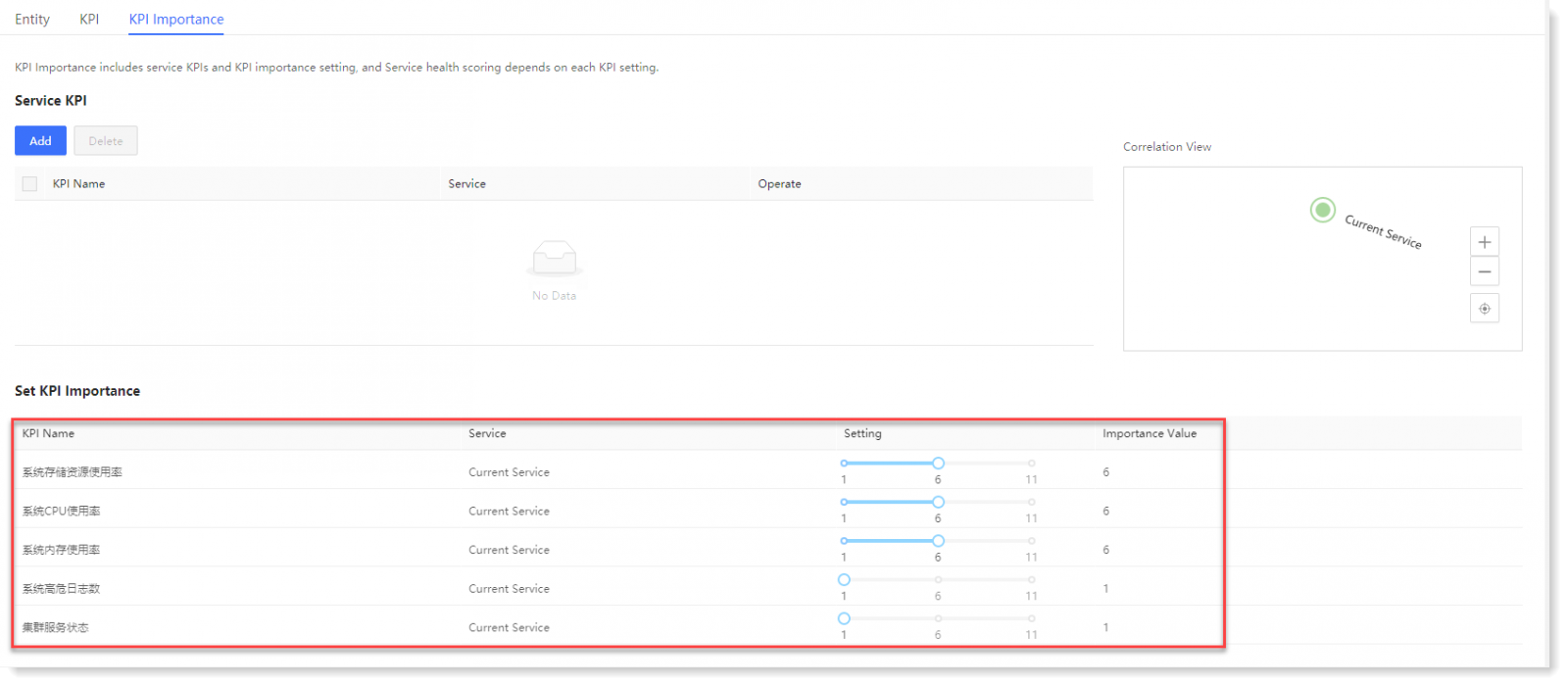
1. Click KAI > Configuration > Service to enter the service configuration page, click New to enter the Entity Rule setting page to create entity rule and match the server entity through Tag, as follows:
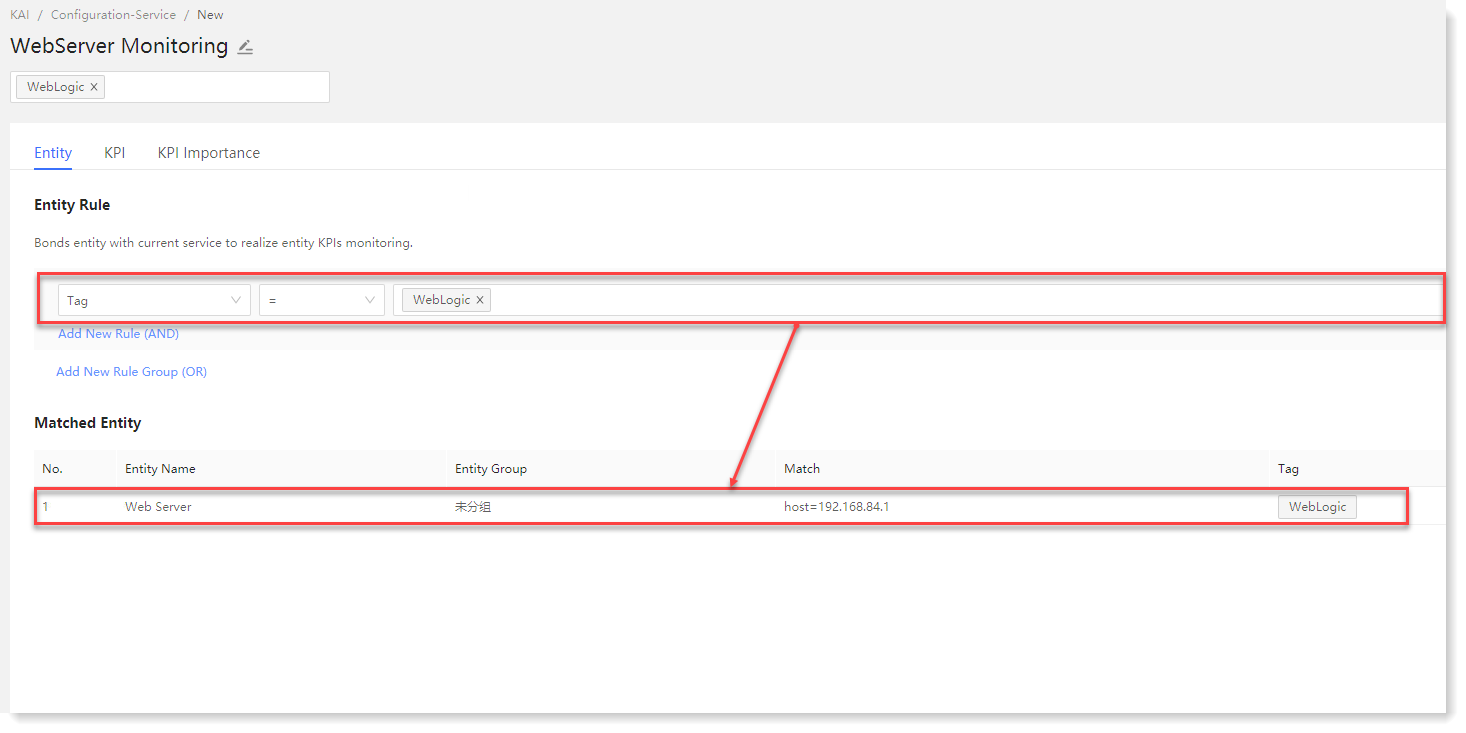
2. Click KPI to enter the KPI configuration page, and the health score of the web service can be obtained through KPI monitoring and aggregation. Taking the addition of CPU usage as an example:
According to the configuration wizard, complete the following parameter configuration:
• KPI name: System CPU usage;
• Data Source: According to the actual needs, configure saved search, search string, KPI calculation template to define the data source;
• Split Entities: Enable, split field: host;
• Threshold: Configure the threshold field to be monitored and calculated, such as system.cpu.user.pct;
• Service KPI aggregation mode: Average;
• Entity KPI aggregation method: Maximum;
• Calculation range and frequency: Default;
• Threshold type: Dynamic threshold, and algorithm sensitivity set as 3
After completing the above configuration, click OK to enter the KPI list page to view or edit the created KPI parameters, as follows:
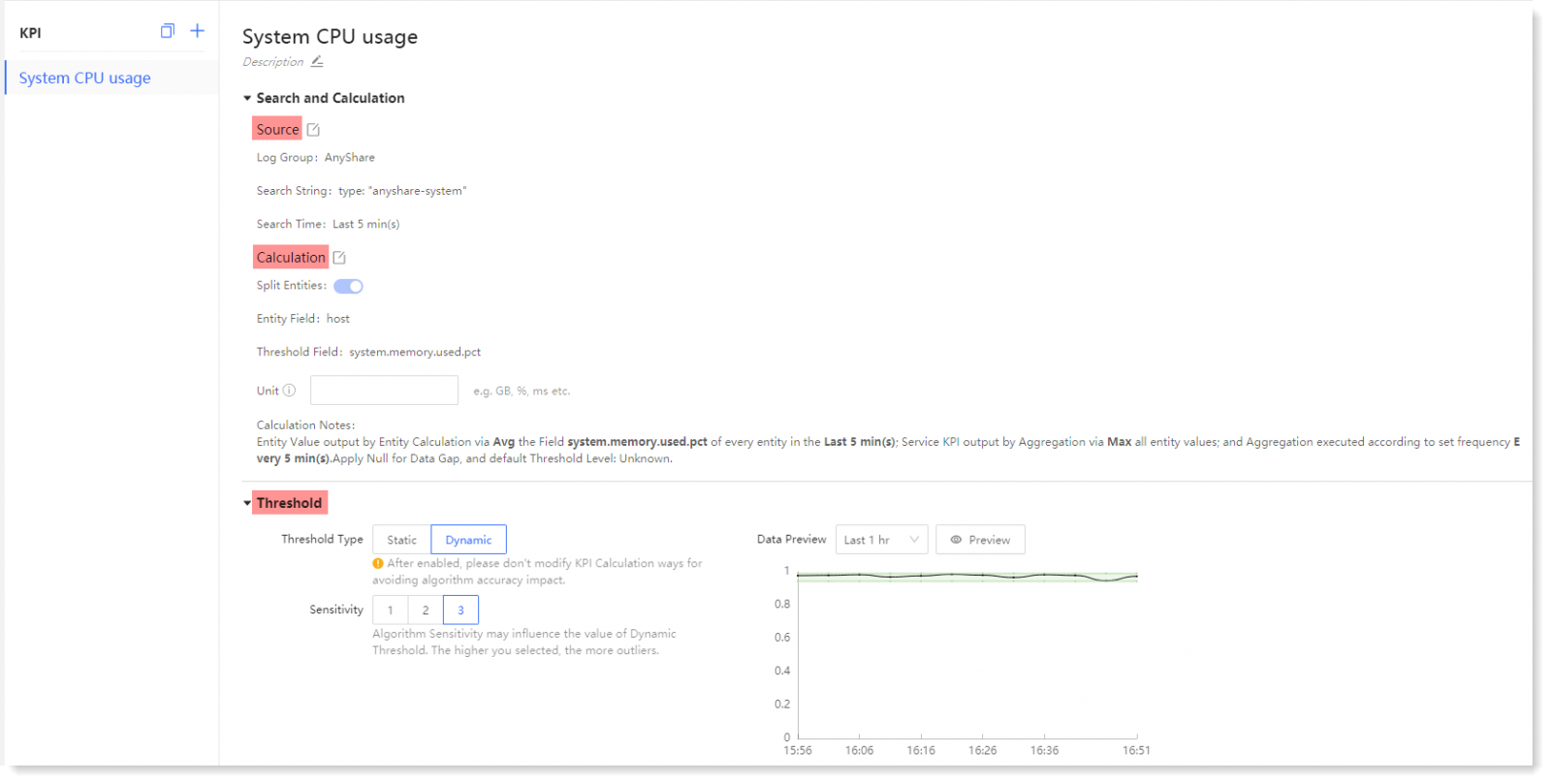
3. Click KPI Importance to enter the KPI Importance page, where you can add Service KPI item and Set KPI importance:
• Service KPI: The status change of KPI dependency item will affect the running status and health score of the service. After adding the dependency item, the correlation view between services will be displayed in the correlation view on the right;
_5.png) Note: As Service KPI setting is not involved in this example, so no demonstration here. For details, please refer to the section Configuring Service of AnyRobot User Guide .
Note: As Service KPI setting is not involved in this example, so no demonstration here. For details, please refer to the section Configuring Service of AnyRobot User Guide .• Set KPI importance: The higher the KPI importance level, the greater the impact of the service corresponding to this KPI, and this configuration item can be configured accordingly, as follows:
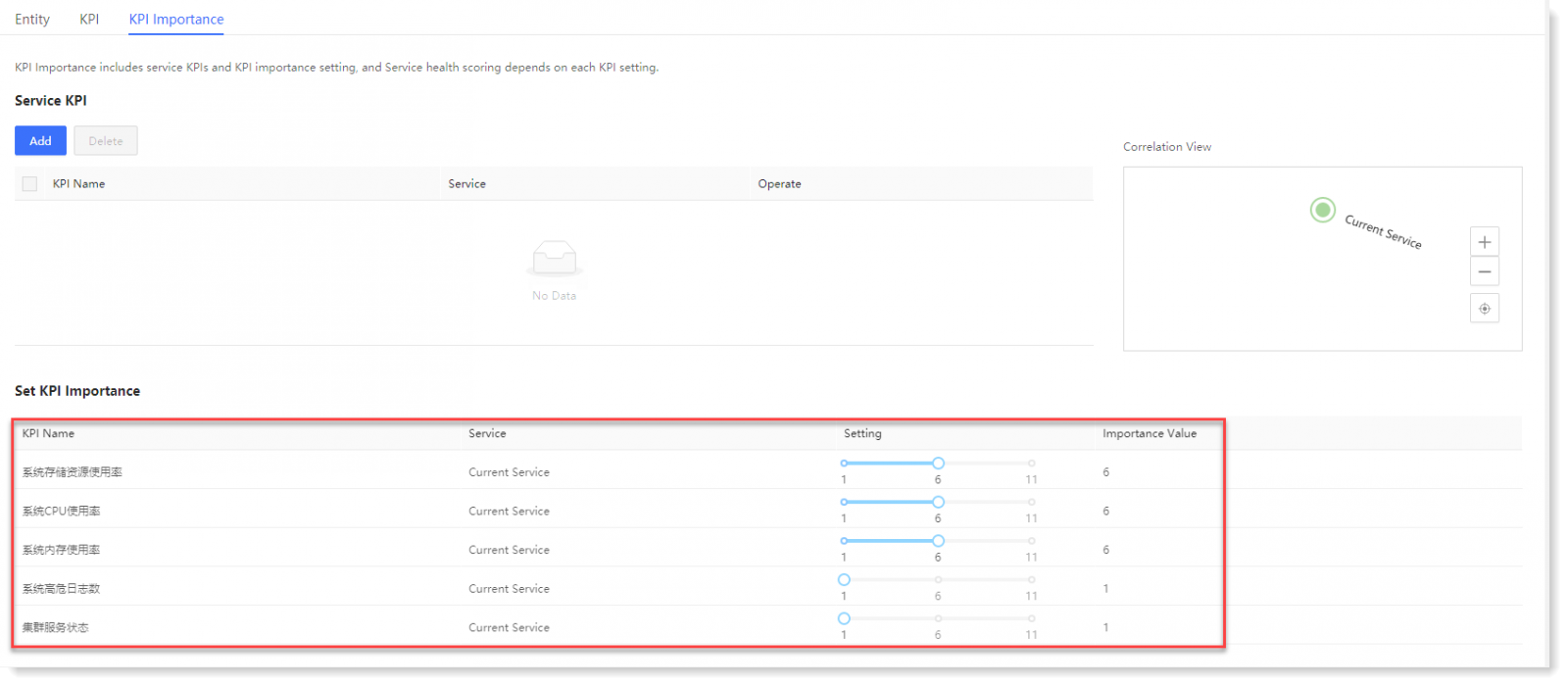
< Previous:
Next: >

















