Updated at: 2022-12-09 03:49:50
Click Search in the left navigation bar to go to the search home page, where you can make log group / keyword / TimePicker search and filtering, view search help and history, view and open saved search, as follows:
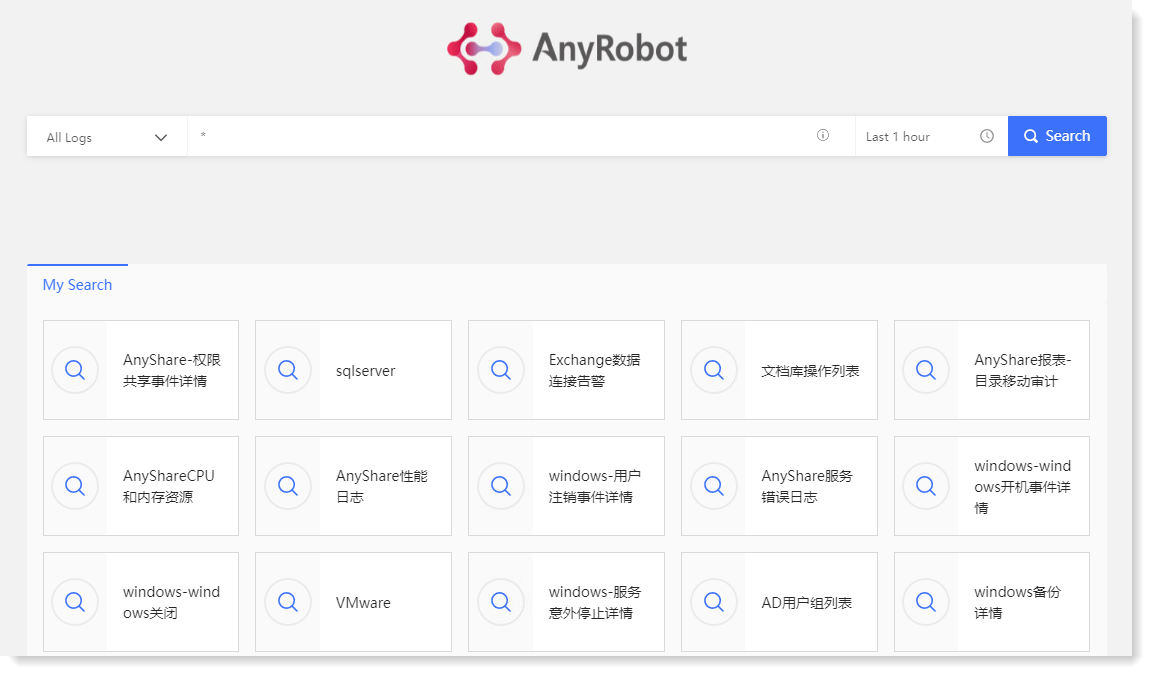
• Select Log Group
Click All Logs dropdown list to select the required target group of logs for log file filtering.
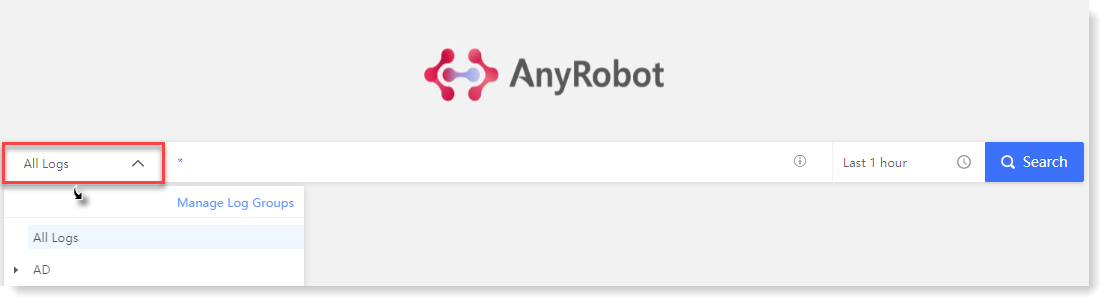
_15.png) Note: In role management, you can set the log group resources that non-admin users are allowed to view.
Note: In role management, you can set the log group resources that non-admin users are allowed to view.
• View Search History and Help
Click on the search box to get the focus or click the icon to unfold the search history and search help information, which displays the last 10 search historical records by default, and more by scrolling down, as follows:
icon to unfold the search history and search help information, which displays the last 10 search historical records by default, and more by scrolling down, as follows:
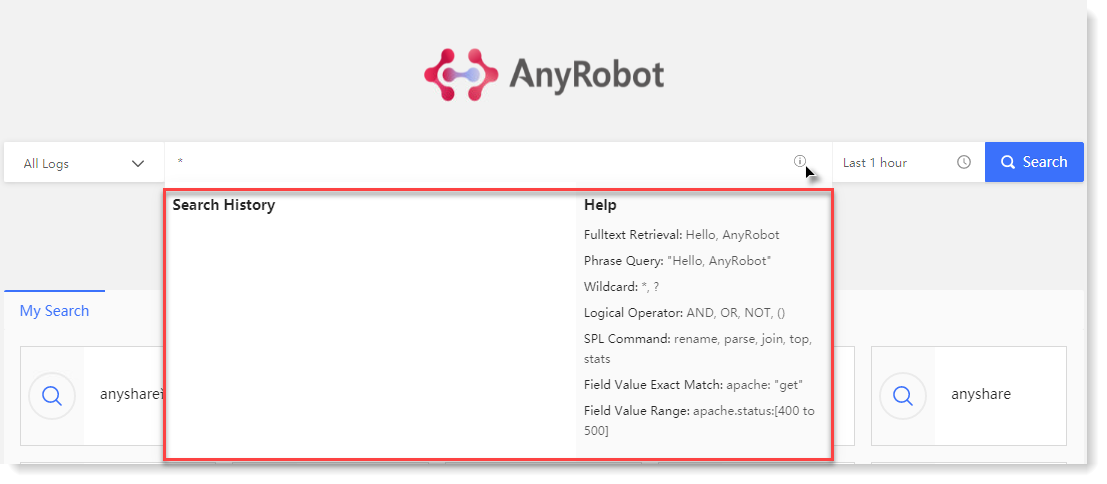
• Search Keywords
You can enter the search condition in the search box, which supports keyword search by fulltext retrieval, phrase query, wildcard character, logical operator, SPL command and field value retrieval, etc. Besides, you can set the required search time range through TimePicker, and by default it displays the search results within one hour.
After completing the search configuration, click the icon to execute the search action.
• Apply Saved Search
In My Search, you can view the saved search cards, and click on the card to jump to the search page to view the saved search results. Hover over the card, the upper right corner will display the icon, and click it to view the Search Details, as follows:
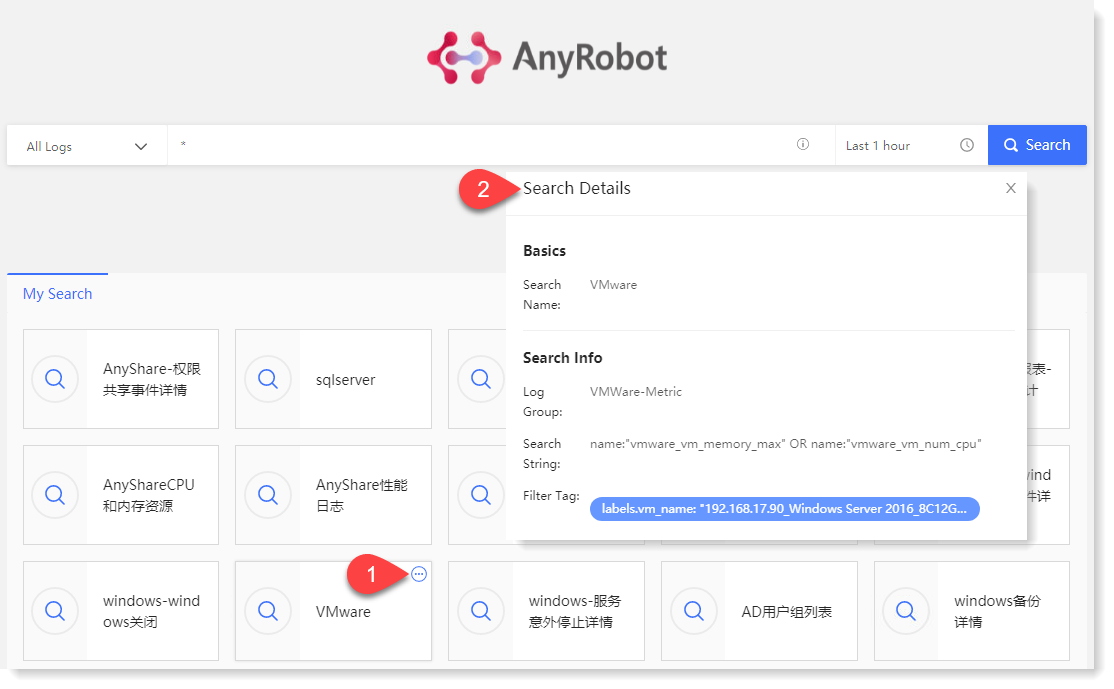
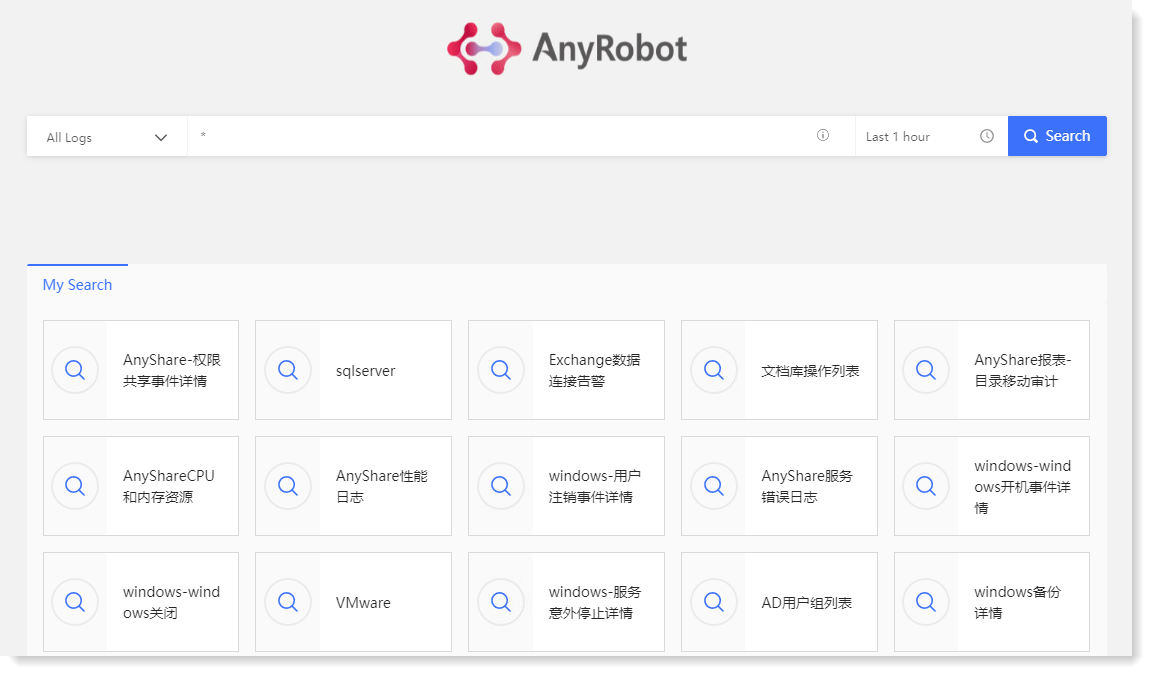
• Select Log Group
Click All Logs dropdown list to select the required target group of logs for log file filtering.
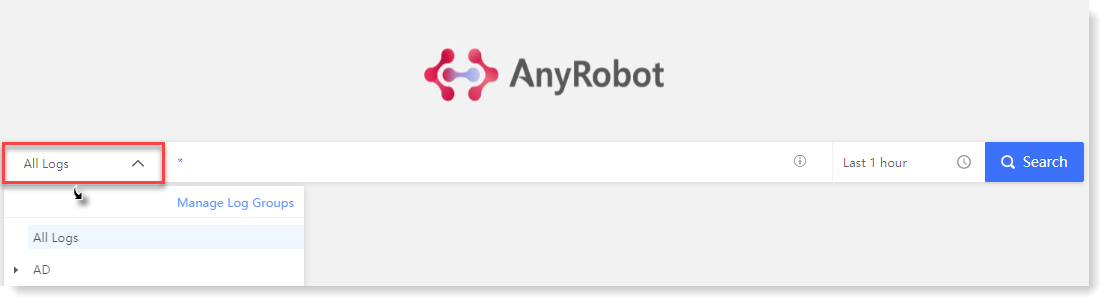
_15.png) Note: In role management, you can set the log group resources that non-admin users are allowed to view.
Note: In role management, you can set the log group resources that non-admin users are allowed to view.• View Search History and Help
Click on the search box to get the focus or click the
 icon to unfold the search history and search help information, which displays the last 10 search historical records by default, and more by scrolling down, as follows:
icon to unfold the search history and search help information, which displays the last 10 search historical records by default, and more by scrolling down, as follows: 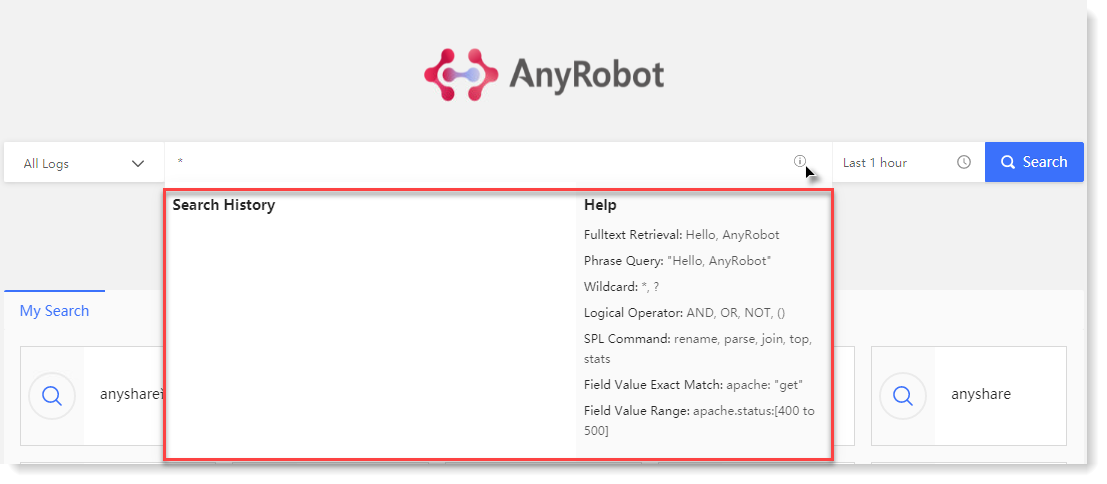
• Search Keywords
You can enter the search condition in the search box, which supports keyword search by fulltext retrieval, phrase query, wildcard character, logical operator, SPL command and field value retrieval, etc. Besides, you can set the required search time range through TimePicker, and by default it displays the search results within one hour.
After completing the search configuration, click the icon to execute the search action.
• Apply Saved Search
In My Search, you can view the saved search cards, and click on the card to jump to the search page to view the saved search results. Hover over the card, the upper right corner will display the icon, and click it to view the Search Details, as follows:
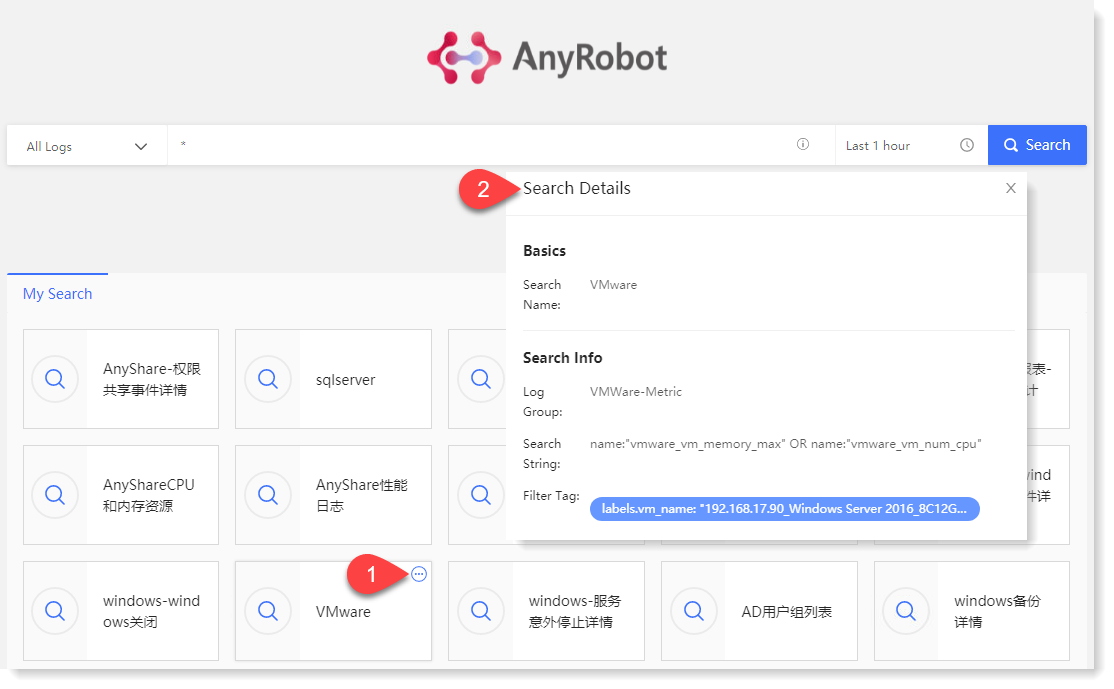
< Previous:
Next: >

















