Updated at: 2022-12-09 03:49:50
Click Server>Define DB Connection, and then click “+” to select DB connection way: JDBC. JDBC: Used for connecting physical database and getting tables data.
The configuration as follows:
1. After selecting JDBC, the page shows as follows:
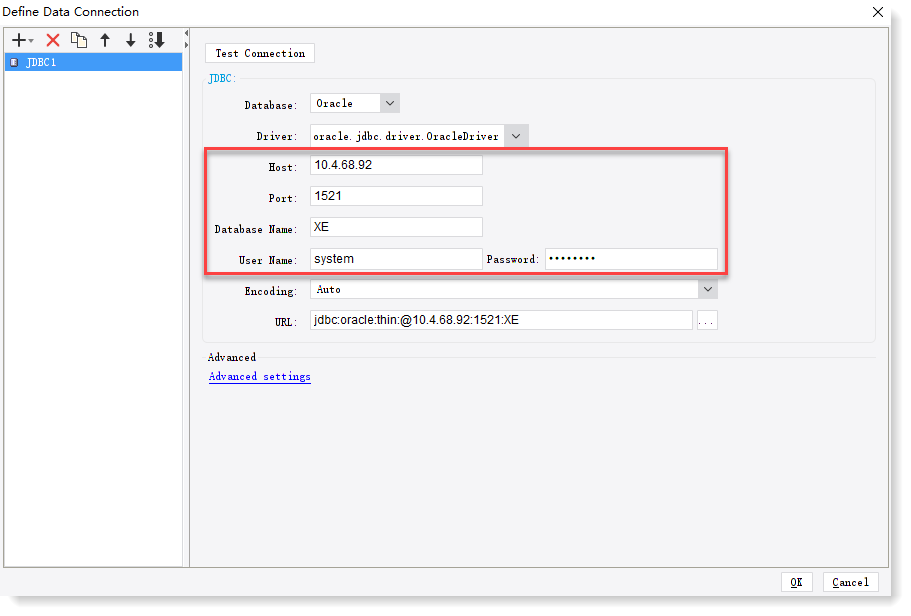
2. Select Database Type, and then Drive and Default URL shall be loaded automatically;
3. Input Host IP, Port, Database Name and Username/Password; and then the corresponding URL will be generated;
4. As for Other items, it is OK to take the default values. Click Test Connection to test the connectivity, and Click OK after connection success turned up.
_15.png) Note: When multiple users connect the same remote server simultaneously, Define Data Connection only allows one user to edit; and other users can see the locked page for the function.
Note: When multiple users connect the same remote server simultaneously, Define Data Connection only allows one user to edit; and other users can see the locked page for the function.
The configuration as follows:
1. After selecting JDBC, the page shows as follows:
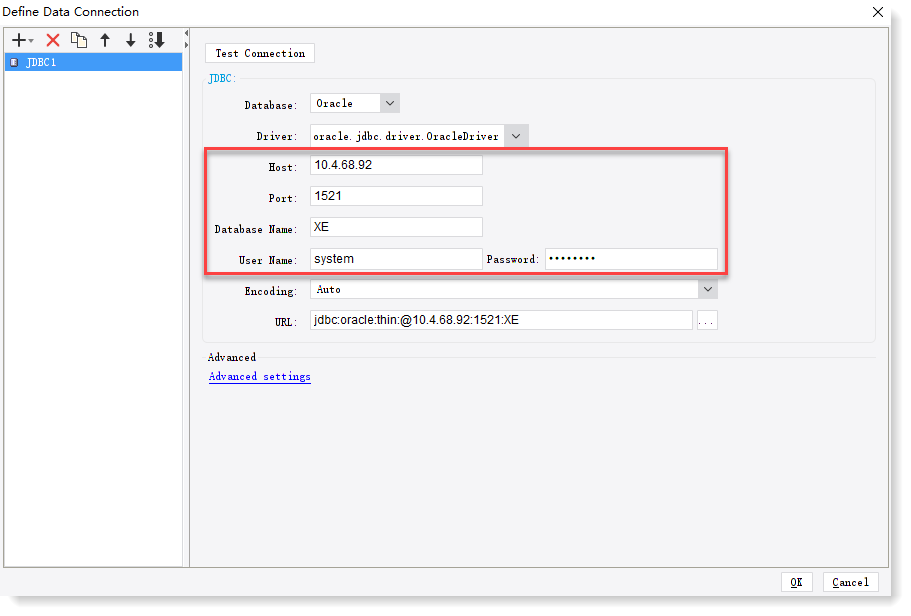
2. Select Database Type, and then Drive and Default URL shall be loaded automatically;
3. Input Host IP, Port, Database Name and Username/Password; and then the corresponding URL will be generated;
4. As for Other items, it is OK to take the default values. Click Test Connection to test the connectivity, and Click OK after connection success turned up.
_15.png) Note: When multiple users connect the same remote server simultaneously, Define Data Connection only allows one user to edit; and other users can see the locked page for the function.
Note: When multiple users connect the same remote server simultaneously, Define Data Connection only allows one user to edit; and other users can see the locked page for the function.
< Previous:
Next: >

















