Updated at: 2022-12-09 03:49:50
In this example, we will define as a single entity to complete the service addition operation, as follows:
1. Click KAI > Configuration > Entity, and click New. Complete the configuration of Entity Name (Web server), Entity Group, Match Condition (host=192.168.84.1) and Tag in the New Entity window, as follows:
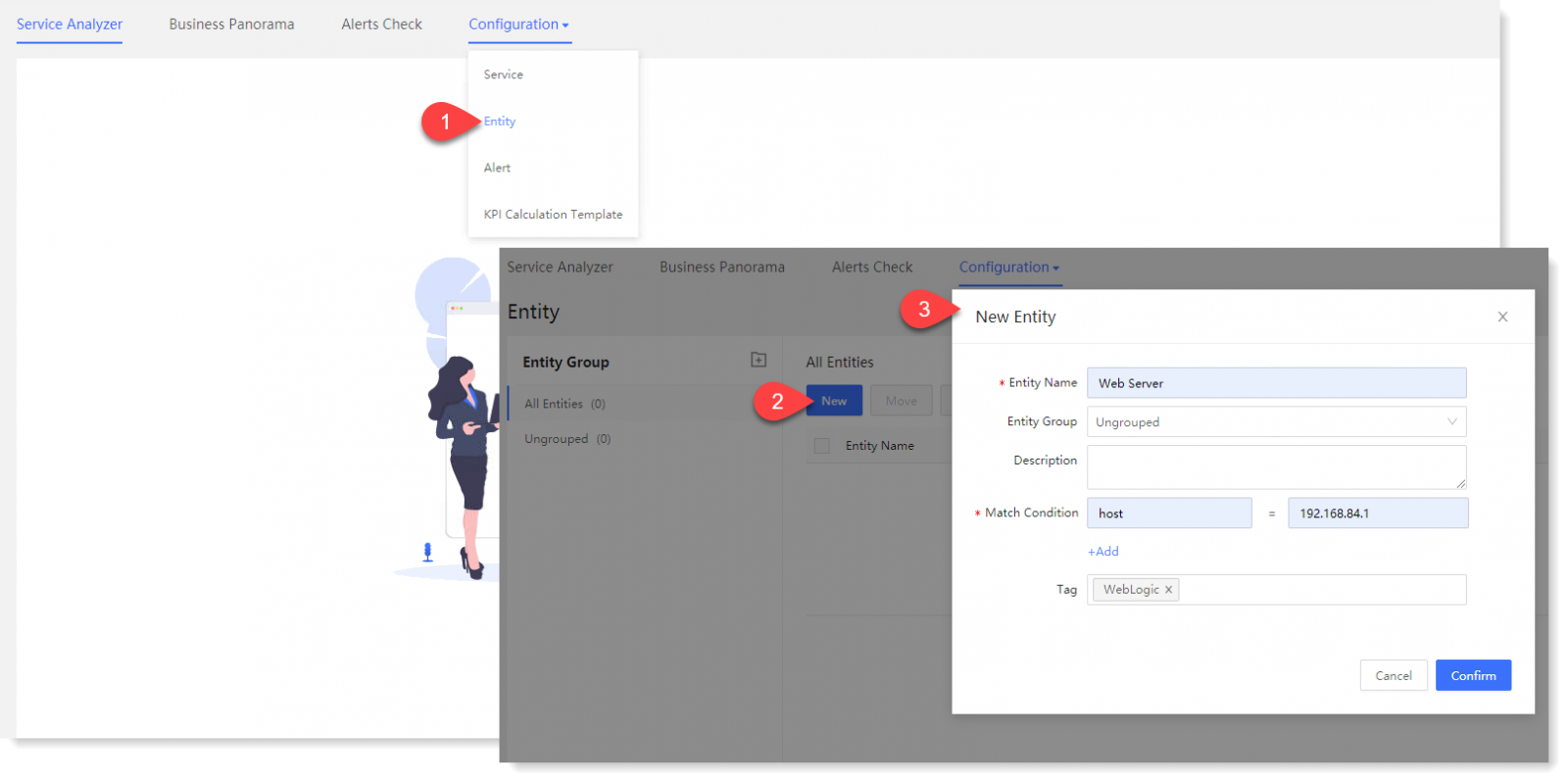
2. Click Confirm to complete the entity configuration.
1. Click KAI > Configuration > Entity, and click New. Complete the configuration of Entity Name (Web server), Entity Group, Match Condition (host=192.168.84.1) and Tag in the New Entity window, as follows:
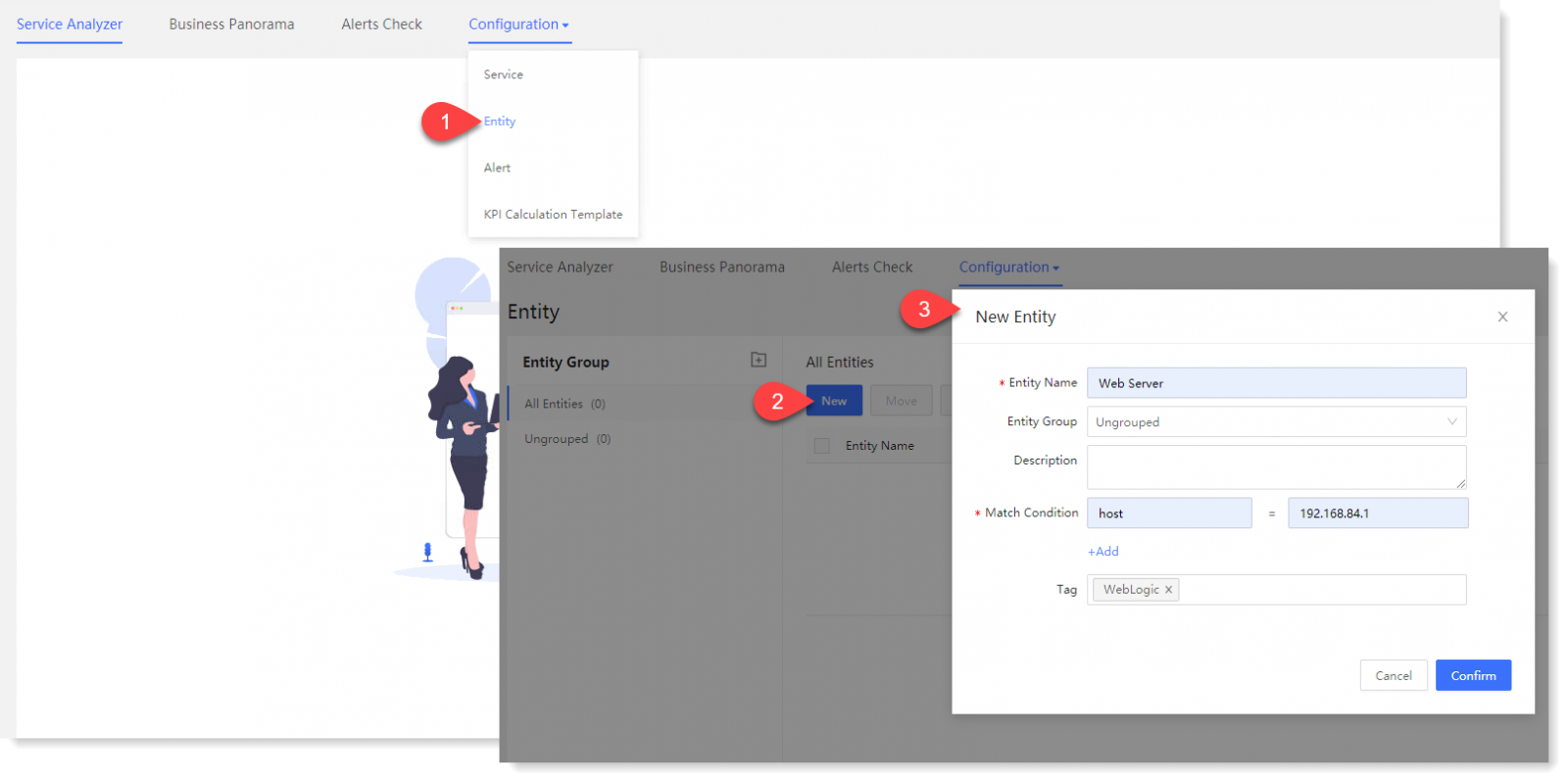
2. Click Confirm to complete the entity configuration.
< Previous:
Next: >

















