Updated at: 2022-12-09 03:49:50
You log in to AnyRobot and go to the Homepage by default. The homepage consists of Operating Procedures and Set Home Dashboard. You can set any dashboard in the system as personal homepage.
_41.png) Note: System admin can assign homepage dashboard viewing and display license to roles. For details, please refer to the section Role Management .
Note: System admin can assign homepage dashboard viewing and display license to roles. For details, please refer to the section Role Management .
The specific steps are as follows:
1. Click Homepage, and if there is no dashboard in the homepage, and the system displays Help - Operating Procedures and provides quick access to each function module. You can click to enter the selected function module; click the icon to hide the Operating Procedures, as follows:
icon to hide the Operating Procedures, as follows:
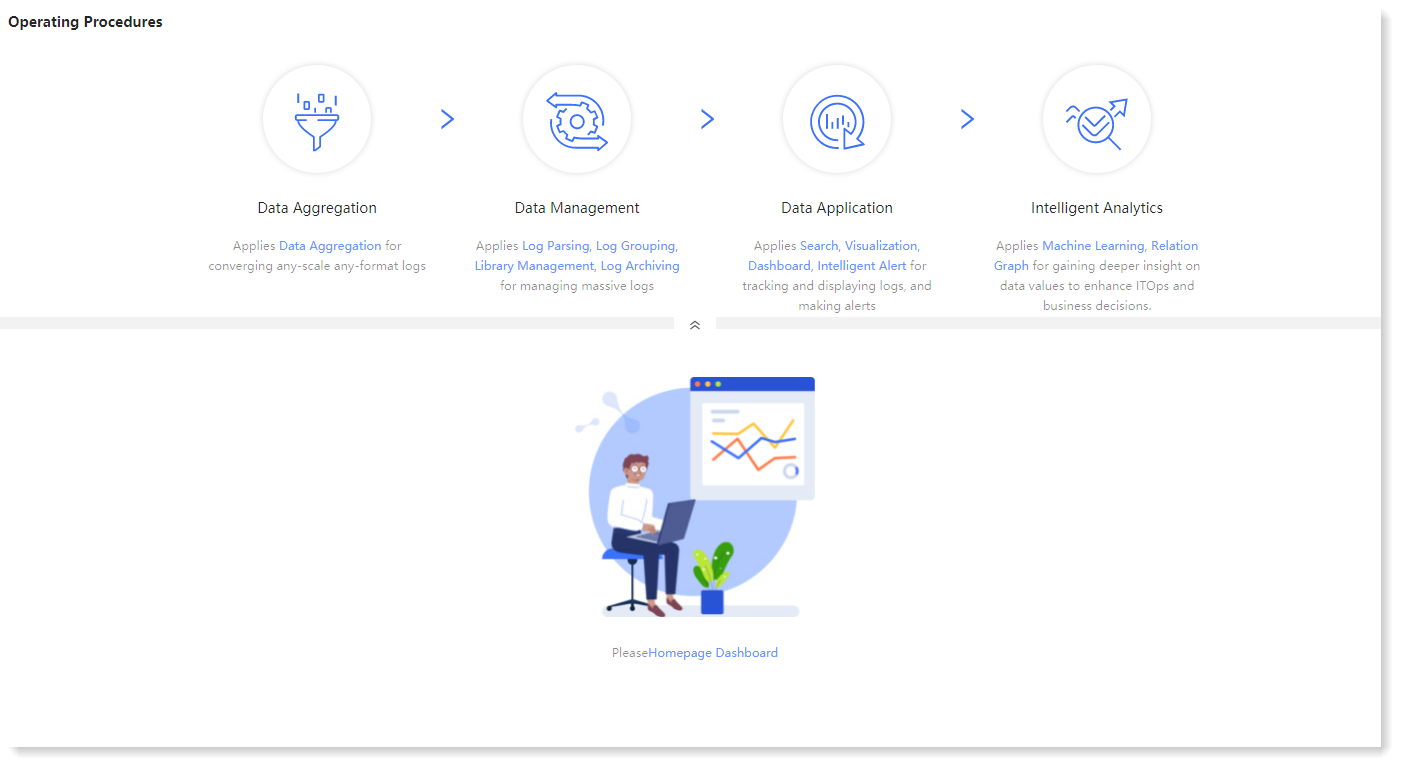
2. Click Set Home Dashboard to pop up the dialog box for setting homepage dashboard. Select the required Dashboard object in the Home Dashboard dropdown list;
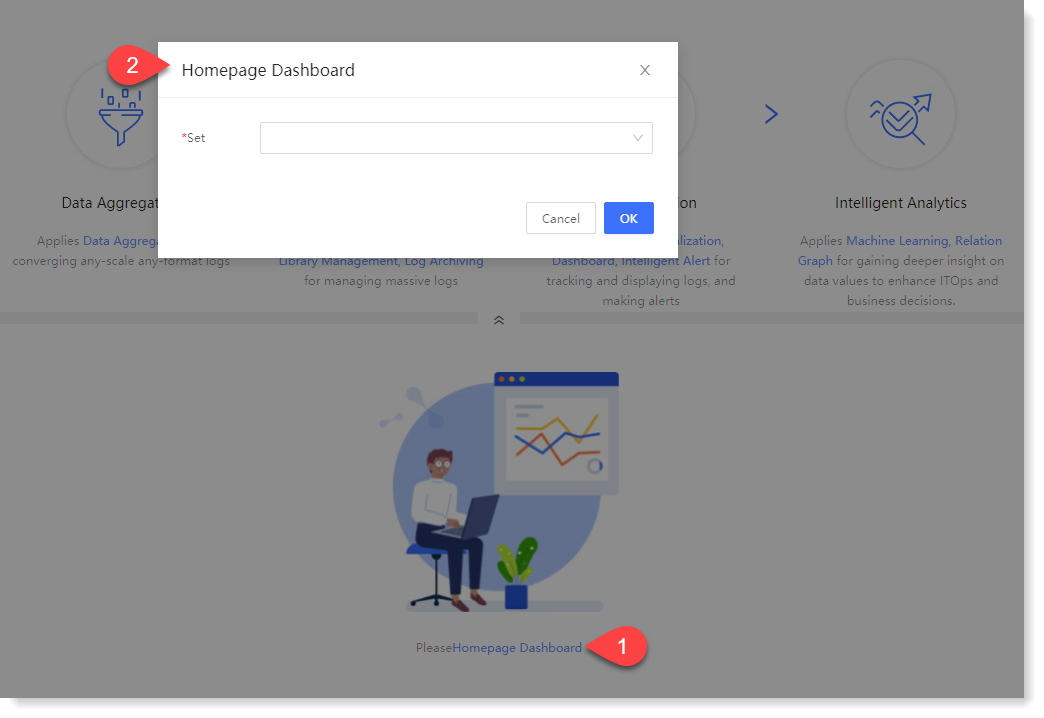
3. Click OK to finish home dashboard setting. Upon next login to AnyRobot, the homepage will show the dashboard content. Click the button in the upper right corner to witch the home dashboard object, as follows:
button in the upper right corner to witch the home dashboard object, as follows:
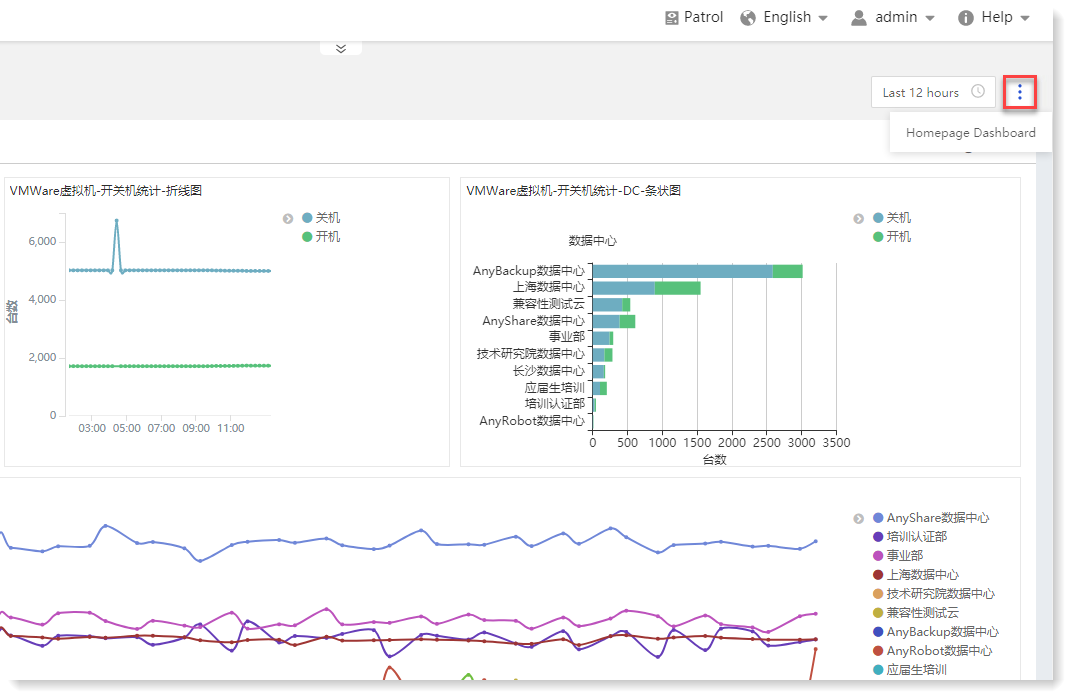
For the dashboard that has been set as homepage, click Data Management > Object Management > Dashboard Management, and the page will display the Homepage corner marker, as follows:
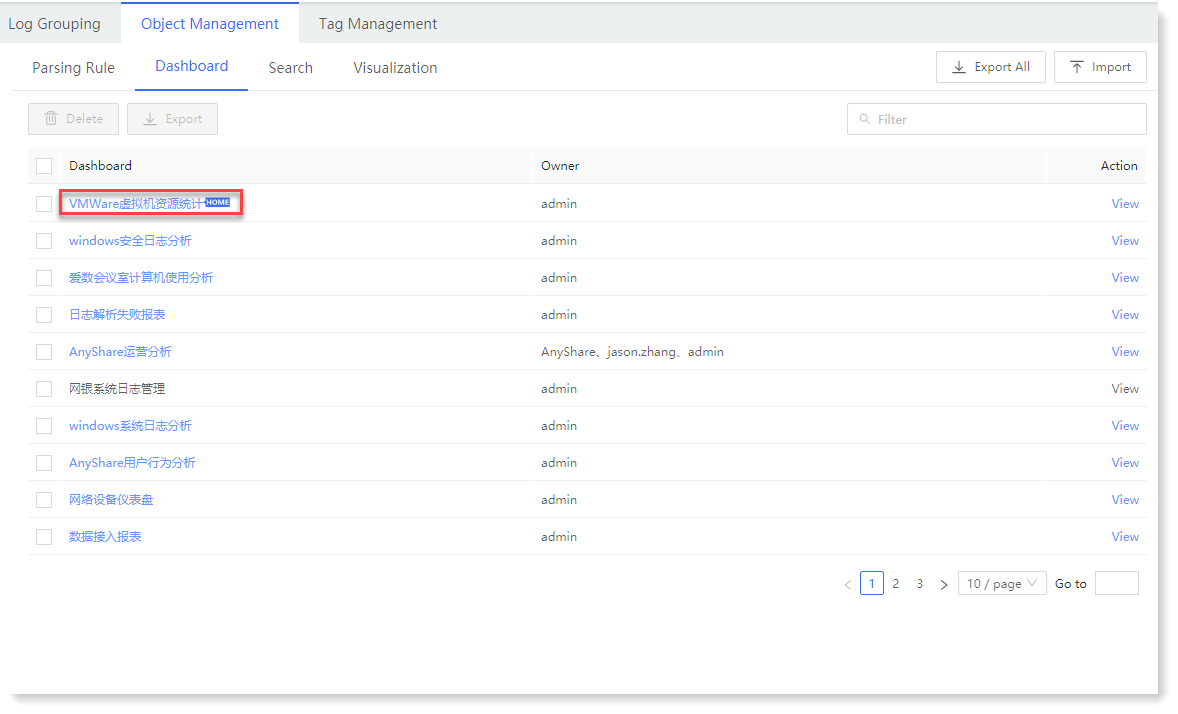
_15.png) Note:
Note:
1. If you need to set the Network Log Management Dashboard as the home dashboard, please add the Network Device tag in Alert Setting and Host Management to ensure that tag filtering can be realized for the data source.
2. If set Network Log Management, Oracle Log Management, Bank System Log Management as homepage dashboard respectively, log into Log Cloud Console in AnyRobot, run the following scripts, and the specific steps are as follows:
1) Click AnyRobot > Pods > data-manager, as follows:
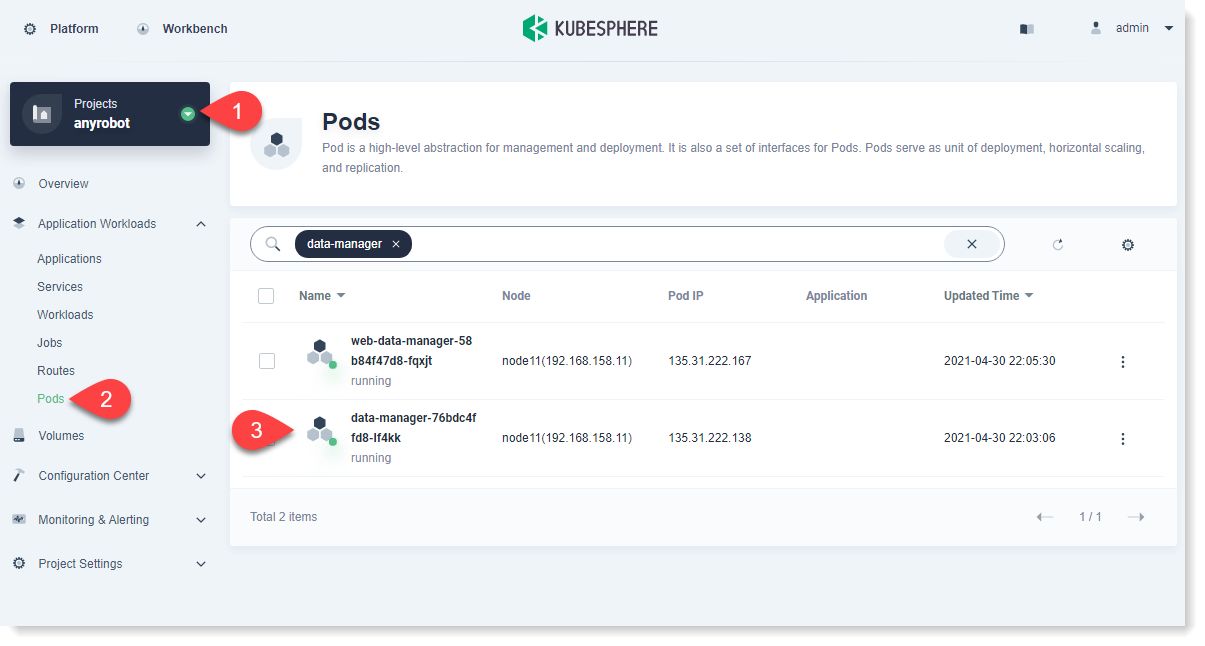
2) In page Pod data-manager, click Terminal, run the commands as follows:
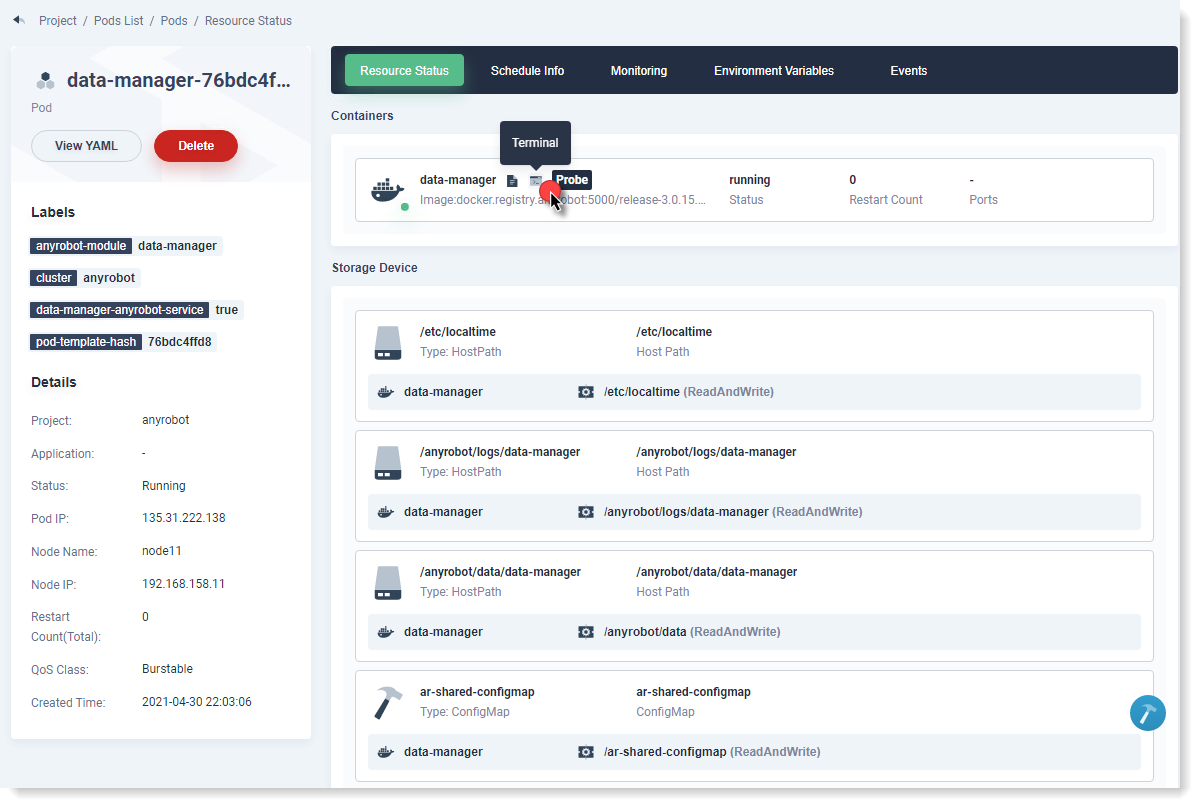
_41.png) Note: System admin can assign homepage dashboard viewing and display license to roles. For details, please refer to the section Role Management .
Note: System admin can assign homepage dashboard viewing and display license to roles. For details, please refer to the section Role Management .The specific steps are as follows:
1. Click Homepage, and if there is no dashboard in the homepage, and the system displays Help - Operating Procedures and provides quick access to each function module. You can click to enter the selected function module; click the
 icon to hide the Operating Procedures, as follows:
icon to hide the Operating Procedures, as follows: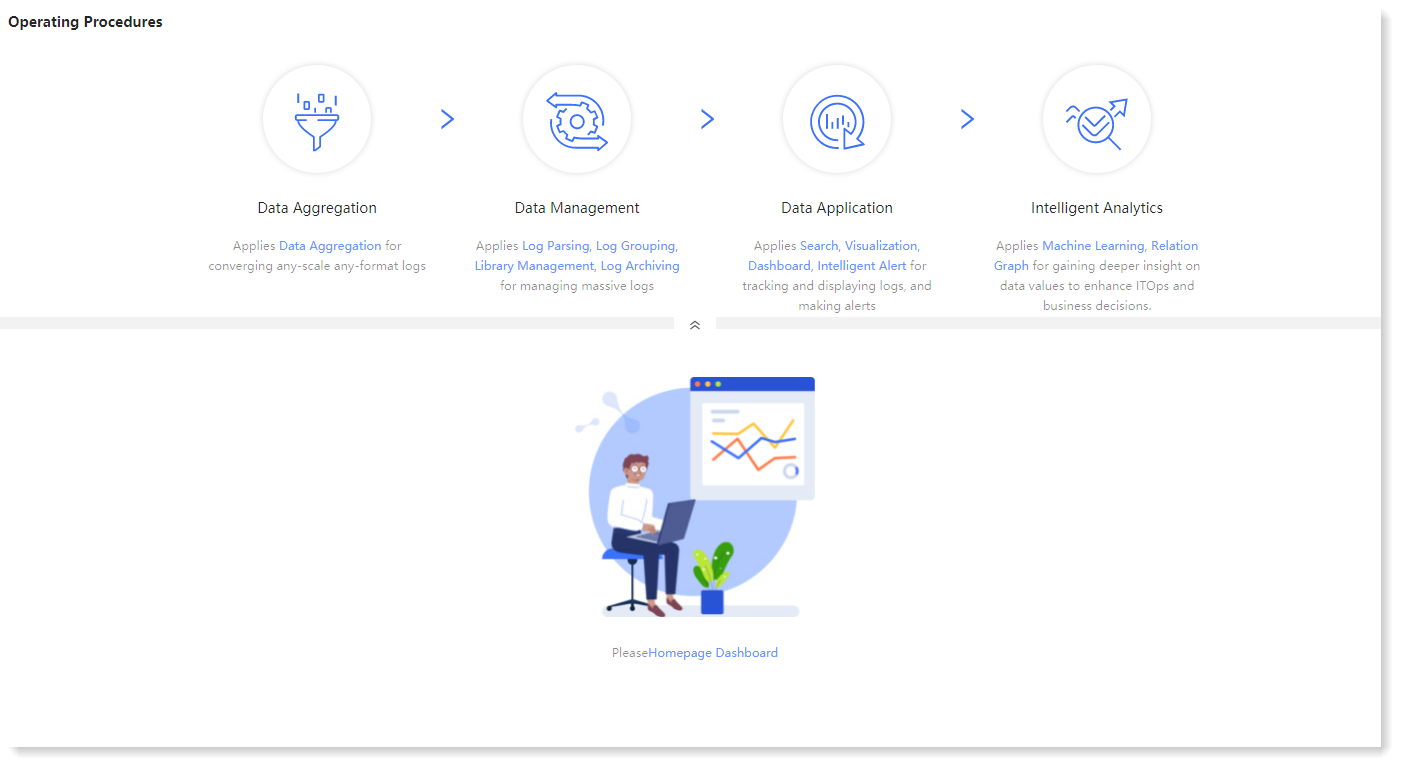
2. Click Set Home Dashboard to pop up the dialog box for setting homepage dashboard. Select the required Dashboard object in the Home Dashboard dropdown list;
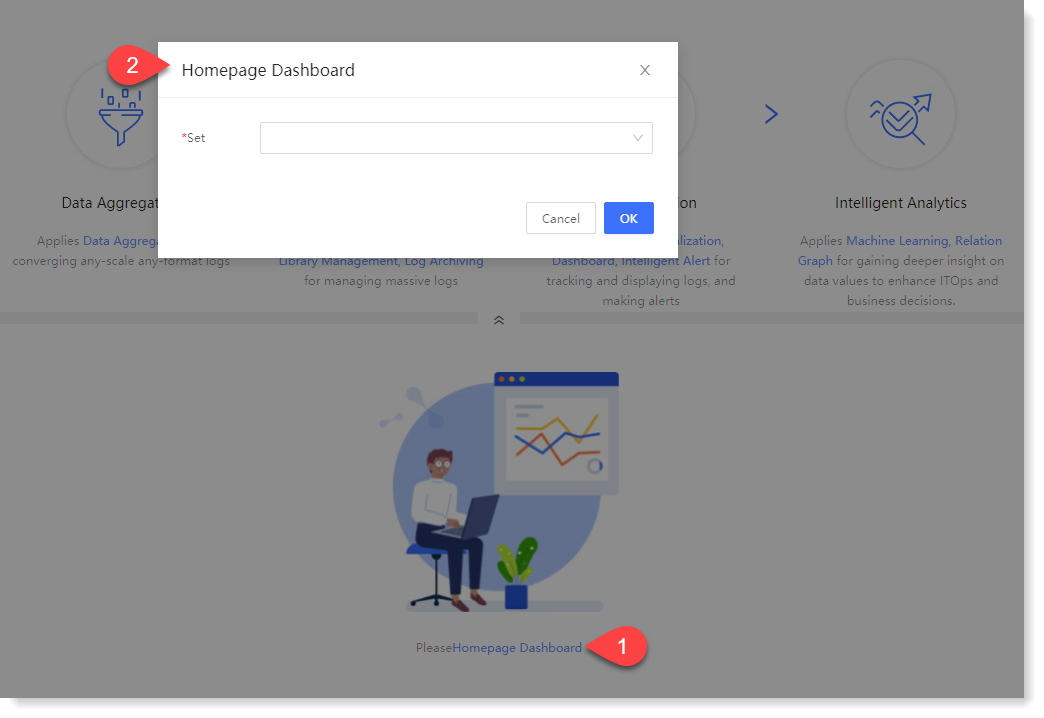
3. Click OK to finish home dashboard setting. Upon next login to AnyRobot, the homepage will show the dashboard content. Click the
 button in the upper right corner to witch the home dashboard object, as follows:
button in the upper right corner to witch the home dashboard object, as follows: 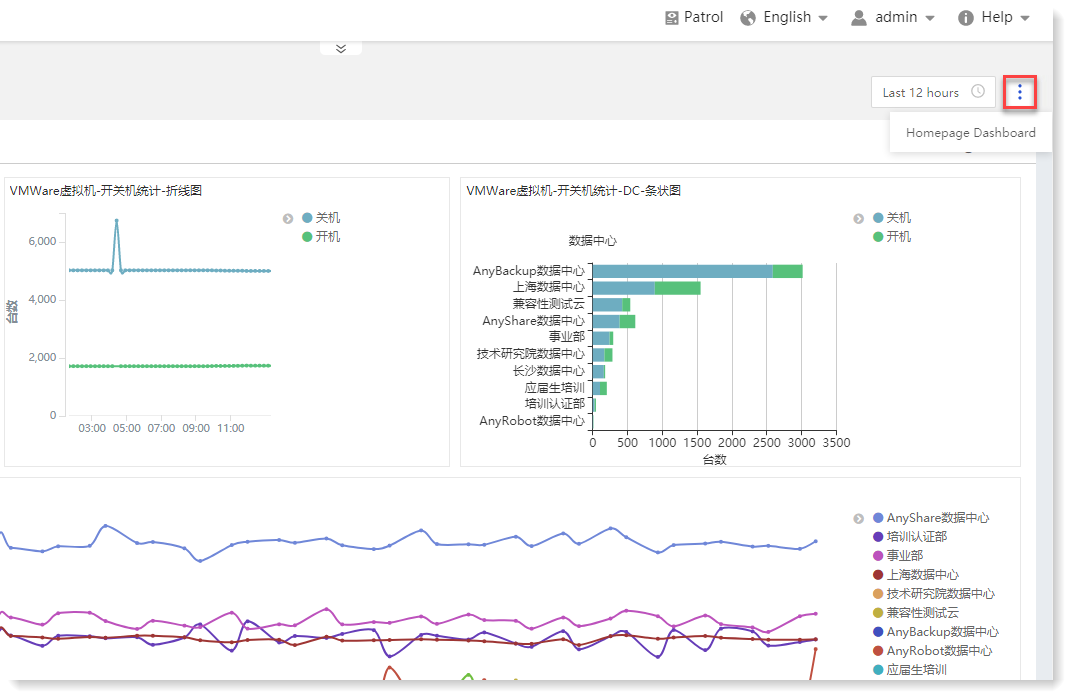
For the dashboard that has been set as homepage, click Data Management > Object Management > Dashboard Management, and the page will display the Homepage corner marker, as follows:
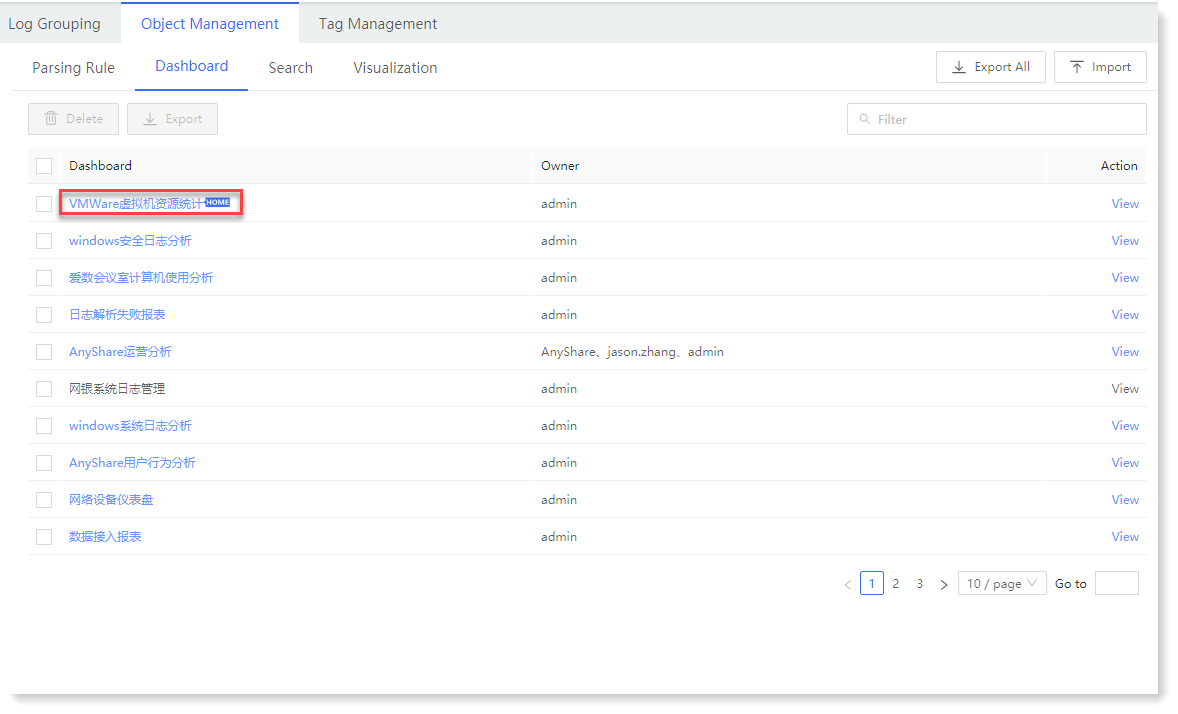
_15.png) Note:
Note:1. If you need to set the Network Log Management Dashboard as the home dashboard, please add the Network Device tag in Alert Setting and Host Management to ensure that tag filtering can be realized for the data source.
2. If set Network Log Management, Oracle Log Management, Bank System Log Management as homepage dashboard respectively, log into Log Cloud Console in AnyRobot, run the following scripts, and the specific steps are as follows:
1) Click AnyRobot > Pods > data-manager, as follows:
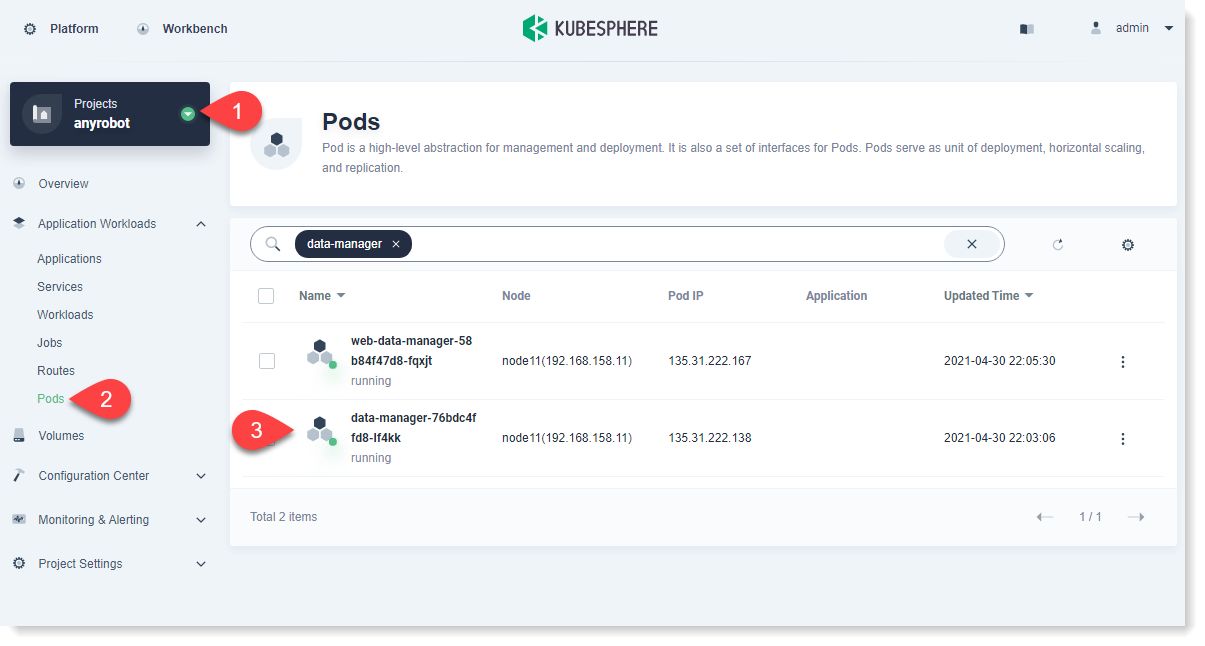
2) In page Pod data-manager, click Terminal, run the commands as follows:
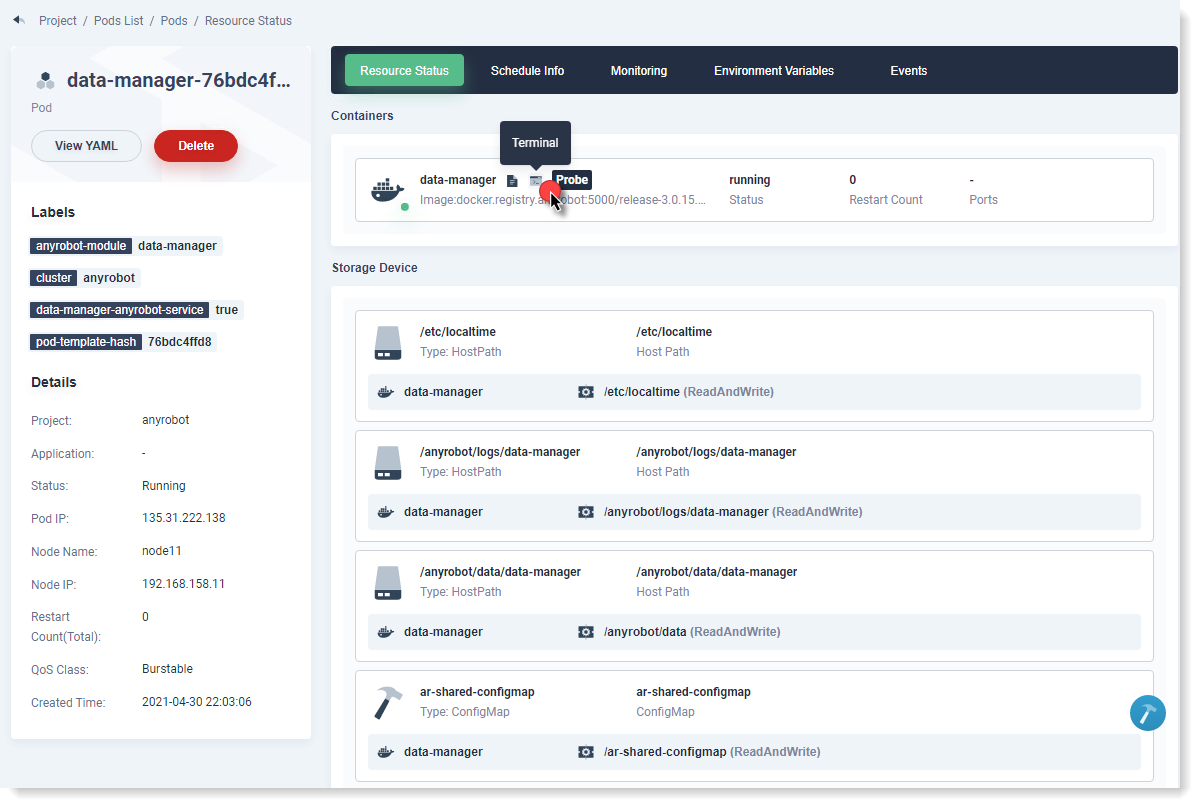
| sh-4.2# bash--------------------------------------------------------------------------------go into Pod data-manager [root@data-manager-84cb48bc44-65mxh data-manager]# cd utils/tools------------------------go into utils/tools [root@data-manager-84cb48bc44-65mxh tools]# ll---------check the file home_page_log_group.py at utils/tools total 16 -rw-r--r--. 1 root root 1599 Apr 21 13:40 add_logwarehouse.py -rw-r--r--. 1 root root 1718 Apr 21 13:40 compare_index_cache.py -rw-r--r--. 1 root root 1634 Apr 21 13:40 home_page_log_group.py -rw-r--r--. 1 root root 3541 Apr 21 13:40 update_store_size.py [root@data-manager-84cb48bc44-65mxh tools]# mv home_page_log_group.py /anyrobot/anyrobot-data-manager/data-manager/----move the file home_page_log_group.py toanyrobot/anyrobot-data-manager/data-manager [root@data-manager-84cb48bc44-65mxh tools]# cd ../.. -------------------------------------go into data-manager [root@data-manager-84cb48bc44-65mxh data-manager]# ll--------------------------check the file data-manager total 36 -rw-r--r--. 1 root root 0 Apr 21 13:40 __init__.py -rw-r--r--. 1 root root 747 Apr 21 13:40 config.yml -rw-r--r--. 1 root root 1740 Apr 21 13:40 data_manager.py drwxr-sr-x. 1 root root 215 Apr 27 08:57 handlers -rw-r--r--. 1 root root 1634 Apr 21 13:40 home_page_log_group.py drwxr-sr-x. 1 root root 60 Apr 21 13:42 locale drwxr-sr-x. 1 root root 4096 Apr 27 08:57 modules -rw-r--r--. 1 root root 7205 Apr 21 13:40 router.py -rw-r--r--. 1 root root 7204 Apr 27 08:57 router.pyc drwxr-sr-x. 2 root root 4096 Apr 21 13:40 rule_template drwxr-sr-x. 3 root root 38 Apr 21 13:40 static drwxr-sr-x. 1 root root 234 Apr 27 08:57 utils [root@data-manager-84cb48bc44-65mxh data-manager]# python home_page_log_grou--------------run scripts --------------------------------------------The following result means success.---------------------------------------- insert 网络日志管理 into logGroup success,id:c8e9e928-b4ef-11ea-a592-3a6f1f6e494a insert 网银系统日志管理 into logGroup success,id:359eeb6a-9e8c-11ea-a212-e69e37285d7e insert Oracle系统日志管理 into logGroup success,id:f5a172b0-a153-11ea-a3ea-226f44aeea5 |
< Previous:
Next: >

















