Updated at: 2022-12-09 03:49:50
It supports three download management methods of search results: List Content, Original Log, and Offline Download. The Offline Download can manage downloading tasks that are in progress, successful and failed, and fetch the files from successful or failed downloads back to local path.
Click Search > Search to select a download method: List Content, Original Log, and Offline Download, as follows:

► List Content: It supports to download all content in the current search result event list;
1. In the download dropdown list, click List Content to display the pop-up window, as follows:
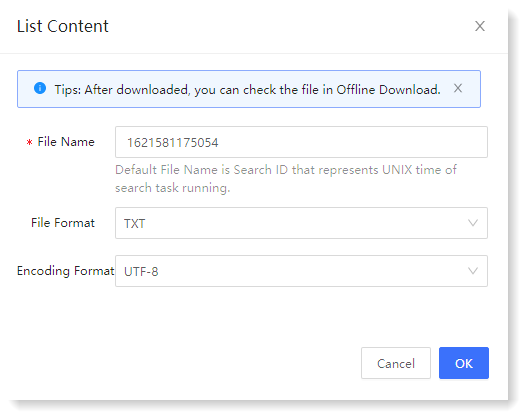 2. After the setting, click OK to add the task to Download Management list and view the progress of the download. For the files of successful download, you can click the
2. After the setting, click OK to add the task to Download Management list and view the progress of the download. For the files of successful download, you can click the  icon to fetch the files back to local path or click the
icon to fetch the files back to local path or click the  icon to clear the server data, as follows:
icon to clear the server data, as follows:

► Original Log: It supports to download original logs in the current search result event list;
1. In the download dropdown list, click Original Log to display the pop-up window, as follows:
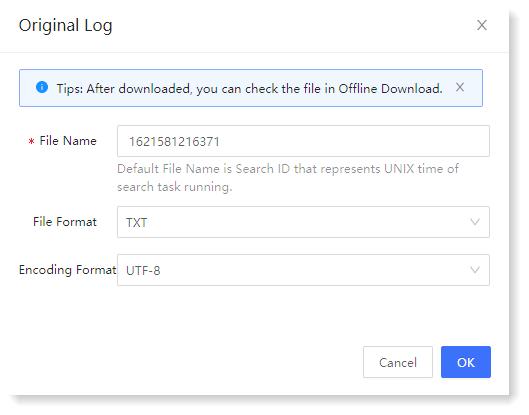
2. After the setting, click OK to add the task to Download Management list and view the progress of the download. For the files of successful download, you can click the icon to fetch the files back to local path or click the
icon to fetch the files back to local path or click the  icon to clear the server data.
icon to clear the server data.
► Offline Download
In the download dropdown list, click Offline Download to display the pop-up window, where you can perform management actions on Downloading, Done, and Failed, as follows:
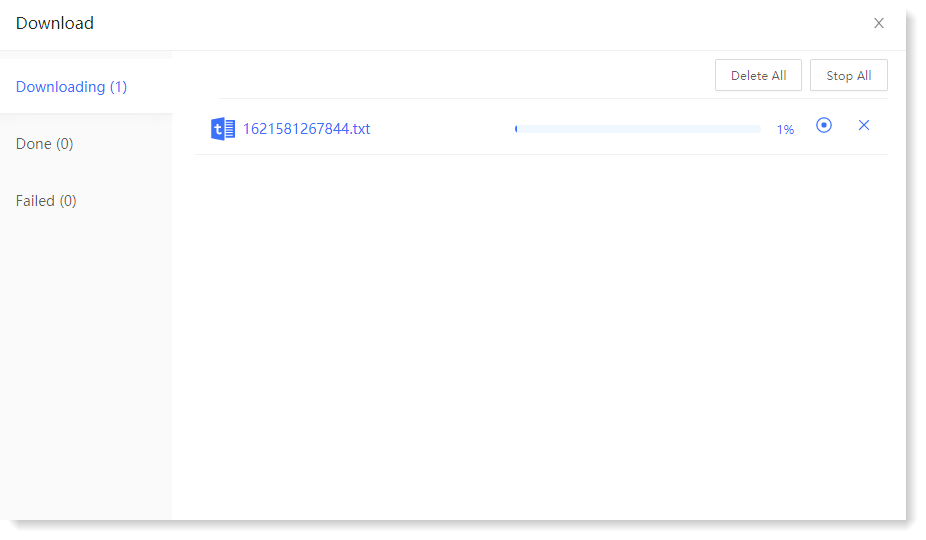
• Downloading: You can view the progress of downloading in this page, and can pause the download by clicking the icon, cancel the download by clicking the
icon, cancel the download by clicking the  icon, Delete All, or Stop All;
icon, Delete All, or Stop All;
• Done: You can fetch the files back to local path or clear the server data, or Delete All;
• Failed: You can fetch the files back to local path or clear the server data, or Delete All.
_40.png) Note: Downloaded log files will be automatically cleared 7 days after the end of the download, and please fetch the files back to local path in time.
Note: Downloaded log files will be automatically cleared 7 days after the end of the download, and please fetch the files back to local path in time.
Click Search > Search to select a download method: List Content, Original Log, and Offline Download, as follows:

► List Content: It supports to download all content in the current search result event list;
1. In the download dropdown list, click List Content to display the pop-up window, as follows:
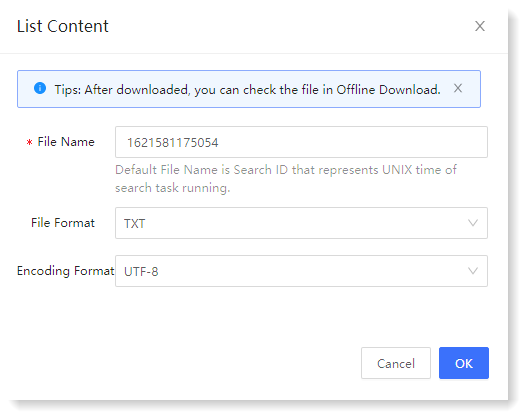 2. After the setting, click OK to add the task to Download Management list and view the progress of the download. For the files of successful download, you can click the
2. After the setting, click OK to add the task to Download Management list and view the progress of the download. For the files of successful download, you can click the  icon to fetch the files back to local path or click the
icon to fetch the files back to local path or click the  icon to clear the server data, as follows:
icon to clear the server data, as follows:
► Original Log: It supports to download original logs in the current search result event list;
1. In the download dropdown list, click Original Log to display the pop-up window, as follows:
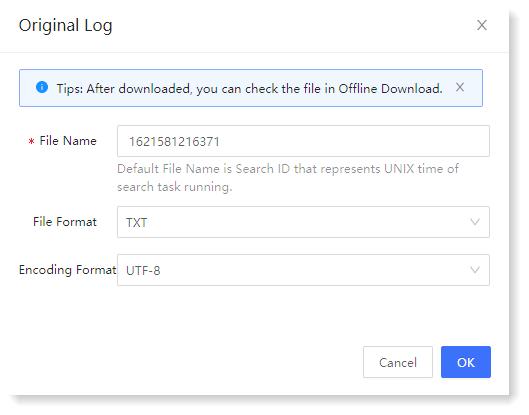
2. After the setting, click OK to add the task to Download Management list and view the progress of the download. For the files of successful download, you can click the
 icon to fetch the files back to local path or click the
icon to fetch the files back to local path or click the  icon to clear the server data.
icon to clear the server data.► Offline Download
In the download dropdown list, click Offline Download to display the pop-up window, where you can perform management actions on Downloading, Done, and Failed, as follows:
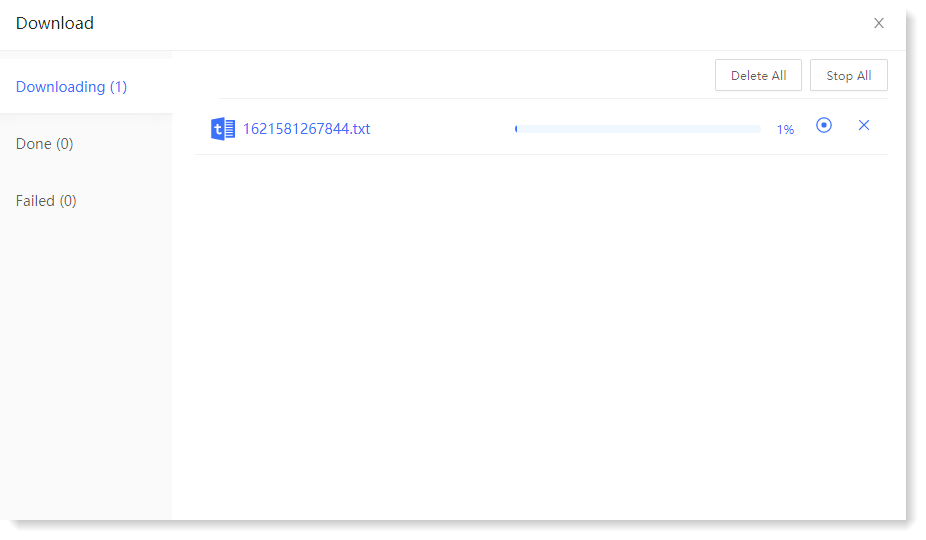
• Downloading: You can view the progress of downloading in this page, and can pause the download by clicking the
 icon, cancel the download by clicking the
icon, cancel the download by clicking the  icon, Delete All, or Stop All;
icon, Delete All, or Stop All;• Done: You can fetch the files back to local path or clear the server data, or Delete All;
• Failed: You can fetch the files back to local path or clear the server data, or Delete All.
_40.png) Note: Downloaded log files will be automatically cleared 7 days after the end of the download, and please fetch the files back to local path in time.
Note: Downloaded log files will be automatically cleared 7 days after the end of the download, and please fetch the files back to local path in time.
< Previous:
Next: >

















