Updated at: 2022-12-09 03:49:50
Click Data Management > Tag Management, where you can create/edit/delete tag groups, create/edit/delete/move tags, and view tag usage information to achieve unified management of log tags in the log platform.
_15.png) Note: Tag management is only for the modules of data input, Agent management and library management.
Note: Tag management is only for the modules of data input, Agent management and library management.
► Tag Group Management
• New Tag Group: Click Tag Management > + New Tag Group, enter the name of New Tag, and click on the blank space or press Enter to finish creating the new tag group, as follows:
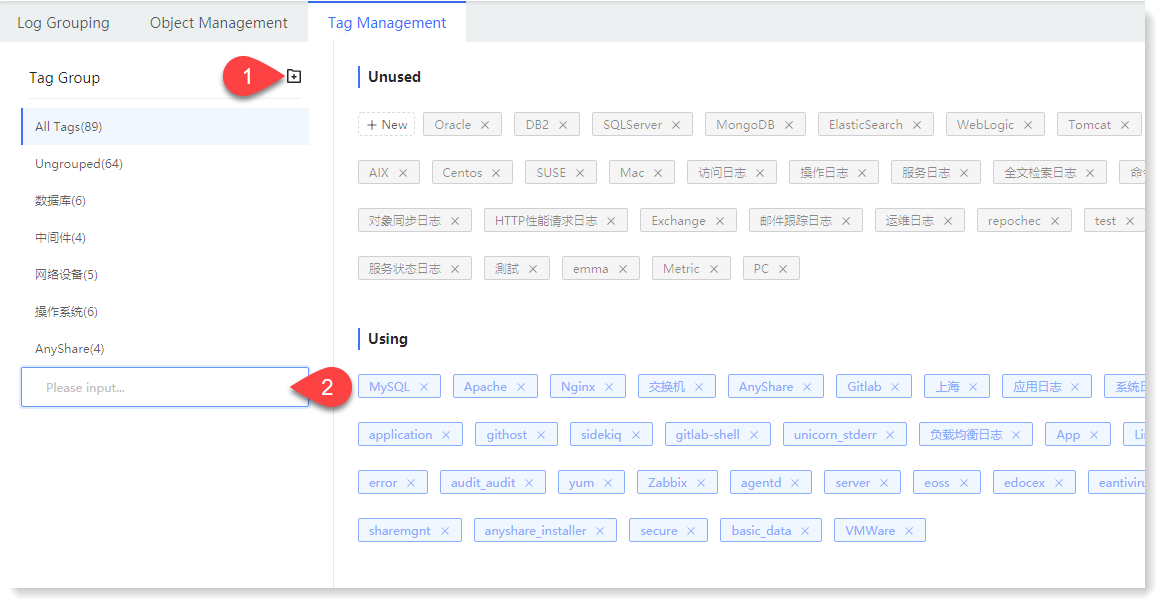
• Edit Tag Group: In Tag Management, hover over the Tag Group object and click on the button to edit Tag Group name, click on the blank space or press Enter to finish editing, as follows:
button to edit Tag Group name, click on the blank space or press Enter to finish editing, as follows:
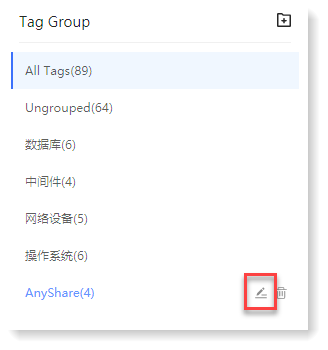
• Delete Tag Group: In Tag Management, hover over the tag group object and click the icon to finish deletion.
icon to finish deletion.
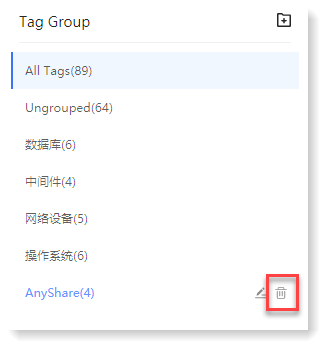
► Tag Management
• New Tag: In Tag Management, select a tag group in the left list, enter the tag name in the New tag input box, and click on the blank space or press Enter to create the new tag group successfully, as follows:
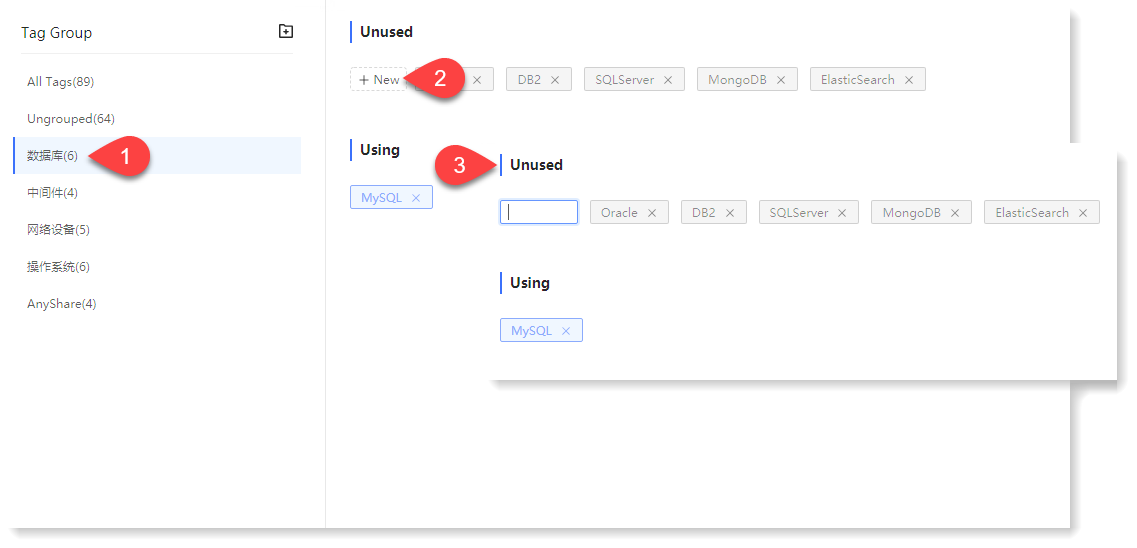
• Edit Tag: In Tag Management, double click the Tag object, input the Tag name, click on the blank space or press Enter to finish editing, as follows:
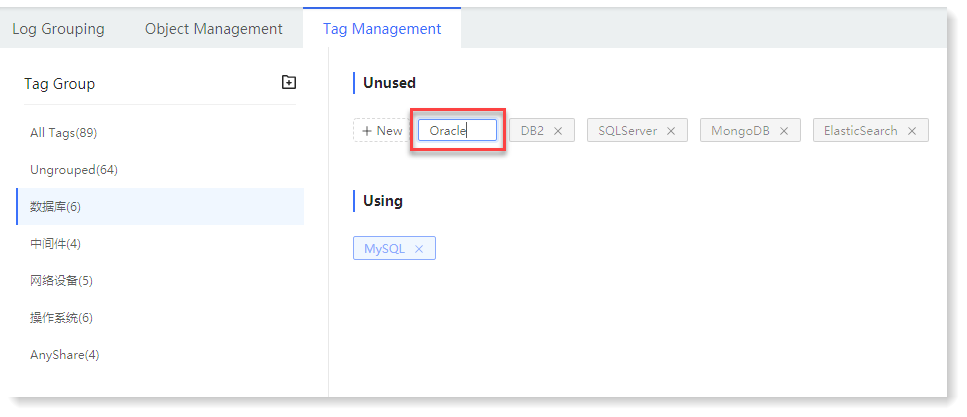
_35.png) Note: After the tag is updated, the object tag associated with the tag will be updated.
Note: After the tag is updated, the object tag associated with the tag will be updated.
• Delete Tag: In Tag Management, click the icon on the right to delete tag, as follows:
icon on the right to delete tag, as follows:
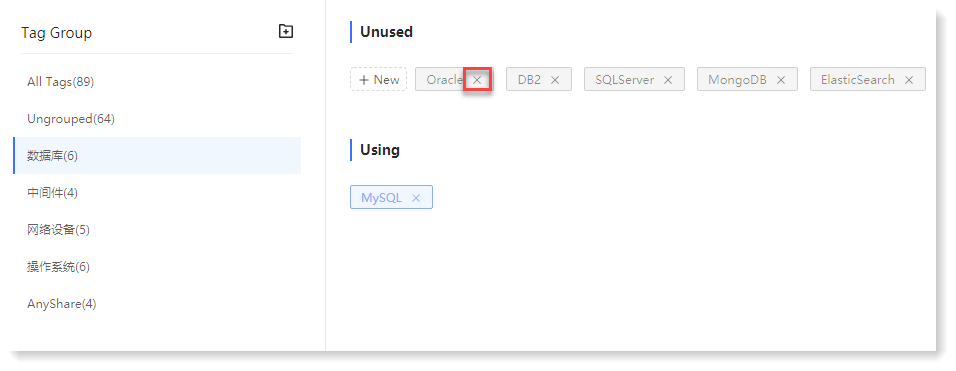
_35.png) Note: If the tag does not have application object, it will be directly deleted after clicking
Note: If the tag does not have application object, it will be directly deleted after clicking  .
.
• Tag Check: In Tag Management, click Tag Object, you can view Tag Details on the right drawer, including Module and the object Applied In, as follows:
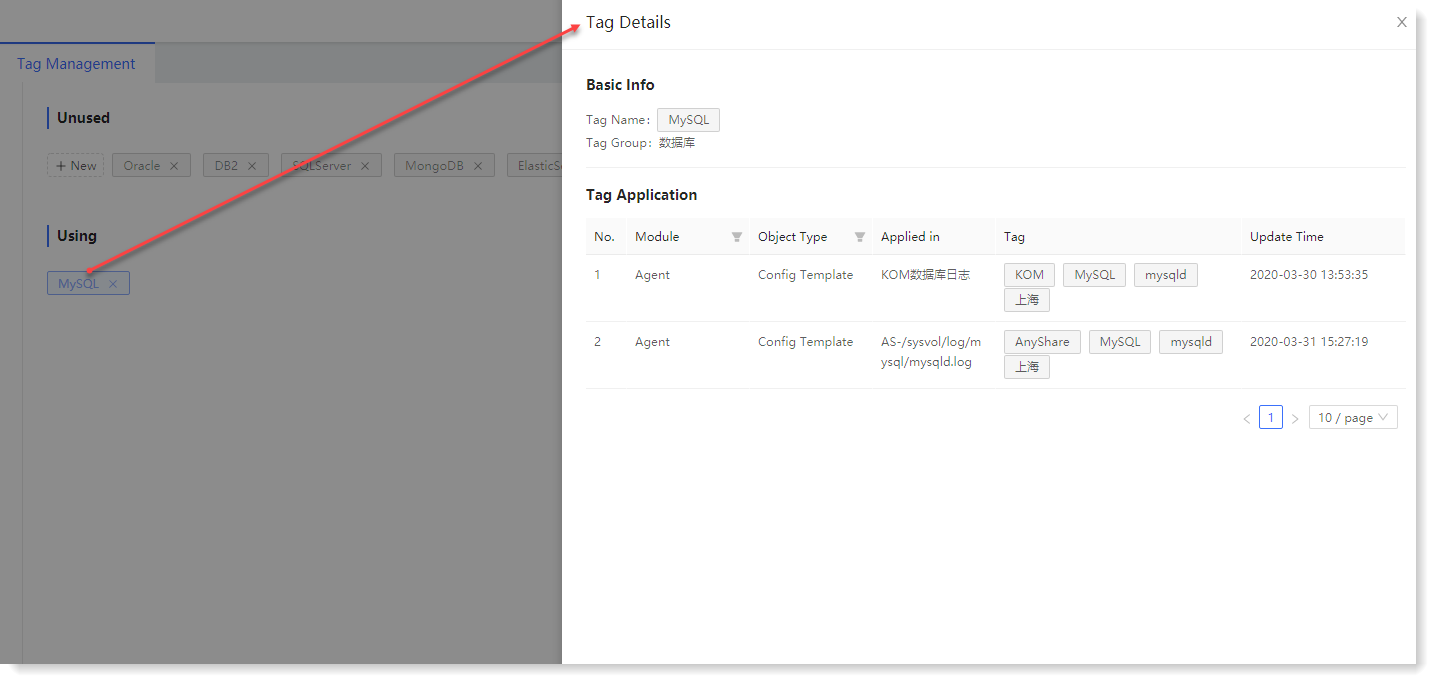
• Move Tag: In Tag Management, select the tag to be moved and drag it to the target tag group to complete the tag moving, as follows:
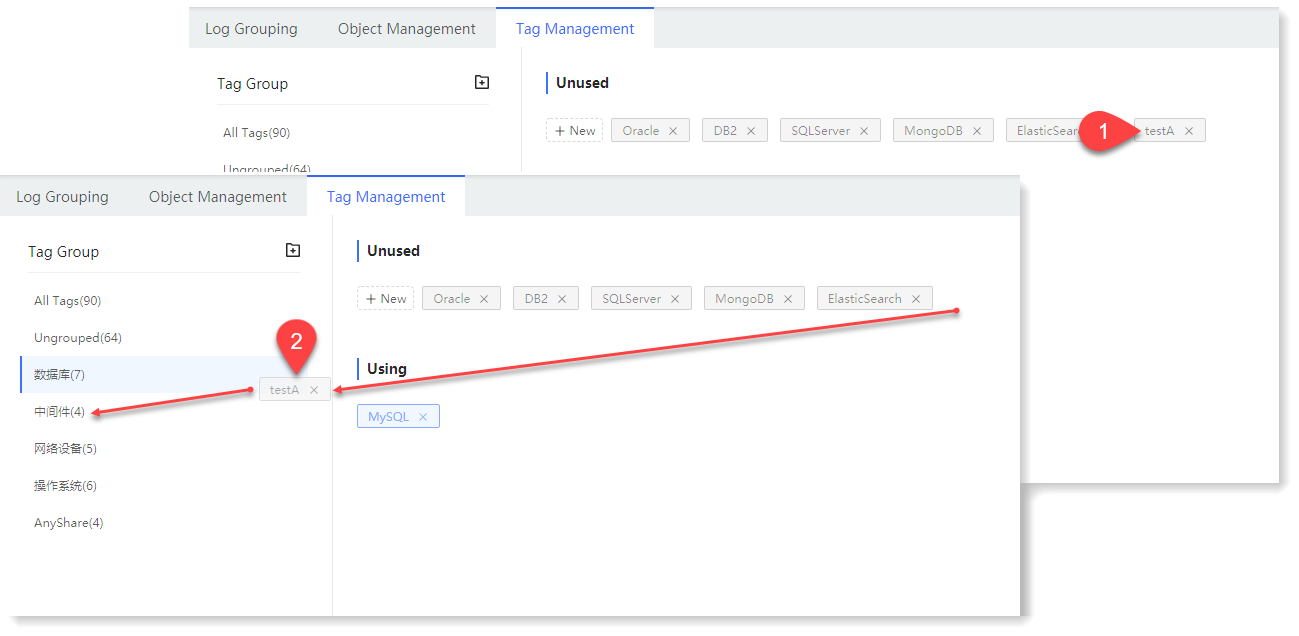
_15.png) Note: Tag management is only for the modules of data input, Agent management and library management.
Note: Tag management is only for the modules of data input, Agent management and library management.► Tag Group Management
• New Tag Group: Click Tag Management > + New Tag Group, enter the name of New Tag, and click on the blank space or press Enter to finish creating the new tag group, as follows:
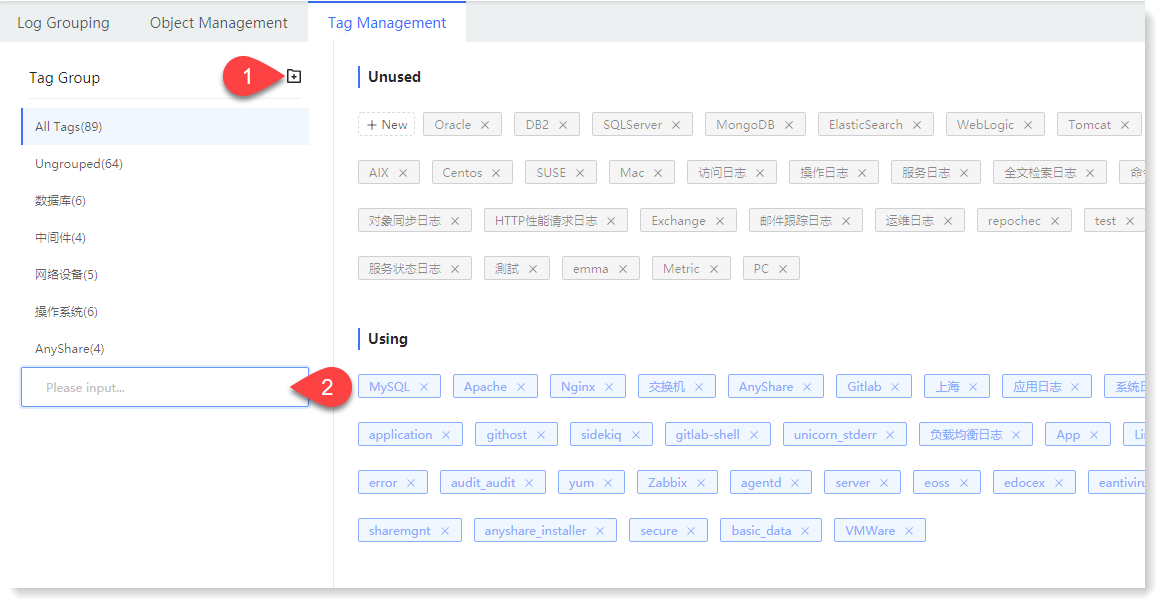
• Edit Tag Group: In Tag Management, hover over the Tag Group object and click on the
 button to edit Tag Group name, click on the blank space or press Enter to finish editing, as follows:
button to edit Tag Group name, click on the blank space or press Enter to finish editing, as follows: 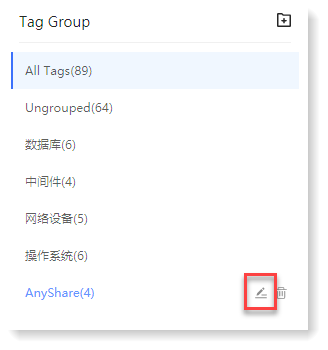
• Delete Tag Group: In Tag Management, hover over the tag group object and click the
 icon to finish deletion.
icon to finish deletion.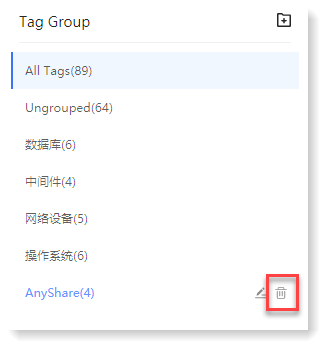
► Tag Management
• New Tag: In Tag Management, select a tag group in the left list, enter the tag name in the New tag input box, and click on the blank space or press Enter to create the new tag group successfully, as follows:
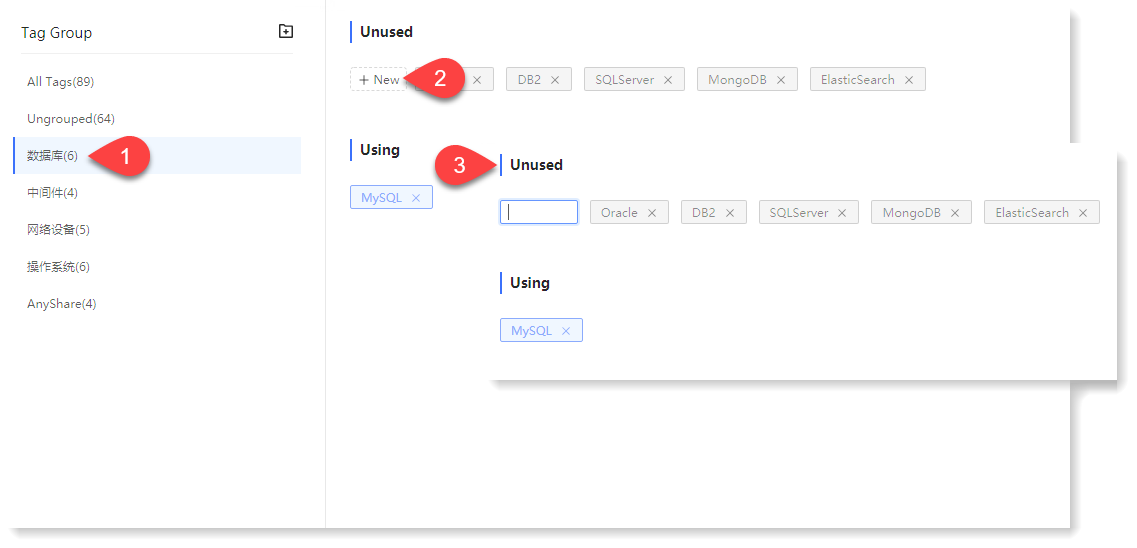
• Edit Tag: In Tag Management, double click the Tag object, input the Tag name, click on the blank space or press Enter to finish editing, as follows:
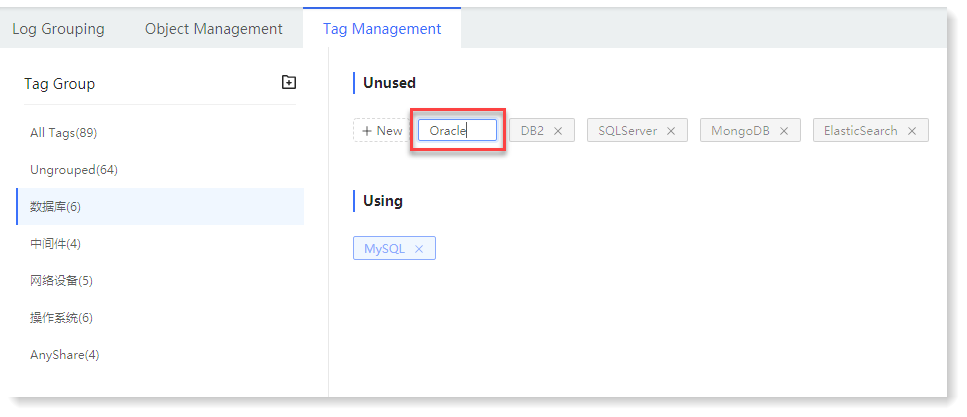
_35.png) Note: After the tag is updated, the object tag associated with the tag will be updated.
Note: After the tag is updated, the object tag associated with the tag will be updated.• Delete Tag: In Tag Management, click the
 icon on the right to delete tag, as follows:
icon on the right to delete tag, as follows: 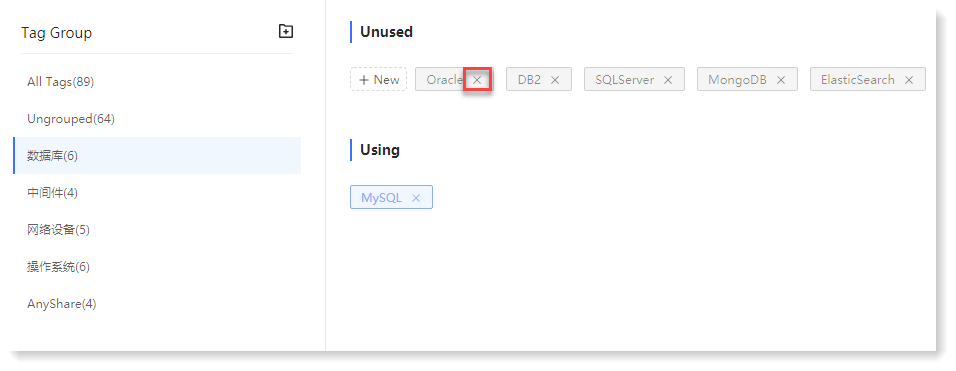
_35.png) Note: If the tag does not have application object, it will be directly deleted after clicking
Note: If the tag does not have application object, it will be directly deleted after clicking  .
.• Tag Check: In Tag Management, click Tag Object, you can view Tag Details on the right drawer, including Module and the object Applied In, as follows:
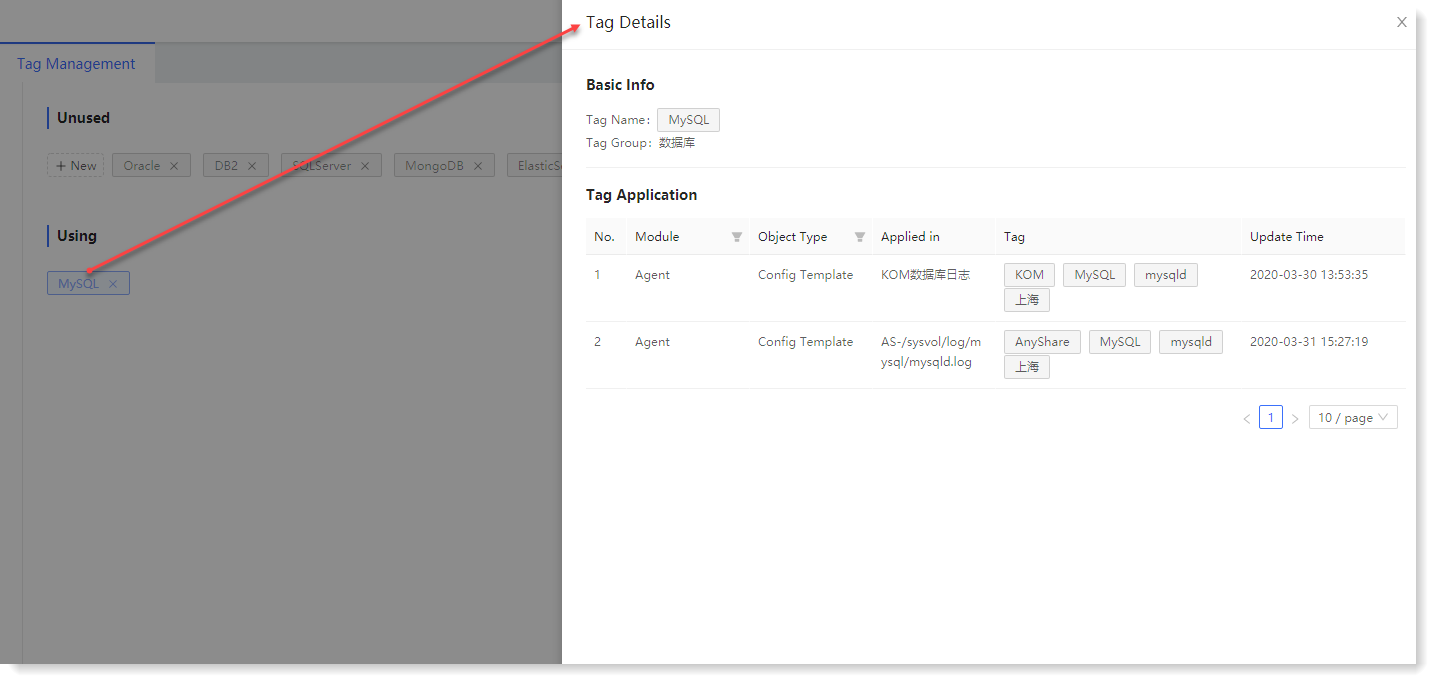
• Move Tag: In Tag Management, select the tag to be moved and drag it to the target tag group to complete the tag moving, as follows:
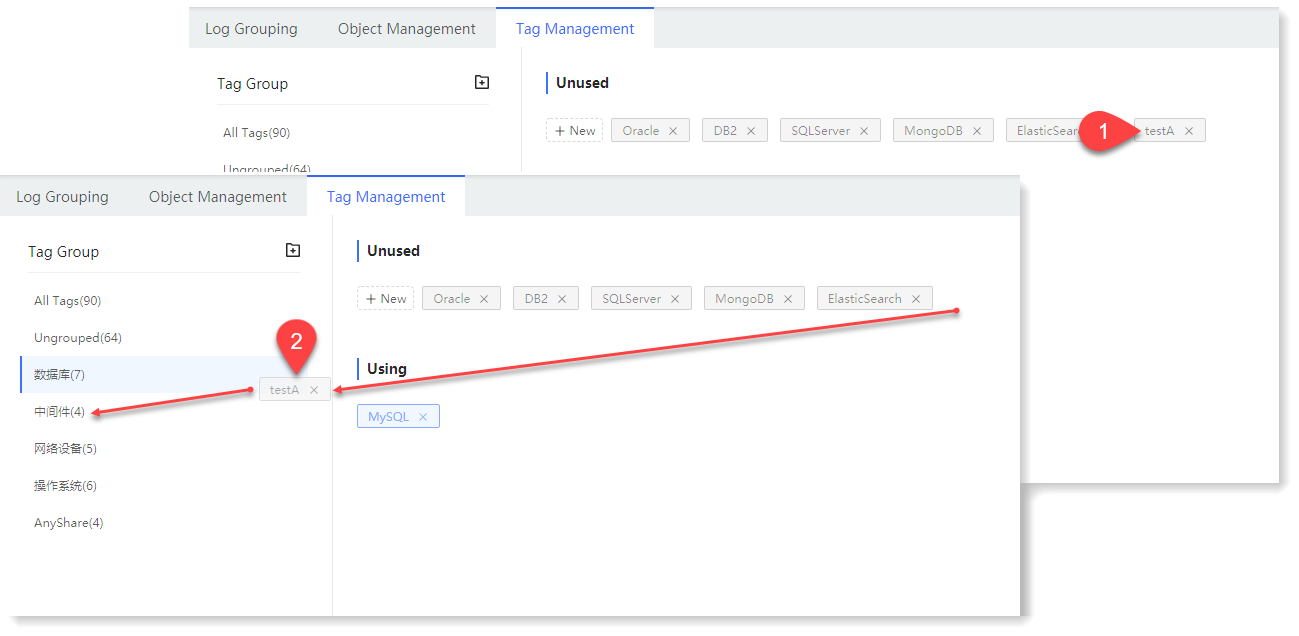
< Previous:
Next: >

















