Updated at: 2022-12-09 03:49:50
AnyRobot can receive logs transmitted by SNMP Trap, such as system alert events of server, network device and other devices. The specific configuration is as follows:
1. Click Data Source > Input Data > New to make New Data Input, select SNMP Trap as the input type, and configure the parameters as follows:
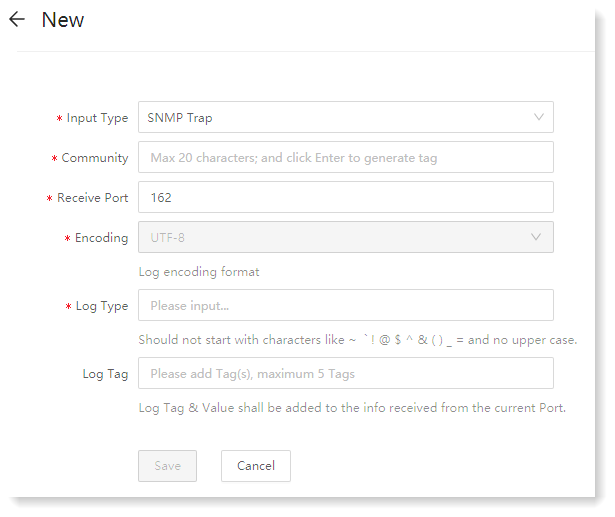 2. After configuration, click Save.
2. After configuration, click Save.
_15.png) Note:
Note:
1. For data aggregation of multiple hosts, if Receive Port settings are consistent, you only need to add the corresponding community name. Otherwise, you need to create a new entry and change the corresponding port and community name;
2. To receive SNMP Trap log, SNMP Trap Attribute and Receive Address and Port must be configured first as follows:
1) Log in to the device server address, enter the Log Alert page, configure SNMP Trap Attribute, Address and Port;
• Version: Only V1 and V2C version is supported. V3 is not supported temporarily;
• Trap Receive Address: AnyRobot address for receiving data;
• Trap Port: The AnyRobot data input port for receiving SNMP Trap data, recommended to be 162;
2) After completing the parameter configuration, click OK.
1. Click Data Source > Input Data > New to make New Data Input, select SNMP Trap as the input type, and configure the parameters as follows:
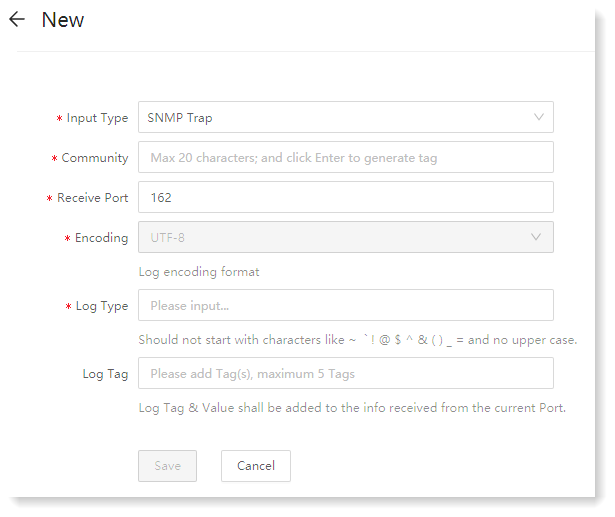 2. After configuration, click Save.
2. After configuration, click Save._15.png) Note:
Note:1. For data aggregation of multiple hosts, if Receive Port settings are consistent, you only need to add the corresponding community name. Otherwise, you need to create a new entry and change the corresponding port and community name;
2. To receive SNMP Trap log, SNMP Trap Attribute and Receive Address and Port must be configured first as follows:
1) Log in to the device server address, enter the Log Alert page, configure SNMP Trap Attribute, Address and Port;
• Version: Only V1 and V2C version is supported. V3 is not supported temporarily;
• Trap Receive Address: AnyRobot address for receiving data;
• Trap Port: The AnyRobot data input port for receiving SNMP Trap data, recommended to be 162;
2) After completing the parameter configuration, click OK.
< Previous:
Next: >

















