Updated at: 2022-12-09 03:49:50
It is to identify the storage path of related log files. After adding match mode, the matched log file path will be displayed on the search page in the form of text link, and the user can click it to view the original log information.
1. Click Settings > System > Search > File Path Identification, where you can add/delete match mode. The configuration parameters are as follows:
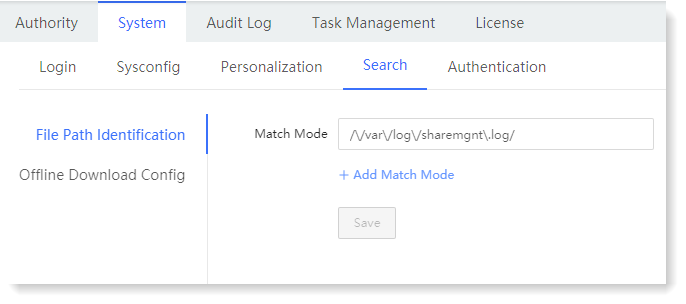
_15.png) Note: The file path can be obtained through the log parsing field source. The match mode needs to meet the regular expression rule, with / character as the beginning and end, and escape character needs to be added before special characters.
Note: The file path can be obtained through the log parsing field source. The match mode needs to meet the regular expression rule, with / character as the beginning and end, and escape character needs to be added before special characters.
2. After completing the file path identification, click Search to view the configured regular expression link matching the file path, and click it to view the related log file, as follows:
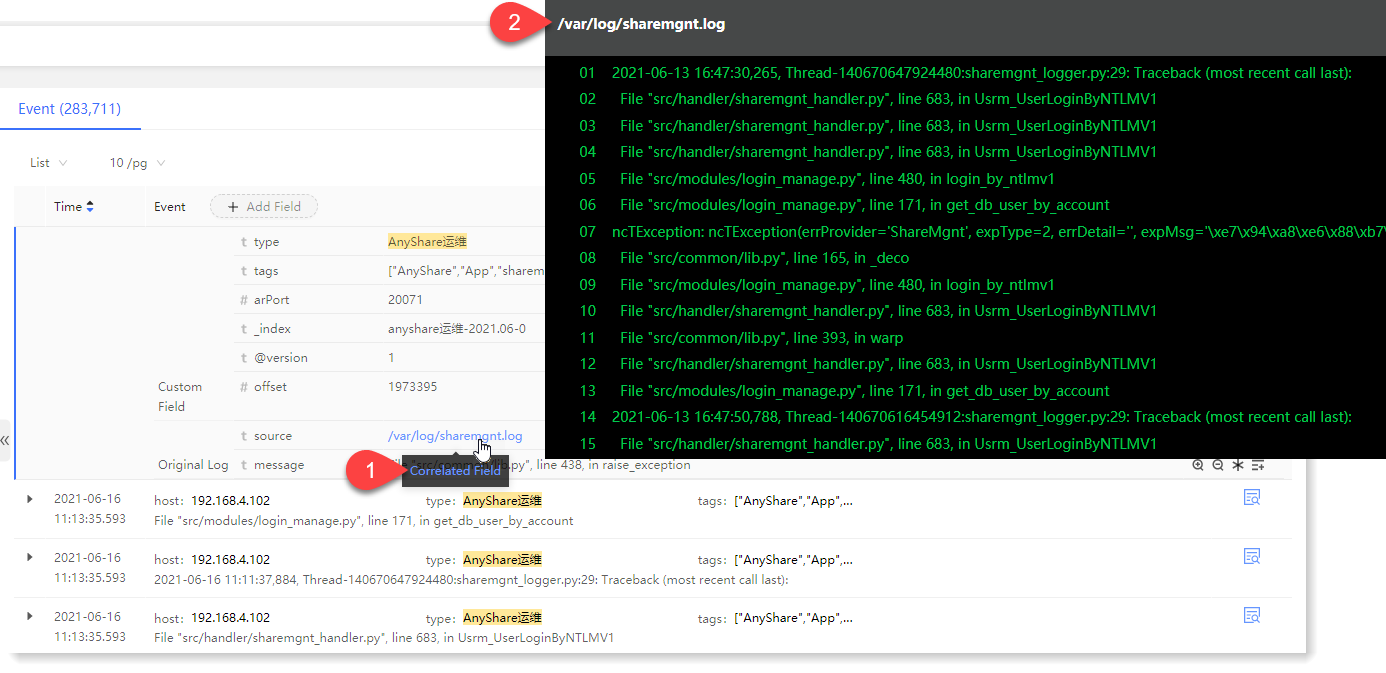
_15.png) Note: For details, please refer to the section Checking Related File.
Note: For details, please refer to the section Checking Related File.
1. Click Settings > System > Search > File Path Identification, where you can add/delete match mode. The configuration parameters are as follows:
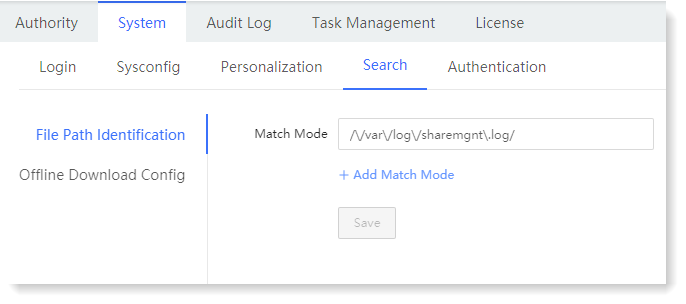
_15.png) Note: The file path can be obtained through the log parsing field source. The match mode needs to meet the regular expression rule, with / character as the beginning and end, and escape character needs to be added before special characters.
Note: The file path can be obtained through the log parsing field source. The match mode needs to meet the regular expression rule, with / character as the beginning and end, and escape character needs to be added before special characters.2. After completing the file path identification, click Search to view the configured regular expression link matching the file path, and click it to view the related log file, as follows:
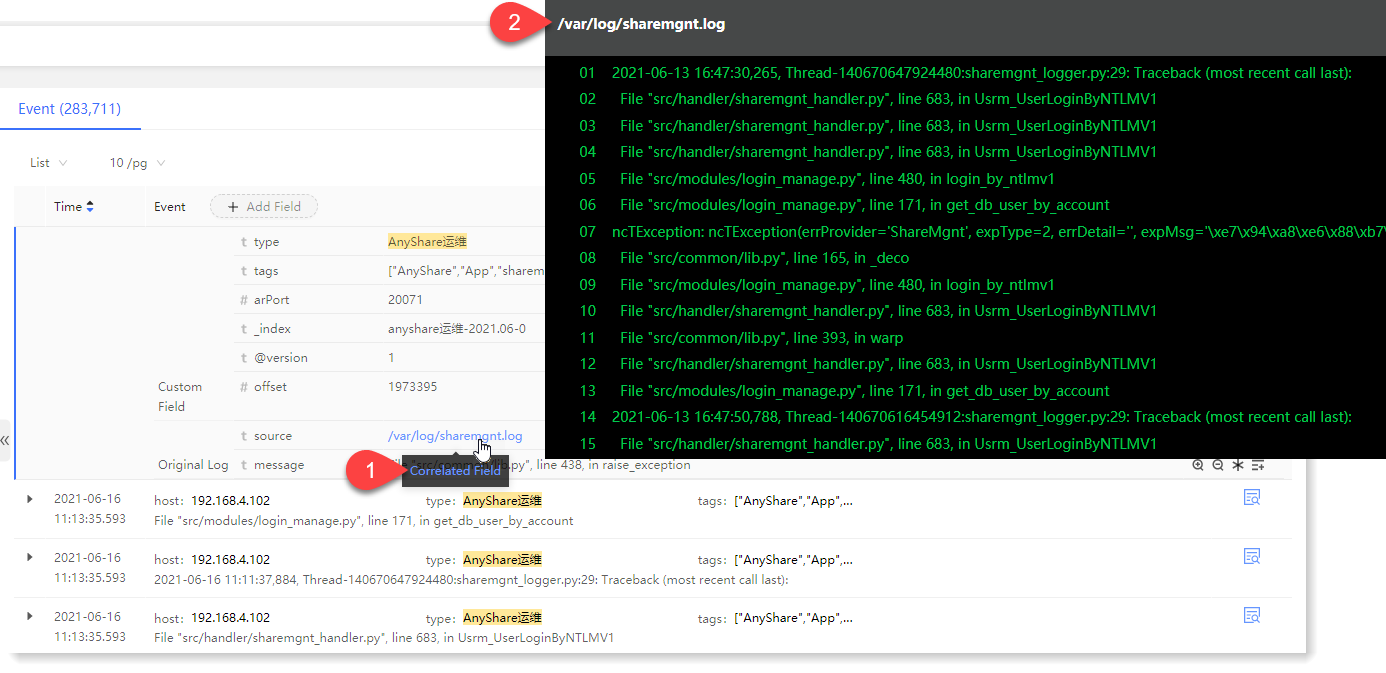
_15.png) Note: For details, please refer to the section Checking Related File.
Note: For details, please refer to the section Checking Related File.
< Previous:
Next: >

















