Updated at: 2022-12-09 03:49:50
1. In the upper left corner of the console, click Platform > Accounts to see a list of all users in the current cluster, which can be searched by username, and click Create, as follows:
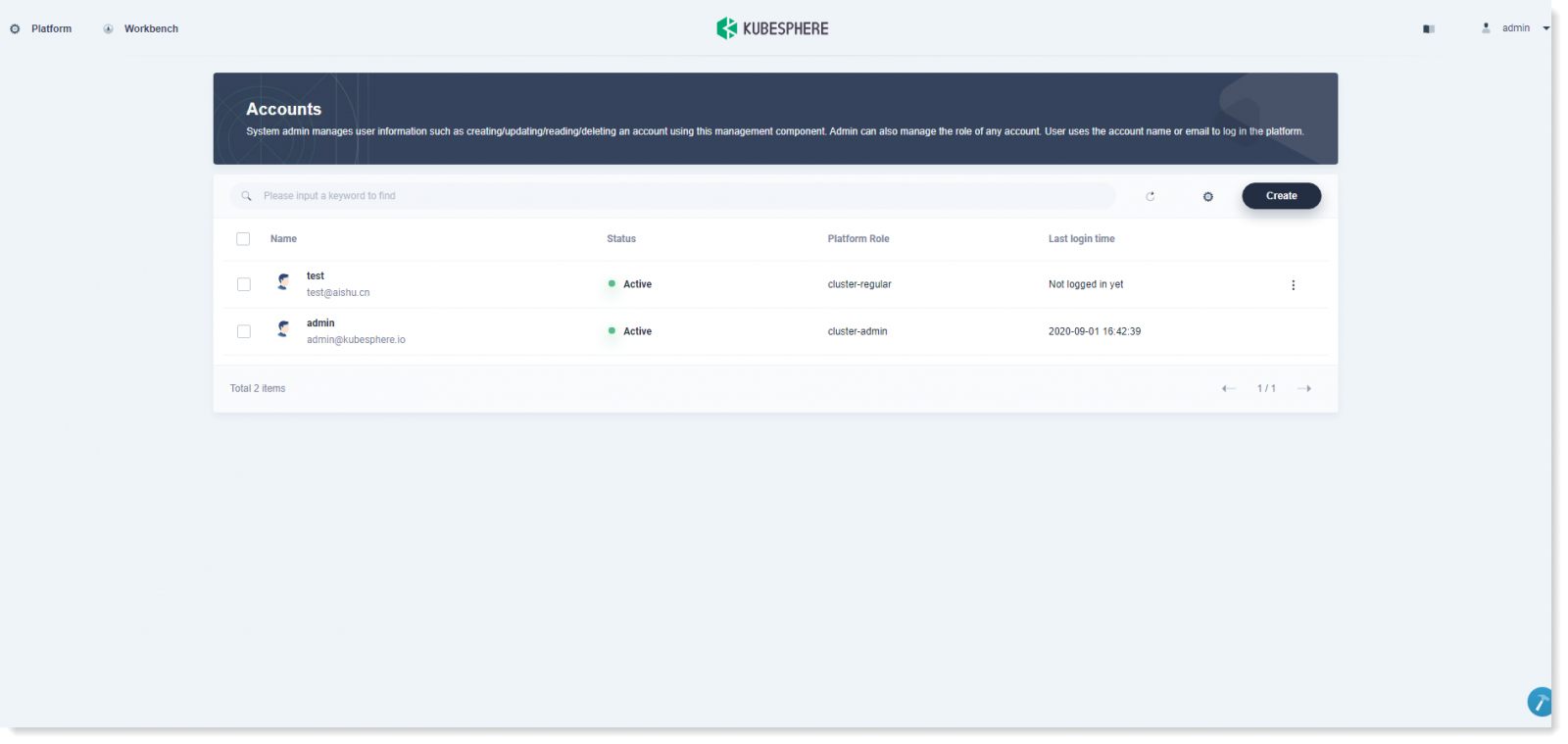
2. Fill in the basic info for the new user, where the authorization for the preset roles is shown in the following table Preset Cluster Roles:
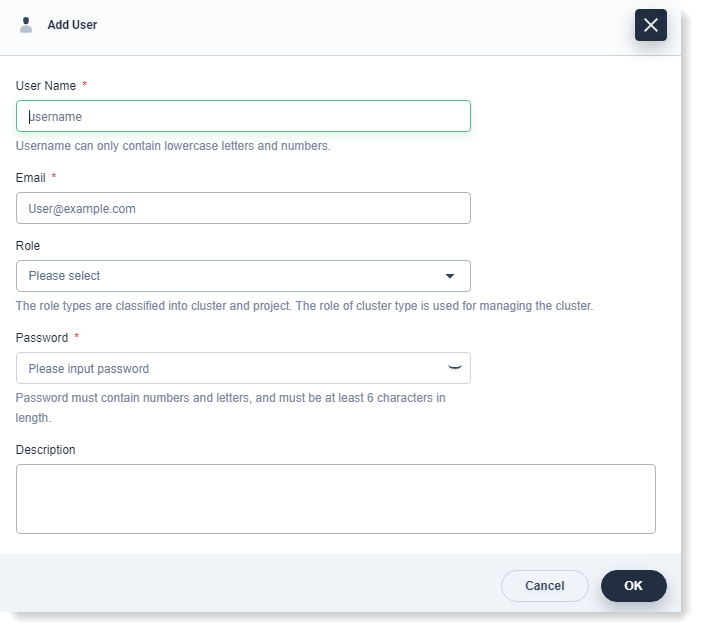
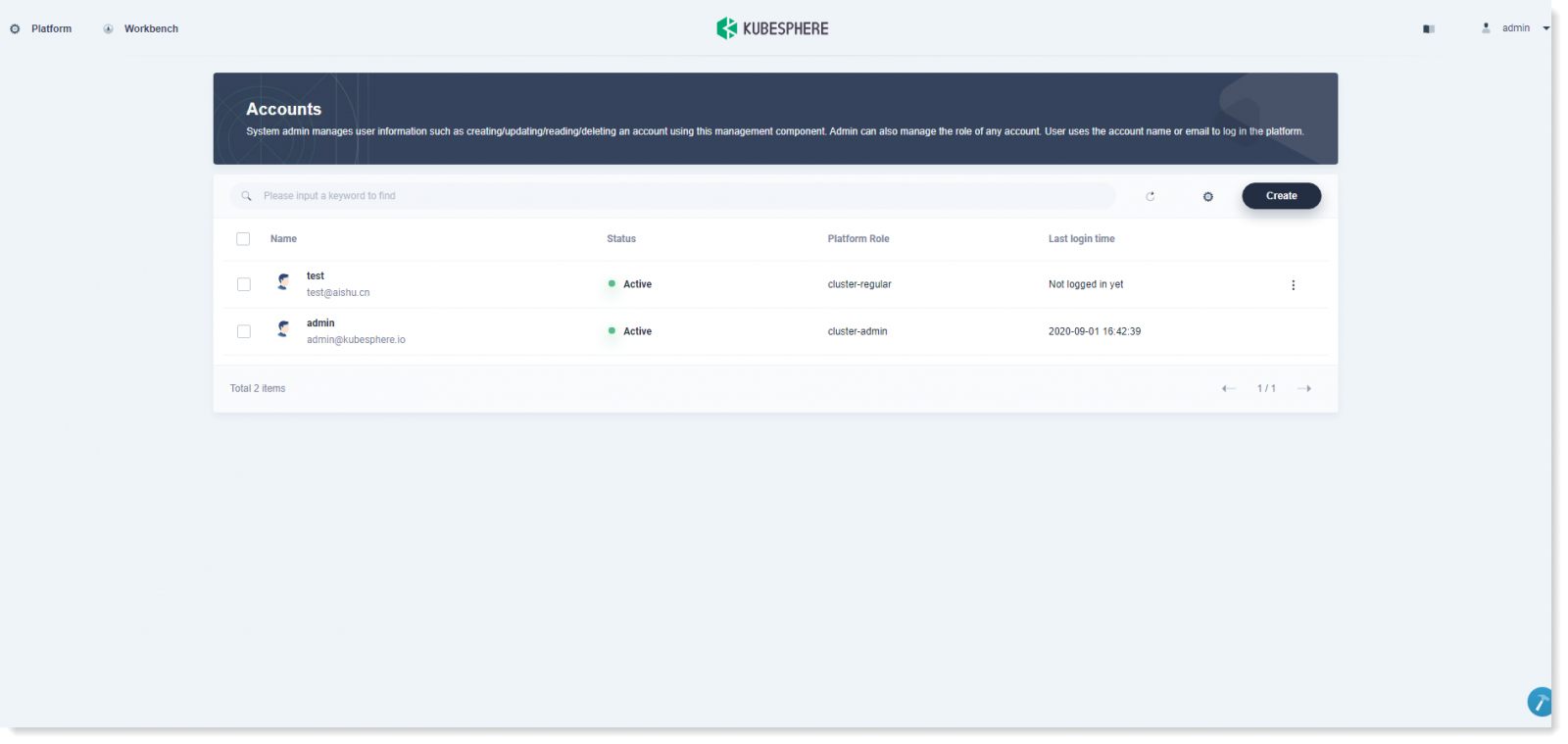
2. Fill in the basic info for the new user, where the authorization for the preset roles is shown in the following table Preset Cluster Roles:
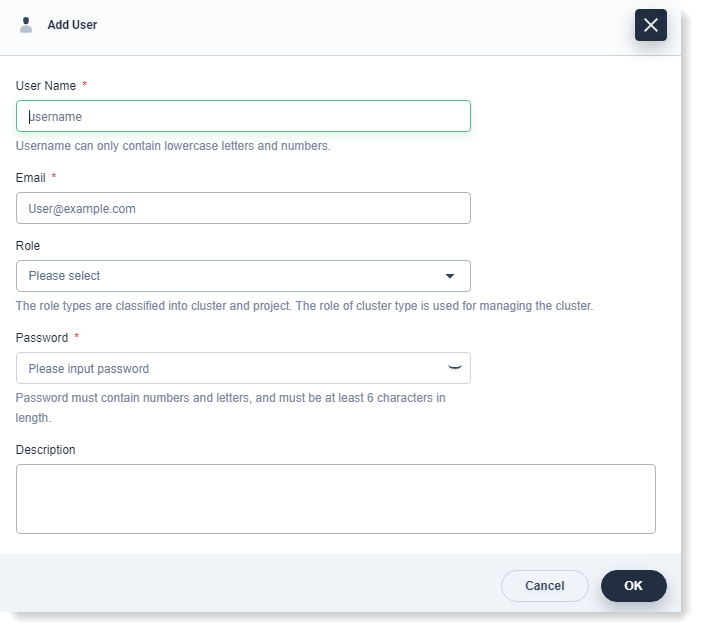
| Preset Roles | Description |
| workspace-admin | As a cluster admin, it can manage all the resources in the cluster. |
| workspace-regular | As a regular user in cluster, it does not have any action authorization to resources until it has been invited to join the workspace. |
| workspace-viewer | As a workspace manager in cluster, it can only create and delete workspace, and maintain the member list in workspace. |
< Previous:
Next: >

















