Updated at: 2022-12-09 03:49:50
1. Click Data Source > Log Archive > Log Files, tick the archive file to be recovered, click Selected File to pop up File Details, where you can view the list of selected files, the total File Size to be recovered and the estimated Recovered file size, as follows:
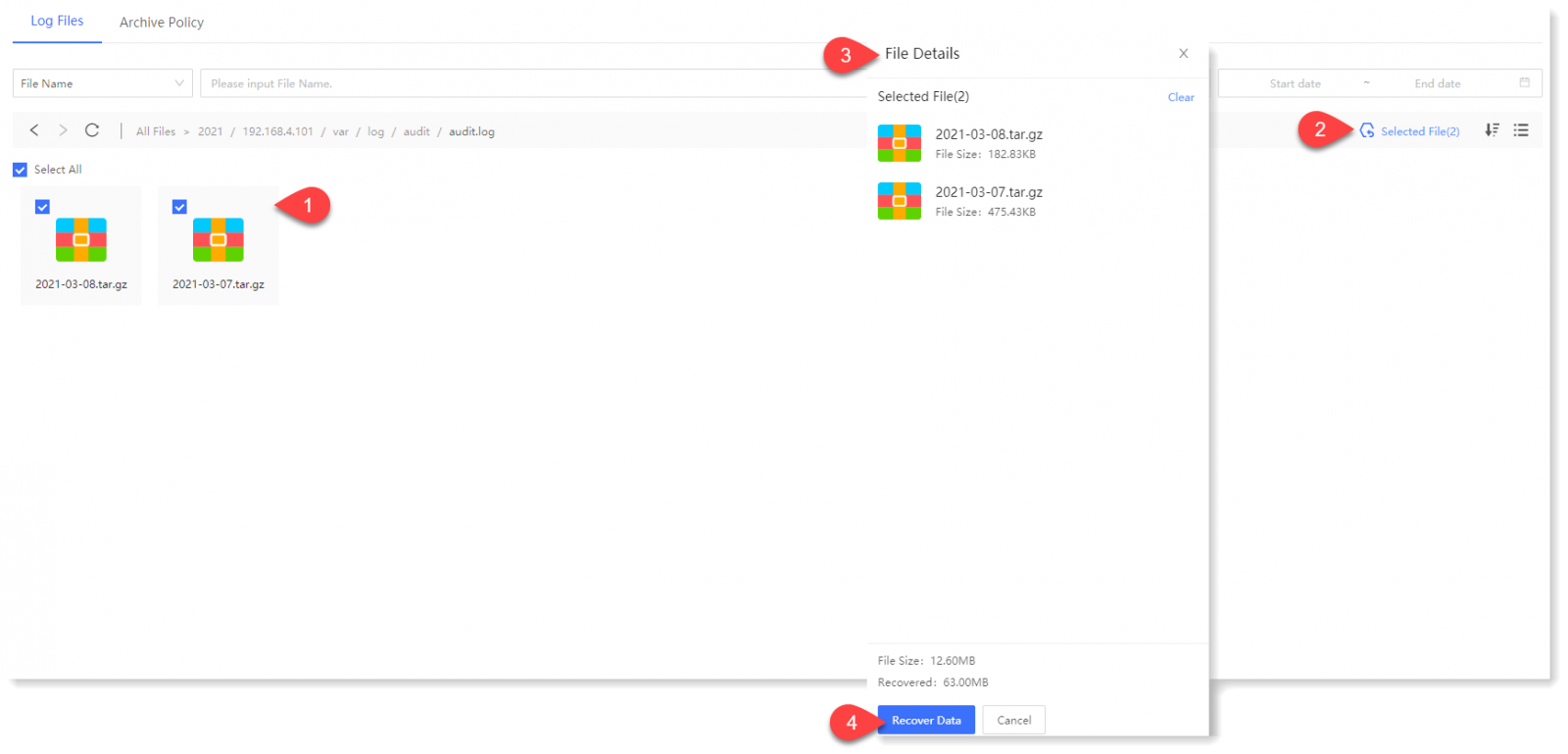
_65.png) Note: The archive log file being written is not allowed to tick by default, the tick icon is grayed out.
Note: The archive log file being written is not allowed to tick by default, the tick icon is grayed out.
2. Click Recover Data to confirm the creation of the data recovery task, as follows.
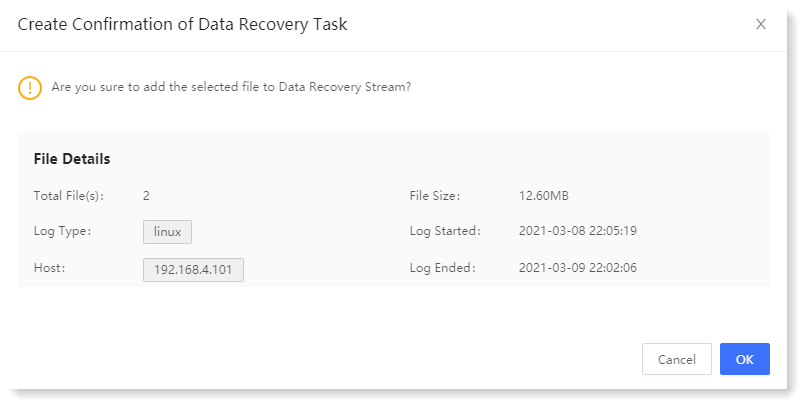
3. Click OK to jump to Data Source > Data Stream > New > Recovered Data Stream to make new data stream task settings, and follow the instruction to complete the configuration of archive recovery data stream.
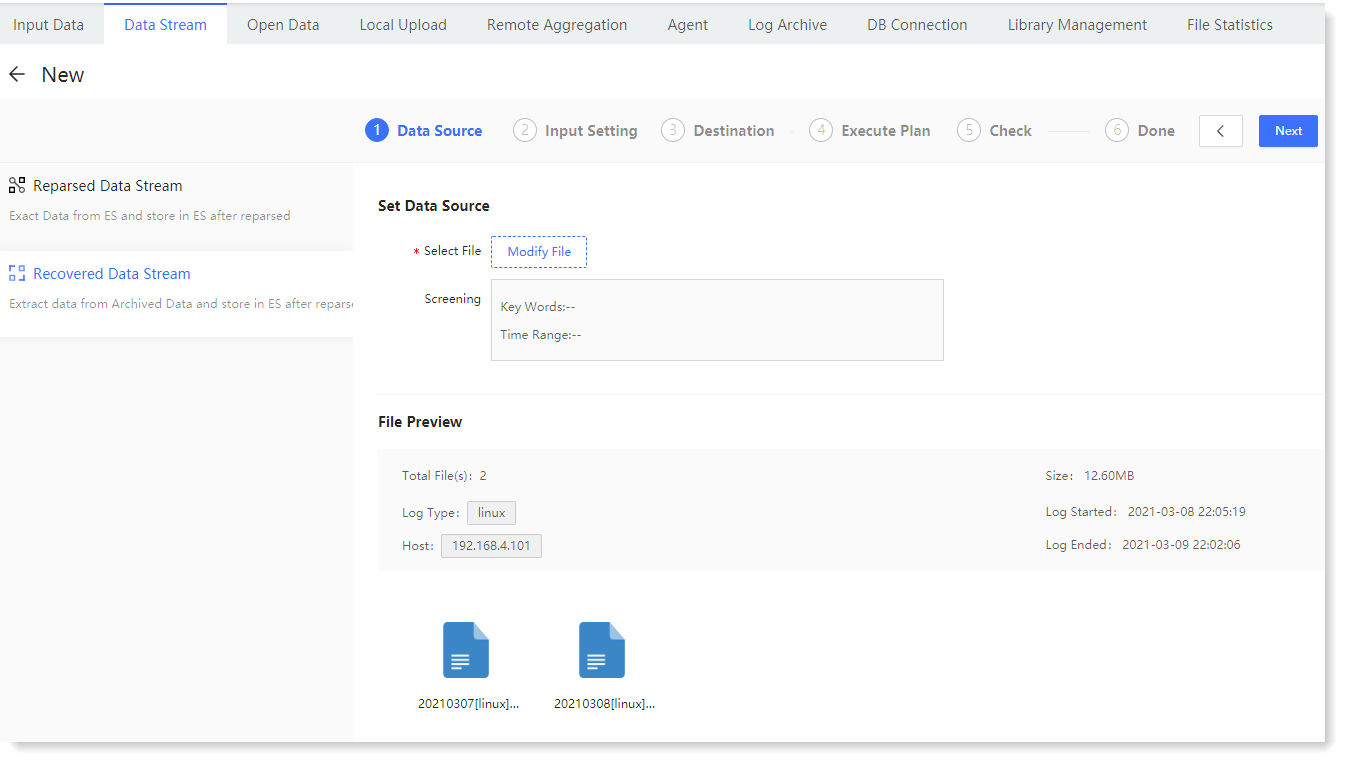
_65.png) Note: For detailed configuration steps, please refer to the section Recovered Data Stream .
Note: For detailed configuration steps, please refer to the section Recovered Data Stream .
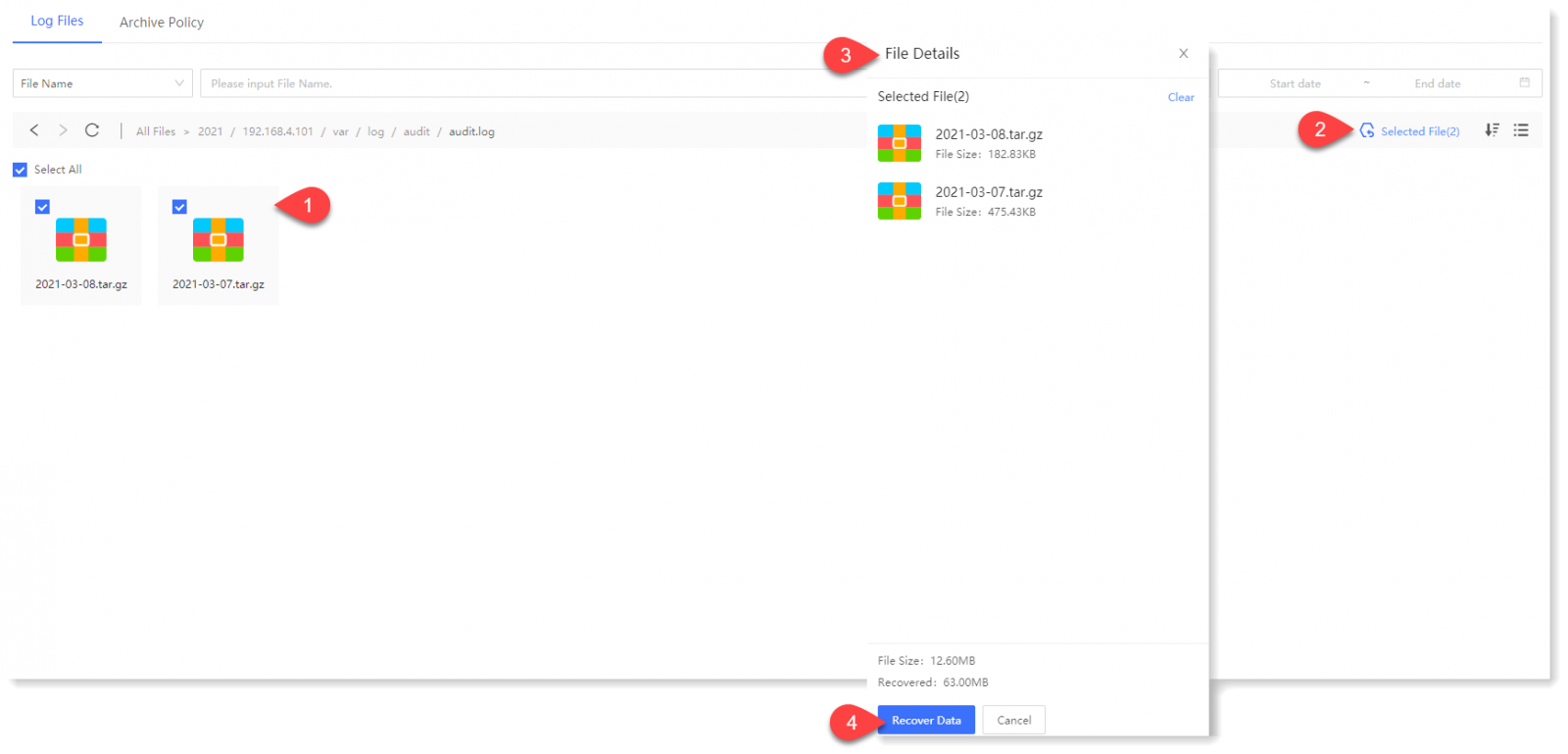
_65.png) Note: The archive log file being written is not allowed to tick by default, the tick icon is grayed out.
Note: The archive log file being written is not allowed to tick by default, the tick icon is grayed out.2. Click Recover Data to confirm the creation of the data recovery task, as follows.
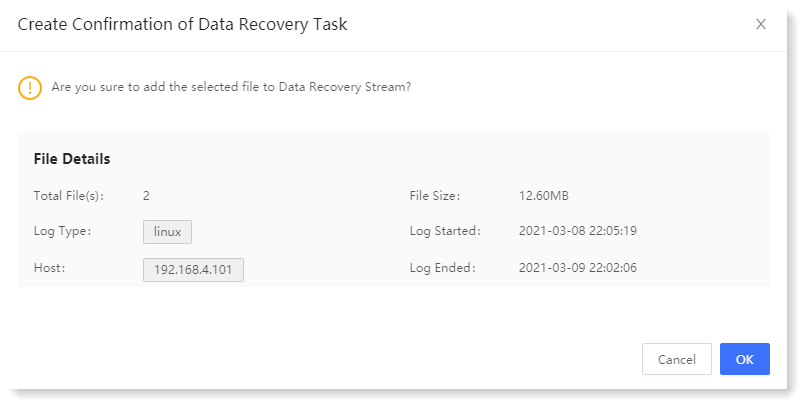
3. Click OK to jump to Data Source > Data Stream > New > Recovered Data Stream to make new data stream task settings, and follow the instruction to complete the configuration of archive recovery data stream.
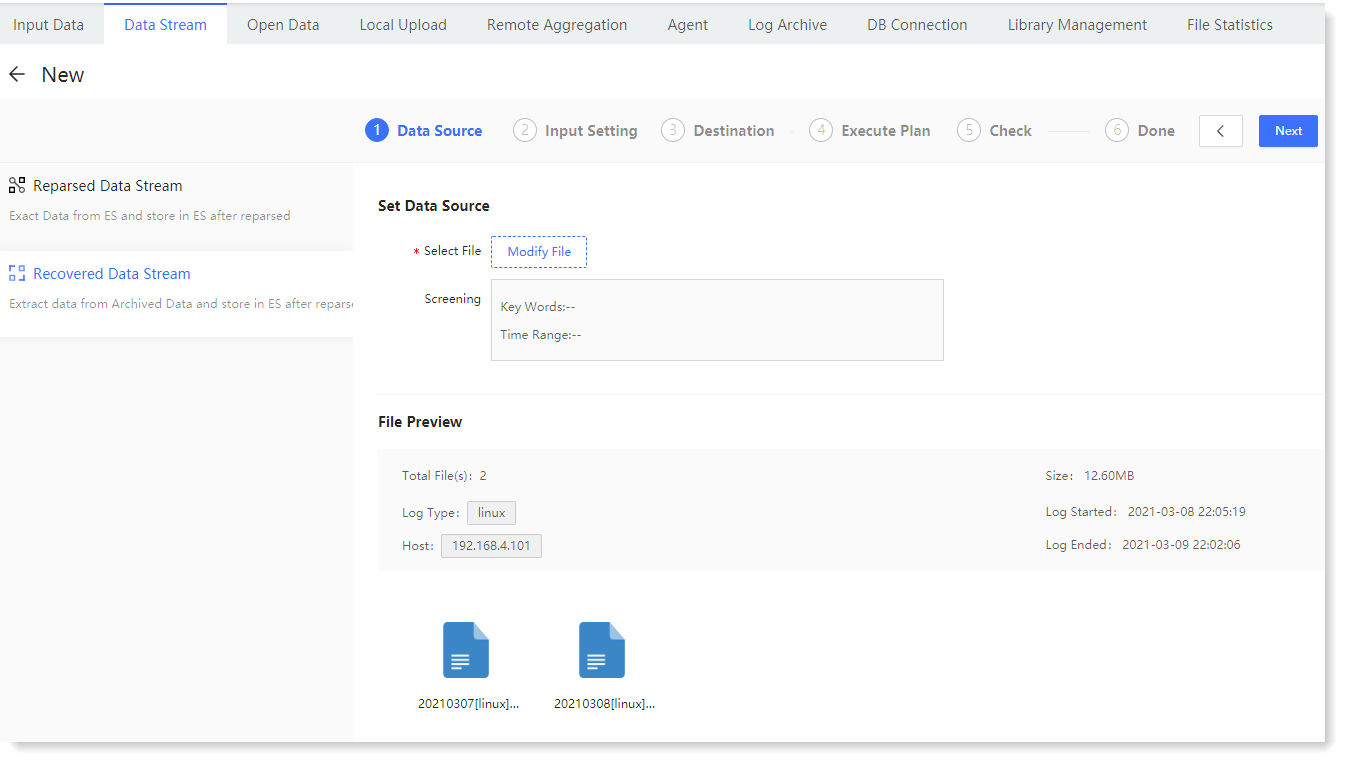
_65.png) Note: For detailed configuration steps, please refer to the section Recovered Data Stream .
Note: For detailed configuration steps, please refer to the section Recovered Data Stream .
< Previous:
Next: >

















