Updated at: 2022-12-09 03:49:50
1. Click Data Management > Log Grouping, and click the  icon to create New log grouping:
icon to create New log grouping:
► Create Root Group: Select All Logs in the group list, click the icon to create New log grouping, and the Group Layer is Root Group by default, as follows:
icon to create New log grouping, and the Group Layer is Root Group by default, as follows:
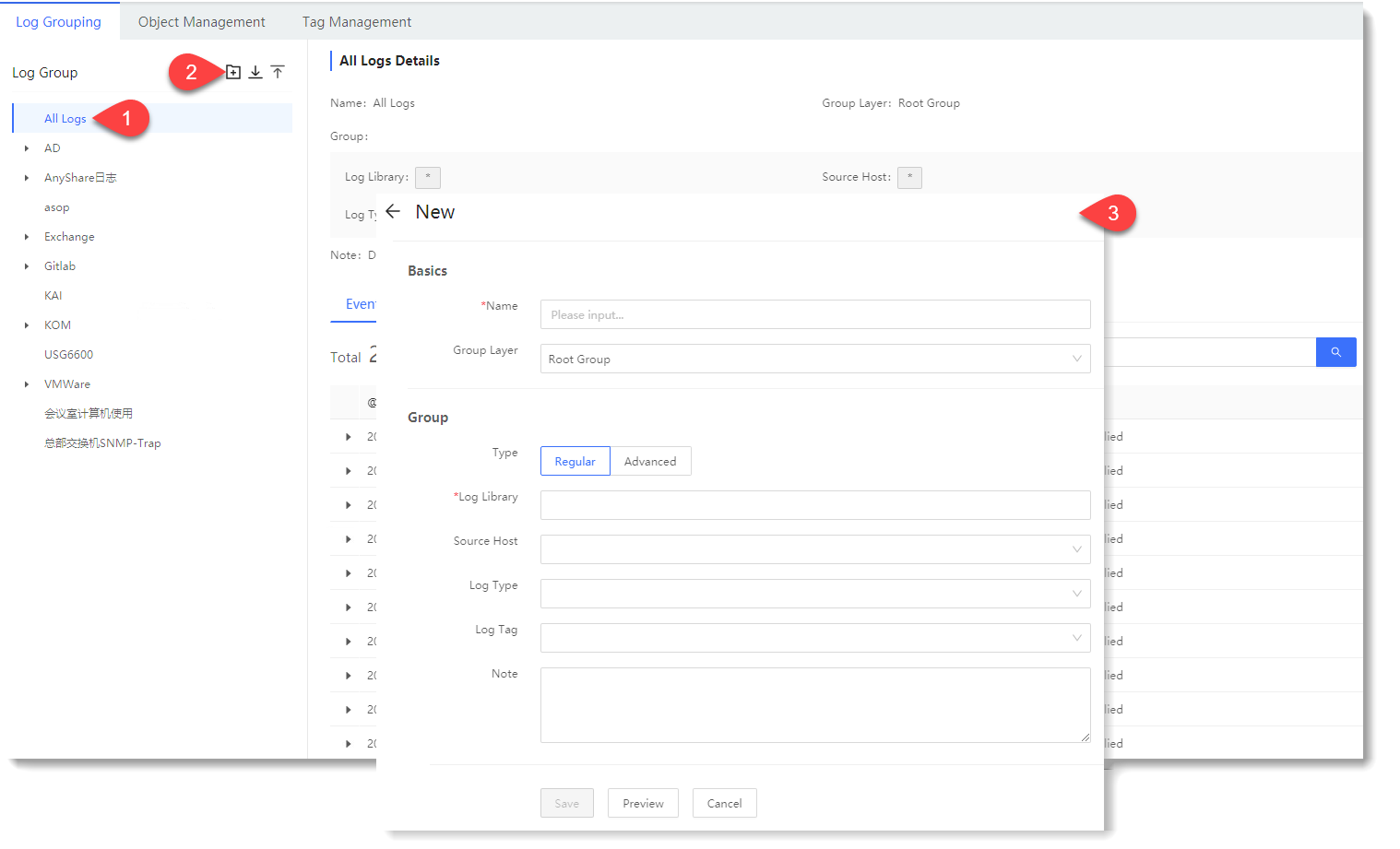
► Create Subgroup: Select the target Parent Group in the group list, click the icon to create New log grouping, and the Group Layer is Subgroup Group by default and inherits the attributes of the Parent Group (Log Library/Source Host/Log Type/Log Tag), as follows:
icon to create New log grouping, and the Group Layer is Subgroup Group by default and inherits the attributes of the Parent Group (Log Library/Source Host/Log Type/Log Tag), as follows:
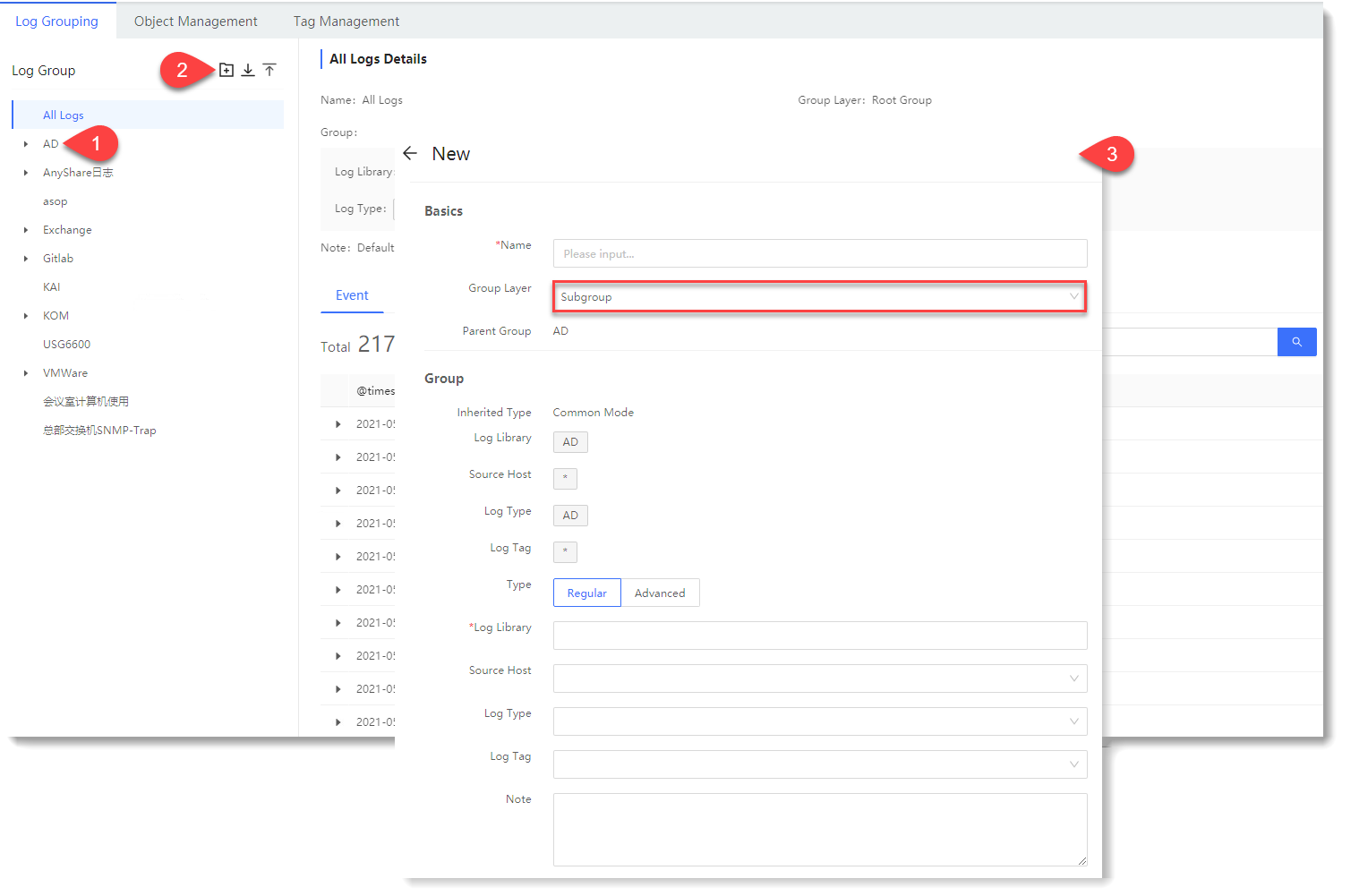
The configuration parameters are as follows:
• Basics: • Group: 2. Click the Preview to view the Event and Selectable Field on the right, as follows:
• Event: It is to preview the events in the group log, which can be filtered by TimePicker and Search Box, as follows:
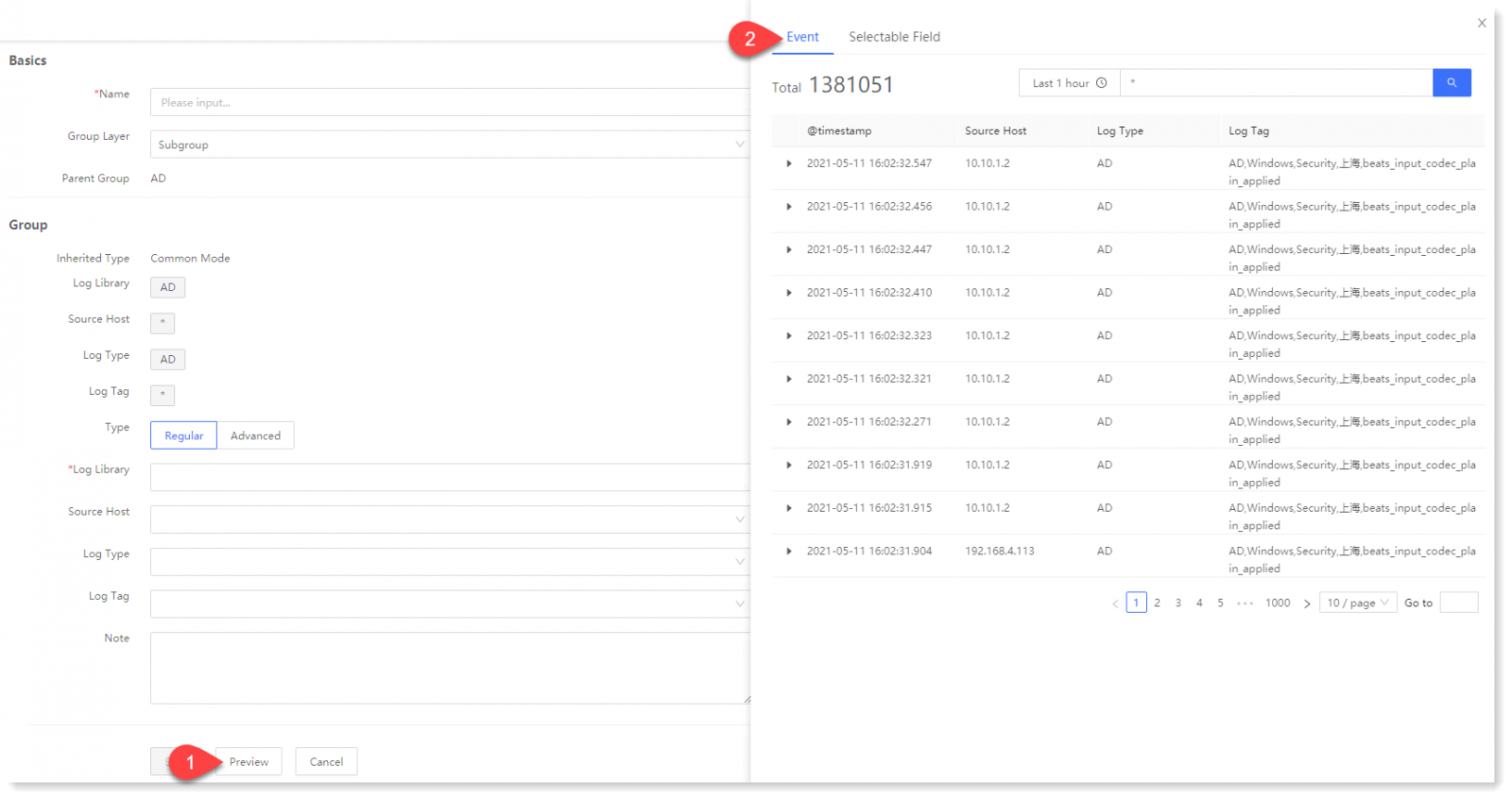
• Selectable Field: It is to preview the list of parsed fields contained in the grouped log, as follows:
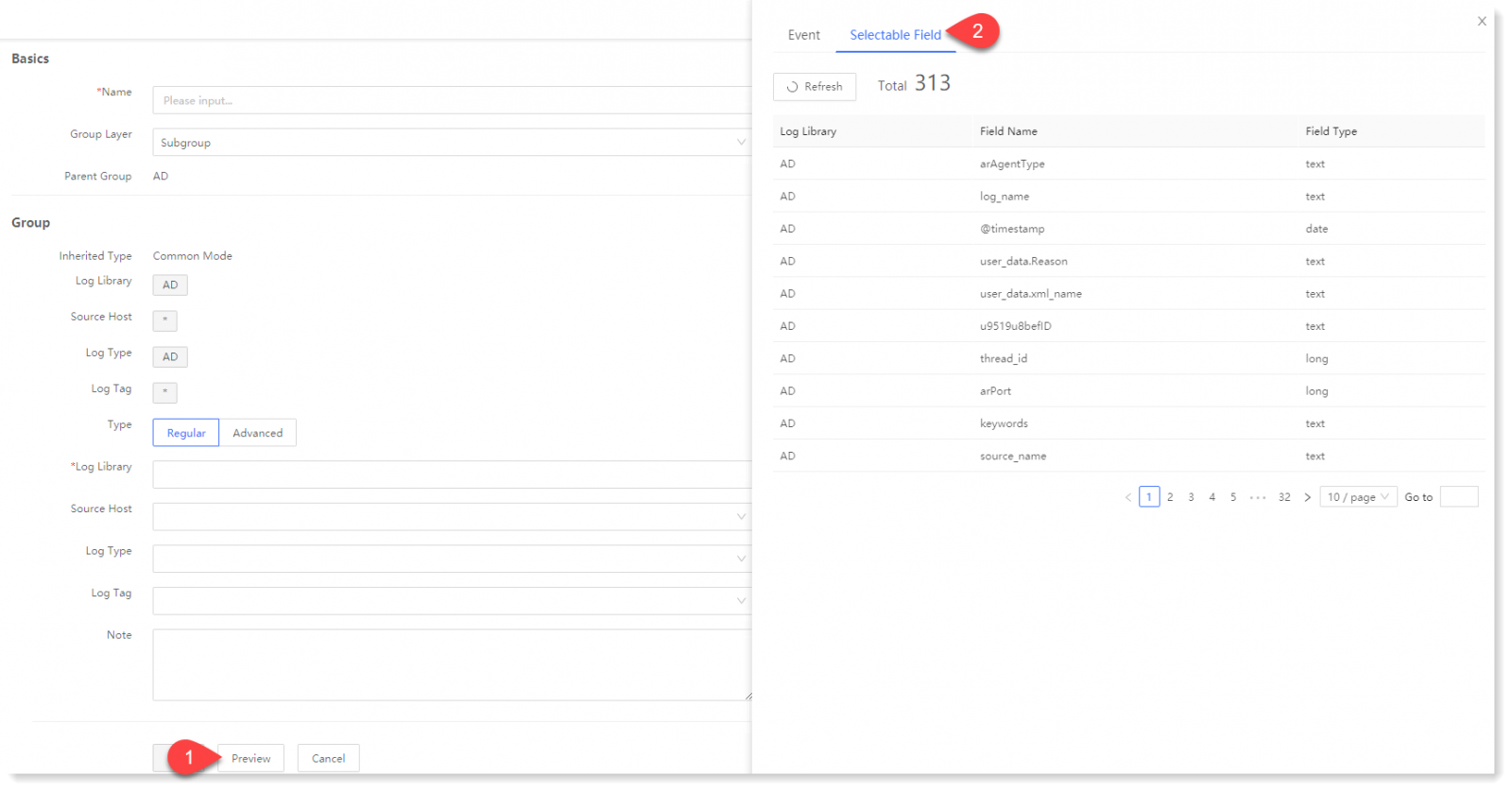
3. Click Save to complete the creation of Log Grouping.
 icon to create New log grouping:
icon to create New log grouping: ► Create Root Group: Select All Logs in the group list, click the
 icon to create New log grouping, and the Group Layer is Root Group by default, as follows:
icon to create New log grouping, and the Group Layer is Root Group by default, as follows: 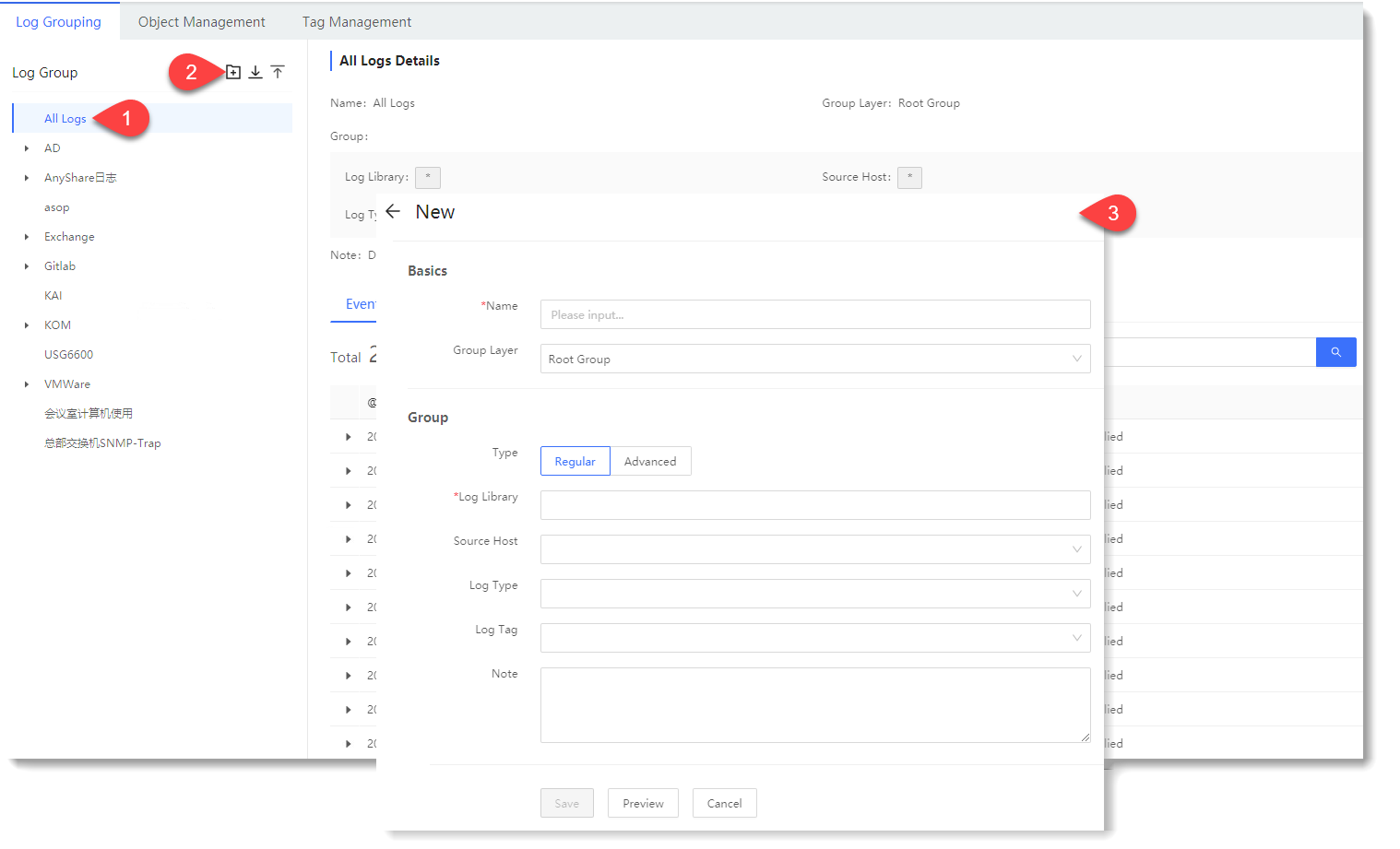
► Create Subgroup: Select the target Parent Group in the group list, click the
 icon to create New log grouping, and the Group Layer is Subgroup Group by default and inherits the attributes of the Parent Group (Log Library/Source Host/Log Type/Log Tag), as follows:
icon to create New log grouping, and the Group Layer is Subgroup Group by default and inherits the attributes of the Parent Group (Log Library/Source Host/Log Type/Log Tag), as follows: 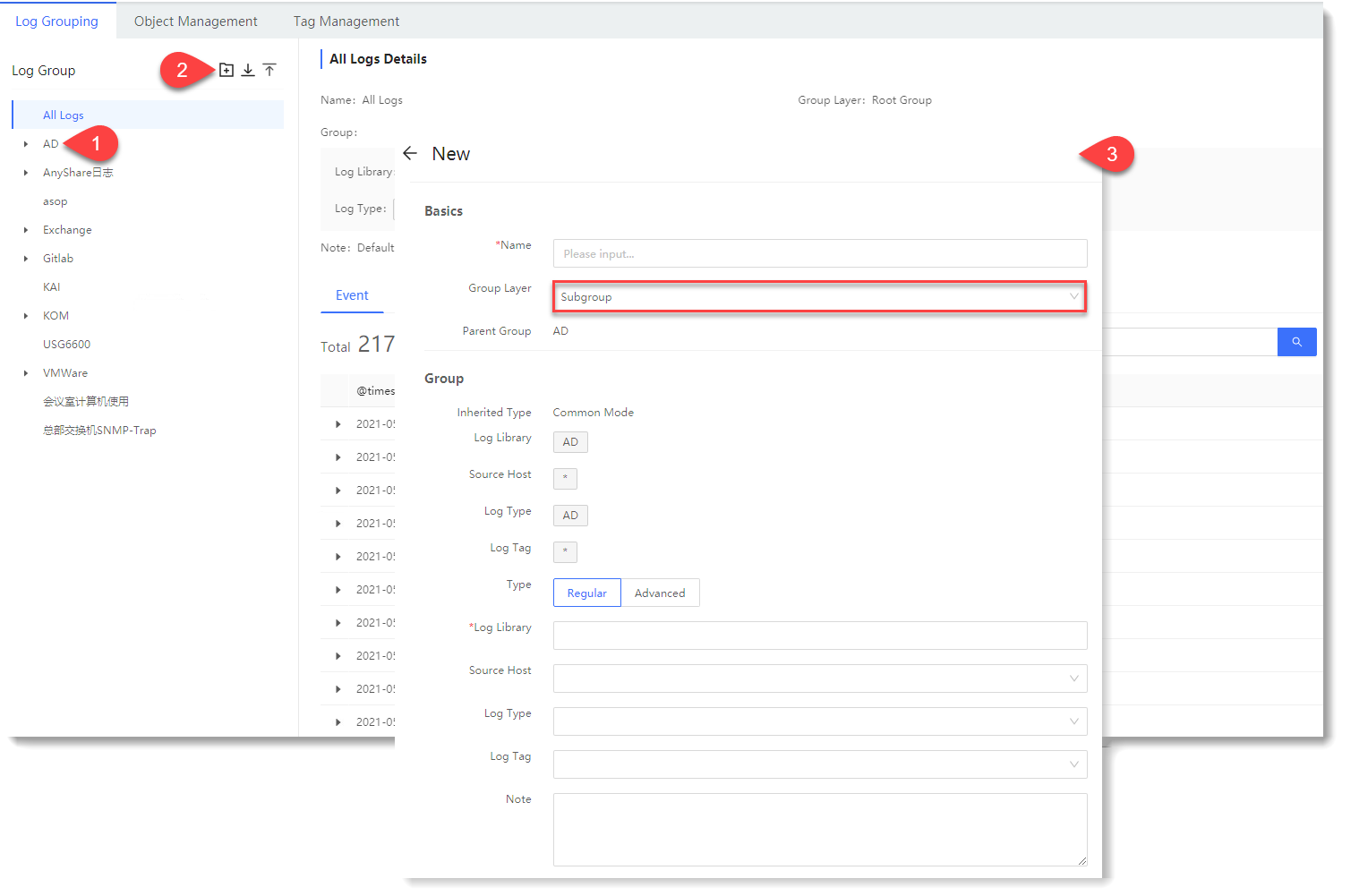
The configuration parameters are as follows:
• Basics: • Group: 2. Click the Preview to view the Event and Selectable Field on the right, as follows:
• Event: It is to preview the events in the group log, which can be filtered by TimePicker and Search Box, as follows:
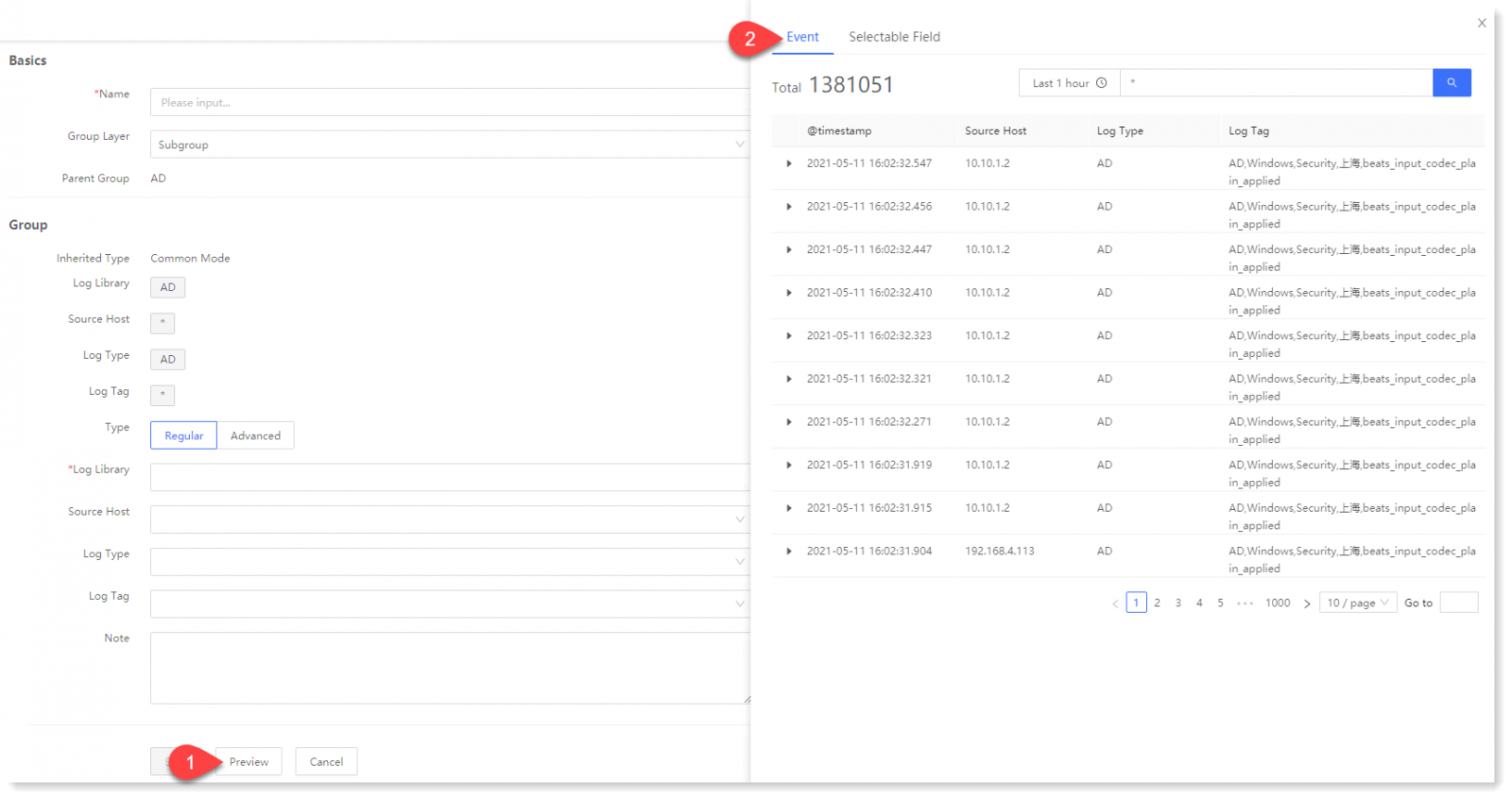
• Selectable Field: It is to preview the list of parsed fields contained in the grouped log, as follows:
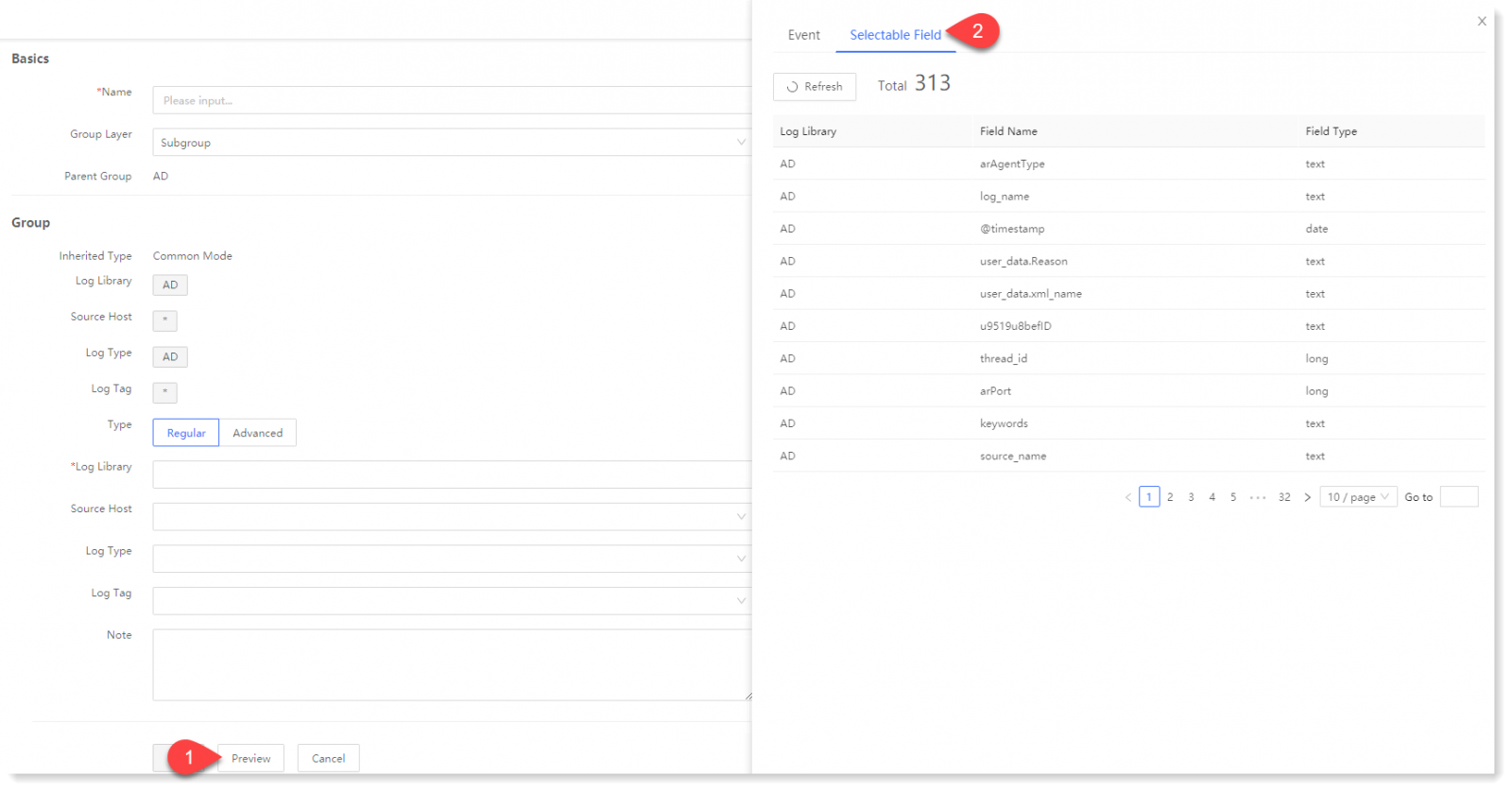
3. Click Save to complete the creation of Log Grouping.
< Previous:
Next: >

















