Updated at: 2022-12-09 03:49:50
For a file path in the search event list that matches the search configuration, and that has a log file aggregated by AnyRobot, you can click the log file path link directly on the Search page to check the detailed information of the log file.
_15.png) Note:
Note:
1. The file path configuration must be completed first before checking the related file path. For details, please refer to the chapter Search Configuration;
2. You can only check the related log files within the previous three days and the following three days of a certain point in time.
1. Click Search > Search, and on the search event list page, hover over the link address to display the pop-up message Check Related File, and then click it to display the details of the log files in the file path, as follows:
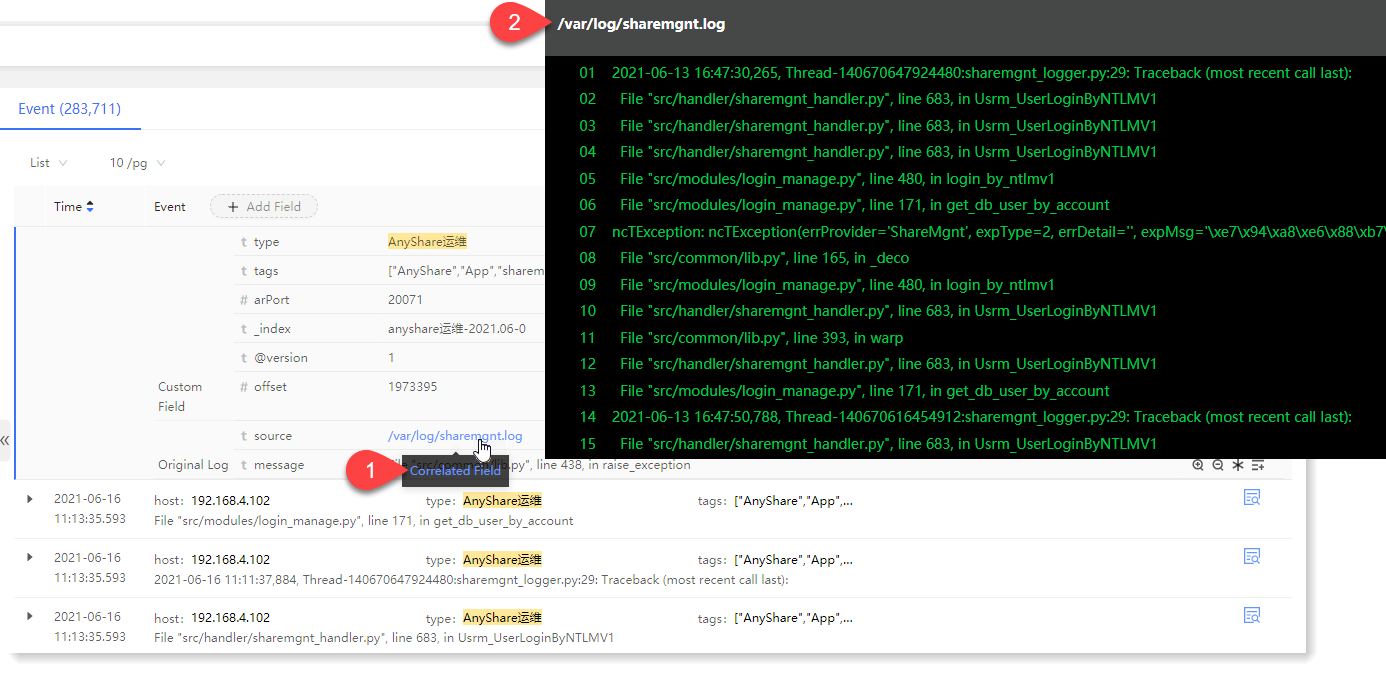
2. Click the icon to end the related file checking.
icon to end the related file checking.
_15.png) Note:
Note: 1. The file path configuration must be completed first before checking the related file path. For details, please refer to the chapter Search Configuration;
2. You can only check the related log files within the previous three days and the following three days of a certain point in time.
1. Click Search > Search, and on the search event list page, hover over the link address to display the pop-up message Check Related File, and then click it to display the details of the log files in the file path, as follows:
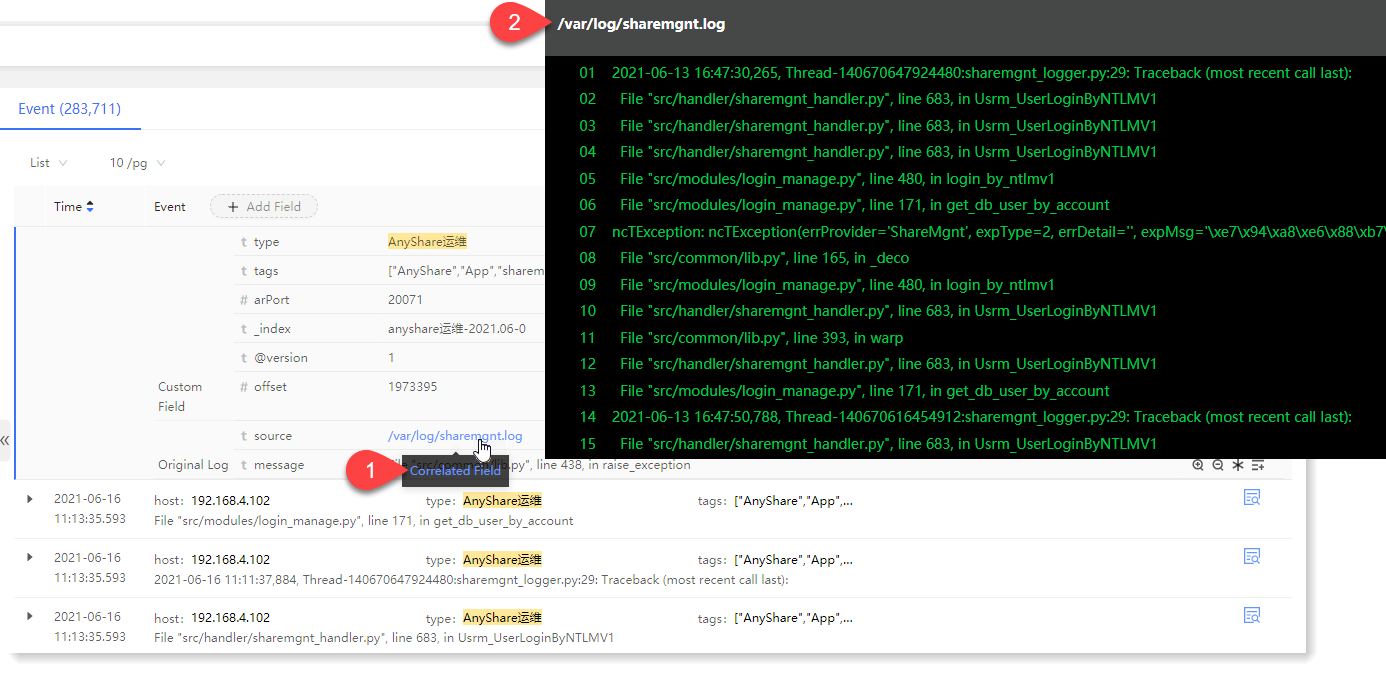
2. Click the
 icon to end the related file checking.
icon to end the related file checking.
< Previous:
Next: >

















