Updated at: 2022-12-09 03:49:50
1. Click Relation Graph, drag the fields in the field list on the left to the relation modeling canvas to create new entities in the relation graph model, as follows;
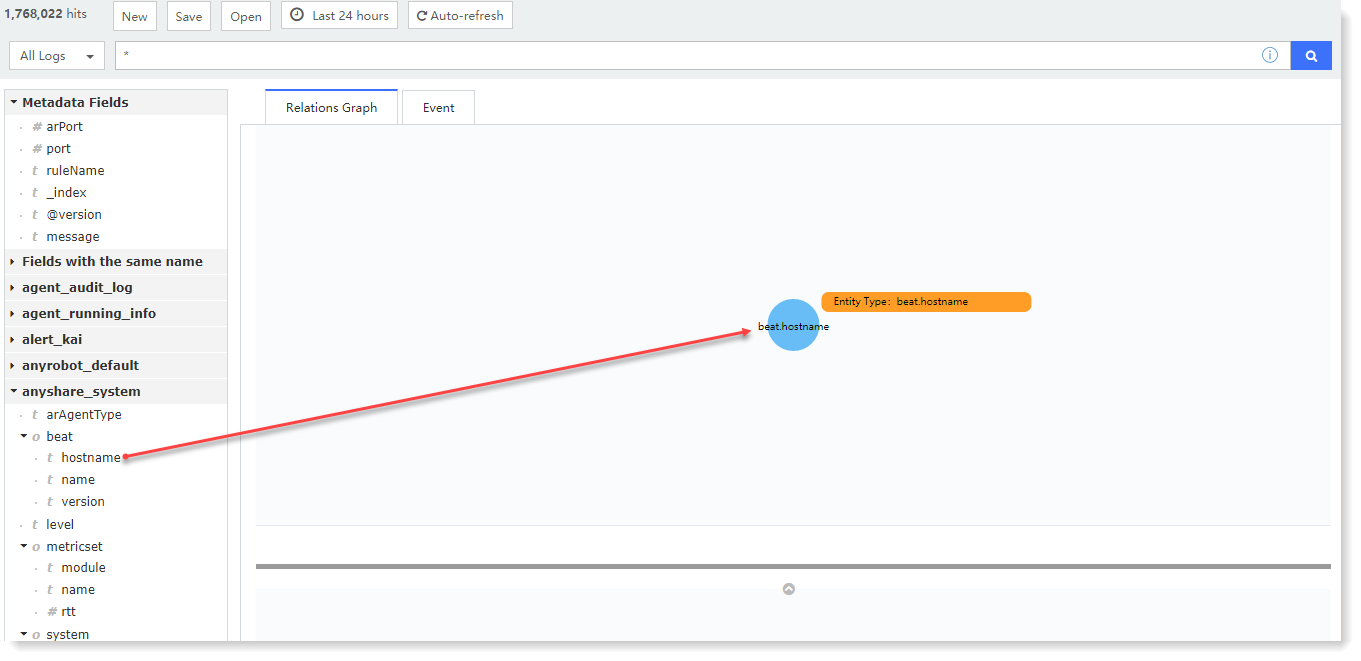
2. Click the Entity, you can delete entity, add entity attributes, and modify entity types in the relation graph canvas, as follows:
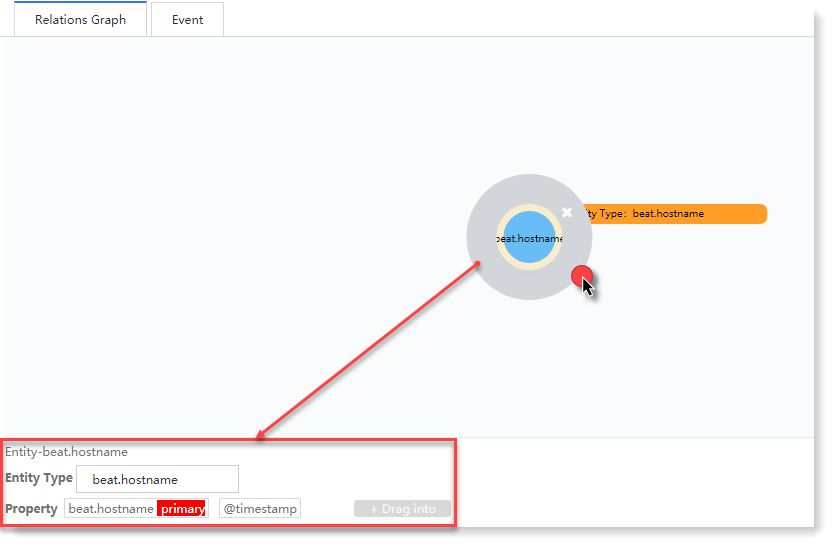
3. Drag the field to the blank area to create a new entity. If there is an association relationship between the added entities, a connection line will be automatically generated between the two entities;
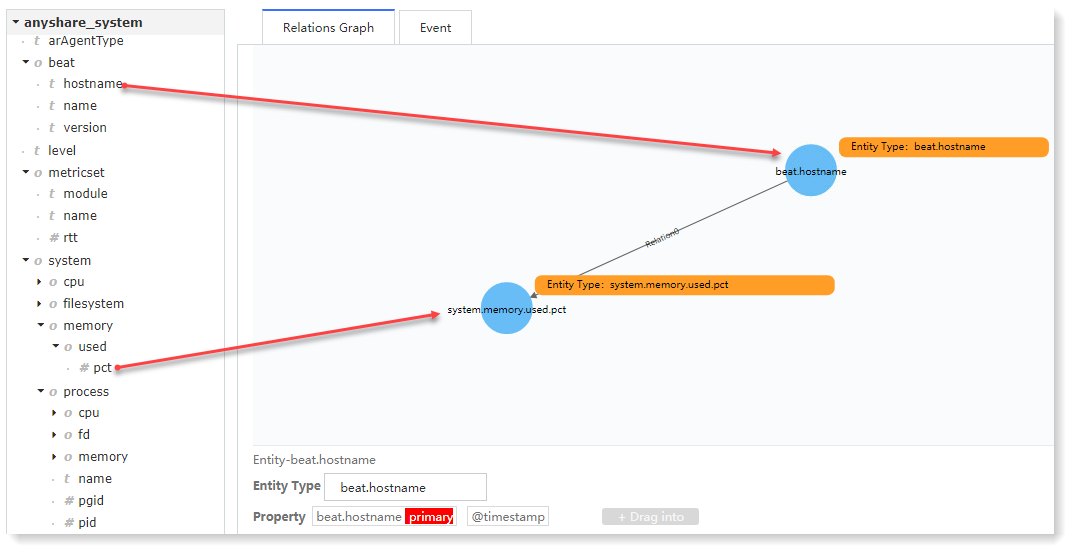
4. Click the line (relation), the Reverse icon and the
Reverse icon and the  Hide icon will pop up, and the detailed information window will pop up below:
Hide icon will pop up, and the detailed information window will pop up below:
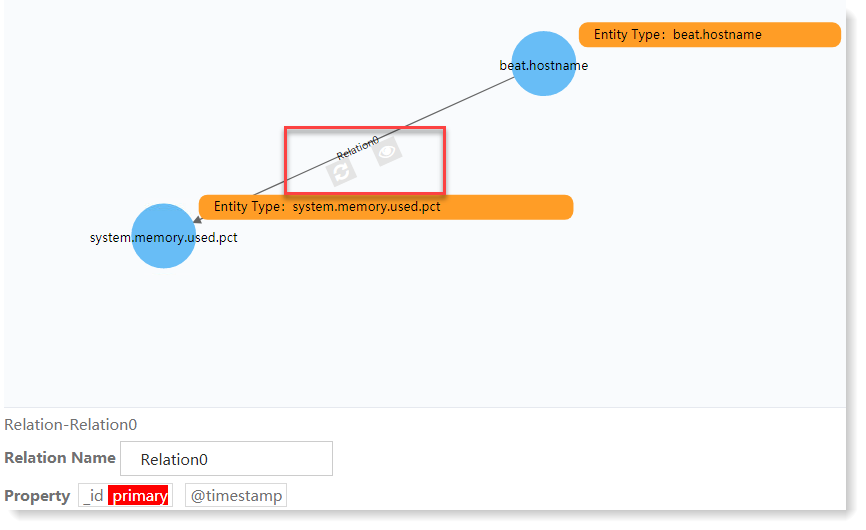
• Click the Reverse icon: The direction of the line (relation) will be reversed;
Reverse icon: The direction of the line (relation) will be reversed;
• Click the Hide icon: The direction of the line (relation) will be hidden.
Hide icon: The direction of the line (relation) will be hidden.
5. Click the icon below the modeling area to fold the modeling area, as follows:
icon below the modeling area to fold the modeling area, as follows:
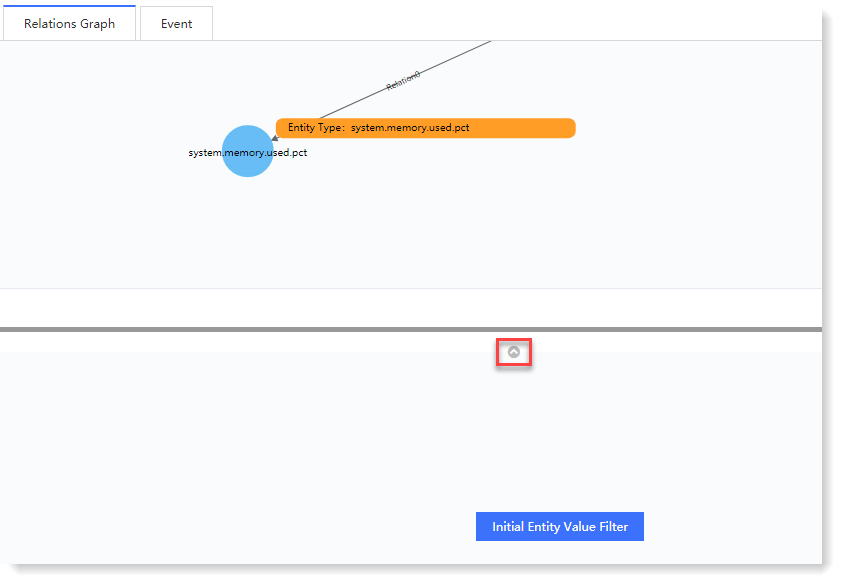
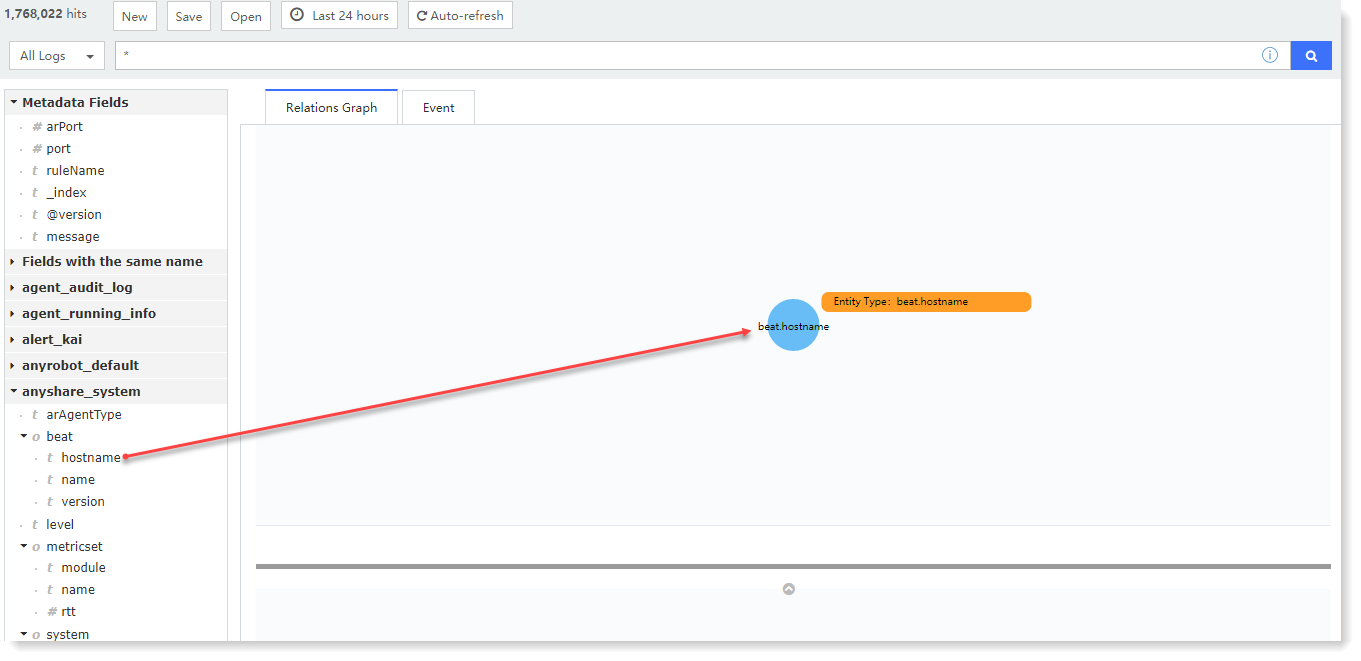
2. Click the Entity, you can delete entity, add entity attributes, and modify entity types in the relation graph canvas, as follows:
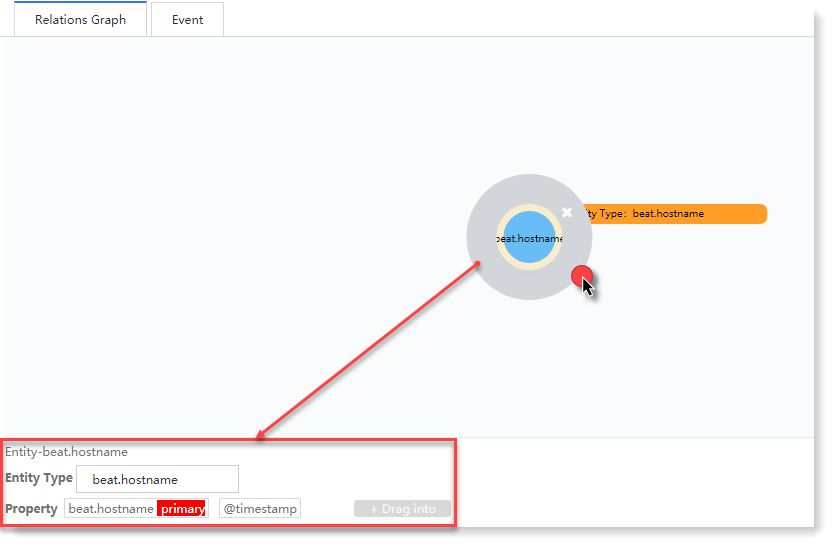
3. Drag the field to the blank area to create a new entity. If there is an association relationship between the added entities, a connection line will be automatically generated between the two entities;
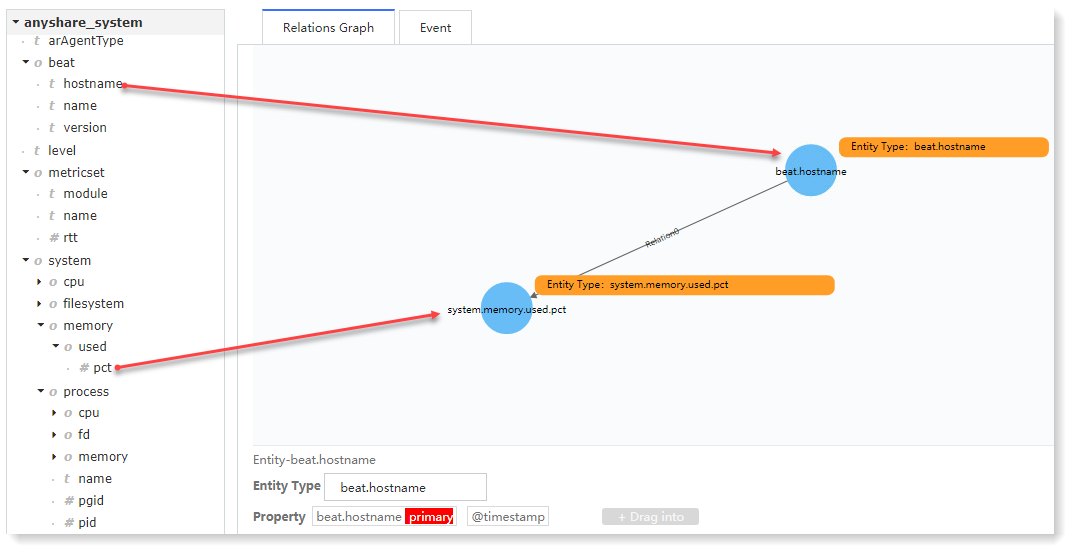
4. Click the line (relation), the
 Reverse icon and the
Reverse icon and the  Hide icon will pop up, and the detailed information window will pop up below:
Hide icon will pop up, and the detailed information window will pop up below: 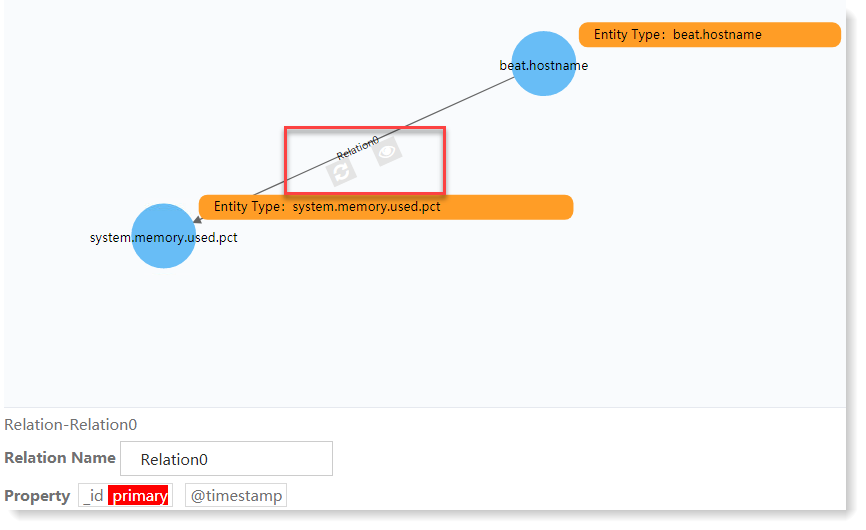
• Click the
 Reverse icon: The direction of the line (relation) will be reversed;
Reverse icon: The direction of the line (relation) will be reversed;• Click the
 Hide icon: The direction of the line (relation) will be hidden.
Hide icon: The direction of the line (relation) will be hidden.5. Click the
 icon below the modeling area to fold the modeling area, as follows:
icon below the modeling area to fold the modeling area, as follows: 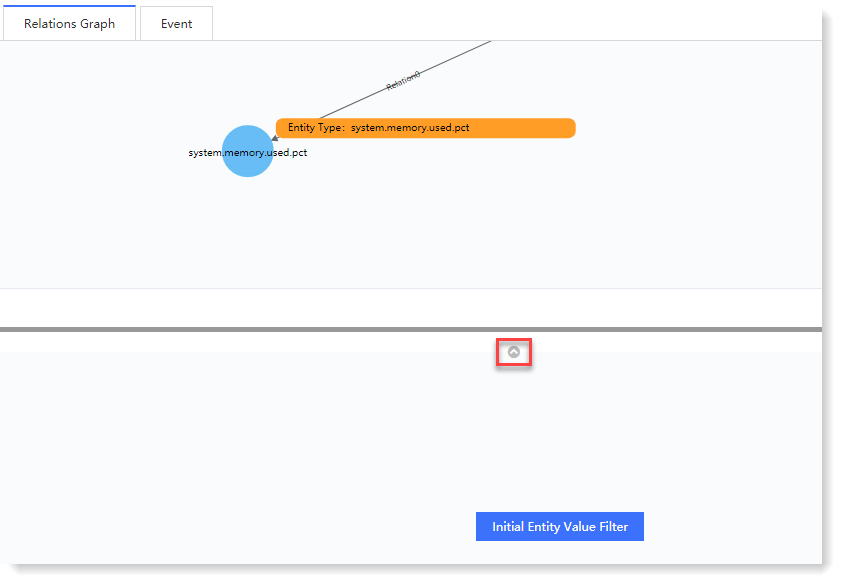
< Previous:
Next: >

















