Updated at: 2022-12-09 03:49:50
Click Personalization > System Picture, where you can customize the login background, interface Logo and Top Menu Background, as follows:
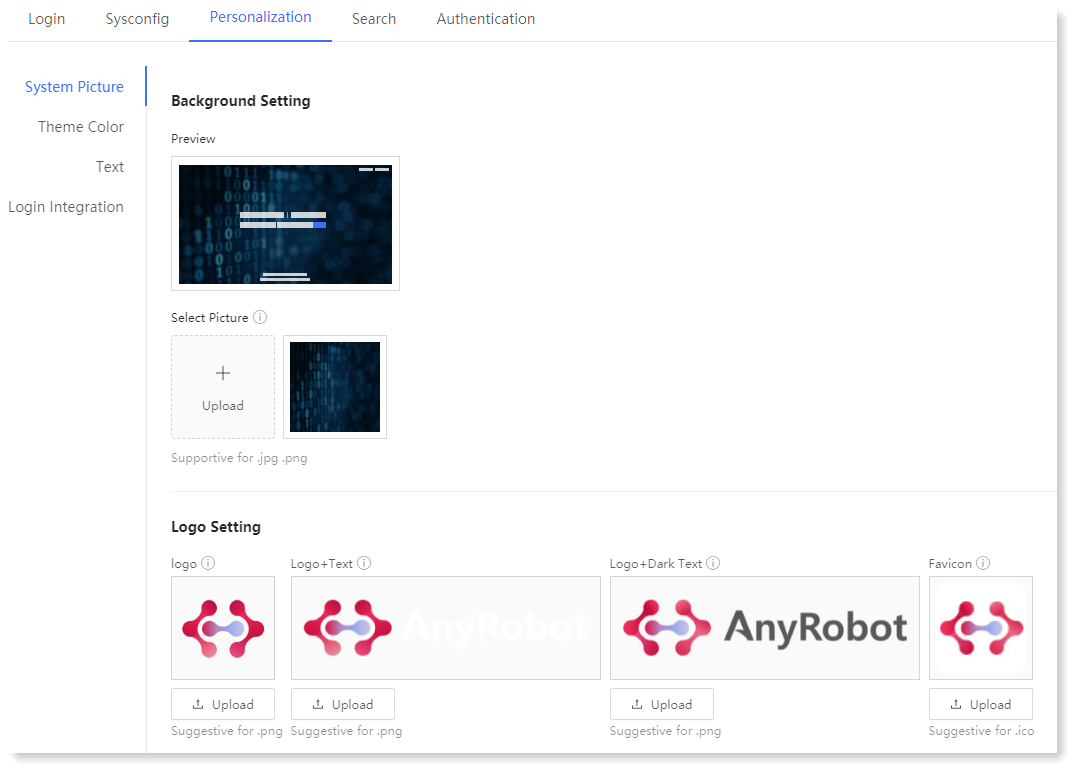
► Background Setting: It supports uploading, previewing, deleting and applying background picture.
• Hover over the background picture, display the Apply and Delete icons; tick the Apply icon, and the background picture application will take effect immediately;
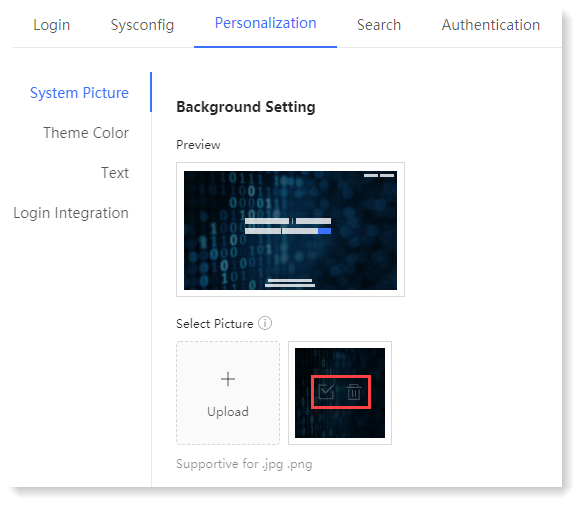
• Hover over the login background Preview window, display the preview icon, and click to view the application effect of the background picture;
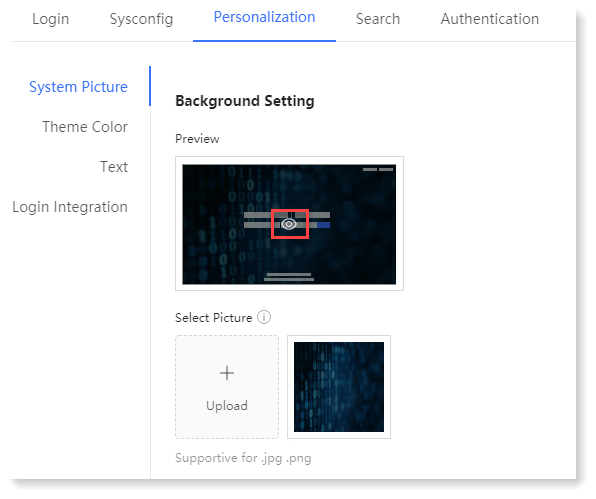
_51.png) Note:
Note:
1. The default system login background picture and the currently applied background picture are not allowed to be deleted;
2. Suggested size of background picture: 1920 × 1080 px; Supported formats: jpg, png; The picture size may not exceed 5MB;
3. Up to 5 background pictures can be uploaded.
► Logo Setting: It supports uploading, previewing and resetting Logo pictures. The application effect is as follows:
• Logo Setting
► Top Menu Bar: It supports uploading, previewing and resetting top menu background pictures.
_51.png) Note: Suggested using light colored images. Suggested size of background picture: 1920×1080px. Suggested formats:.jpg、.png. The picture size may not exceed 5MB.
Note: Suggested using light colored images. Suggested size of background picture: 1920×1080px. Suggested formats:.jpg、.png. The picture size may not exceed 5MB.
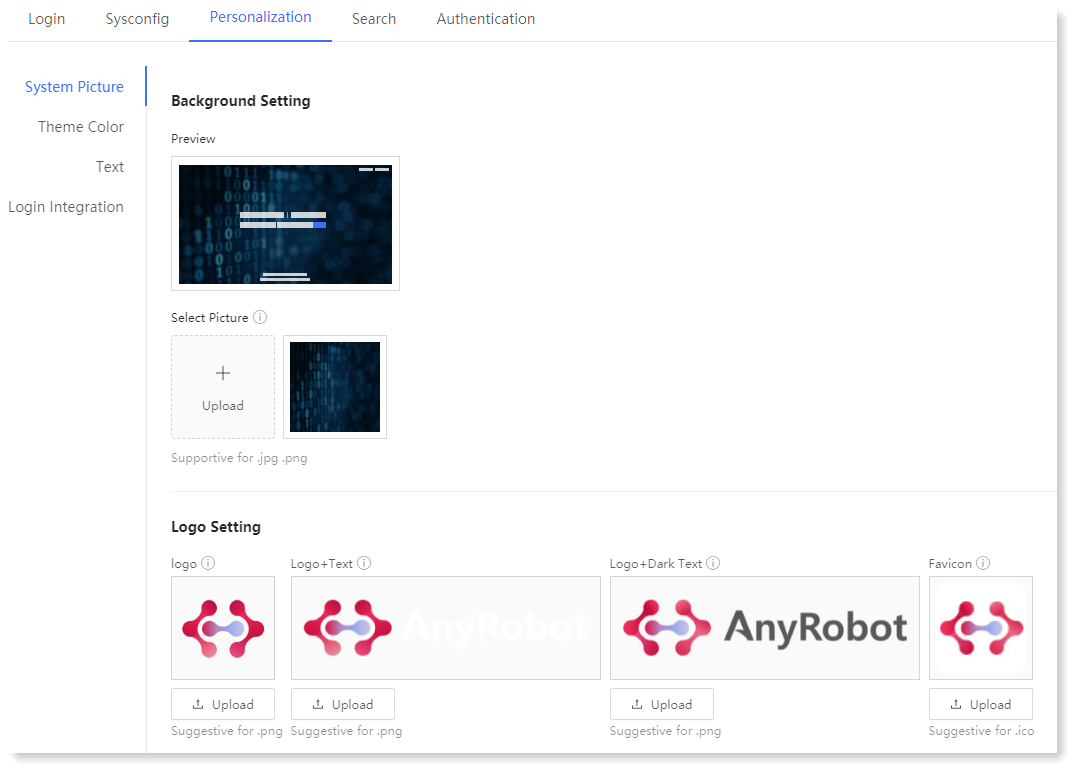
► Background Setting: It supports uploading, previewing, deleting and applying background picture.
• Hover over the background picture, display the Apply and Delete icons; tick the Apply icon, and the background picture application will take effect immediately;
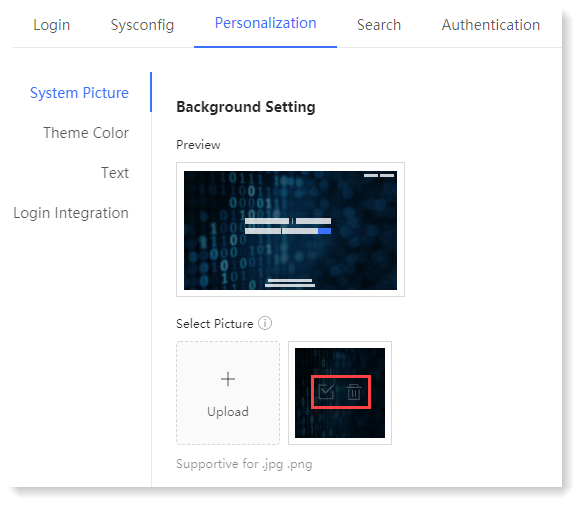
• Hover over the login background Preview window, display the preview icon, and click to view the application effect of the background picture;
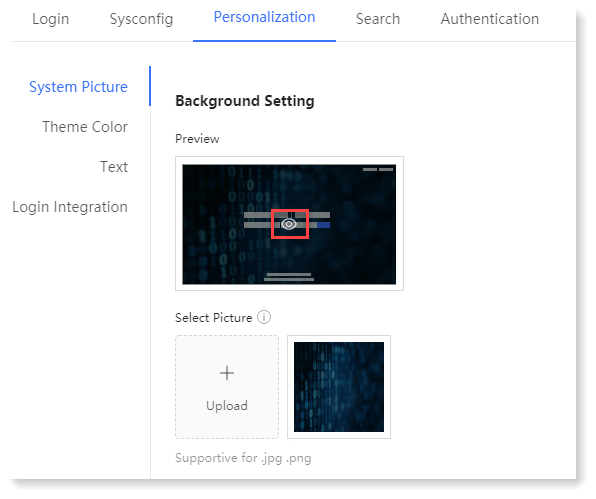
_51.png) Note:
Note:1. The default system login background picture and the currently applied background picture are not allowed to be deleted;
2. Suggested size of background picture: 1920 × 1080 px; Supported formats: jpg, png; The picture size may not exceed 5MB;
3. Up to 5 background pictures can be uploaded.
► Logo Setting: It supports uploading, previewing and resetting Logo pictures. The application effect is as follows:
• Logo Setting
• Suggested size: 240 × 170 px, supported format: png;
• Application Interface: Menu Bar (folded)
• Logo + Text / Dark Text Setting
• Application Interface: Menu Bar (folded)
• Suggested size: 640 × 140 px, supported format: png;
• Application interface: Menu Bar (unfolded), Search, Login, Modify Password, About
• Favicon Setting
• Application interface: Menu Bar (unfolded), Search, Login, Modify Password, About
• Suggested size: 32×32 px, supported format: ico;
• Application interface: icon displayed in the browser
• Hover over the Logo picture to display Preview and Reset icons; click the Reset icon and the Logo picture will return to the original default Logo.• Application interface: icon displayed in the browser
► Top Menu Bar: It supports uploading, previewing and resetting top menu background pictures.
_51.png) Note: Suggested using light colored images. Suggested size of background picture: 1920×1080px. Suggested formats:.jpg、.png. The picture size may not exceed 5MB.
Note: Suggested using light colored images. Suggested size of background picture: 1920×1080px. Suggested formats:.jpg、.png. The picture size may not exceed 5MB.
< Previous:
Next: >

















