Updated at: 2022-12-09 03:49:50
The patroller who has been assigned a task can click Patrol at the top of the interface to display the Patrol side window, where the patroller can view the list of patrol tasks that need to be completed on current day, and can directly go to the Patrol interface and submit the patrol result, as follows:
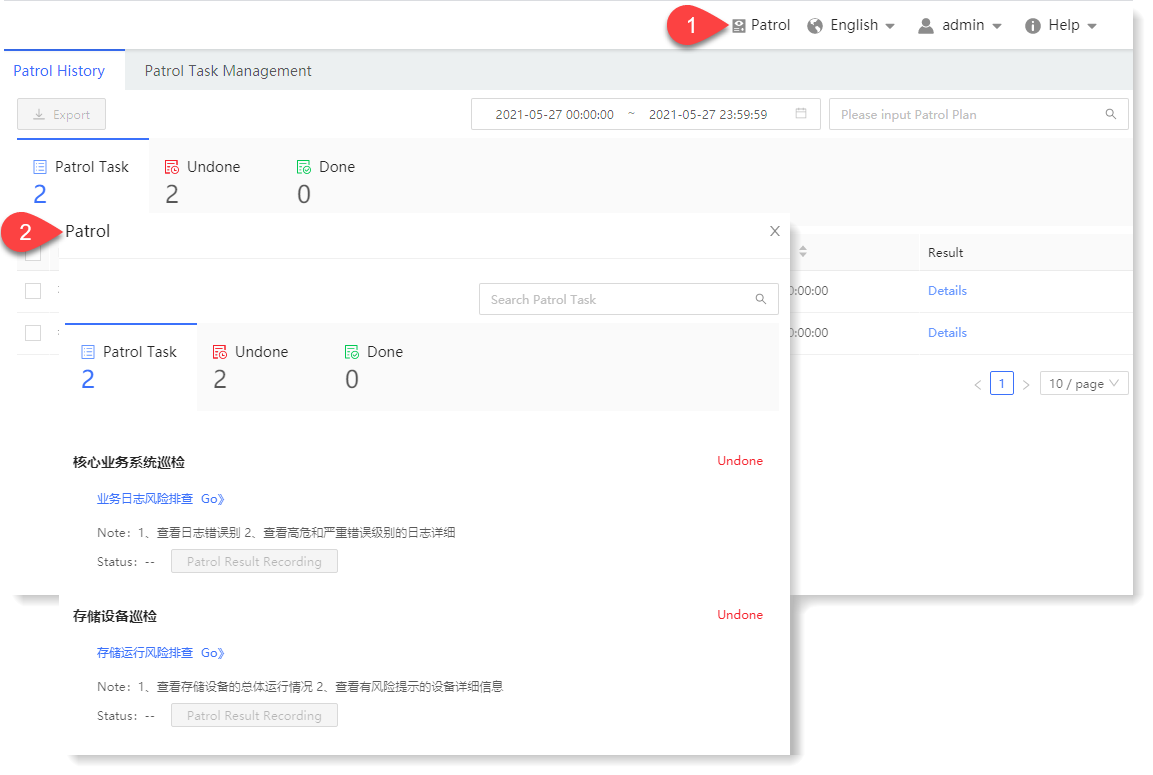 The specific steps are as follows:
The specific steps are as follows:
1. Click Go in the patrol items list item to enter the corresponding patrol interface, and Patrol Result Input button is highlighted. The following example performs a patrol task on the Agent management module:
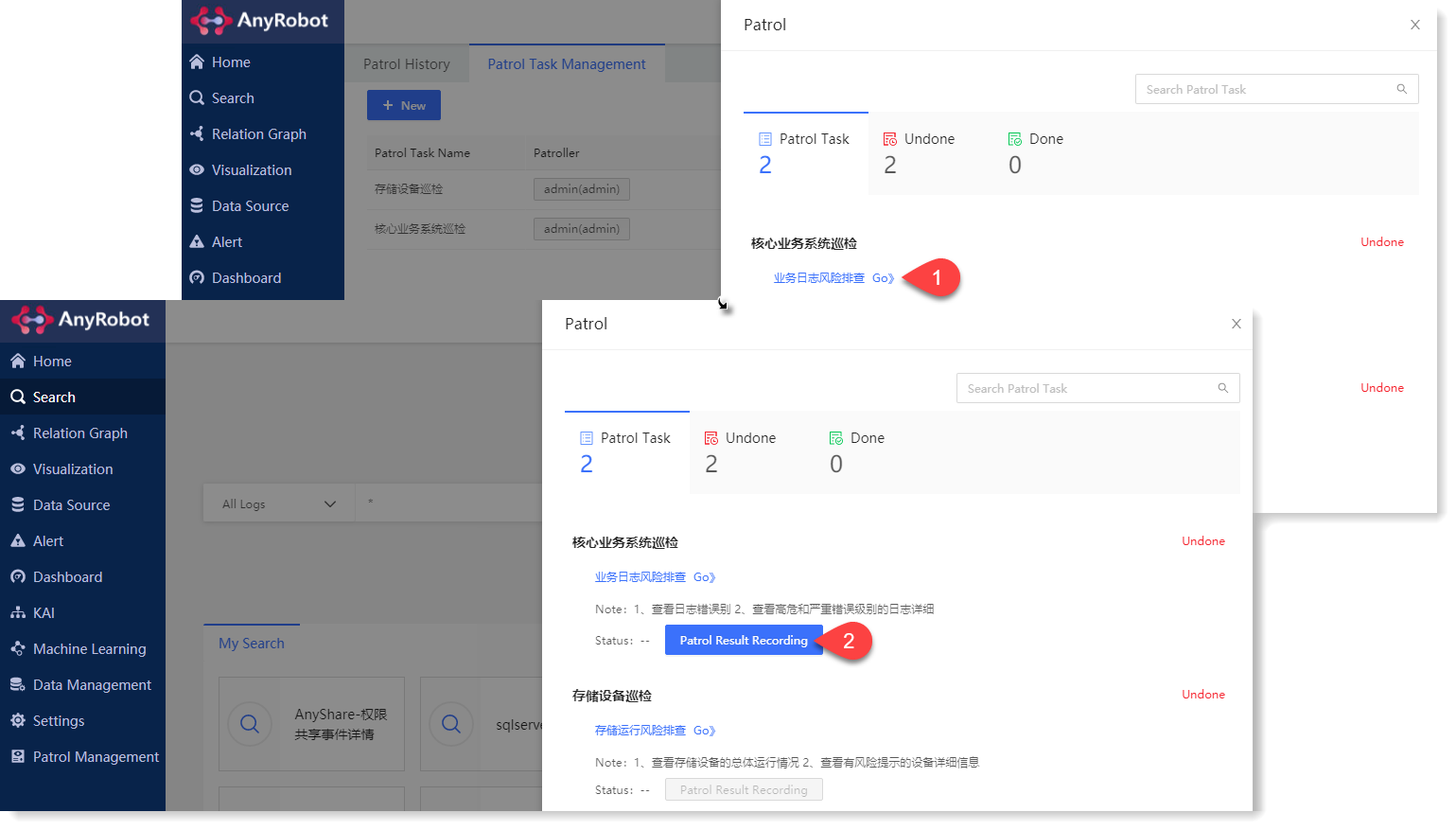
2. Click to display of the Patrol Result Recording window, where the patroller can fill in the patrol result in this window (Normal/Abnormal) and can fill in the patrol Remark. After the completion, click OK to complete the patrol item, as follows:
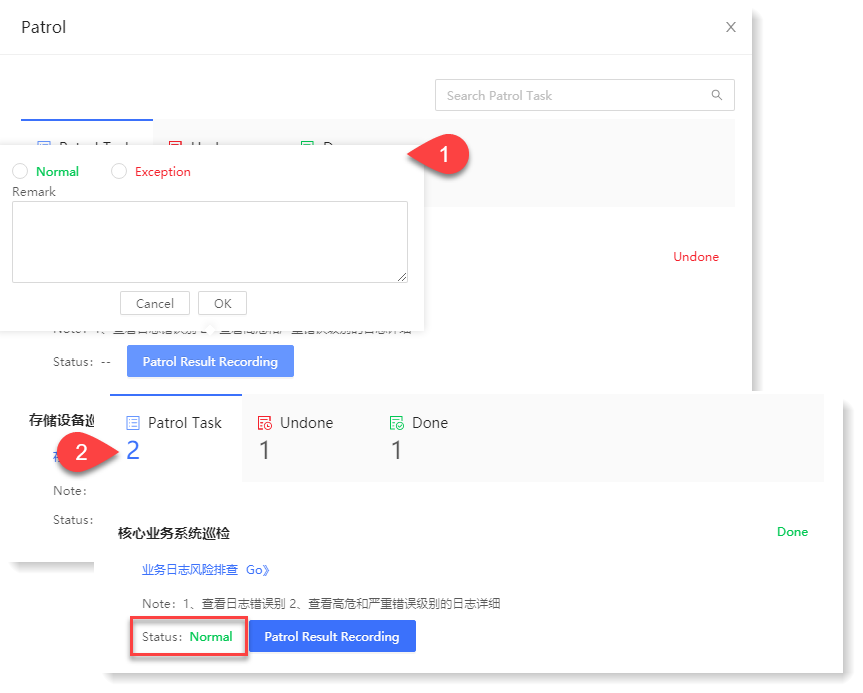
_9.png) Note:
Note:
1. Only after the patroller enters the patrol interface corresponding to the patrol item, can the patrol result input action be performed.
2. The patrol result of each patrol item in the same day are subject to the last input, and the system will automatically clear all patrol results on the next day 00: 00: 00.
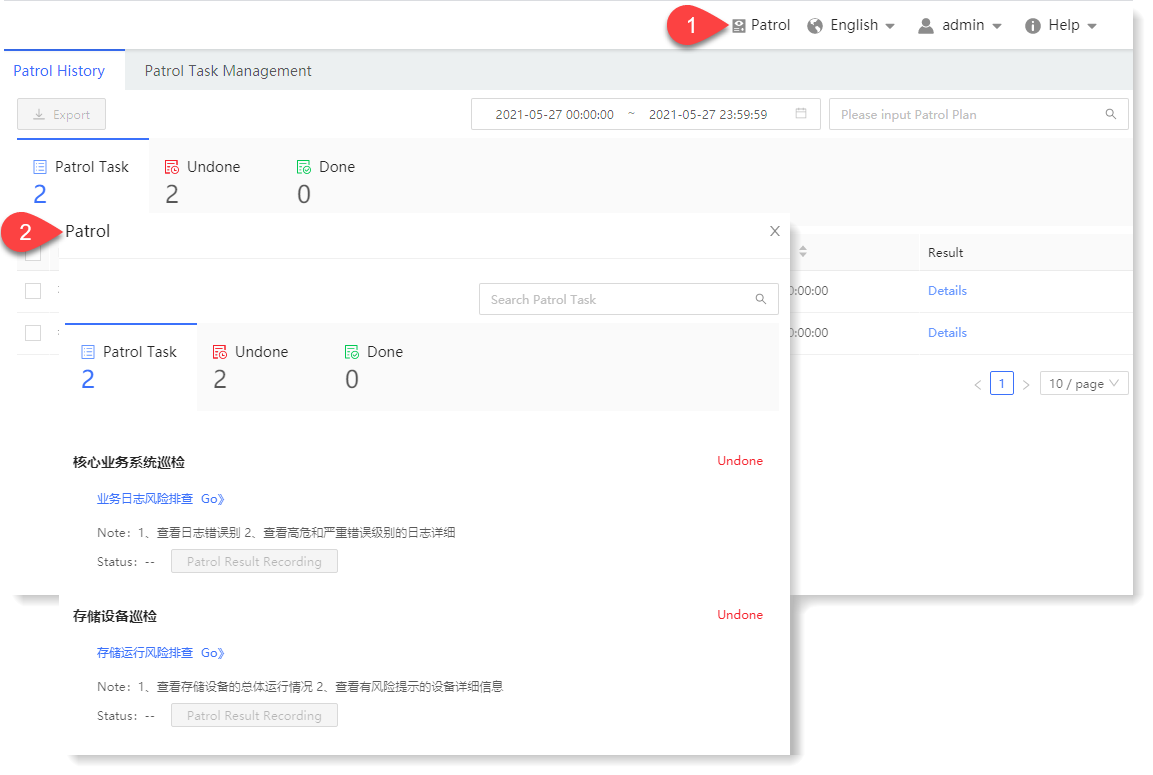 The specific steps are as follows:
The specific steps are as follows: 1. Click Go in the patrol items list item to enter the corresponding patrol interface, and Patrol Result Input button is highlighted. The following example performs a patrol task on the Agent management module:
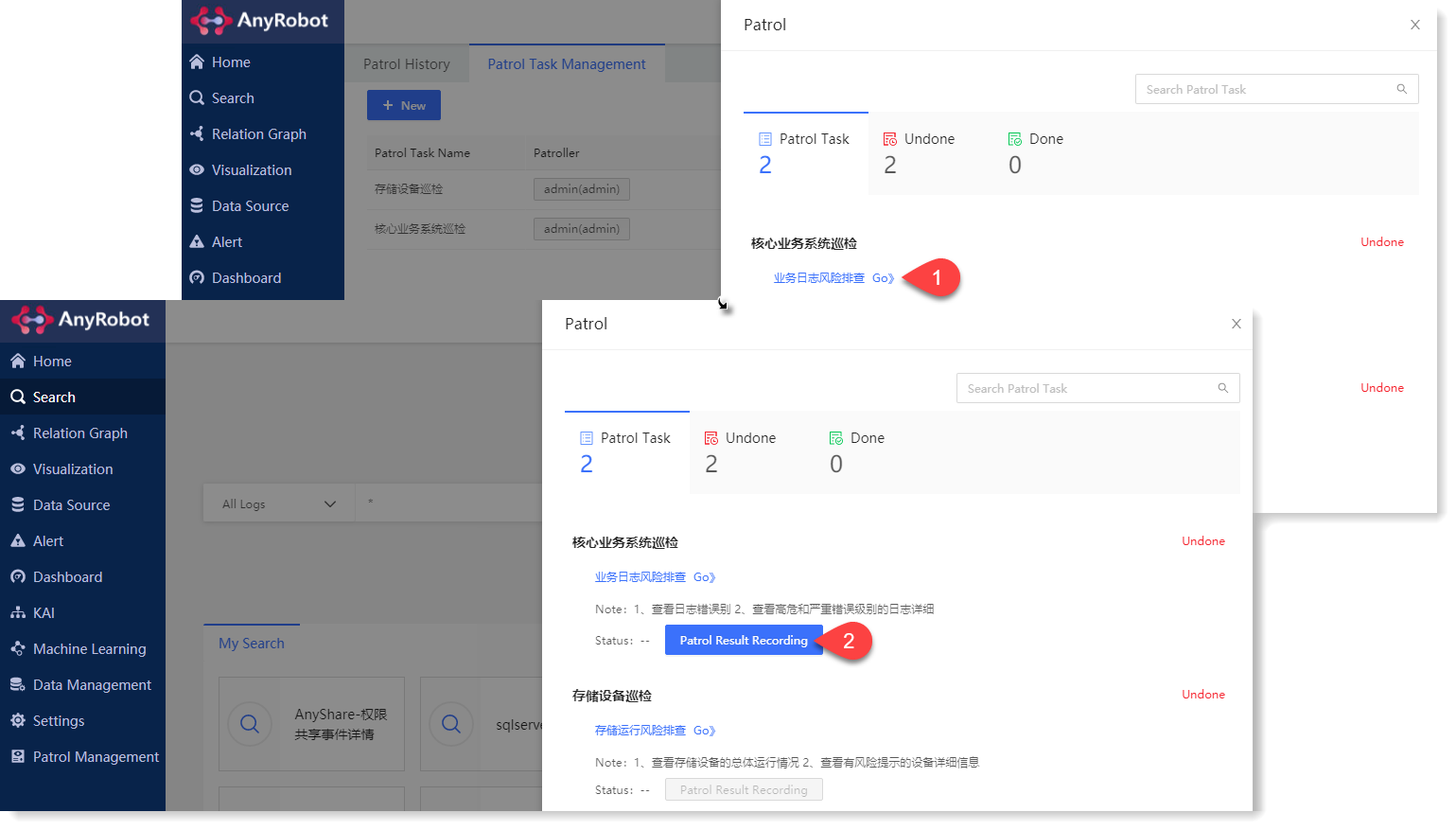
2. Click to display of the Patrol Result Recording window, where the patroller can fill in the patrol result in this window (Normal/Abnormal) and can fill in the patrol Remark. After the completion, click OK to complete the patrol item, as follows:
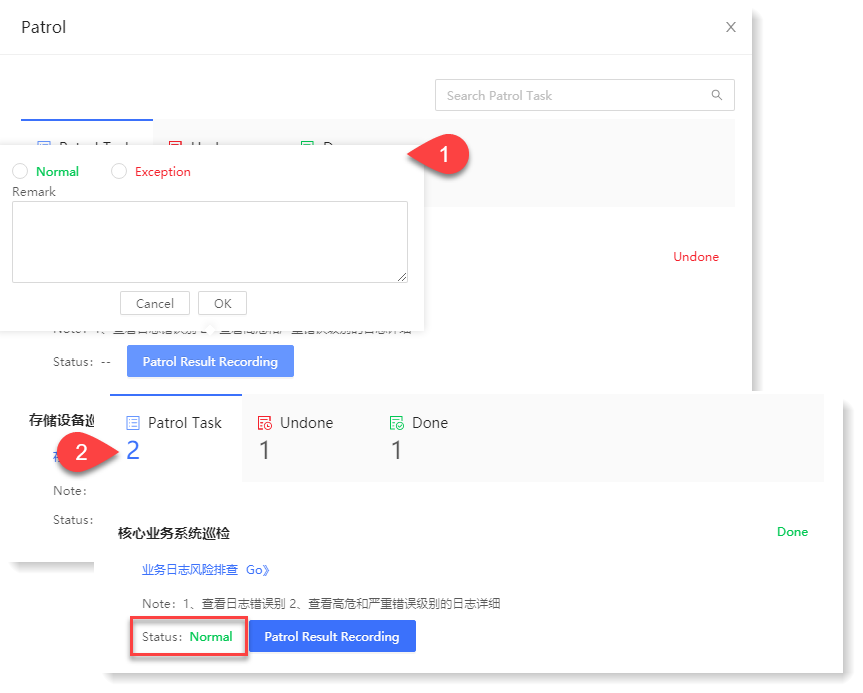
_9.png) Note:
Note:1. Only after the patroller enters the patrol interface corresponding to the patrol item, can the patrol result input action be performed.
2. The patrol result of each patrol item in the same day are subject to the last input, and the system will automatically clear all patrol results on the next day 00: 00: 00.
< Previous:
Next: >

















