Updated at: 2022-12-09 03:49:50
The data search module supports to filter search results by Log Group, TimePicker and Field List. After setting the filter condition, click the  icon to view the filtered search results.
icon to view the filtered search results.
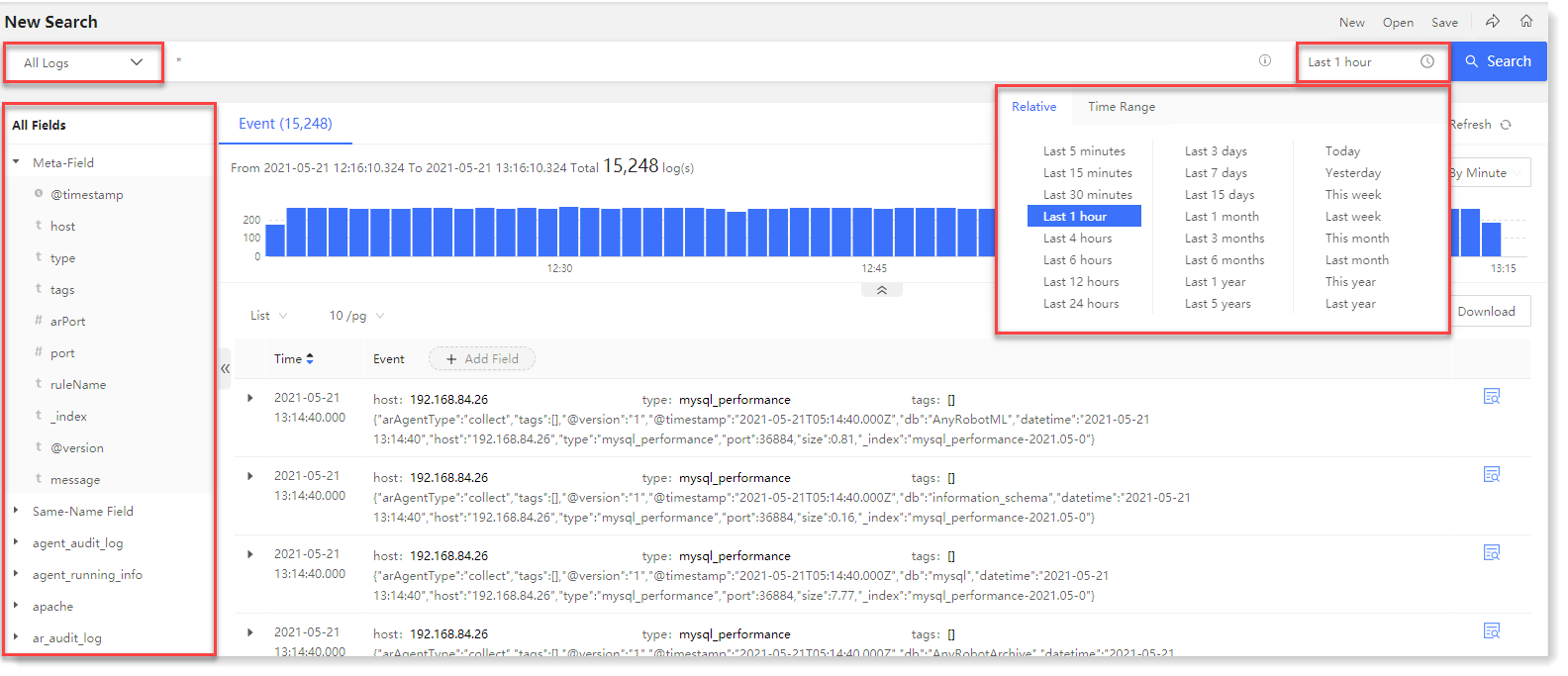 For the parsed log file, the parsing fields will be extracted, and the filtering on the parsing field or field value can be performed by the field list on the left and the event module folding list on the right. The filtering includes: direct/reverse selection of field value, direct/reverse selection of log library, saved field (field value), adding field to list, and viewing field value.
For the parsed log file, the parsing fields will be extracted, and the filtering on the parsing field or field value can be performed by the field list on the left and the event module folding list on the right. The filtering includes: direct/reverse selection of field value, direct/reverse selection of log library, saved field (field value), adding field to list, and viewing field value.
The field list includes: selected fields, Meta-Field, Same-Name Field, field type and field value. The field list can automatically classify and display fields according to log type. The Same-Name Field is to display the same field in multiple log types.
Detailed filtering steps for field and field value are as follows:
• For single or multiple added filtering tags of field and field value, hover over Action to Fix/Cancel, Enable/Disable, Direct Selection, Reverse Selection, and Delete, as follows:
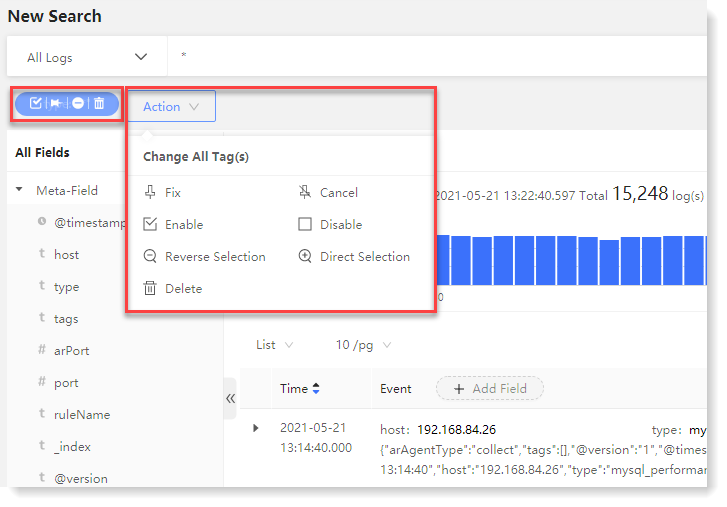
_15.png) Note: The function application object in the Action dropdown menu is all added filter tags.
Note: The function application object in the Action dropdown menu is all added filter tags.
• Field / Field Value Existed : Click to filter the log data with the selected field/field value, as follows:
: Click to filter the log data with the selected field/field value, as follows:
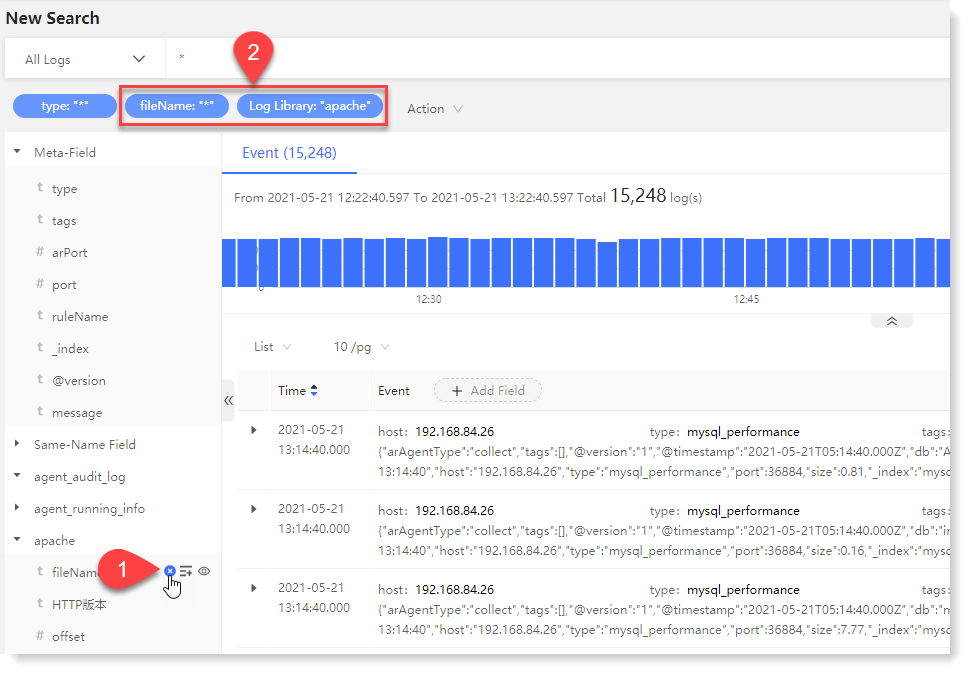
• Adding Field to List : Click to add field or field value to the event list and display the associated field value as follows:
: Click to add field or field value to the event list and display the associated field value as follows:
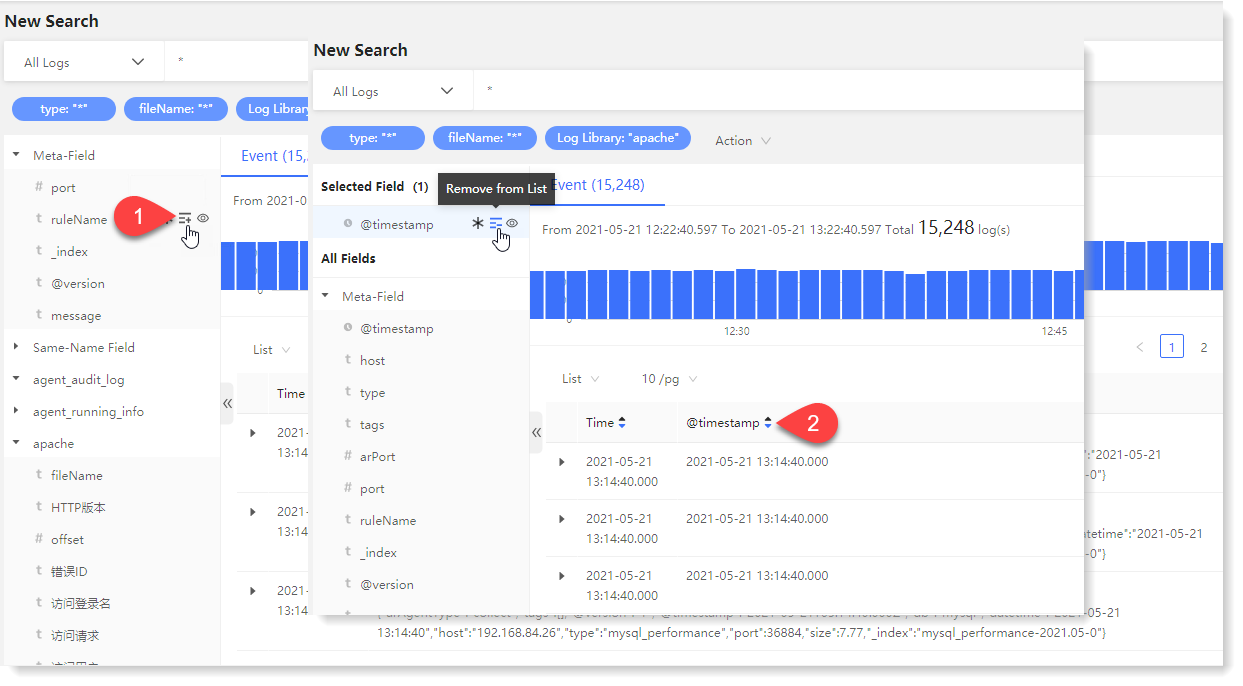
• Viewing Field Value : Click to view the list of all the field values in this field, and you can view the frequency and percentage of each field. Click the
: Click to view the list of all the field values in this field, and you can view the frequency and percentage of each field. Click the  icon to refresh the list of field values.
icon to refresh the list of field values.
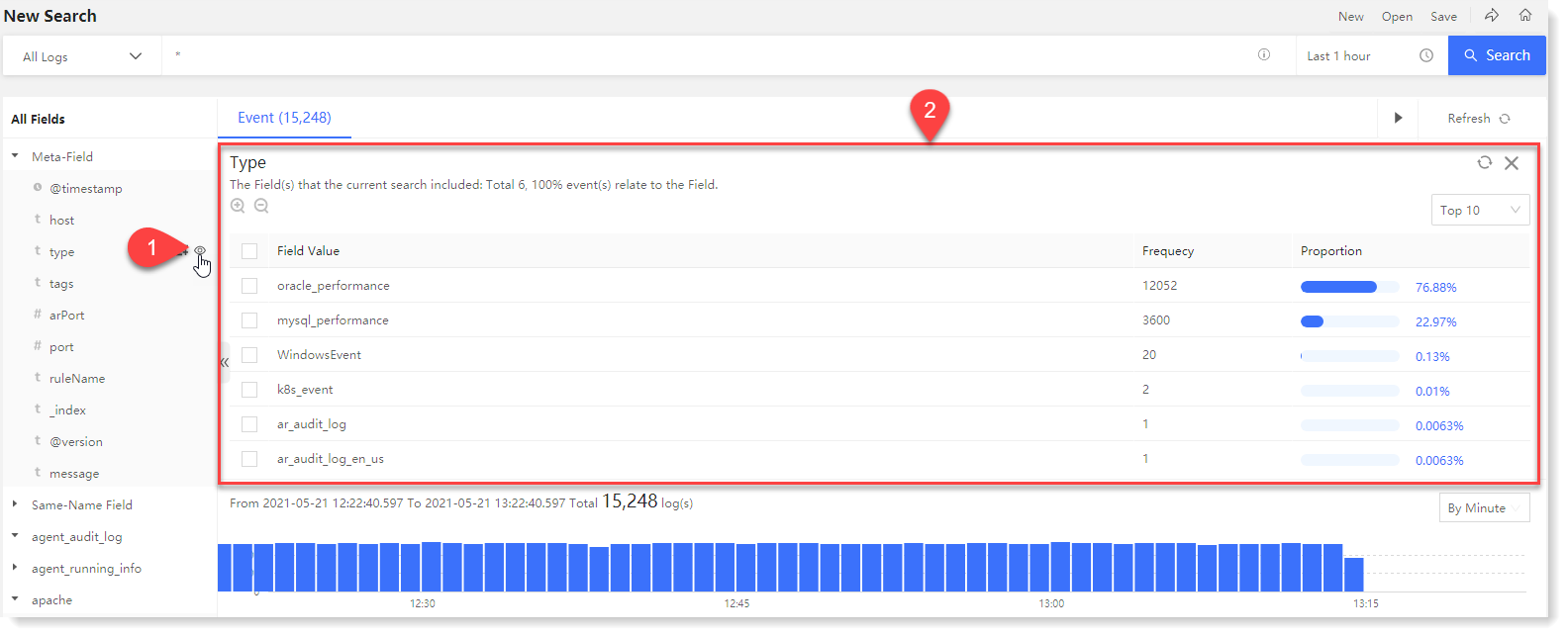
_76.png) Note: The contents of the field value list do not change with the search results, and will be refreshed synchronously only when clicking the
Note: The contents of the field value list do not change with the search results, and will be refreshed synchronously only when clicking the  button.
button.
• Direct Selection /Reverse Selection
/Reverse Selection  of Field Value: Click the
of Field Value: Click the  icon to make direct selection of field value to filter the log data with selected field values; click the
icon to make direct selection of field value to filter the log data with selected field values; click the  icon to make reverse selection of field value to filter the log data without selected field values.
icon to make reverse selection of field value to filter the log data without selected field values.
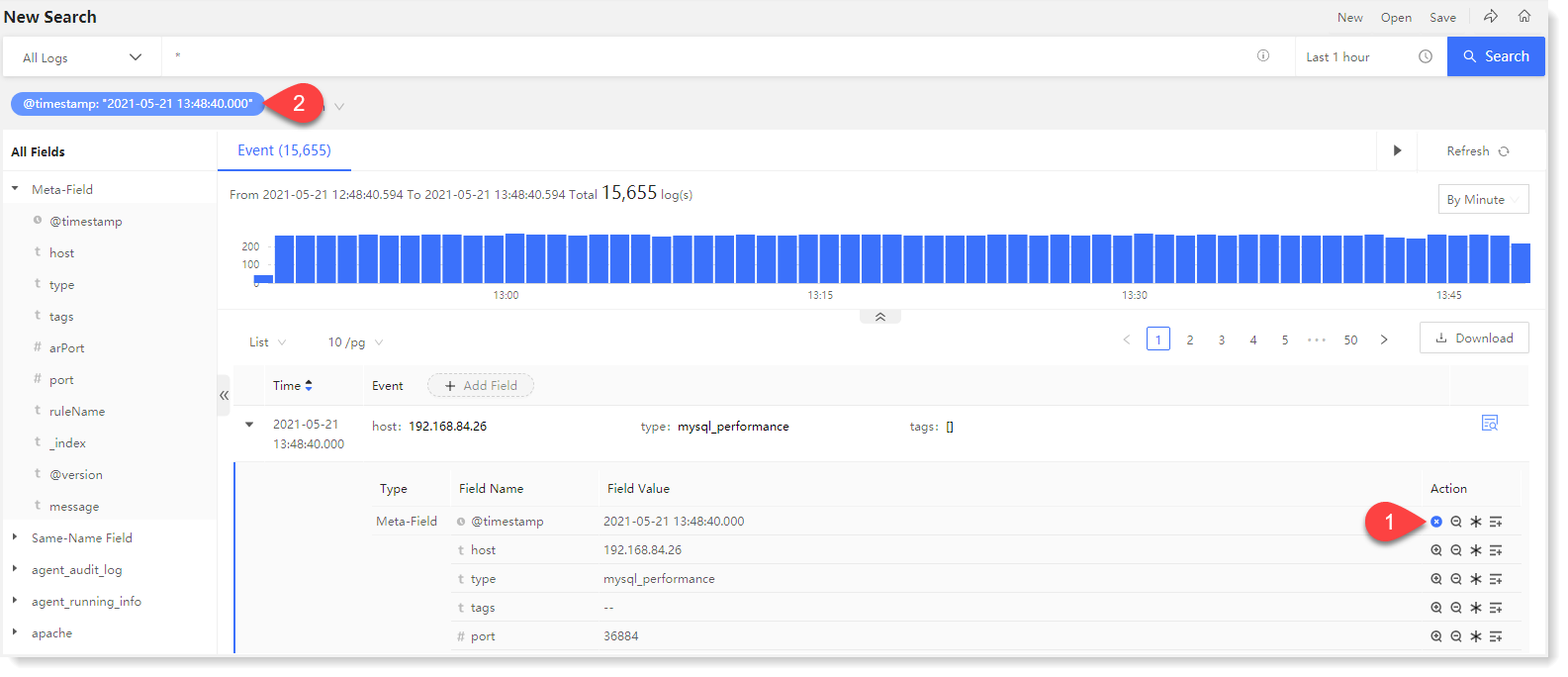
• Direct Selection /Reverse Selection
/Reverse Selection  of Log Library: Click the
of Log Library: Click the  icon to make direct selection of field value to filter the log data with selected log libraries; click the
icon to make direct selection of field value to filter the log data with selected log libraries; click the  icon to make reverse selection of field value to filter the log data without selected log libraries.
icon to make reverse selection of field value to filter the log data without selected log libraries.
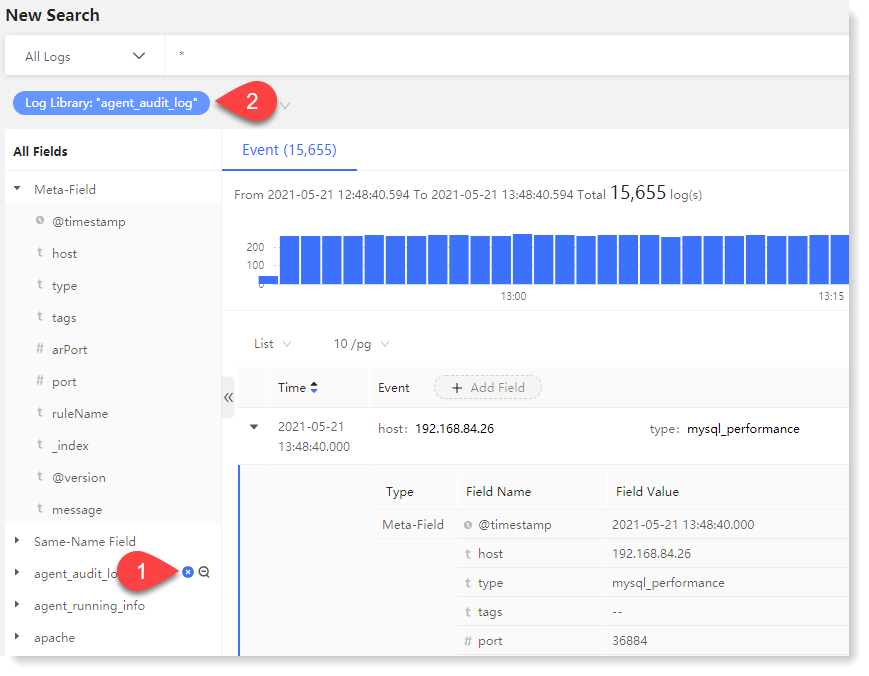
 icon to view the filtered search results.
icon to view the filtered search results.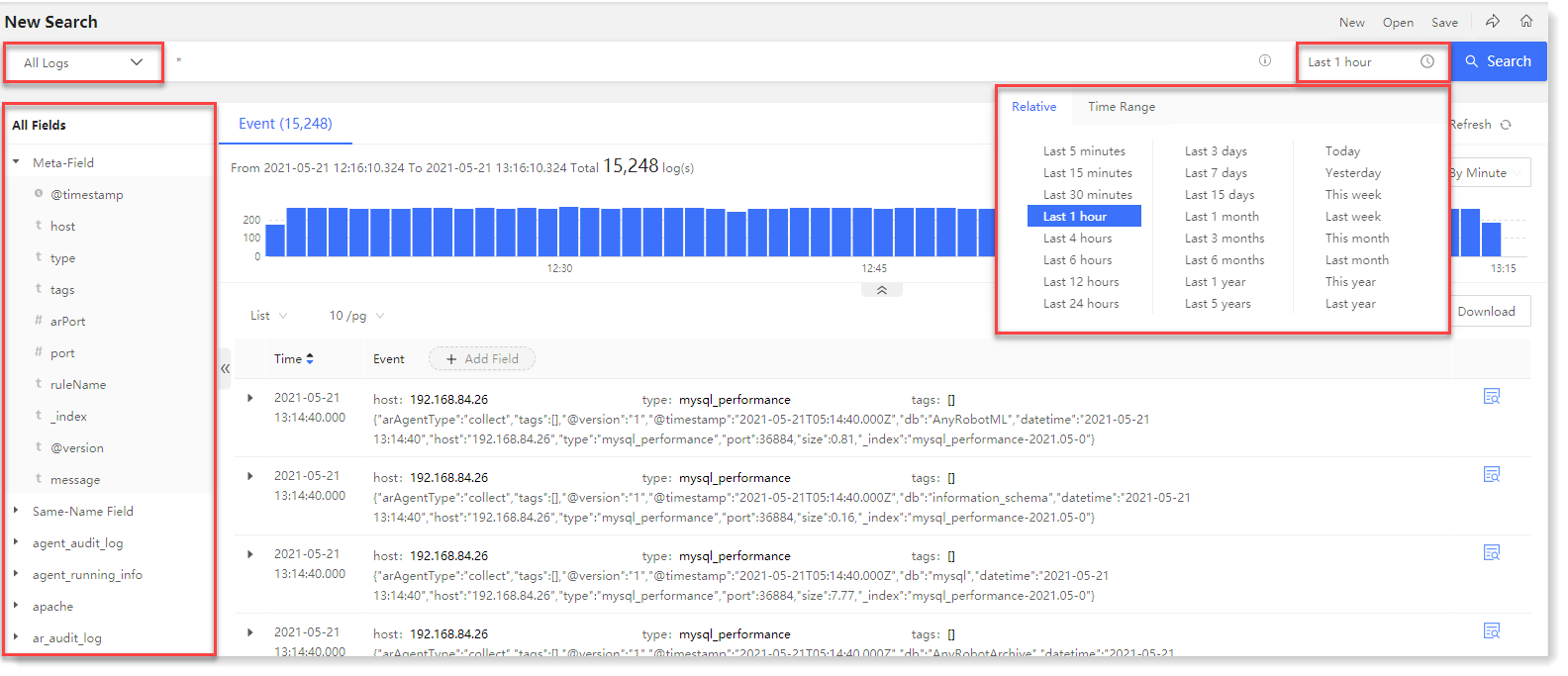 For the parsed log file, the parsing fields will be extracted, and the filtering on the parsing field or field value can be performed by the field list on the left and the event module folding list on the right. The filtering includes: direct/reverse selection of field value, direct/reverse selection of log library, saved field (field value), adding field to list, and viewing field value.
For the parsed log file, the parsing fields will be extracted, and the filtering on the parsing field or field value can be performed by the field list on the left and the event module folding list on the right. The filtering includes: direct/reverse selection of field value, direct/reverse selection of log library, saved field (field value), adding field to list, and viewing field value.The field list includes: selected fields, Meta-Field, Same-Name Field, field type and field value. The field list can automatically classify and display fields according to log type. The Same-Name Field is to display the same field in multiple log types.
Detailed filtering steps for field and field value are as follows:
• For single or multiple added filtering tags of field and field value, hover over Action to Fix/Cancel, Enable/Disable, Direct Selection, Reverse Selection, and Delete, as follows:
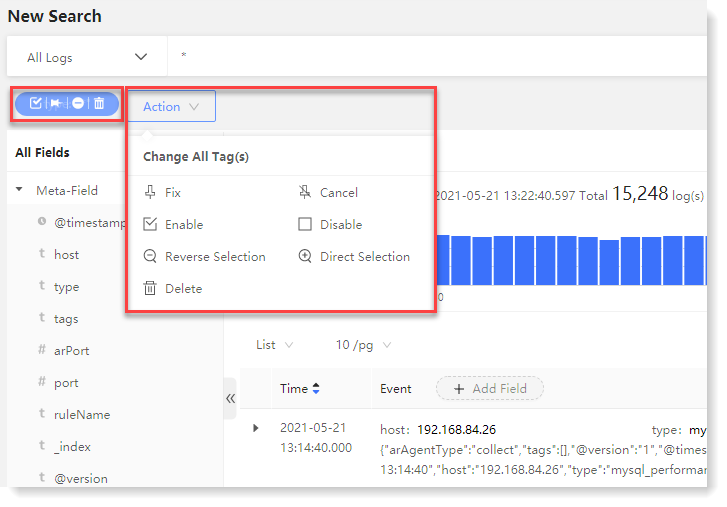
_15.png) Note: The function application object in the Action dropdown menu is all added filter tags.
Note: The function application object in the Action dropdown menu is all added filter tags.• Field / Field Value Existed
 : Click to filter the log data with the selected field/field value, as follows:
: Click to filter the log data with the selected field/field value, as follows: 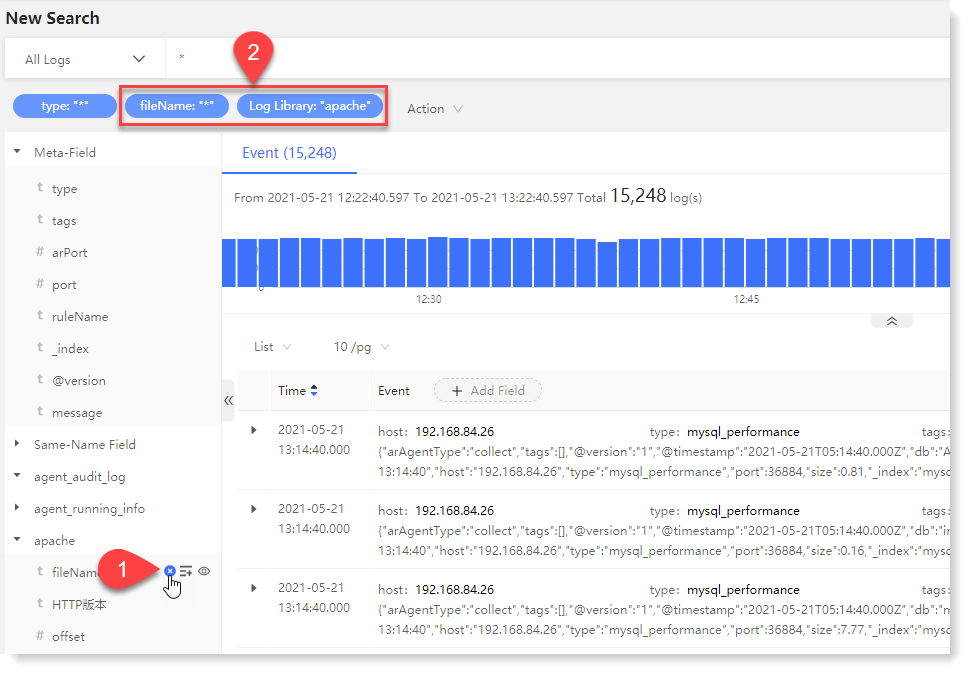
• Adding Field to List
 : Click to add field or field value to the event list and display the associated field value as follows:
: Click to add field or field value to the event list and display the associated field value as follows: 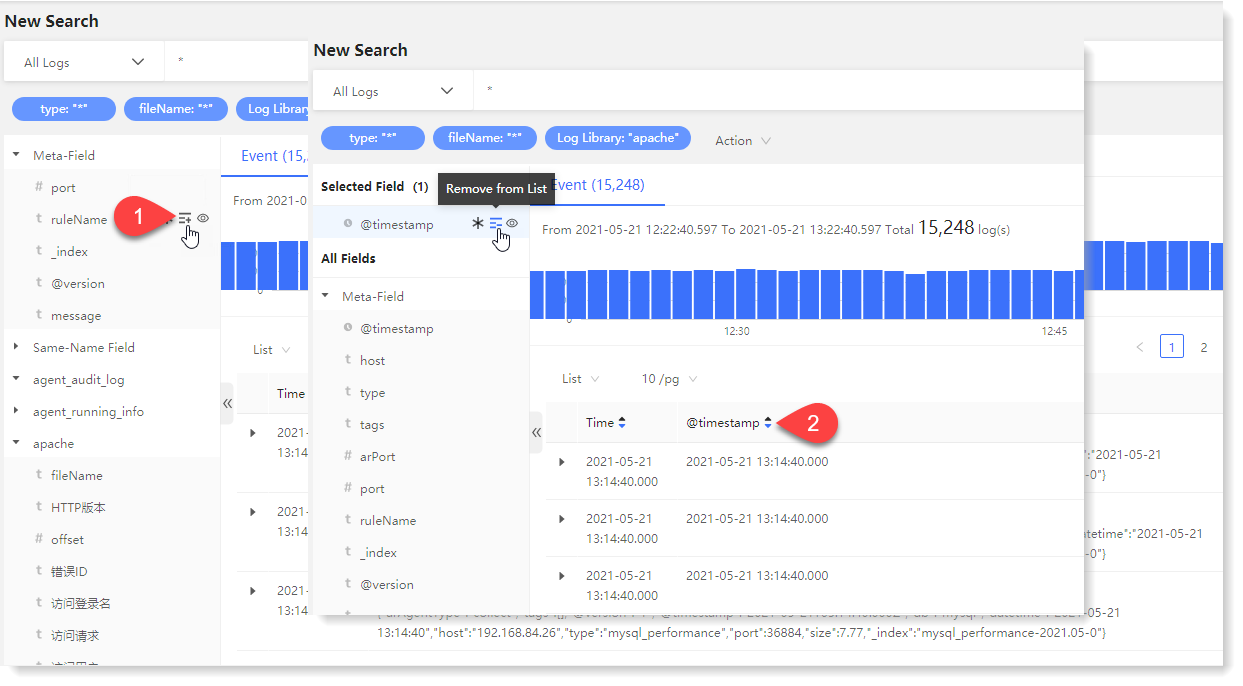
• Viewing Field Value
 : Click to view the list of all the field values in this field, and you can view the frequency and percentage of each field. Click the
: Click to view the list of all the field values in this field, and you can view the frequency and percentage of each field. Click the  icon to refresh the list of field values.
icon to refresh the list of field values.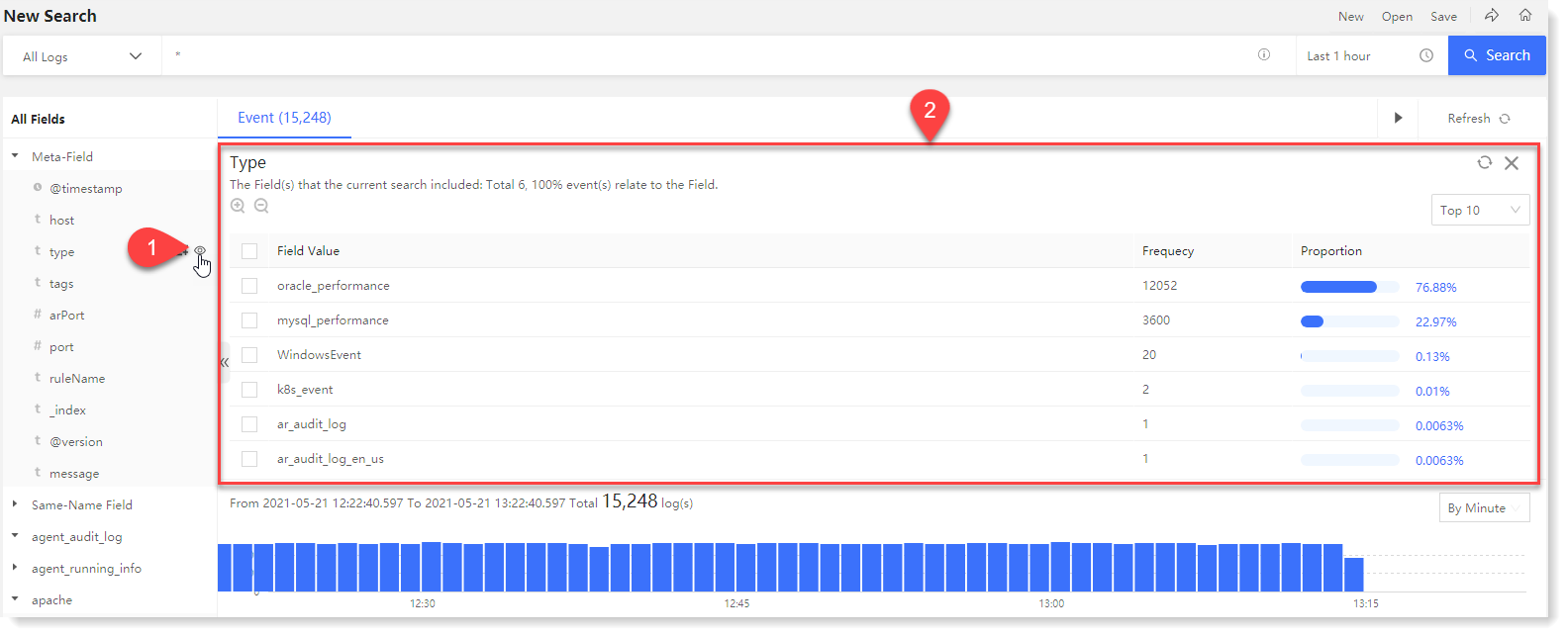
_76.png) Note: The contents of the field value list do not change with the search results, and will be refreshed synchronously only when clicking the
Note: The contents of the field value list do not change with the search results, and will be refreshed synchronously only when clicking the  button.
button.• Direct Selection
 /Reverse Selection
/Reverse Selection  of Field Value: Click the
of Field Value: Click the  icon to make direct selection of field value to filter the log data with selected field values; click the
icon to make direct selection of field value to filter the log data with selected field values; click the  icon to make reverse selection of field value to filter the log data without selected field values.
icon to make reverse selection of field value to filter the log data without selected field values.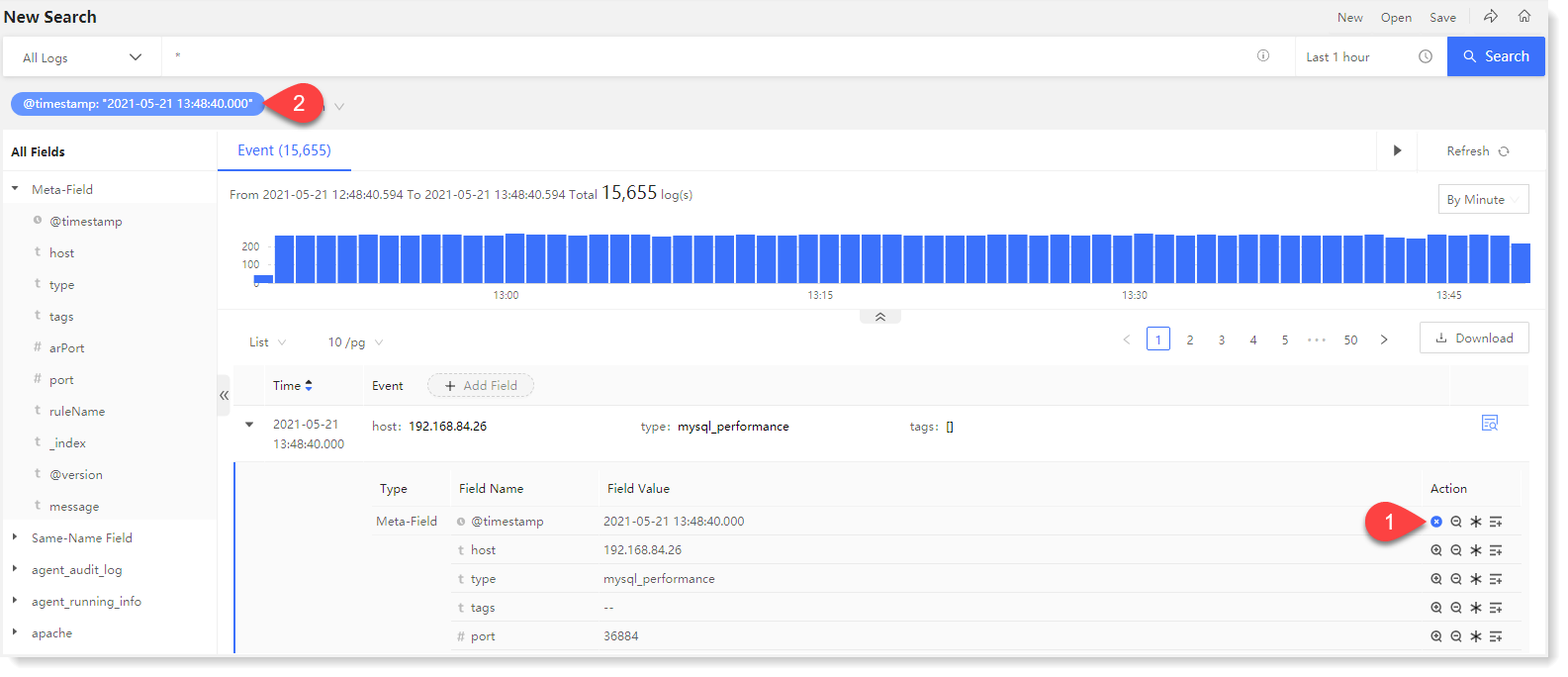
• Direct Selection
 /Reverse Selection
/Reverse Selection  of Log Library: Click the
of Log Library: Click the  icon to make direct selection of field value to filter the log data with selected log libraries; click the
icon to make direct selection of field value to filter the log data with selected log libraries; click the  icon to make reverse selection of field value to filter the log data without selected log libraries.
icon to make reverse selection of field value to filter the log data without selected log libraries.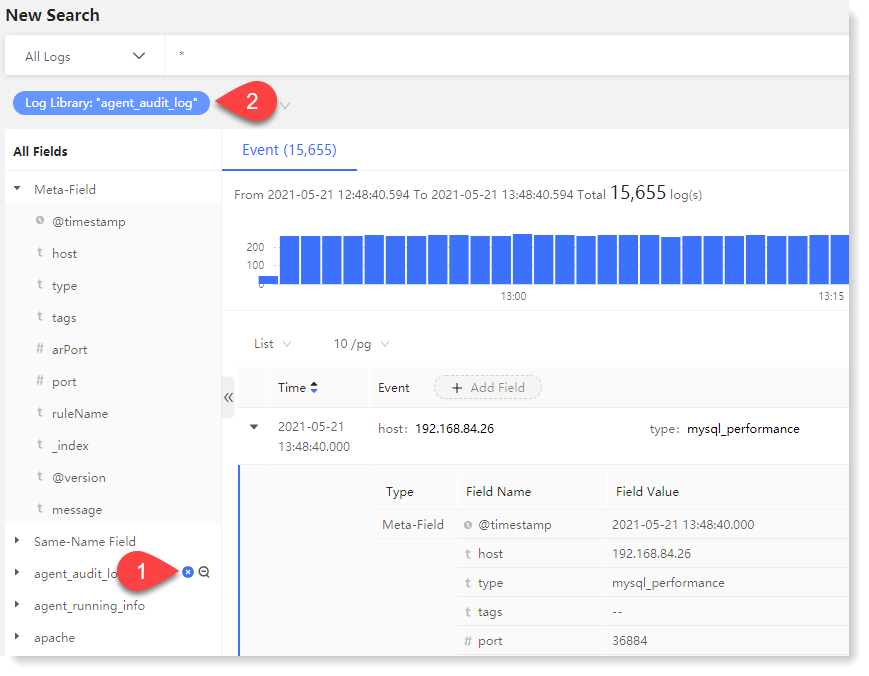
< Previous:
Next: >

















