Updated at: 2022-12-09 03:49:50
Reparsed Data Stream means extracting unparsed data or parsing-failed data from Elasticsearch, parsing it again, and then storing it in Elasticsearch, as follows:
1. Click Data Source > Data Stream > + New to create the New data stream, and click Reparsed Data Stream to display the configuration parameters, as follows:
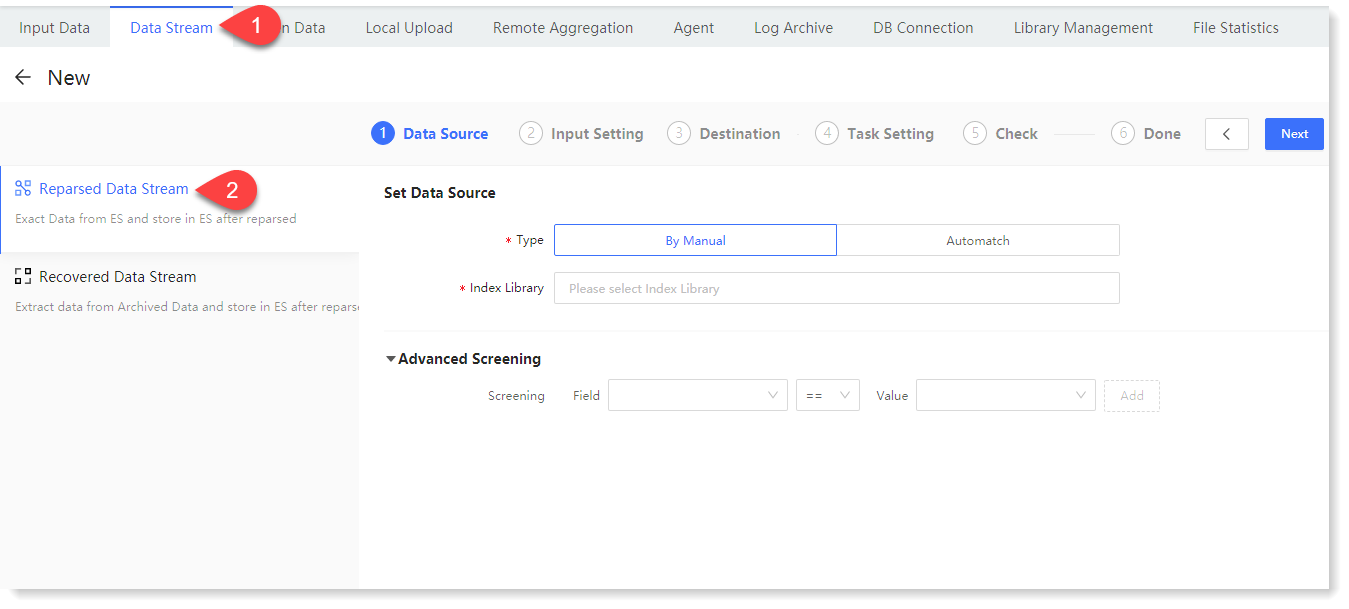 2. Click Next to make Reparsing Size Confirmation, where you can view the Total Items of data and log Type to be re-parsed in the selected data source, as follows:
2. Click Next to make Reparsing Size Confirmation, where you can view the Total Items of data and log Type to be re-parsed in the selected data source, as follows:
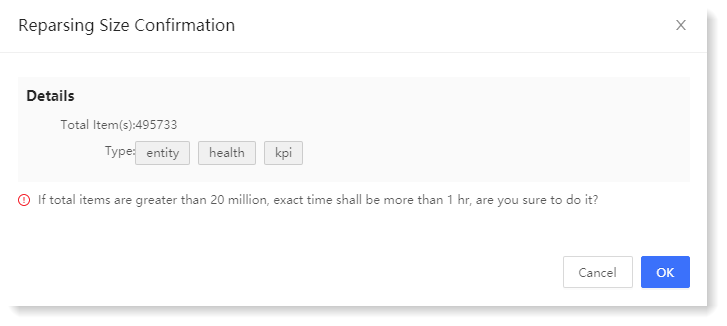
3. Click Next to set parameters for Input Config, as follows:
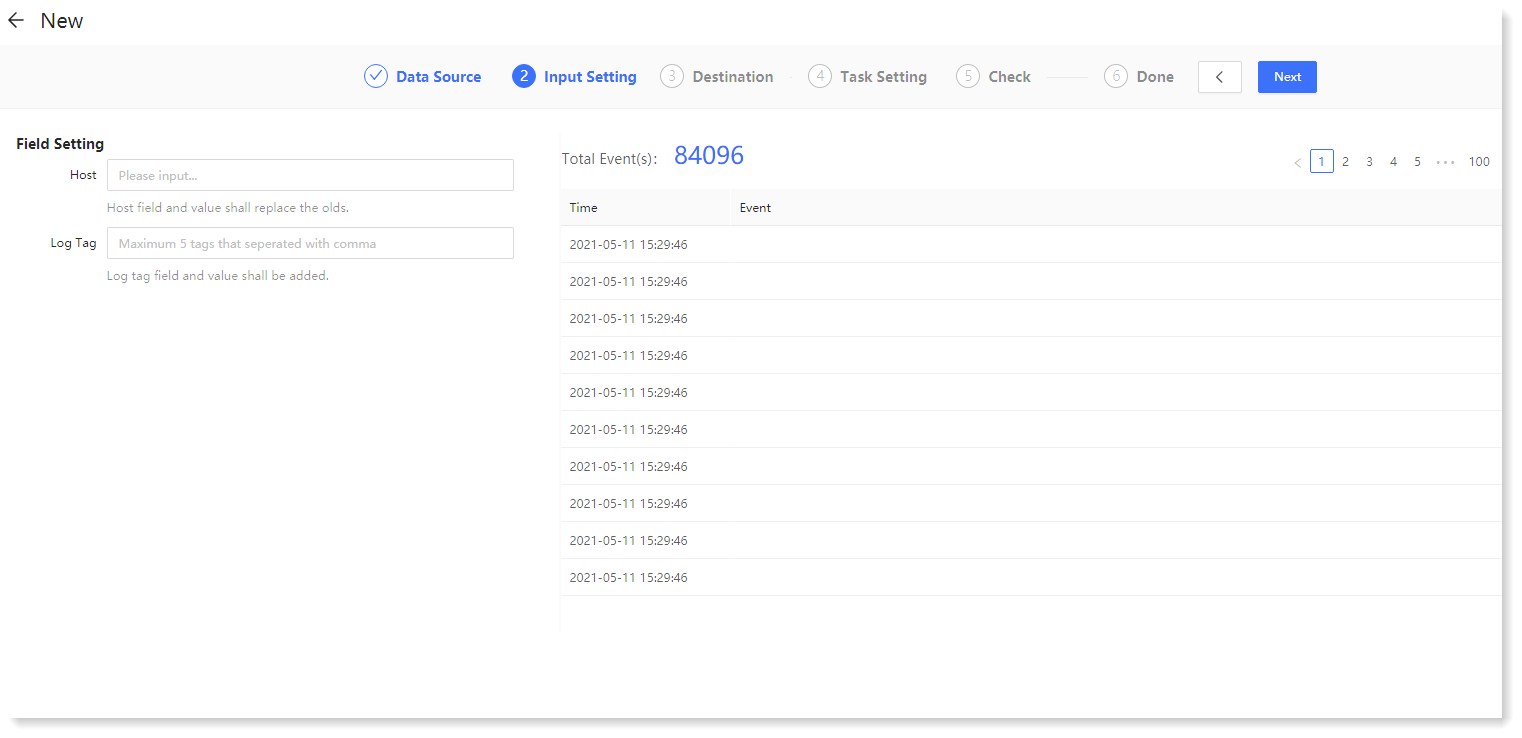 4. Click Next to go to Destination to confirm that the index library of the re-parsed log data is consistent by default with the index library selected by data source, as follows:
4. Click Next to go to Destination to confirm that the index library of the re-parsed log data is consistent by default with the index library selected by data source, as follows:
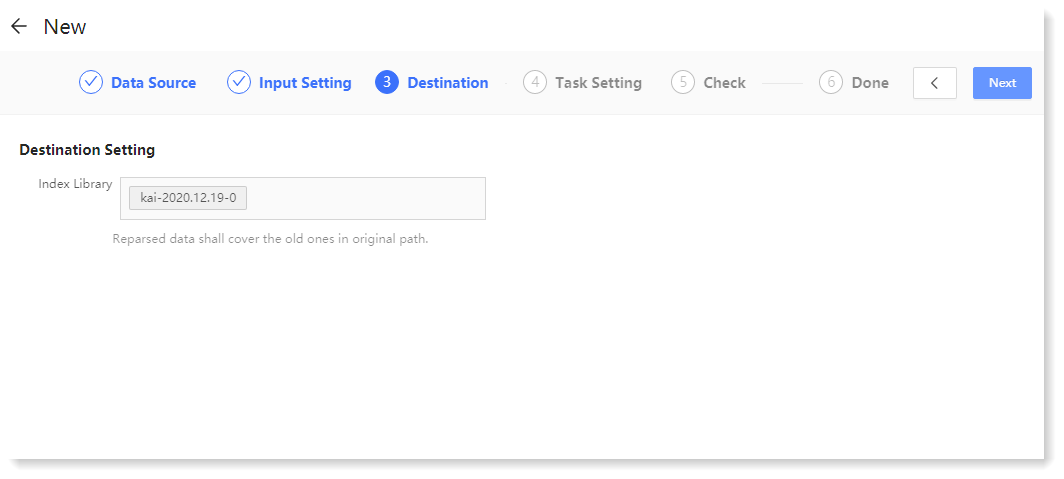 5. Click Next to make Task setting, as follows:
5. Click Next to make Task setting, as follows:
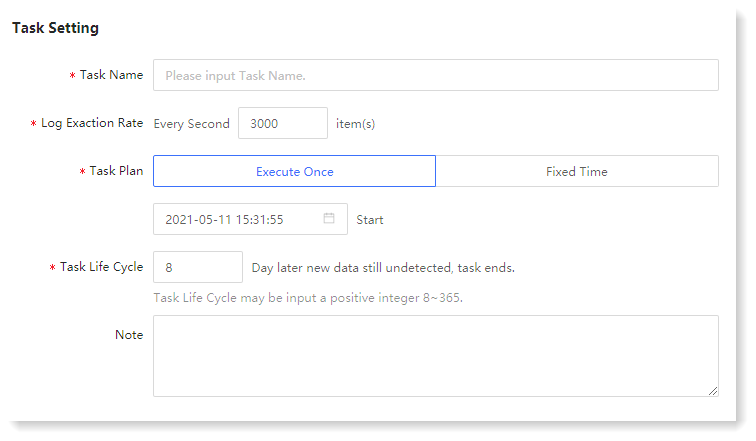 6. Click Next to Check, where you can check and confirm the Reparsed Data Stream configuration parameters, and click the
6. Click Next to Check, where you can check and confirm the Reparsed Data Stream configuration parameters, and click the  icon to modify the configuration parameters, as follows:
icon to modify the configuration parameters, as follows:
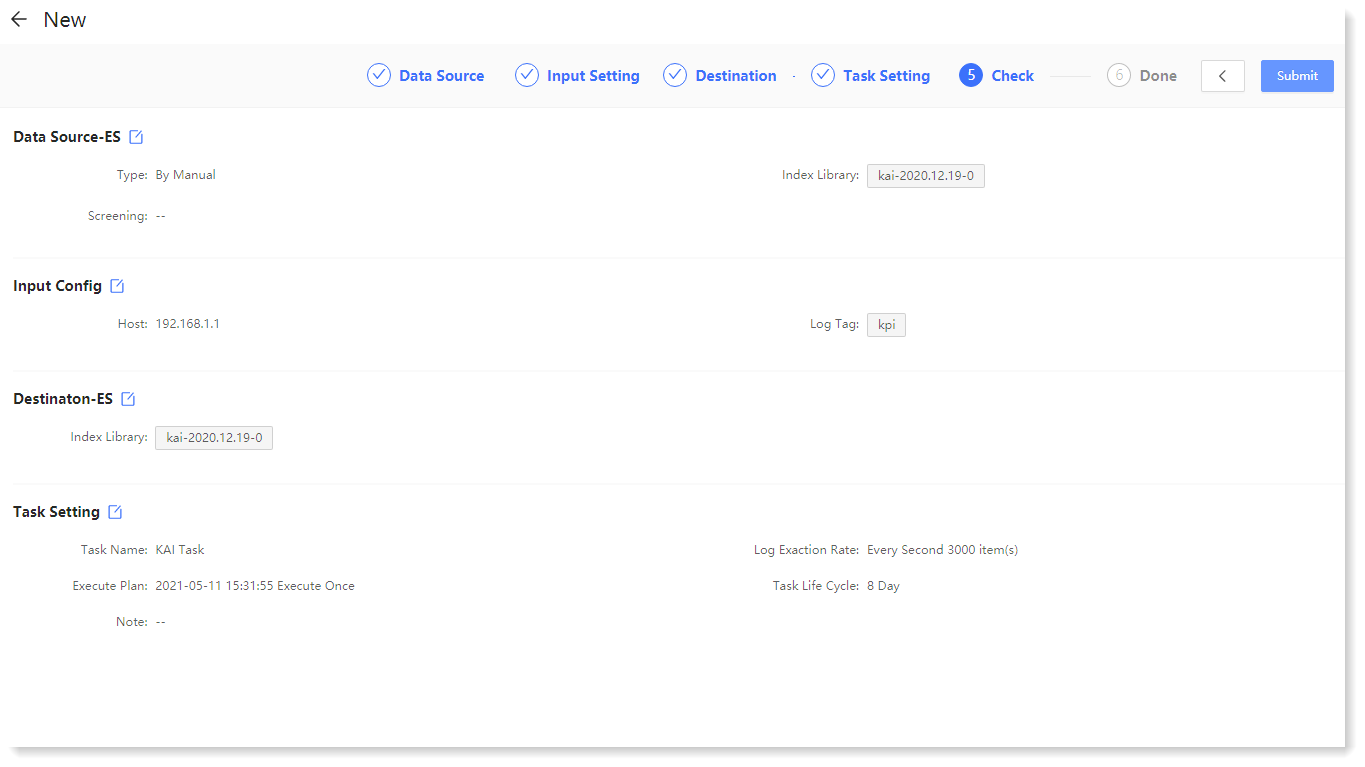
7. Click Submit to make the creation Done, where you can Check Lists and Add More Tasks, as follows:
• Check Lists: Click to go to the data stream list page to view tasks;
• Add More Tasks: Click to create a new data stream task.
1. Click Data Source > Data Stream > + New to create the New data stream, and click Reparsed Data Stream to display the configuration parameters, as follows:
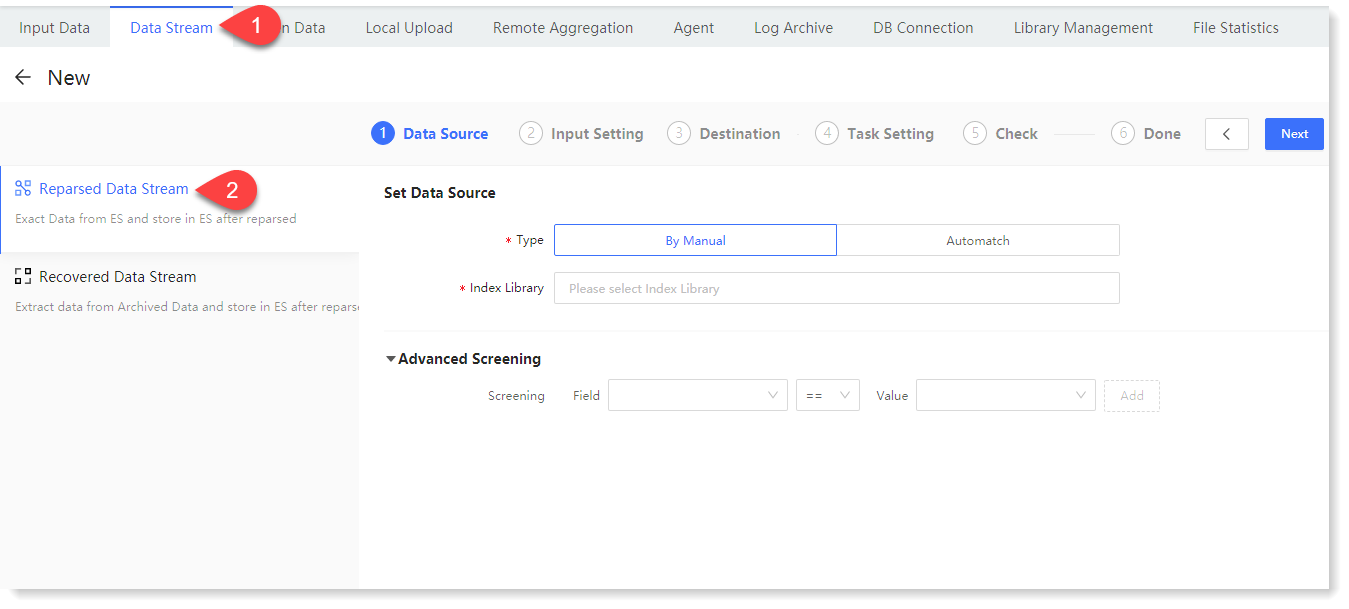 2. Click Next to make Reparsing Size Confirmation, where you can view the Total Items of data and log Type to be re-parsed in the selected data source, as follows:
2. Click Next to make Reparsing Size Confirmation, where you can view the Total Items of data and log Type to be re-parsed in the selected data source, as follows: 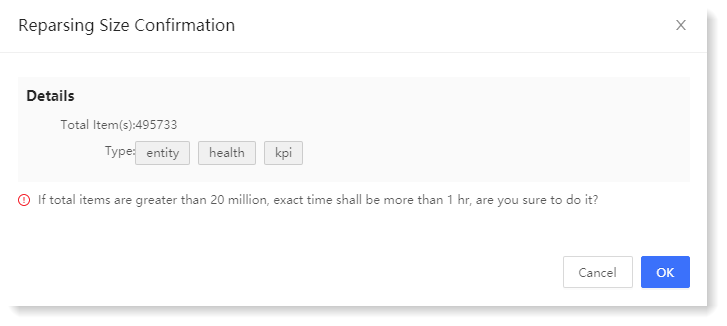
3. Click Next to set parameters for Input Config, as follows:
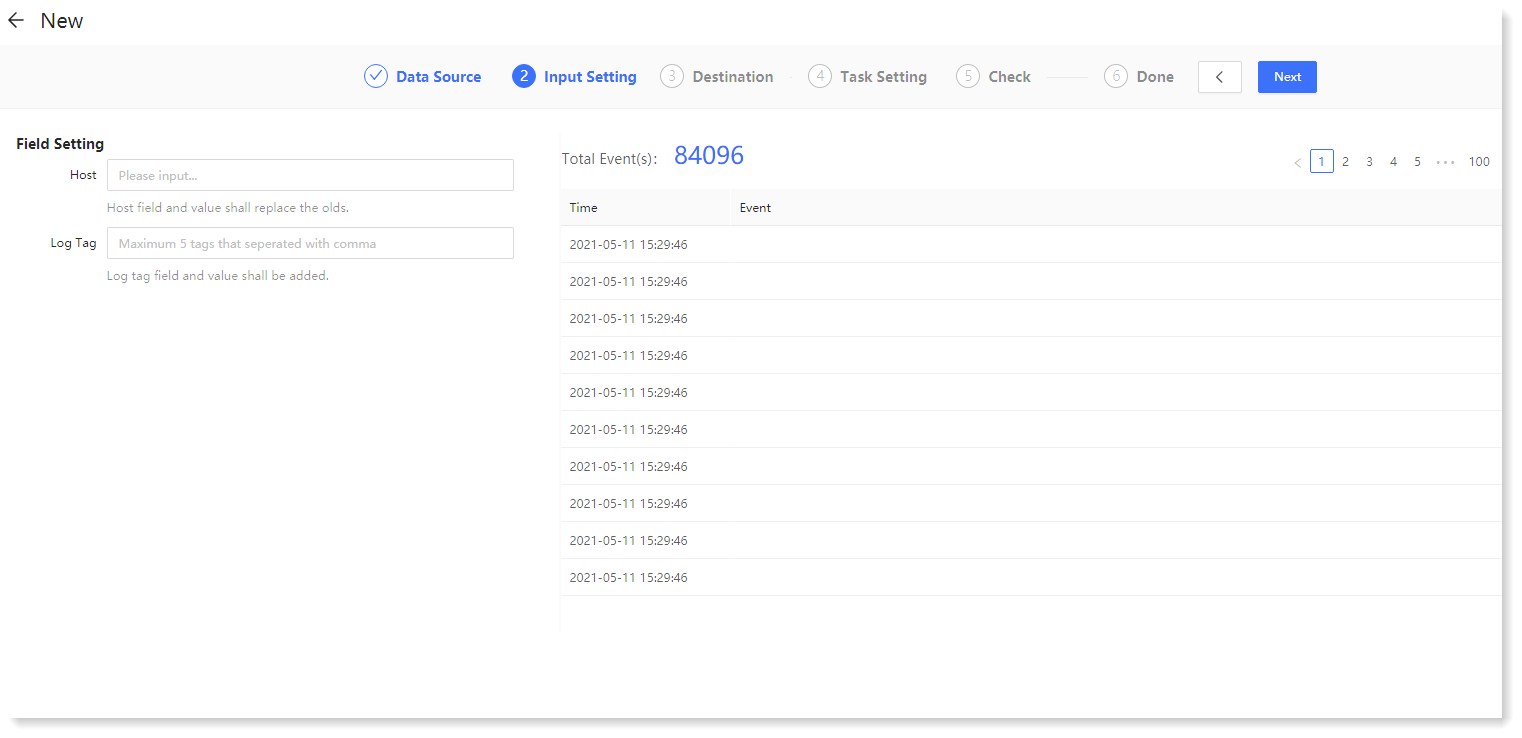 4. Click Next to go to Destination to confirm that the index library of the re-parsed log data is consistent by default with the index library selected by data source, as follows:
4. Click Next to go to Destination to confirm that the index library of the re-parsed log data is consistent by default with the index library selected by data source, as follows: 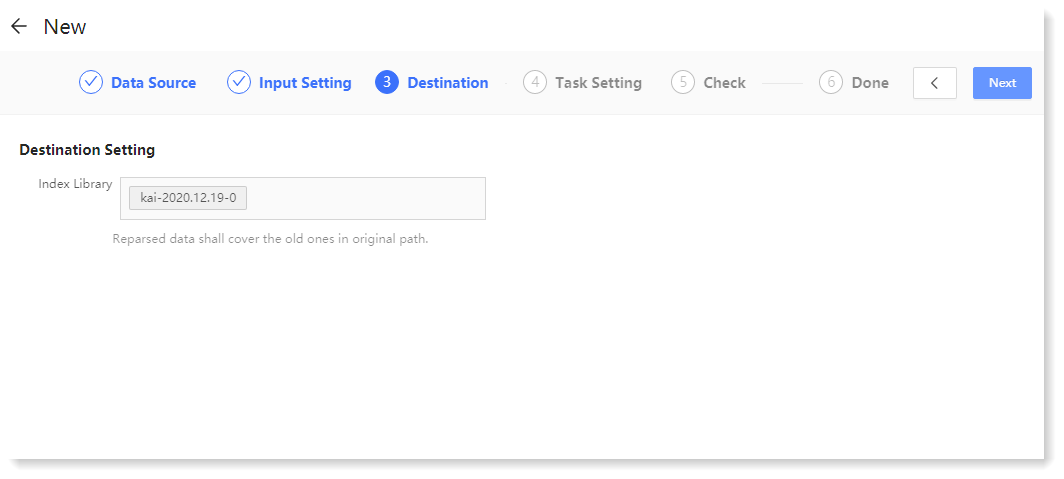 5. Click Next to make Task setting, as follows:
5. Click Next to make Task setting, as follows: 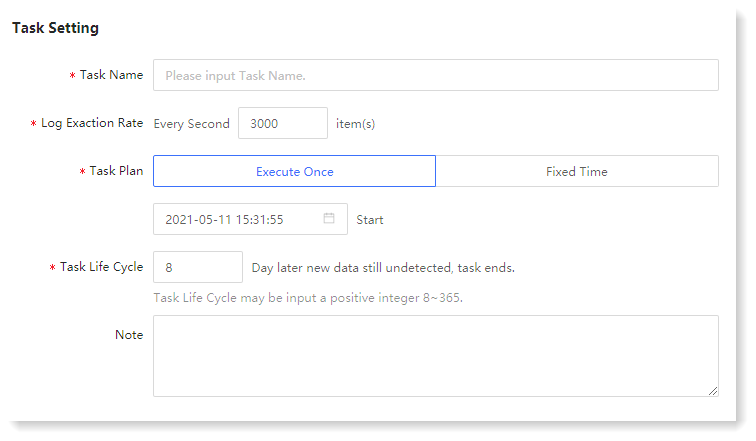 6. Click Next to Check, where you can check and confirm the Reparsed Data Stream configuration parameters, and click the
6. Click Next to Check, where you can check and confirm the Reparsed Data Stream configuration parameters, and click the  icon to modify the configuration parameters, as follows:
icon to modify the configuration parameters, as follows: 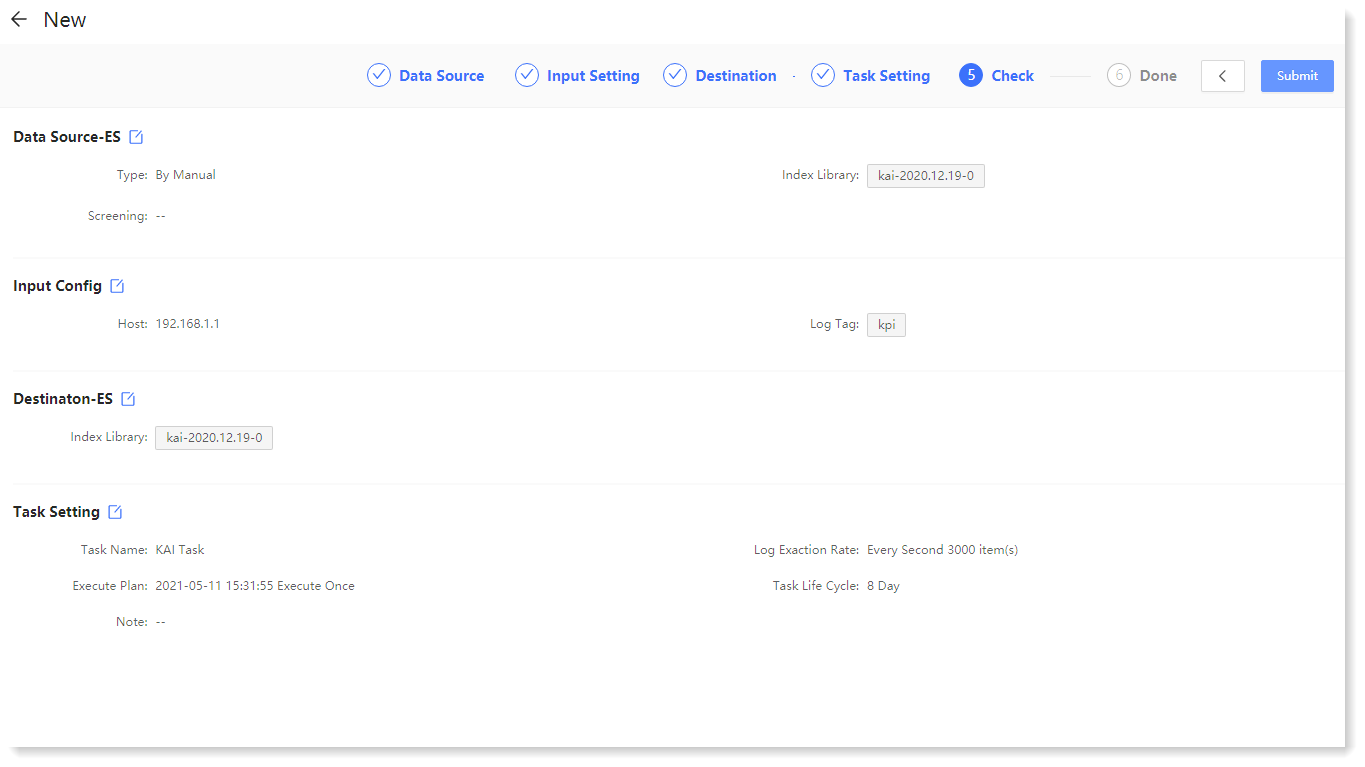
7. Click Submit to make the creation Done, where you can Check Lists and Add More Tasks, as follows:
• Check Lists: Click to go to the data stream list page to view tasks;
• Add More Tasks: Click to create a new data stream task.
< Previous:
Next: >

















