Updated at: 2022-12-09 03:49:50
Context is to view the original log context of key log to understand the progress of the events for fault troubleshooting or key information locating, as follows:
1. Click Search > Search to select the log file to be viewed in the list of events on the right, and click the icon to the check Context, as follows:
icon to the check Context, as follows:
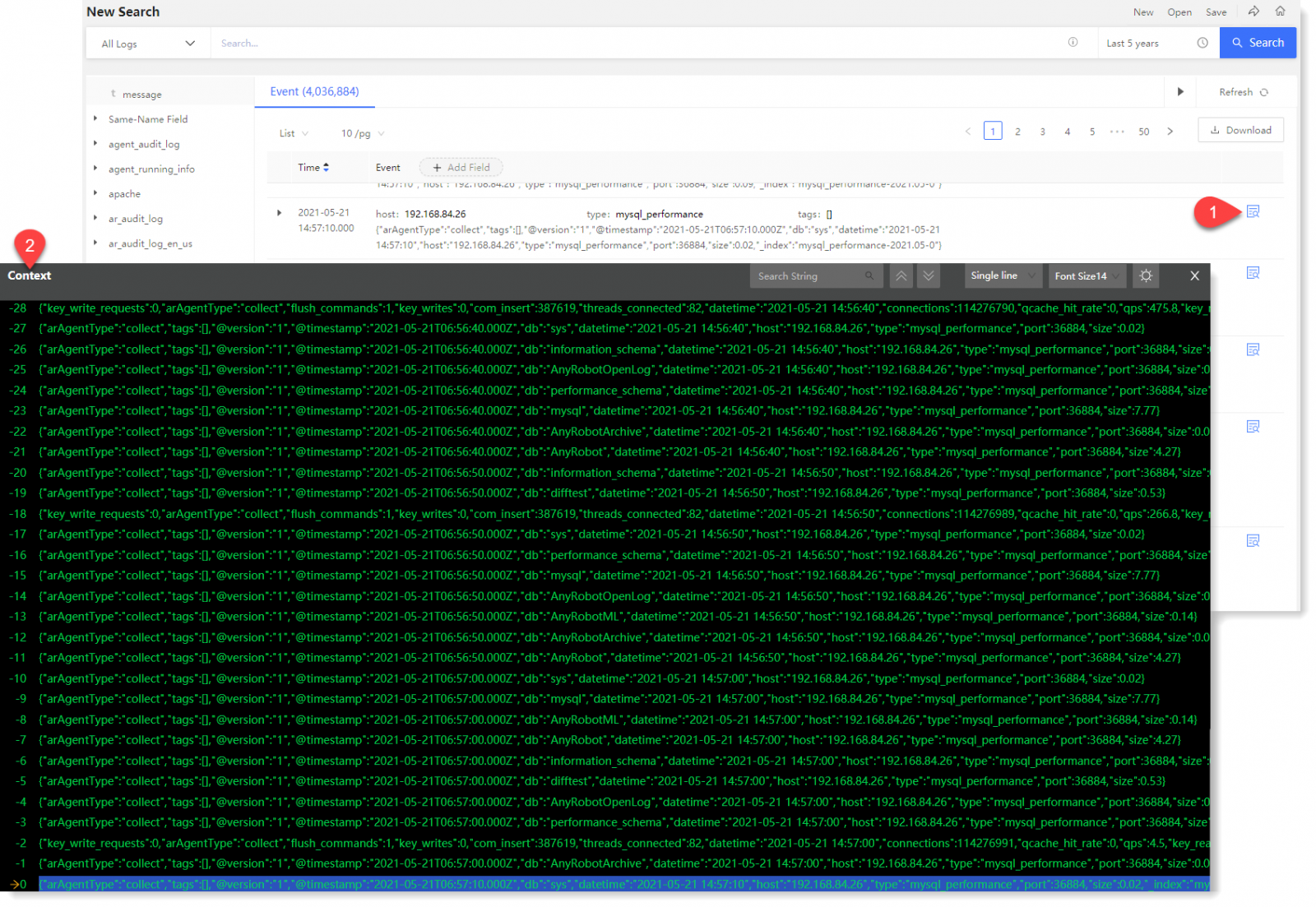
2. The following actions can be performed in the Context:
• It supports string search: Search results are highlighted, click the /
/ icon to check the upper and lower log entries one by one. It supports to display the total number of search results and the current log entry, as follows:
icon to check the upper and lower log entries one by one. It supports to display the total number of search results and the current log entry, as follows:
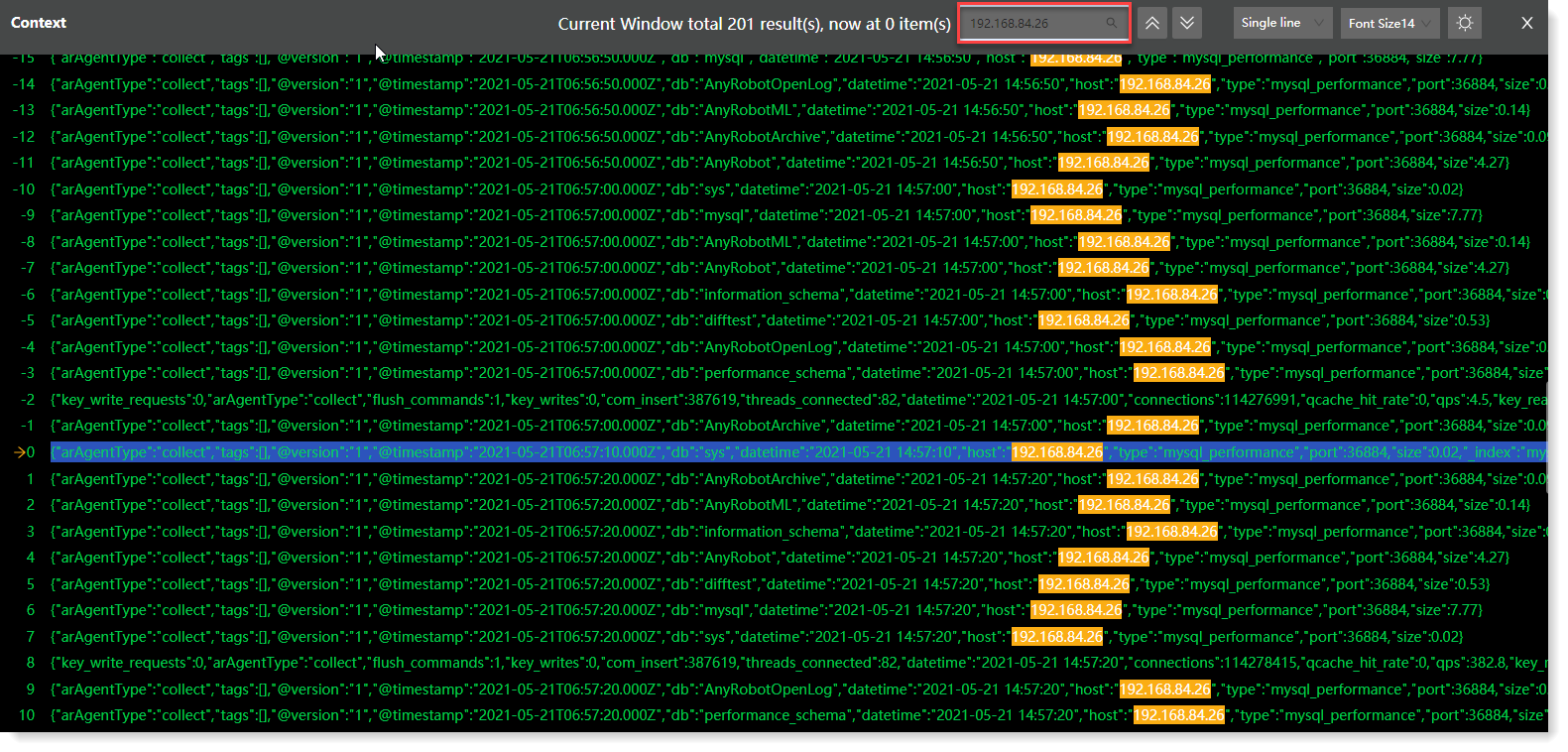 • It supports to switch display modes: Single Line / Word Wrap, as follows:
• It supports to switch display modes: Single Line / Word Wrap, as follows:
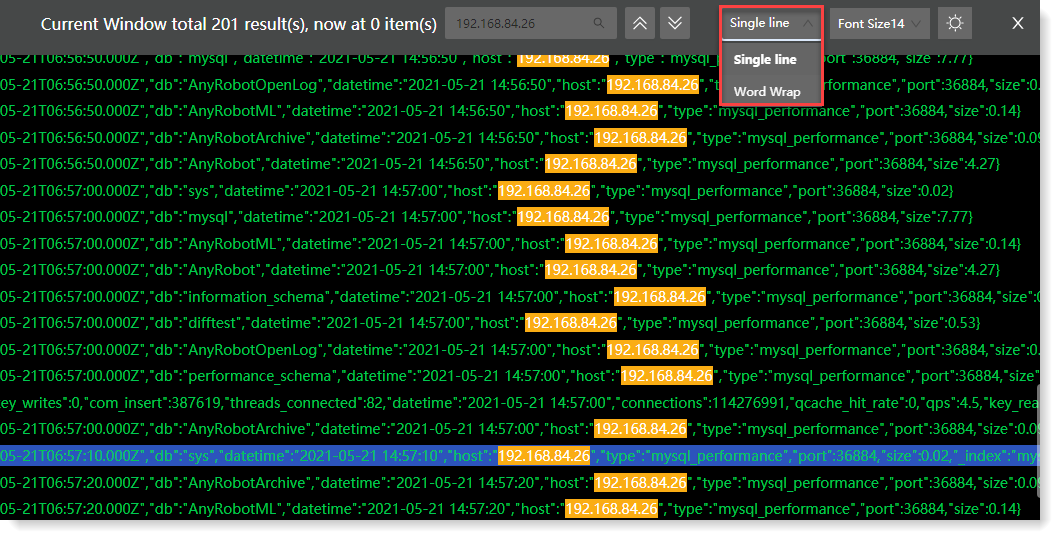 • It supports to set the display font size: You can customize the input font size or select from the dropdown list as follows:
• It supports to set the display font size: You can customize the input font size or select from the dropdown list as follows:
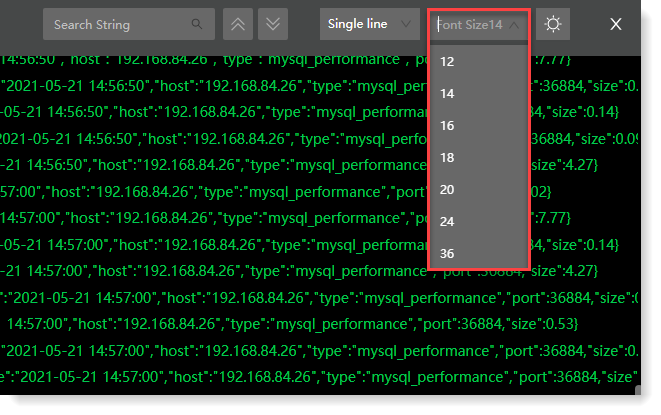
• It supports to set the display background: Click the /
/ icon to switch between light or dark background mode, as follows:
icon to switch between light or dark background mode, as follows:
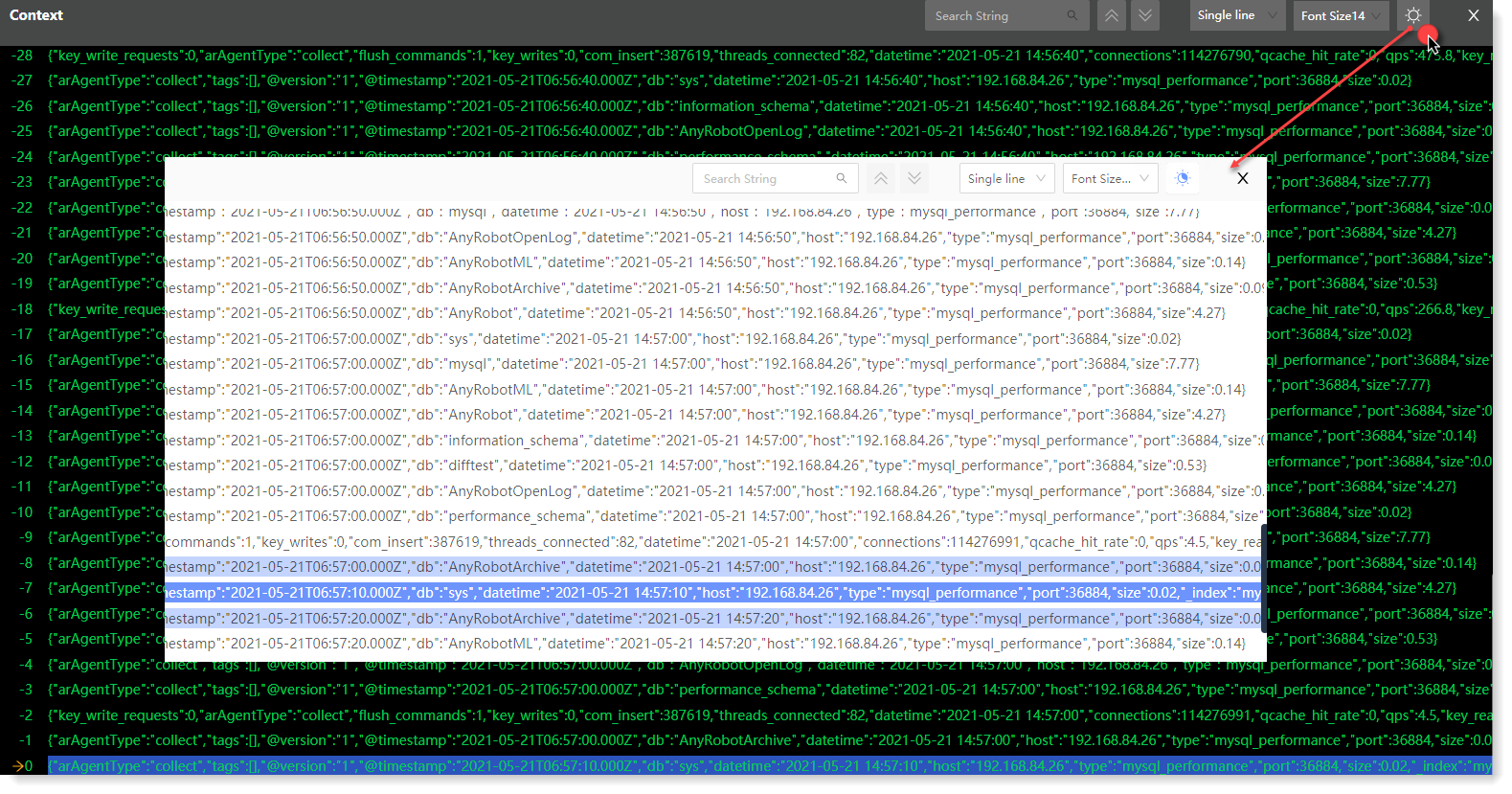
3. Click the icon to close the Context page.
icon to close the Context page.
1. Click Search > Search to select the log file to be viewed in the list of events on the right, and click the
 icon to the check Context, as follows:
icon to the check Context, as follows: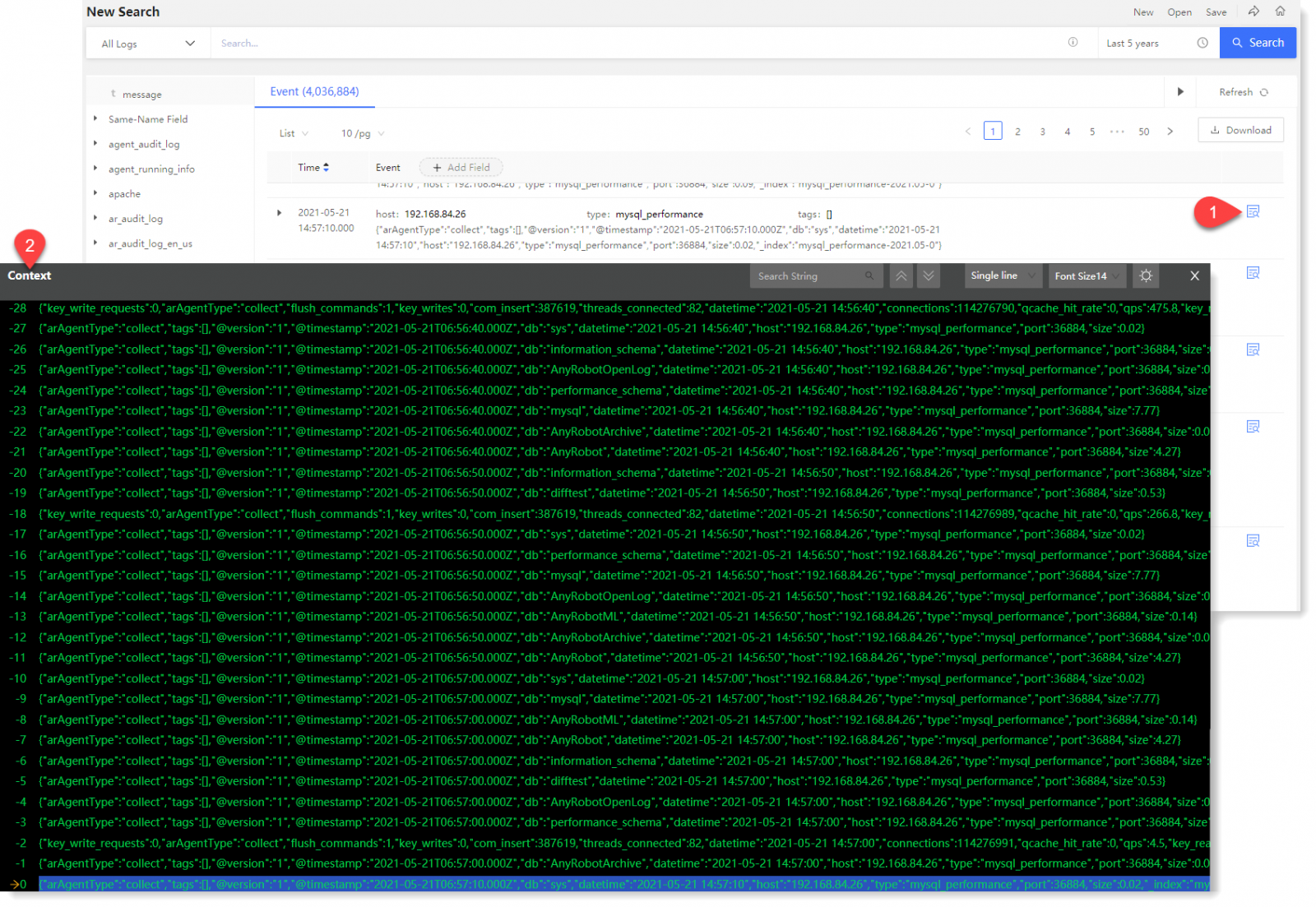
2. The following actions can be performed in the Context:
• It supports string search: Search results are highlighted, click the
 /
/ icon to check the upper and lower log entries one by one. It supports to display the total number of search results and the current log entry, as follows:
icon to check the upper and lower log entries one by one. It supports to display the total number of search results and the current log entry, as follows: 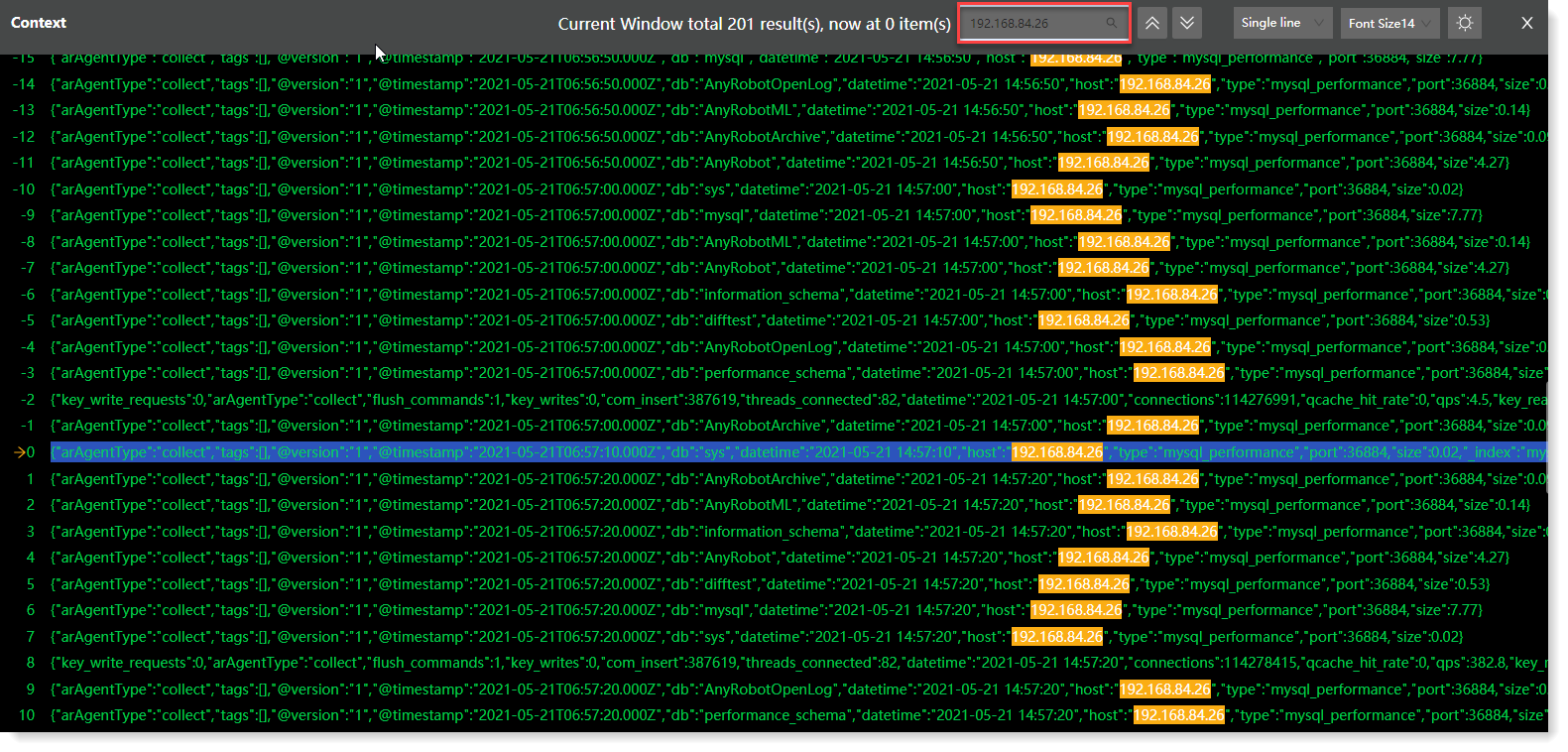 • It supports to switch display modes: Single Line / Word Wrap, as follows:
• It supports to switch display modes: Single Line / Word Wrap, as follows: 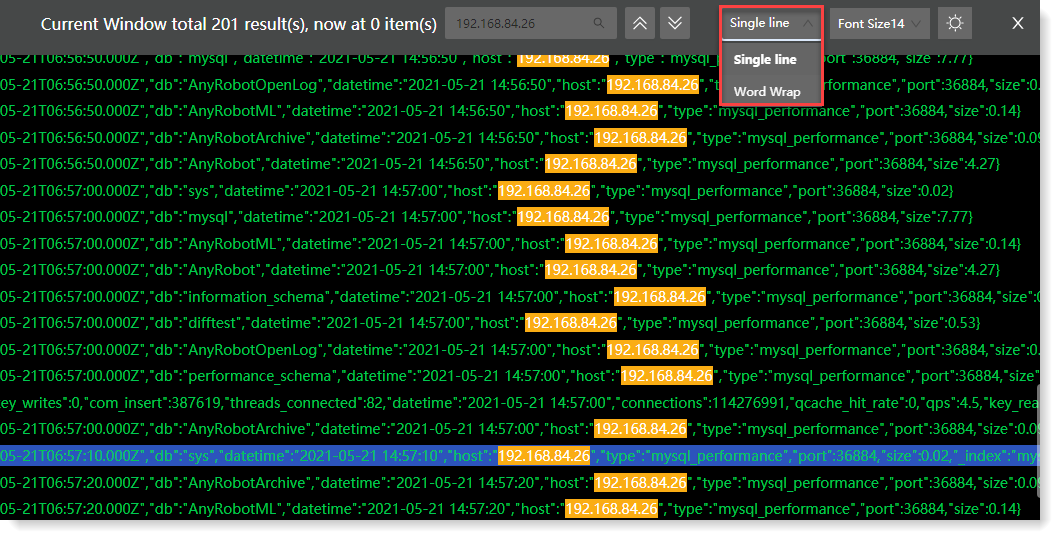 • It supports to set the display font size: You can customize the input font size or select from the dropdown list as follows:
• It supports to set the display font size: You can customize the input font size or select from the dropdown list as follows: 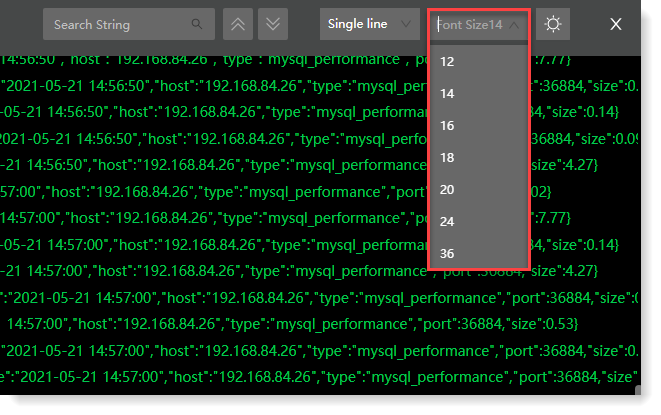
• It supports to set the display background: Click the
 /
/ icon to switch between light or dark background mode, as follows:
icon to switch between light or dark background mode, as follows: 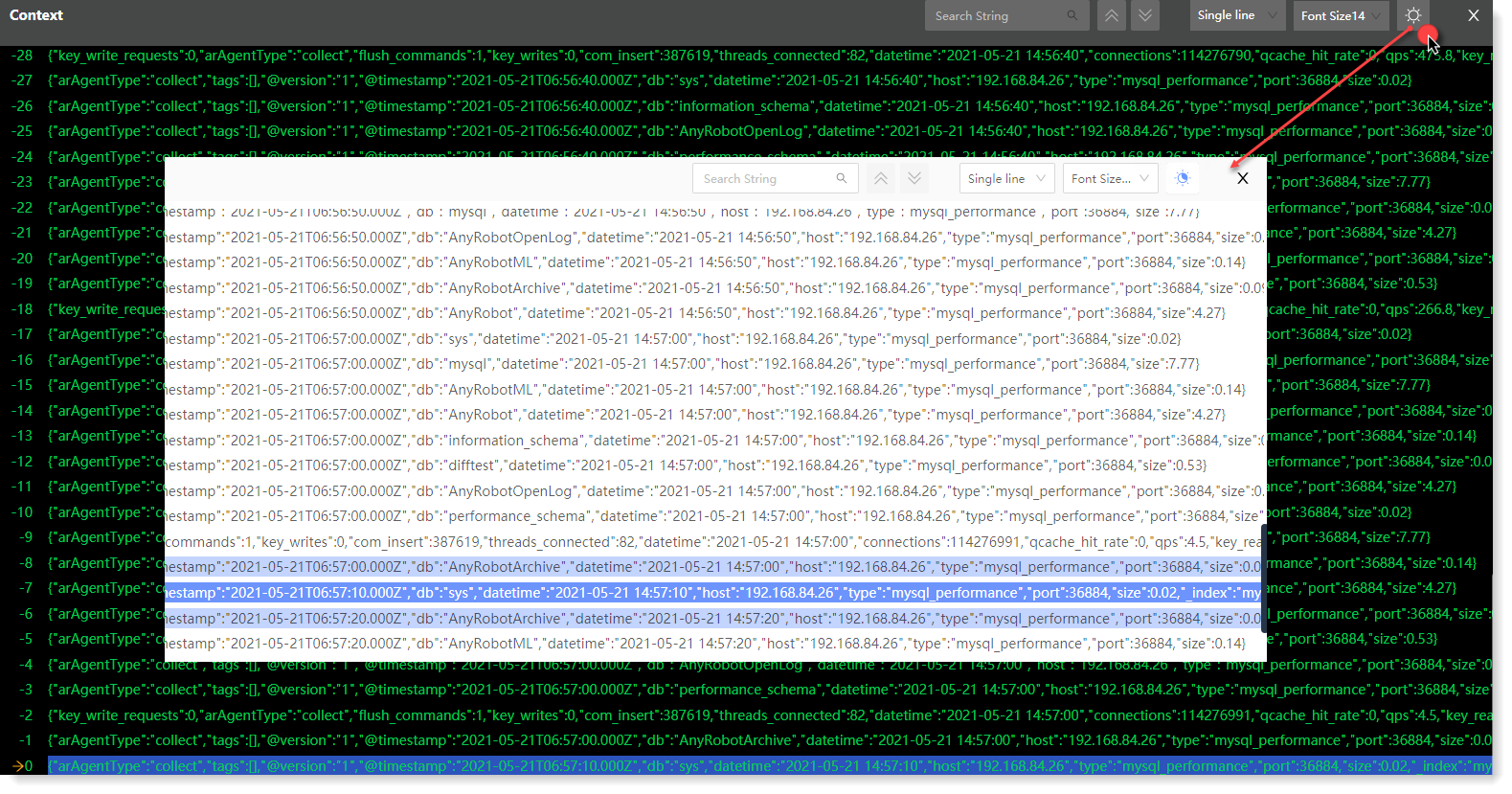
3. Click the
 icon to close the Context page.
icon to close the Context page.
< Previous:
Next: >

















