Updated at: 2022-12-09 03:49:50
1. Click Data Source > Local Upload > New to Select Source to upload files by clicking or dragging files. After successful downloading, click Next, as follows:
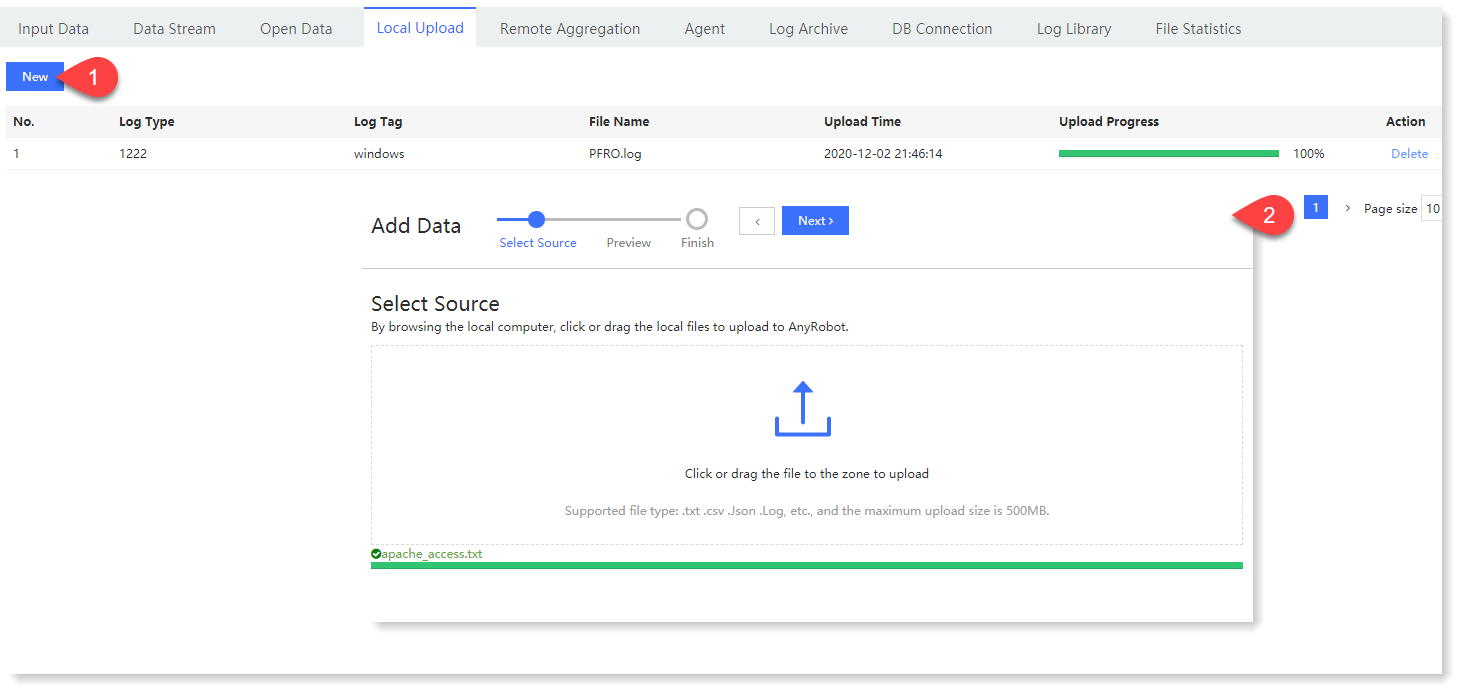
2. Click Next to Preview, where you can check the correctness of the data, which supports setting Log Type, Log Tag, adjusting Event Wrap and File Encoding;
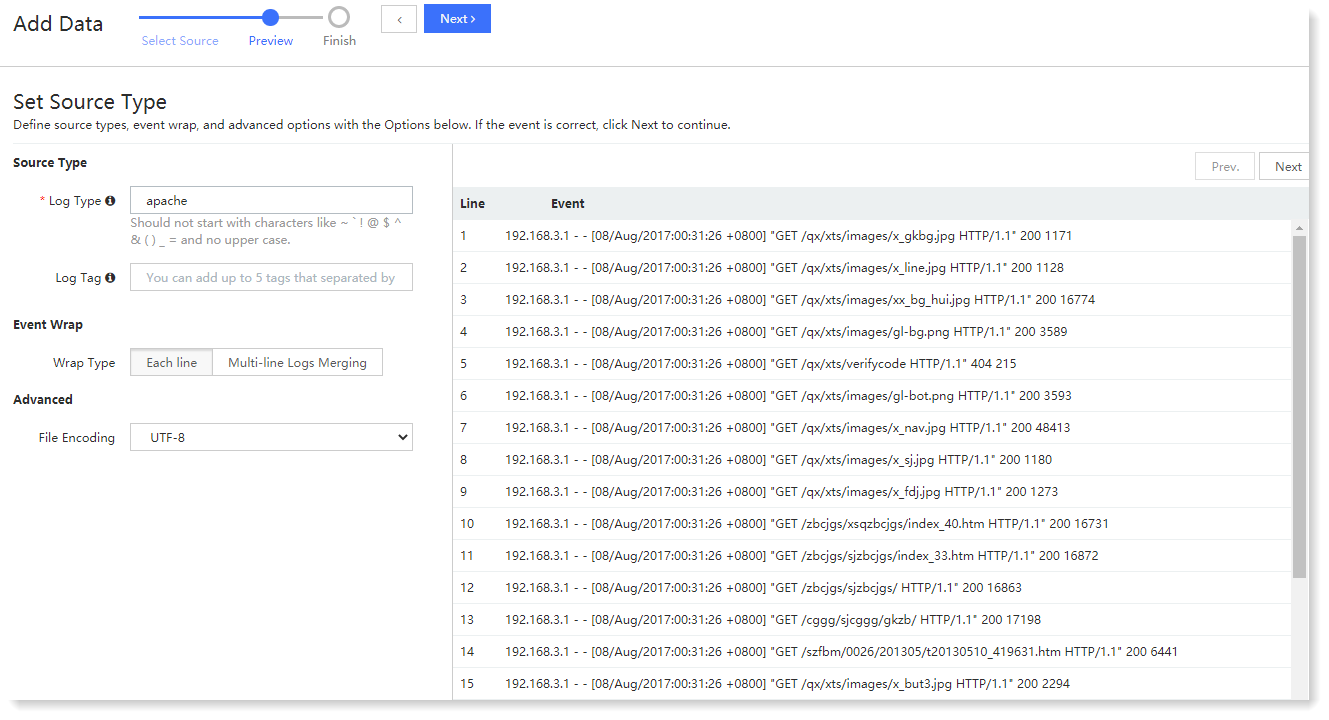
3. Click Next to Finish, where the following steps can be performed:
• Click Start Search to jump to the Search to view uploaded log data;
• Click View List to return to the Local Upload list to view the currently uploaded log entries;
• Click Add More Data to jump to the Select Source and continue to upload the local log file.
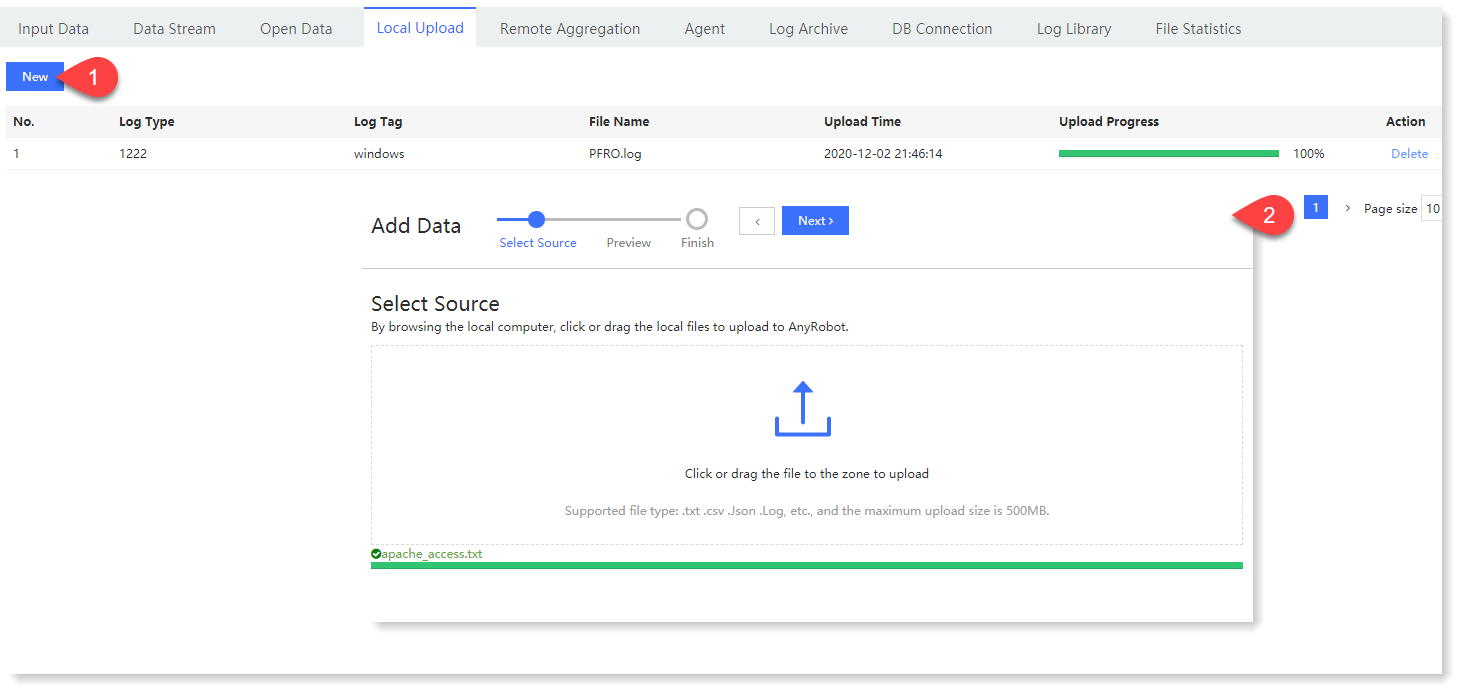
2. Click Next to Preview, where you can check the correctness of the data, which supports setting Log Type, Log Tag, adjusting Event Wrap and File Encoding;
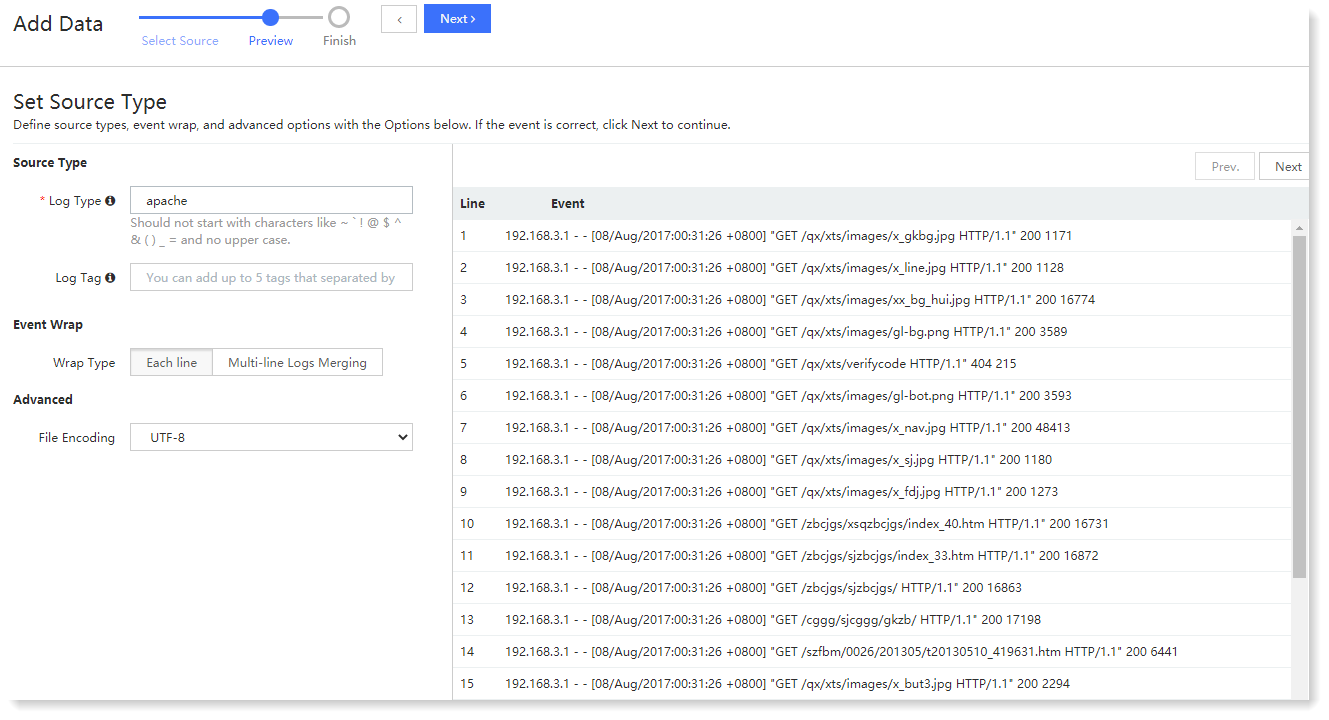
3. Click Next to Finish, where the following steps can be performed:
• Click Start Search to jump to the Search to view uploaded log data;
• Click View List to return to the Local Upload list to view the currently uploaded log entries;
• Click Add More Data to jump to the Select Source and continue to upload the local log file.
< Previous:
Next: >

















