Updated at: 2022-12-09 03:49:50
After the log data is aggregated and parsed, the system will match the corresponding Log Library according to the Log Type, and after successful matching, the corresponding Index will be created automatically according to the Index Rule and Total Shards. Besides, the Life Cycle and the Migrate Configuration for Hot-Warm Data can be configured in Log Library.
Click Data Source > Library management > Log Library, to create, delete / batch delete, edit, view, import / export the Log Library.
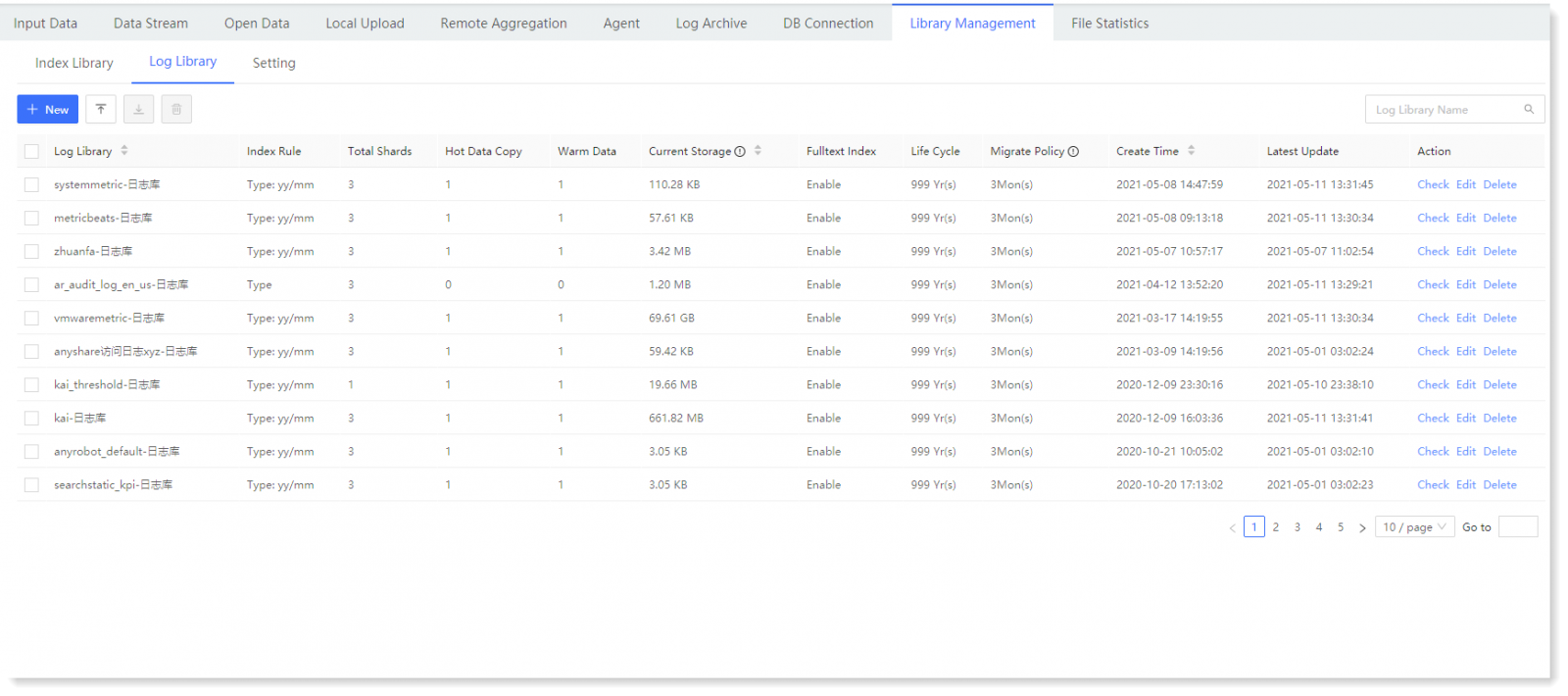
_15.png) Note: Log Library deletion is not reversible, so please be careful.
Note: Log Library deletion is not reversible, so please be careful.
► Create Log Library
• Manually Create Log Library
1) Click Data Source > Library management > Log Library > + New to Create Log Library, as follows:
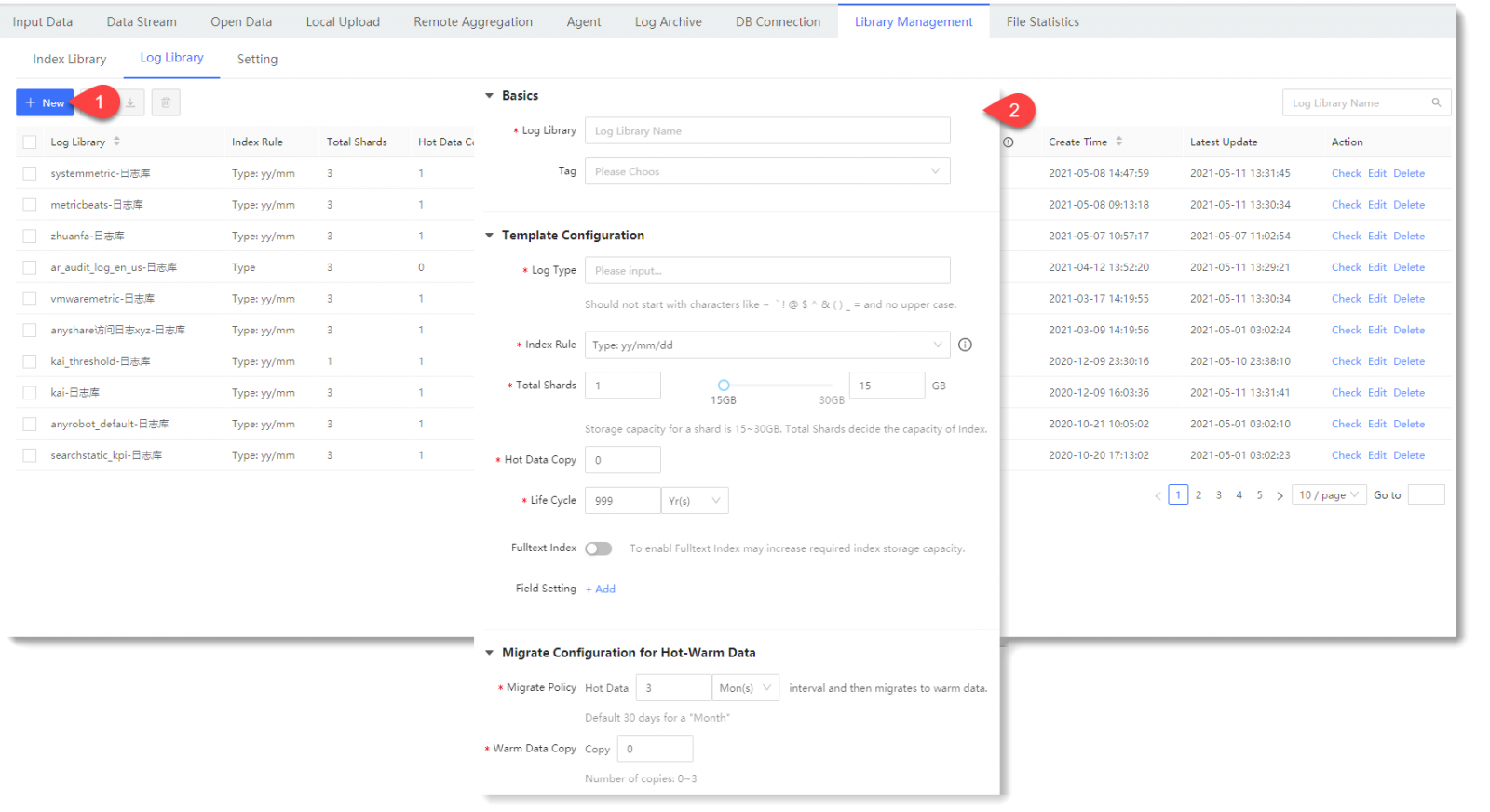
_25.png) Note:
Note:
To avoid unreasonable system data volume and index allocation shards, which can result in storage space insufficiency or waste, please make reasonable space planning as needed, according to the index creation time interval. Please refer to parameters of Business Data Volume, Index Rule and Total Shards, as follows:
2) The configuration of the rest parameters in Template Configuration is as follows:
3) The Migrate Configuration for Hot-Warm Data is as follows:
4) Click Save to complete the creation of Log Library.
• Automatically Create Log Library
If the Log Library in corresponding log type cannot be found during the index scheduled detection process, the system will automatically create a new Log Library corresponding to that index Log Type. The following is the default parameters for automatic Log Library creation: ► Edit/Delete Log Library
Click Data Source > Library management > Log Library, select the target log library and click Edit/Delete to edit or delete the selected log library.
_25.png) Note:
Note:
1. Automatically created log libraries cannot be edited;
2. If the log library is bound to a non-null index, the log type configuration of the log library cannot be modified;
3. If the log library is bound to a non-null index, the log library cannot be modified.
► Check Log Library
Click Data Source > Log Management > Log Library, select the target log library, click Check in the action column to check Log Library Details, where you can view the Basics, Template Configuration, and configuration parameters for hot data and warm data, as follows:
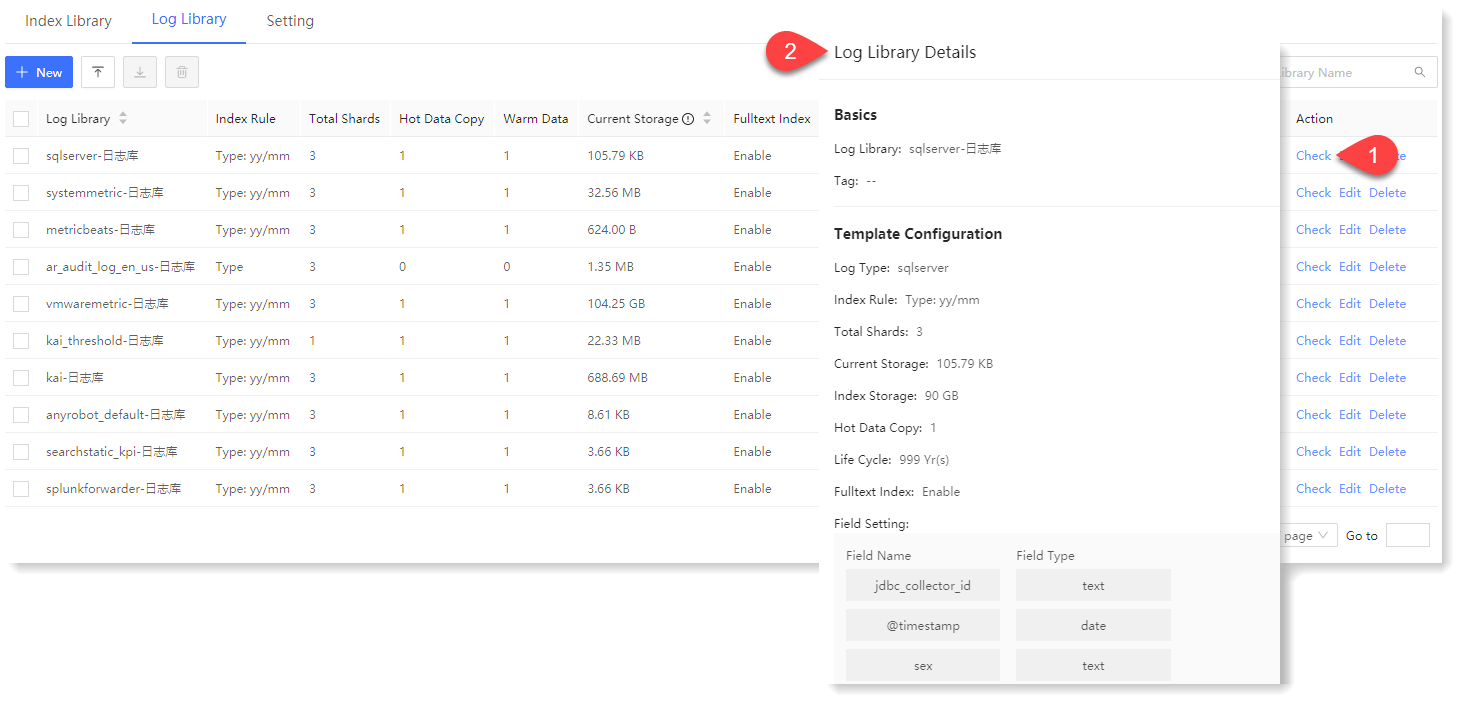
► Import/Export Log Library
• Export a log library: In the log library list, tick the log library to export and click the icon to export the log library (.json) file;
icon to export the log library (.json) file;
• Import a log library: In the log library list, click the icon to select the log library (.json) file in the window, and click Open to import.
icon to select the log library (.json) file in the window, and click Open to import.
► Log Library Sorting
The log library list can be sorted by the fields: Log Library, Current Storage and Create Time.
Click Data Source > Library management > Log Library, to create, delete / batch delete, edit, view, import / export the Log Library.
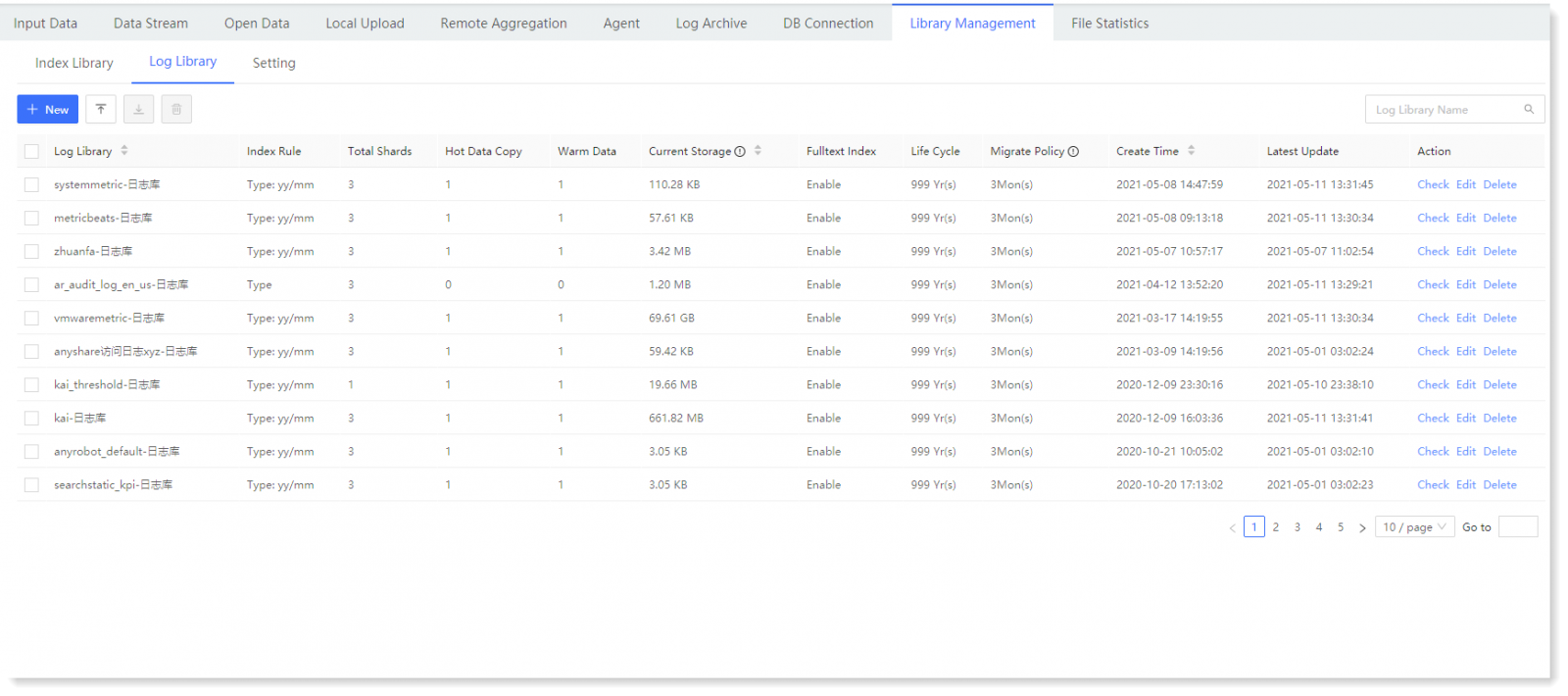
_15.png) Note: Log Library deletion is not reversible, so please be careful.
Note: Log Library deletion is not reversible, so please be careful.► Create Log Library
• Manually Create Log Library
1) Click Data Source > Library management > Log Library > + New to Create Log Library, as follows:
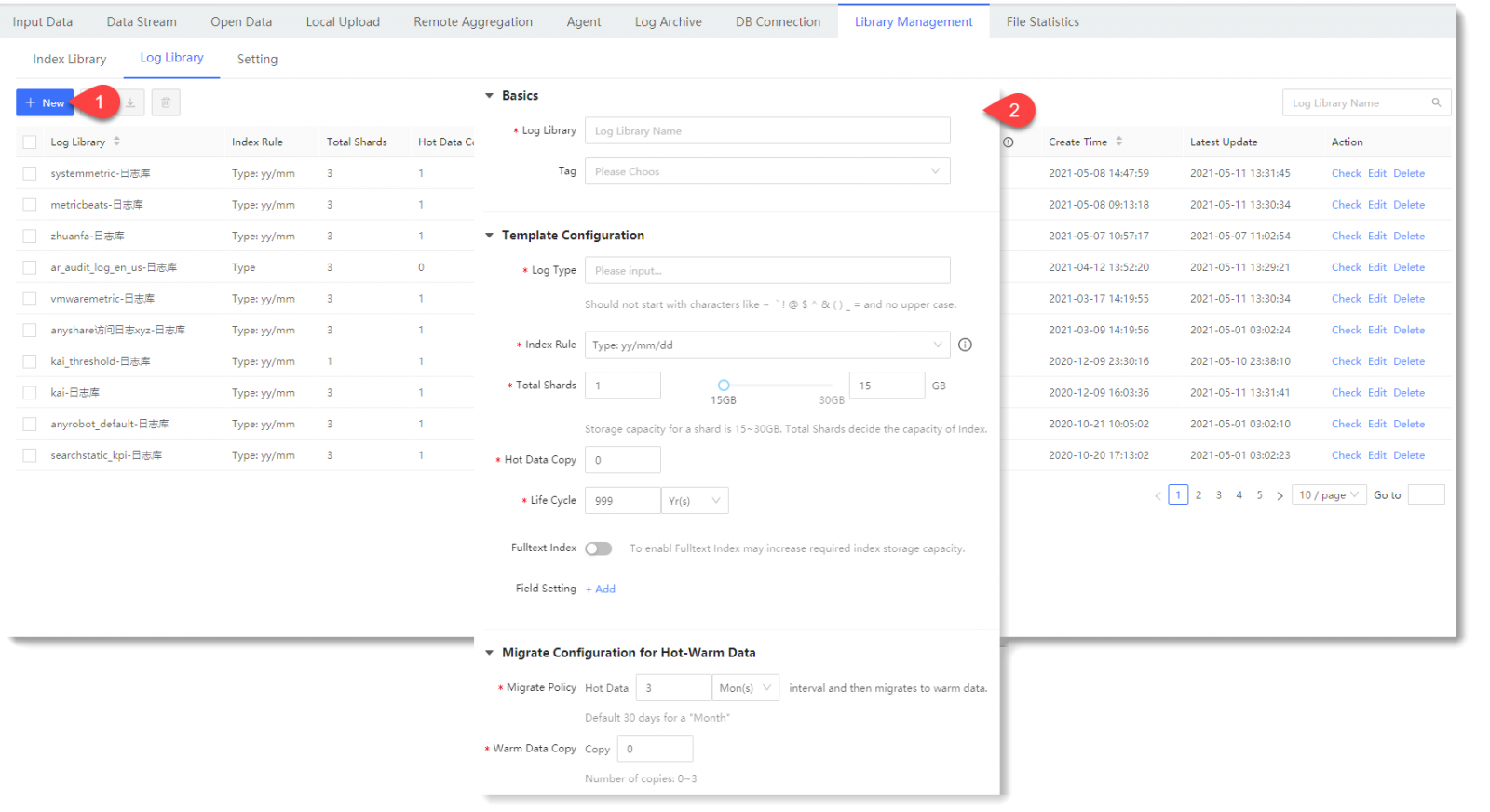
_25.png) Note:
Note: To avoid unreasonable system data volume and index allocation shards, which can result in storage space insufficiency or waste, please make reasonable space planning as needed, according to the index creation time interval. Please refer to parameters of Business Data Volume, Index Rule and Total Shards, as follows:
| Business Data Volume (per day) |
Index Rule | Total Shards | Storage Space |
| data≥90GB | Type - Year.Month.Date | 4 | 120GB |
| 60GB≤data<90GB | Type - Year.Month.Date | 3 | 90GB |
| 30GB≤data<60GB | Type - Year.Month.Date | 2 | 60GB |
| 2GB≤data<30GB | Type - Year.Month.Date | 2 | 40GB |
| 1GB≤data<2GB | Type - Year.Month | 1 | 15GB |
| 500MB≤data<1GB | Type - Year.Month | 1 | 15GB |
| 100MB≤data<500MB | Type - Year.Month | 1 | 15GB |
| data<100MB | Type - Year | 1 | 15GB |
• Automatically Create Log Library
If the Log Library in corresponding log type cannot be found during the index scheduled detection process, the system will automatically create a new Log Library corresponding to that index Log Type. The following is the default parameters for automatic Log Library creation: ► Edit/Delete Log Library
Click Data Source > Library management > Log Library, select the target log library and click Edit/Delete to edit or delete the selected log library.
_25.png) Note:
Note: 1. Automatically created log libraries cannot be edited;
2. If the log library is bound to a non-null index, the log type configuration of the log library cannot be modified;
3. If the log library is bound to a non-null index, the log library cannot be modified.
► Check Log Library
Click Data Source > Log Management > Log Library, select the target log library, click Check in the action column to check Log Library Details, where you can view the Basics, Template Configuration, and configuration parameters for hot data and warm data, as follows:
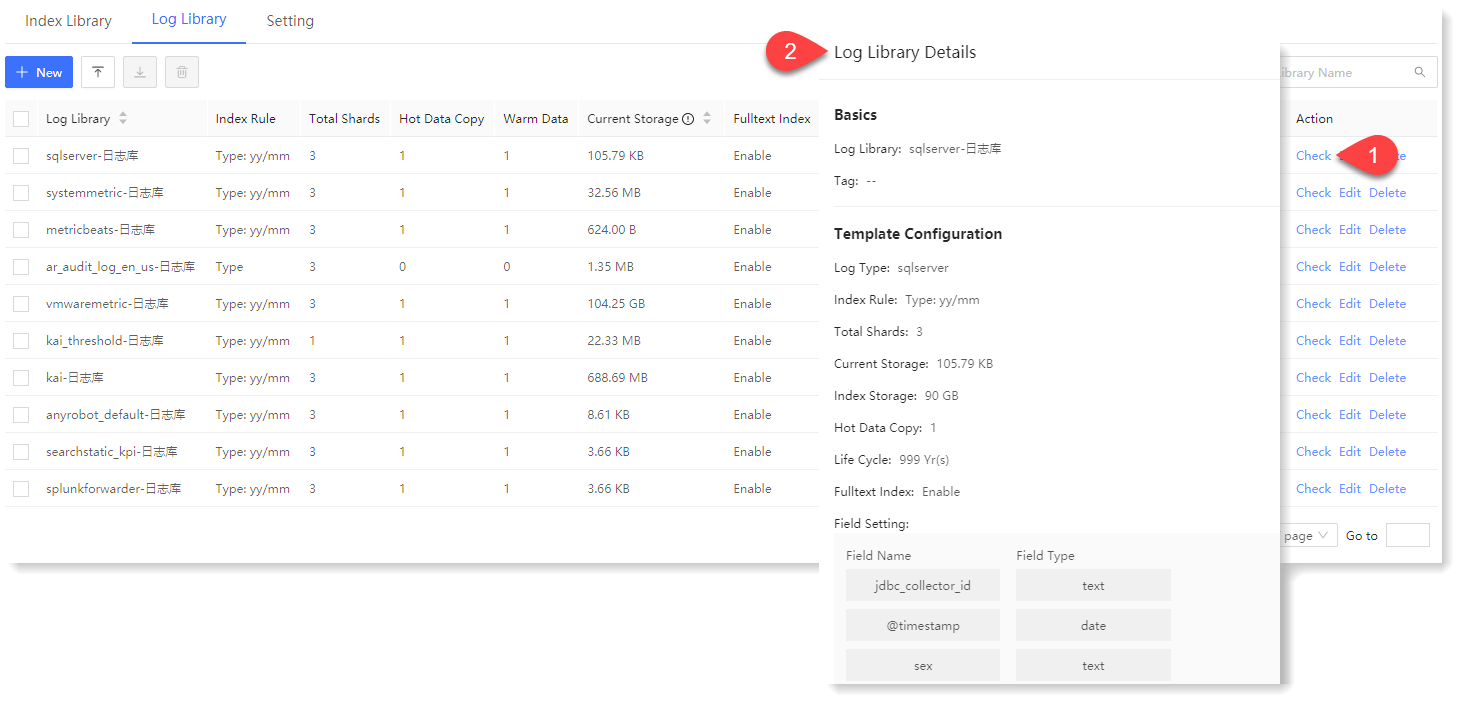
► Import/Export Log Library
• Export a log library: In the log library list, tick the log library to export and click the
 icon to export the log library (.json) file;
icon to export the log library (.json) file;• Import a log library: In the log library list, click the
 icon to select the log library (.json) file in the window, and click Open to import.
icon to select the log library (.json) file in the window, and click Open to import.► Log Library Sorting
The log library list can be sorted by the fields: Log Library, Current Storage and Create Time.
< Previous:
Next: >

















