Updated at: 2022-12-09 03:49:50
Click Data Source > Data Connection, where you can configure the database to be connected for synchronization. Currently, 4 database types are supported: MySQL, Oracle, Shentong Database and SQL Server. The specific steps are as follows:
1. Click New to make the configuration with parameters as follows:
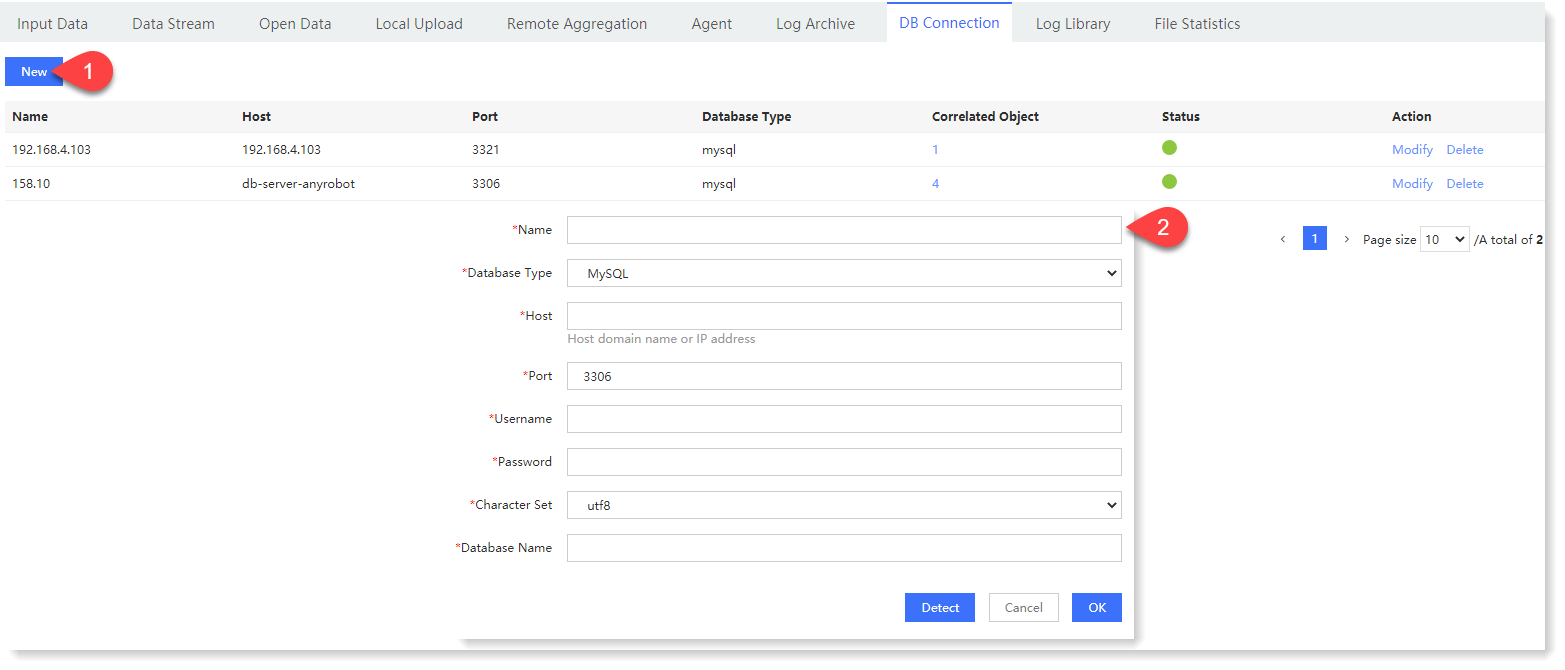 2. After completing the configuration parameters, click Detect to check whether the database connection is normal;
2. After completing the configuration parameters, click Detect to check whether the database connection is normal;
3. Click OK to jump to the Data Connection to view the created database information, where you can view the Correlated Object and Data Connection Status, as follows:
• Status: means that the database connection is normal;
means that the database connection is normal;  means that the Data Connection failed, and the reason for the failure can be viewed by hovering over the icons above;
means that the Data Connection failed, and the reason for the failure can be viewed by hovering over the icons above;
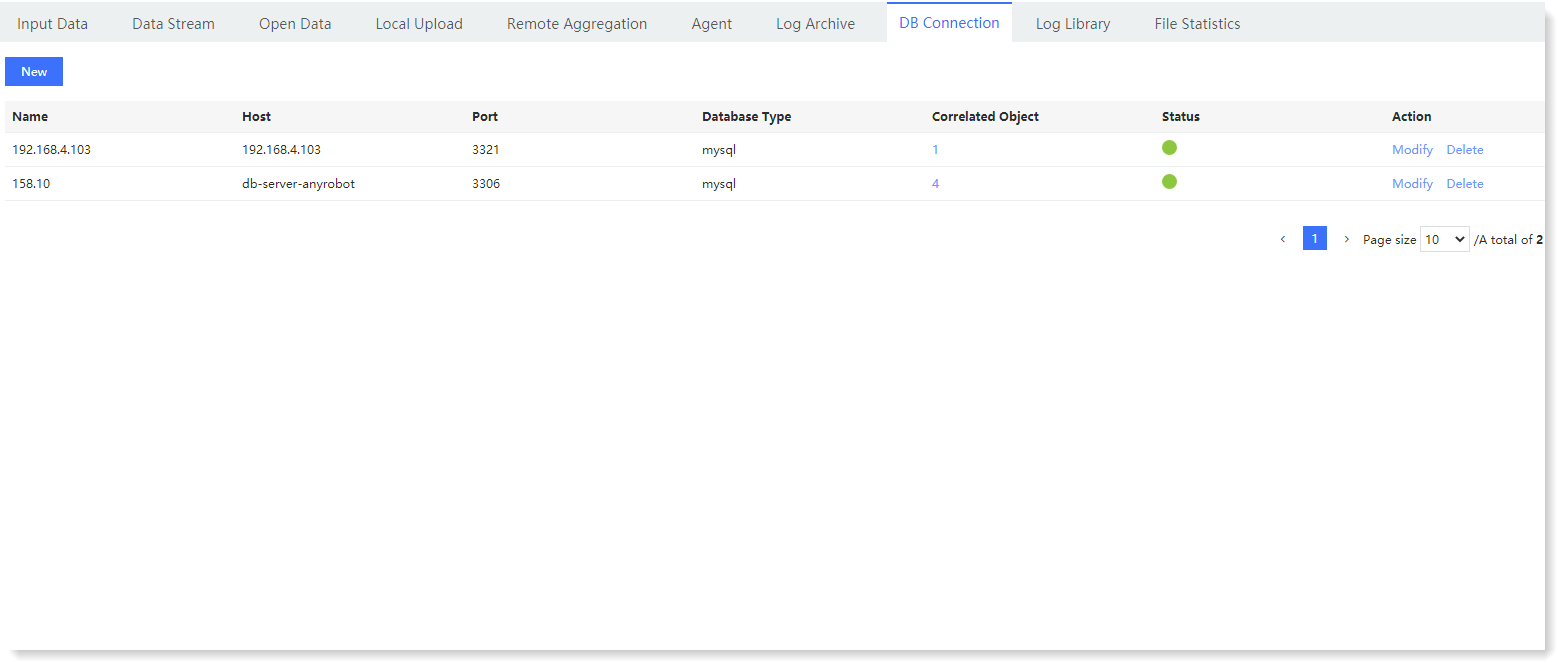 • Correlated Object: It shows the number of correlated objects in the database. Click on the number to display the correlated object window. Click on the object name in the Correlated Object window to jump to the Database or Parsing Rule interface to view details.
• Correlated Object: It shows the number of correlated objects in the database. Click on the number to display the correlated object window. Click on the object name in the Correlated Object window to jump to the Database or Parsing Rule interface to view details.
1. Click New to make the configuration with parameters as follows:
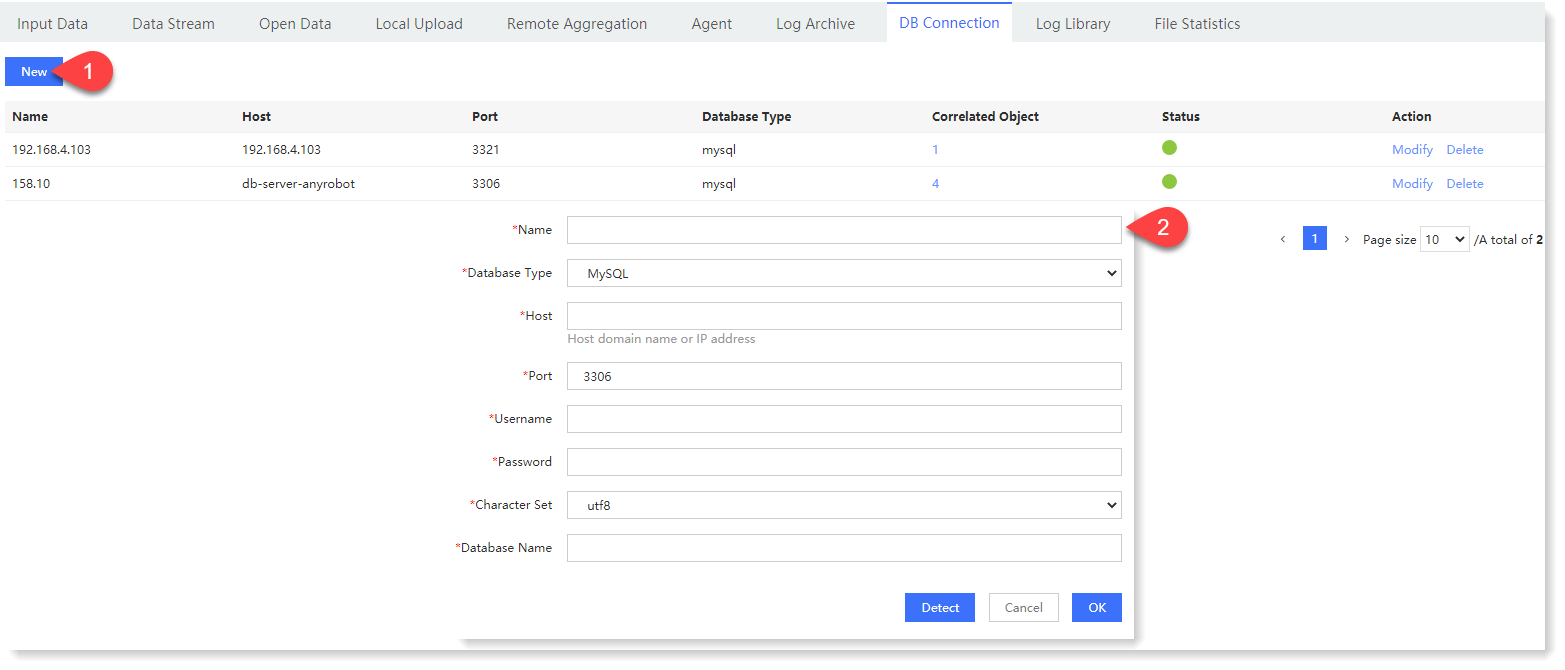 2. After completing the configuration parameters, click Detect to check whether the database connection is normal;
2. After completing the configuration parameters, click Detect to check whether the database connection is normal;3. Click OK to jump to the Data Connection to view the created database information, where you can view the Correlated Object and Data Connection Status, as follows:
• Status:
 means that the database connection is normal;
means that the database connection is normal;  means that the Data Connection failed, and the reason for the failure can be viewed by hovering over the icons above;
means that the Data Connection failed, and the reason for the failure can be viewed by hovering over the icons above;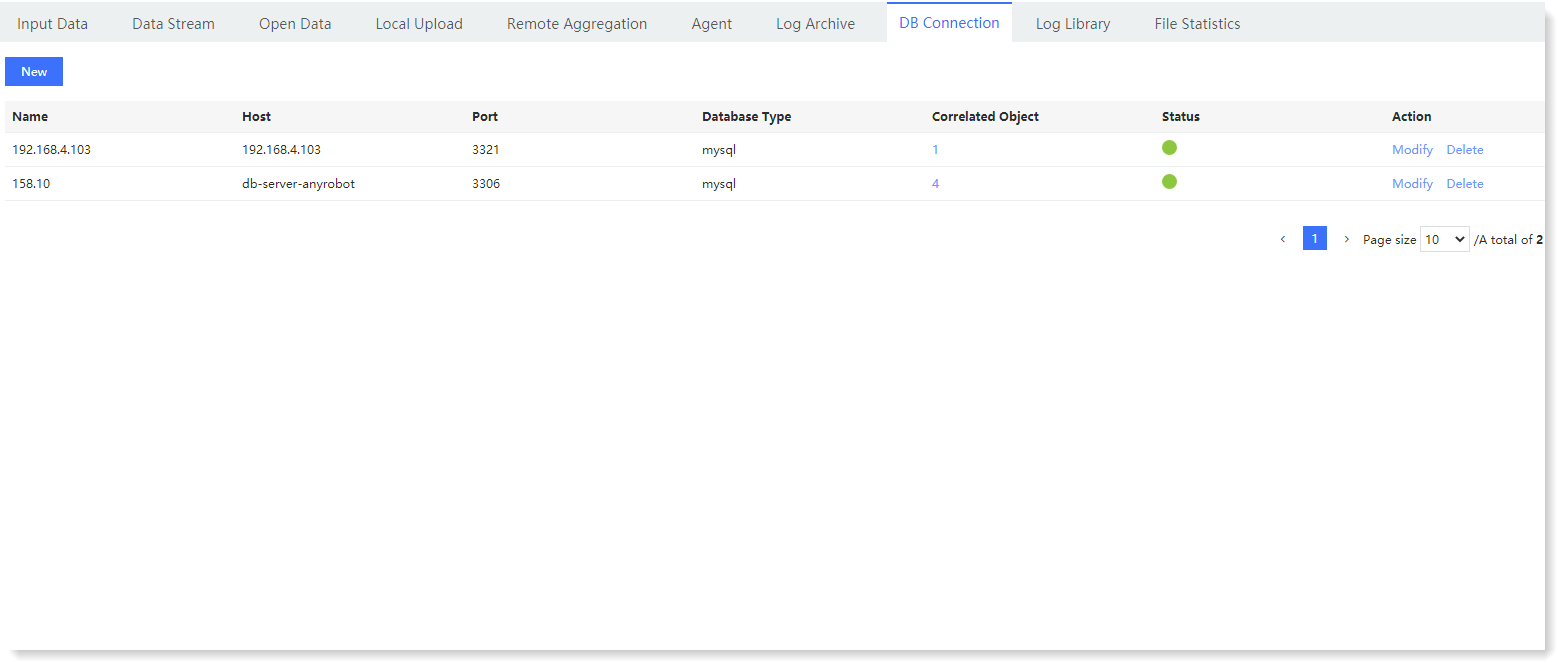 • Correlated Object: It shows the number of correlated objects in the database. Click on the number to display the correlated object window. Click on the object name in the Correlated Object window to jump to the Database or Parsing Rule interface to view details.
• Correlated Object: It shows the number of correlated objects in the database. Click on the number to display the correlated object window. Click on the object name in the Correlated Object window to jump to the Database or Parsing Rule interface to view details.
< Previous:
Next: >

















