Updated at: 2022-12-09 03:49:50
To view recovery jobs,
Step 1 Log into the console as a tenant or an operator.
Step 2 Click Backup and Recovery>Data Backup>Restore Backup Data, to enter the Restore Backup Data tab.
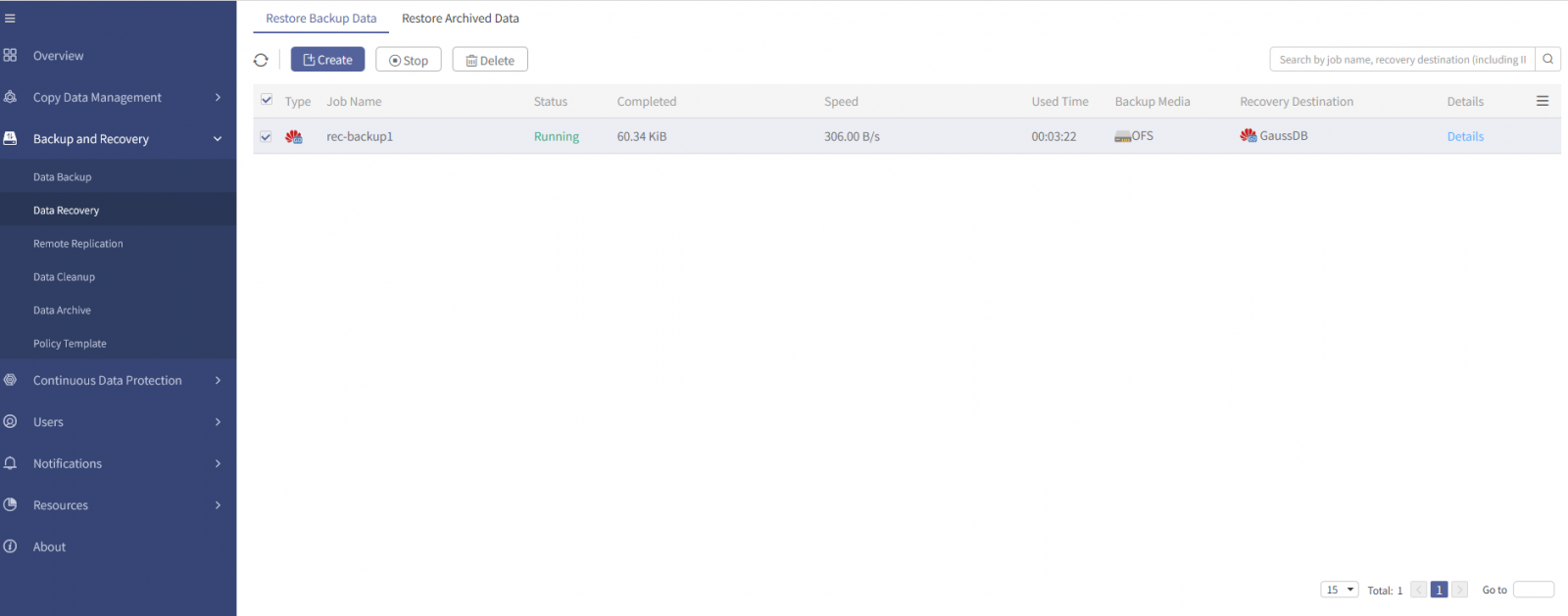
Step 3 Select a job and click Details, you can view the job details, execution information and execution output.
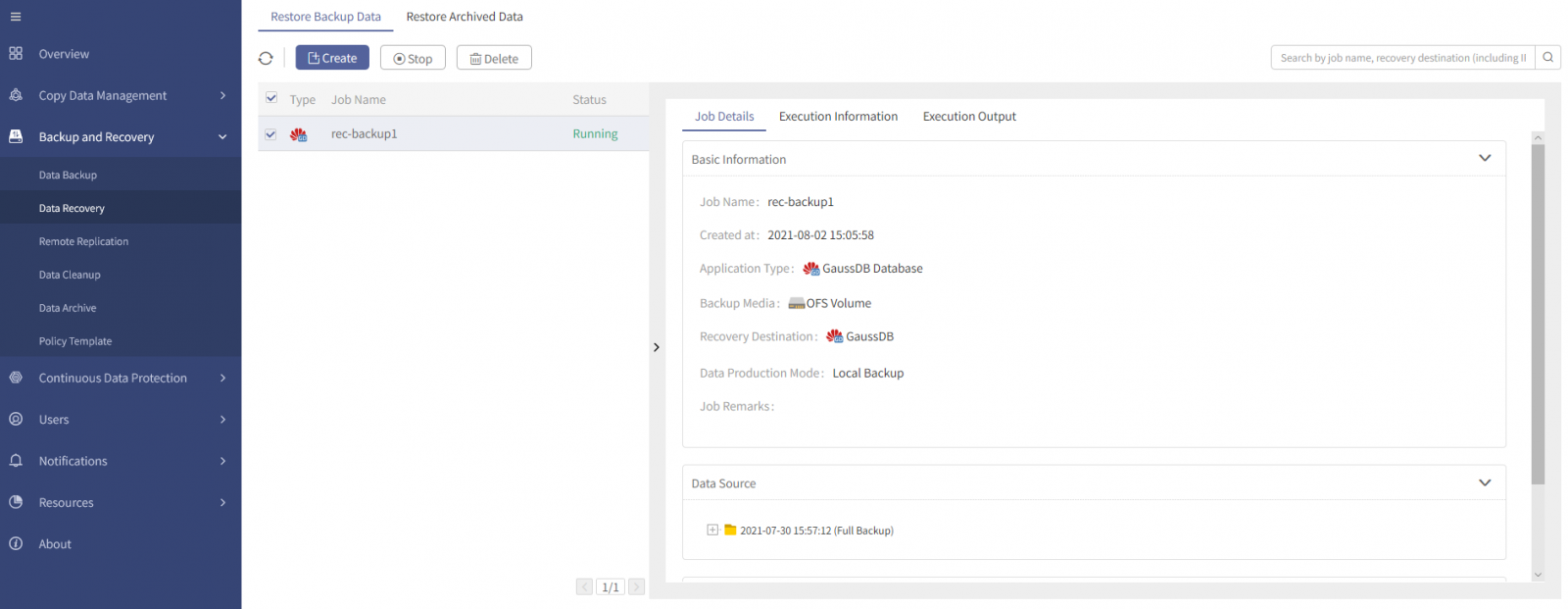
Step 4 In the Execution Output tab, to facilitate your view of the complete execution output, exporting the information in .txt or .xls format is supported.
Step 5 Click Export>TXT/XLS, to download the text locally.
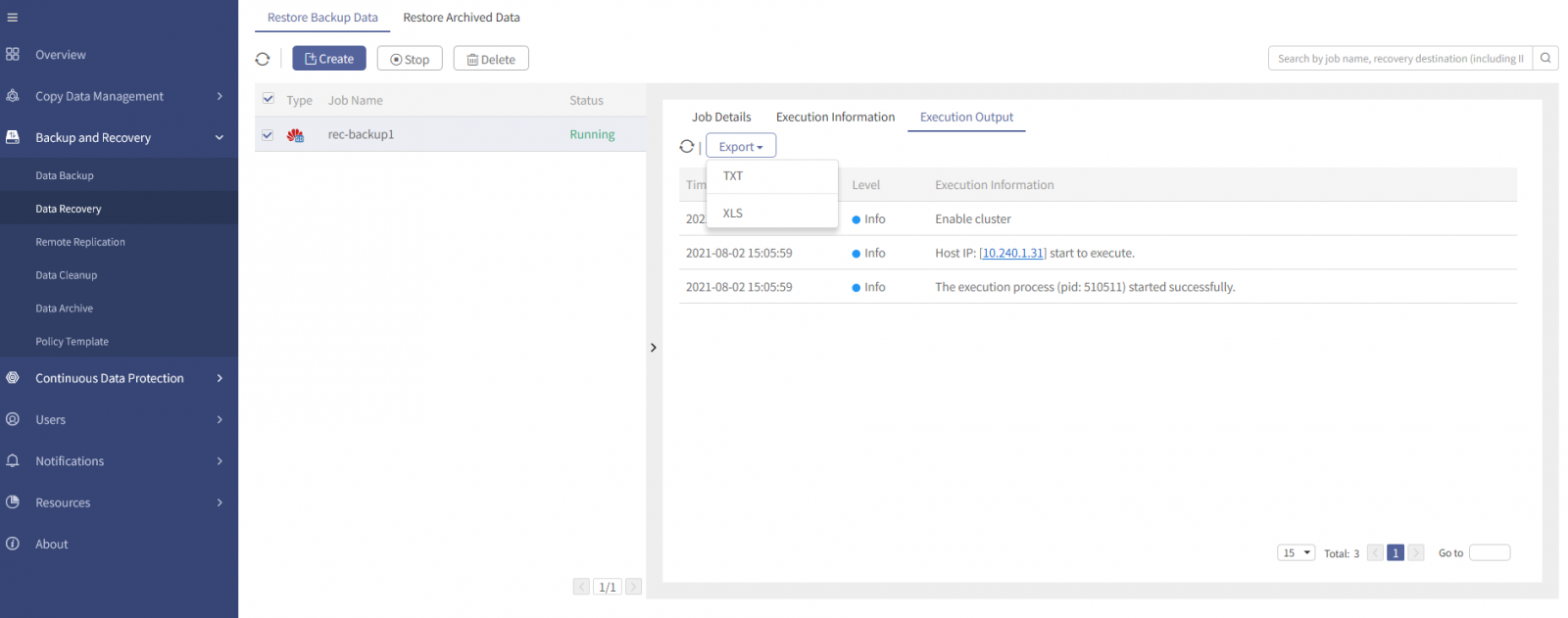
Step 1 Log into the console as a tenant or an operator.
Step 2 Click Backup and Recovery>Data Backup>Restore Backup Data, to enter the Restore Backup Data tab.
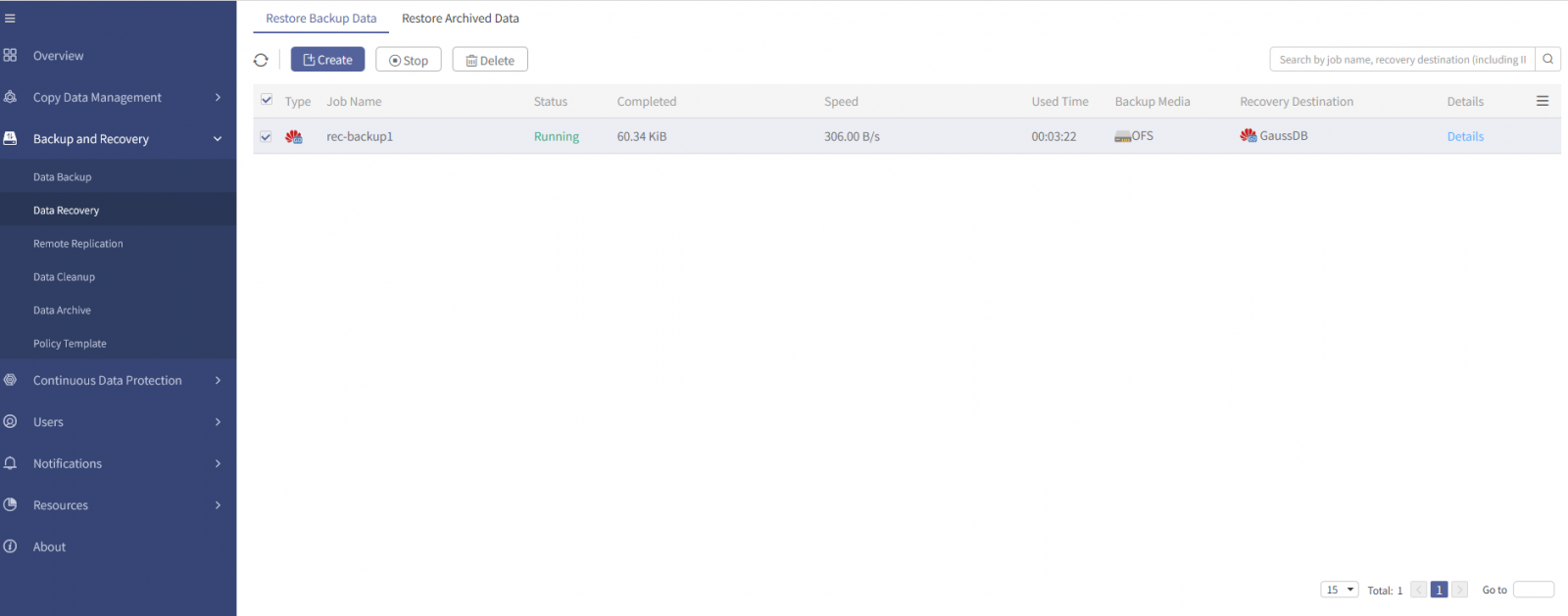
Step 3 Select a job and click Details, you can view the job details, execution information and execution output.
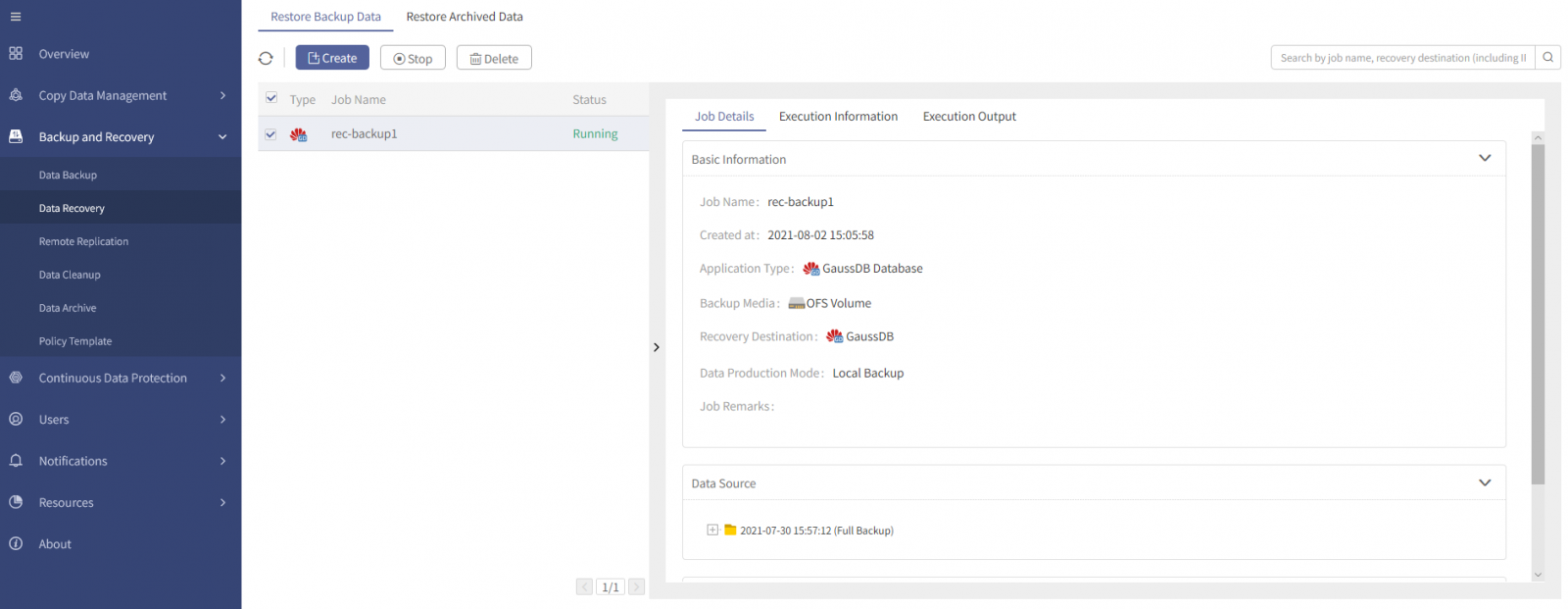
Step 4 In the Execution Output tab, to facilitate your view of the complete execution output, exporting the information in .txt or .xls format is supported.
Step 5 Click Export>TXT/XLS, to download the text locally.
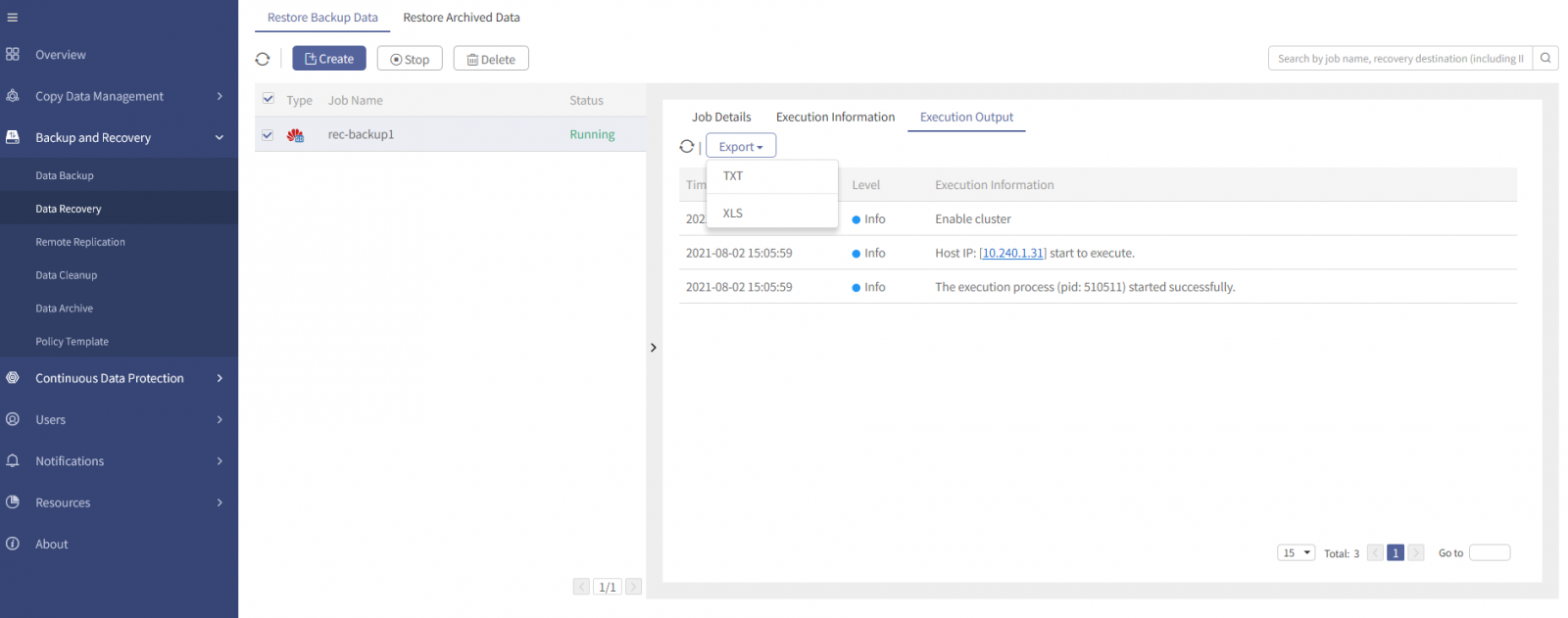
F Note:
A. The running result of a GaussDB recovery job can be "Stopped", "Succeeded", "Failed". Points in time will be generated only when the result is "Succeeded".
B. The result is “Stopped” if the Stop operation is triggered when a recovery job is running. For how to stop recovery jobs, see Stopping a Recovery Job. When the trigger stops, the resources created during recovery will be restored and cleaned up automatically.
C. To achieve successful running result, the following requirements must be met: 1) All nodes are restored successfully; 2) No warning messages or error information in job execution output.
D. The following conditions may result in failed running result: 1) The recovery destination environment is abnormal, such as power off. 2) Some exceptions are triggered during recovery, such as process interruption, network disconnection and so on; After the job fails, there may be residual resources and you need to clean them up manually.
A. The running result of a GaussDB recovery job can be "Stopped", "Succeeded", "Failed". Points in time will be generated only when the result is "Succeeded".
B. The result is “Stopped” if the Stop operation is triggered when a recovery job is running. For how to stop recovery jobs, see Stopping a Recovery Job. When the trigger stops, the resources created during recovery will be restored and cleaned up automatically.
C. To achieve successful running result, the following requirements must be met: 1) All nodes are restored successfully; 2) No warning messages or error information in job execution output.
D. The following conditions may result in failed running result: 1) The recovery destination environment is abnormal, such as power off. 2) Some exceptions are triggered during recovery, such as process interruption, network disconnection and so on; After the job fails, there may be residual resources and you need to clean them up manually.
< Previous:
Next: >

















