Updated at: 2022-12-09 03:49:50
View the operating system bit with the command isainfo -b in root user. It 64-bit is displayed, it is the 64-biit operating system. Only 64-bit Solaris is supported currently.
bash-3.2# isainfo -b
64
View the operating system version with the command cat /etc/release in root user. Only Solaris 11 is supported currently.
bash-3.2#cat /etc/release
Oracle Solaris 11.3 SPARC
Copyright (c) 1983, 2015, Oracle and/or its affiliates. All rights reserved.
Assembled 06 October 2015。
To install,
Step 1 Log in to the server and copy the software installation package to the specified location in root user.
Step 2 Unpack the package to * .tar with gzip -d package name, for example, gzip -d
AnyBackupClient-Solaris_5.11_sparc64-7.0.13.0-20201011-release-zh_CN-2550.tar
Unpack with tar –xvf package name, for example, tar -xvf
AnyBackupClient-Solaris_5.11_sparc64-7.0.13.0-20201011-release-zh_CN-2550.tar
Step 3 Enter the unpacked directory AnyBackupClient/ClientService, and input the installation command ./install.sh
The installation steps after confirming the copyright information are shown in the following figure.
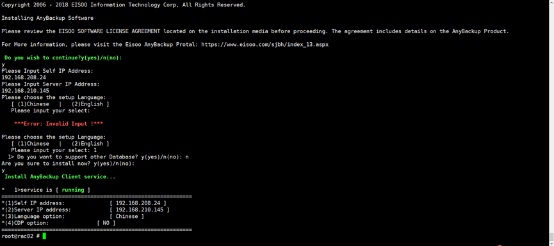
Mind the following:
§ During the client installation, the installation program will check whether the installation conditions are met. If not, manual adjustment shall be made or auto adjustment shall be selected. After the adjustment completes, the installation job continues.
§ Spaces are not allowed in the installation path.
To install,
Step 1 Select y to confirm copyright information.
Step 2 Fill in your own IP address. For a server which has multiple NICs, data can be backed up through the designated NIC, and this IP address will be displayed in the backup server.
Step 3 Fill in the VIP address of the backup server.
Step 4 Enter 1 or 2 to select the language (Chinese or English).
Step 5 The SSL option can be selected by entering y/n. If clicking Enter directly, it is y by default.
Step 6 Enter y or n to select whether to support other database types. For ordinary databases, enter n. For special databases such as Oracle, enter y. Here we enter y.
Step 7 Make sure all the selections are correct, and then enter y to start installation. If not, enter n to exit and run the installation again.
Step 8 After installation completes, run /etc/init.d/ABClientService status to check whether ClientService is normal. (For installation via ksh, run ksh /etc/init.d/ClientService status.)

Log in to the console as a system administrator and the related IP can be viewed in Resources > Client > External Client. If the status is online, the installation succeeds.
bash-3.2# isainfo -b
64
View the operating system version with the command cat /etc/release in root user. Only Solaris 11 is supported currently.
bash-3.2#cat /etc/release
Oracle Solaris 11.3 SPARC
Copyright (c) 1983, 2015, Oracle and/or its affiliates. All rights reserved.
Assembled 06 October 2015。
To install,
Step 1 Log in to the server and copy the software installation package to the specified location in root user.
Step 2 Unpack the package to * .tar with gzip -d package name, for example, gzip -d
AnyBackupClient-Solaris_5.11_sparc64-7.0.13.0-20201011-release-zh_CN-2550.tar
Unpack with tar –xvf package name, for example, tar -xvf
AnyBackupClient-Solaris_5.11_sparc64-7.0.13.0-20201011-release-zh_CN-2550.tar
Step 3 Enter the unpacked directory AnyBackupClient/ClientService, and input the installation command ./install.sh
The installation steps after confirming the copyright information are shown in the following figure.
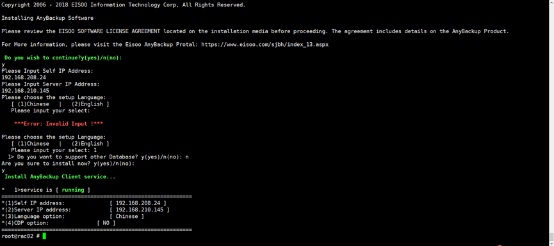
Mind the following:
§ During the client installation, the installation program will check whether the installation conditions are met. If not, manual adjustment shall be made or auto adjustment shall be selected. After the adjustment completes, the installation job continues.
§ Spaces are not allowed in the installation path.
To install,
Step 1 Select y to confirm copyright information.
Step 2 Fill in your own IP address. For a server which has multiple NICs, data can be backed up through the designated NIC, and this IP address will be displayed in the backup server.
Step 3 Fill in the VIP address of the backup server.
Step 4 Enter 1 or 2 to select the language (Chinese or English).
Step 5 The SSL option can be selected by entering y/n. If clicking Enter directly, it is y by default.
Step 6 Enter y or n to select whether to support other database types. For ordinary databases, enter n. For special databases such as Oracle, enter y. Here we enter y.
Step 7 Make sure all the selections are correct, and then enter y to start installation. If not, enter n to exit and run the installation again.
Step 8 After installation completes, run /etc/init.d/ABClientService status to check whether ClientService is normal. (For installation via ksh, run ksh /etc/init.d/ClientService status.)

Log in to the console as a system administrator and the related IP can be viewed in Resources > Client > External Client. If the status is online, the installation succeeds.
< Previous:
Next: >

















