Updated at: 2022-12-09 03:49:50
You can clean the backed-up data by creating cleanup jobs on the console in case of insufficient backup storage space.
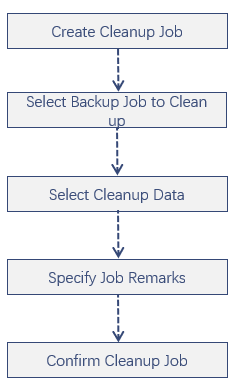
Step 1 Log into the console as a tenant or an operator.
Step 2 Click Backup and Recovery>Data Cleanup, to enter the Data Cleanup tab.
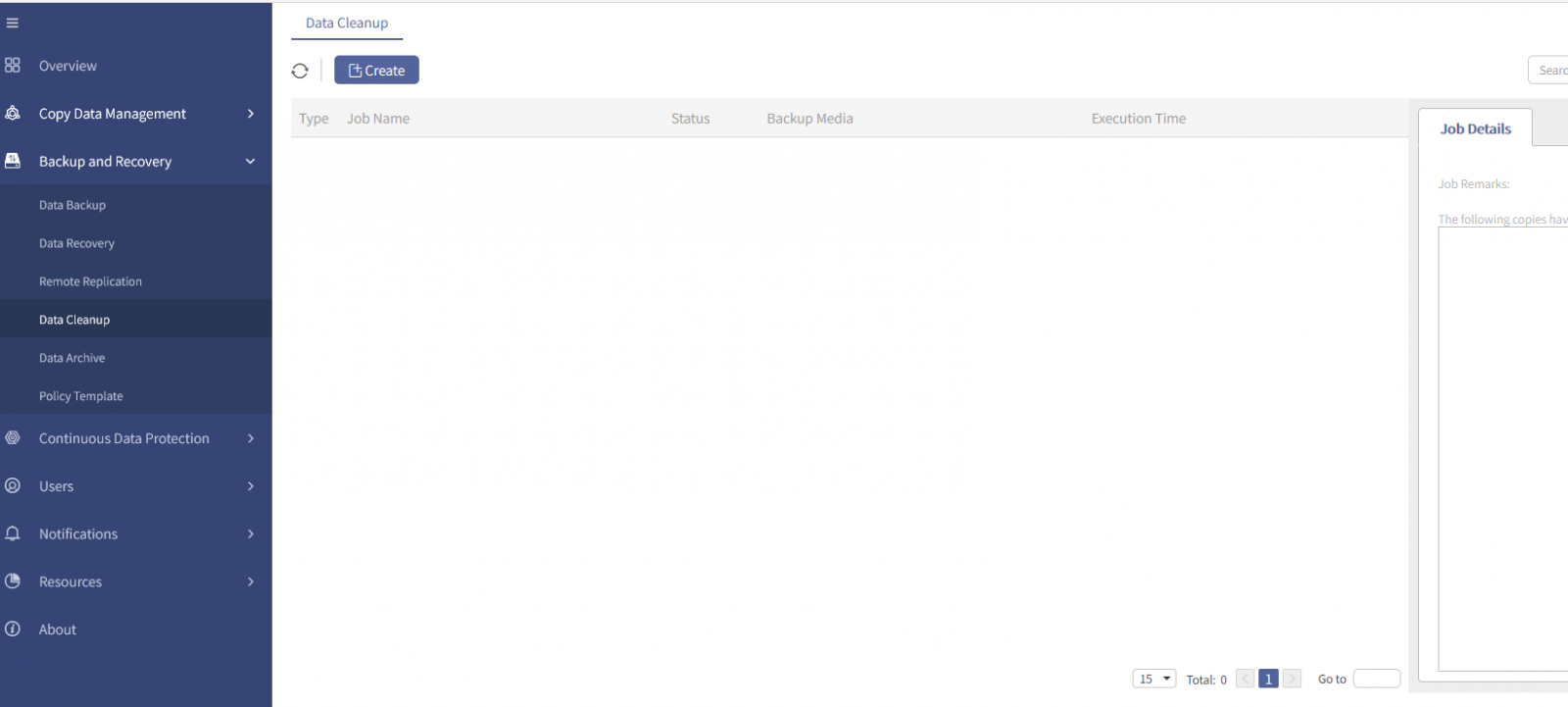
Step 3 Click Create, to enter the new cleanup job wizard.
Step 4 In the new cleanup wizard 1,
1. Select Backup Media and Backup Job.
Select OFS Volume as backup media, click Select to select a backup job that need to be cleaned up in the pop-up dialog box.
Then click OK to go back to the wizard 1.
2. After configuration, Click Next, to enter the wizard 2.
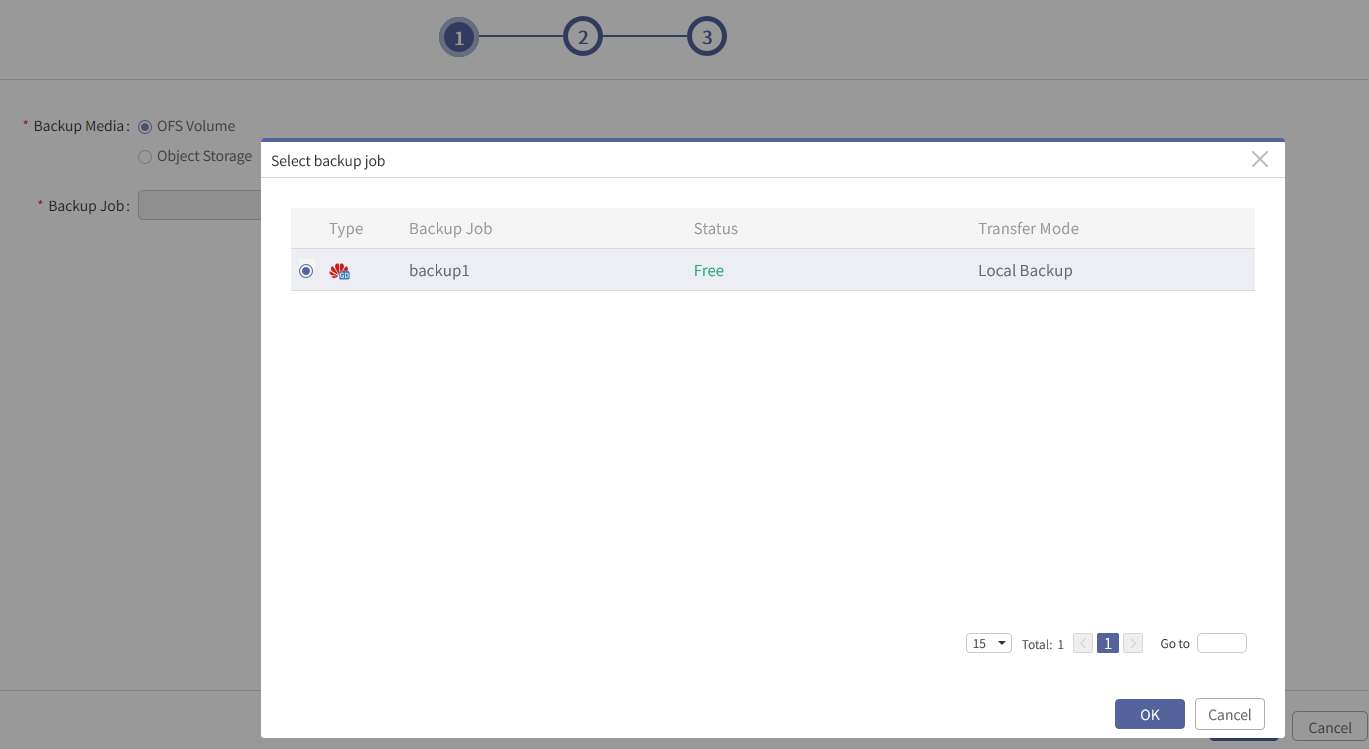
1. Select the point in time copies that need to be cleared.
You can choose to clear all copies or specified copies:
Select All copies: It will clear data for all point-in time copies generated by this backup job.
Select Specified copies: You need to continue to select the specified point-in-time copies for data cleanup, and the unticked ones will be retained.
2. Click Next, to enter the wizard 3.
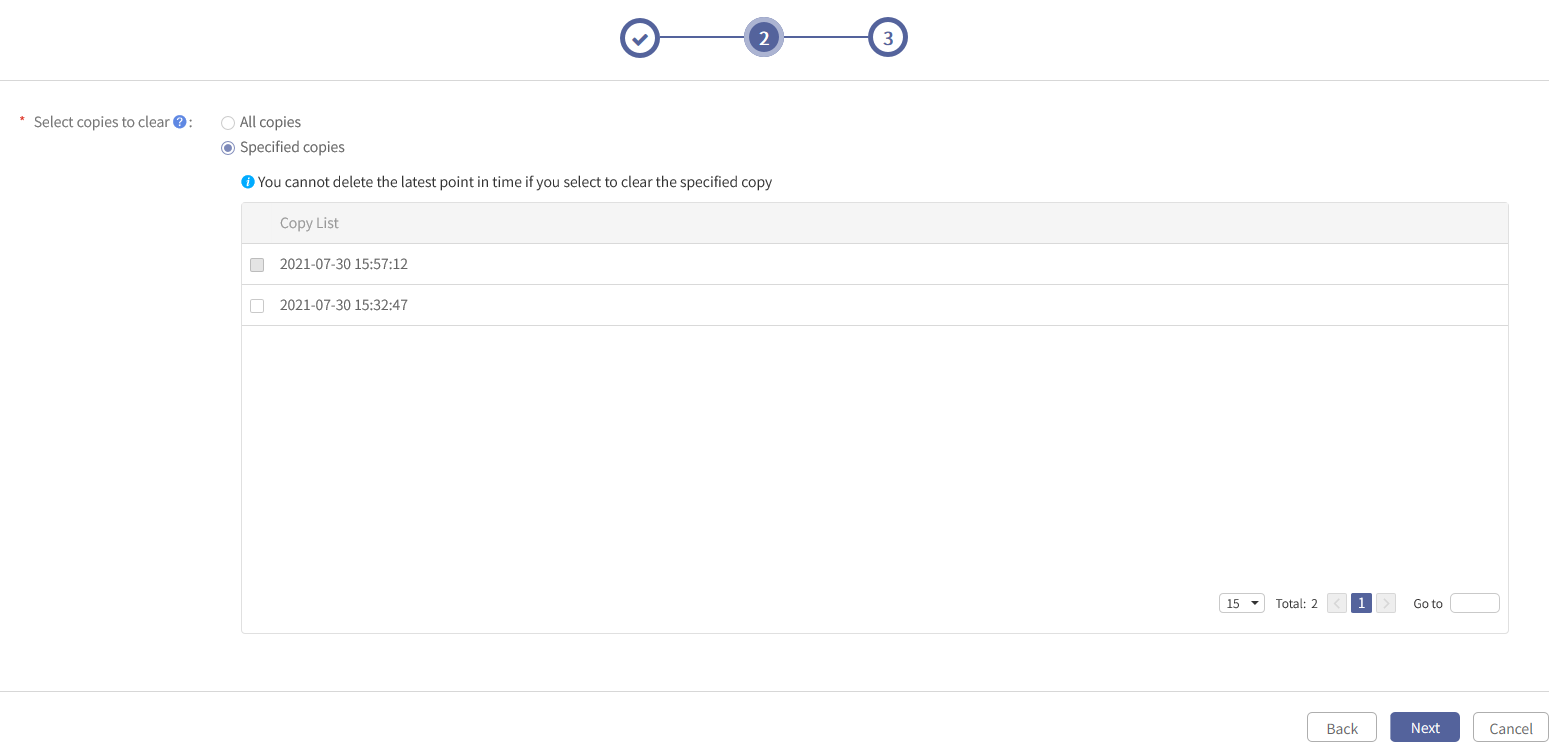
1. The job name is already filled in by default, and you can fill in the job remarks as needed.
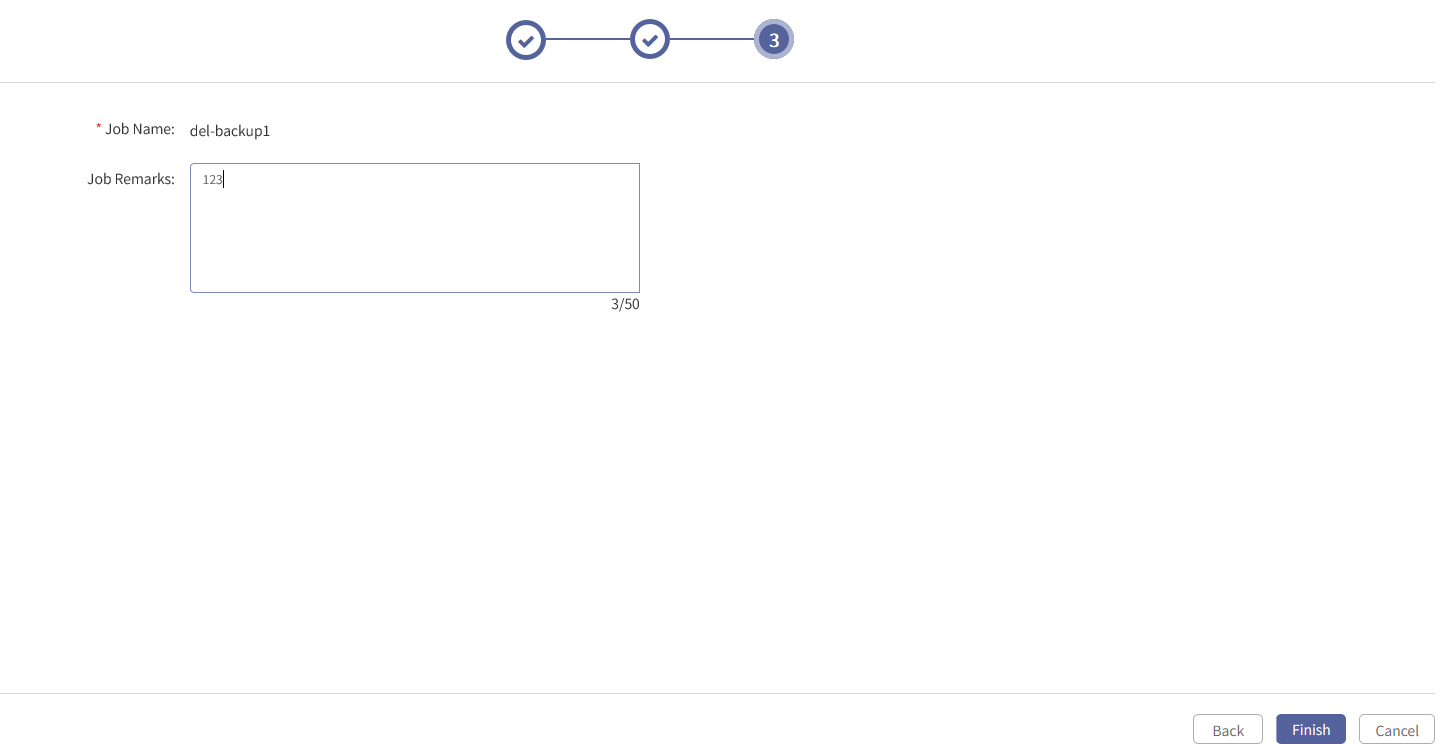
2. Click Finish and the Confirm Information dialog box pops up.
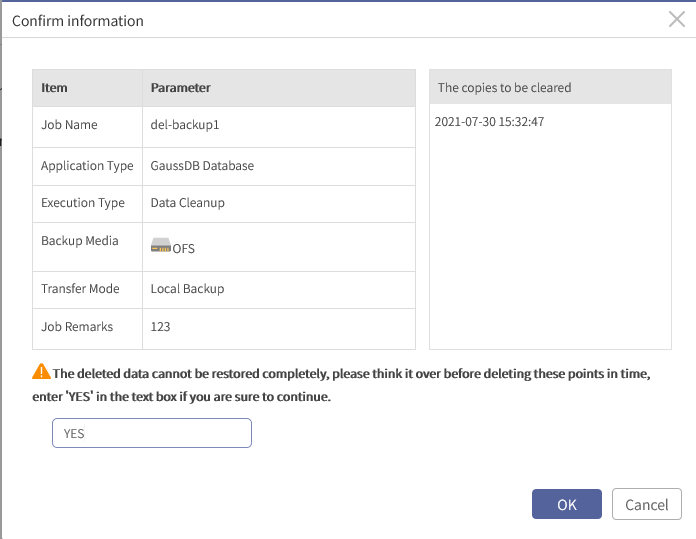
Review the job information and enter YES. Then click OK to close the wizard.
After data cleanup is completed, you can check whether the device storage capacity and OFS volume space have changed.
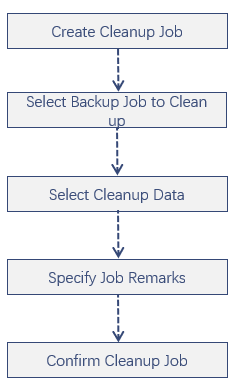
Step 1 Log into the console as a tenant or an operator.
Step 2 Click Backup and Recovery>Data Cleanup, to enter the Data Cleanup tab.
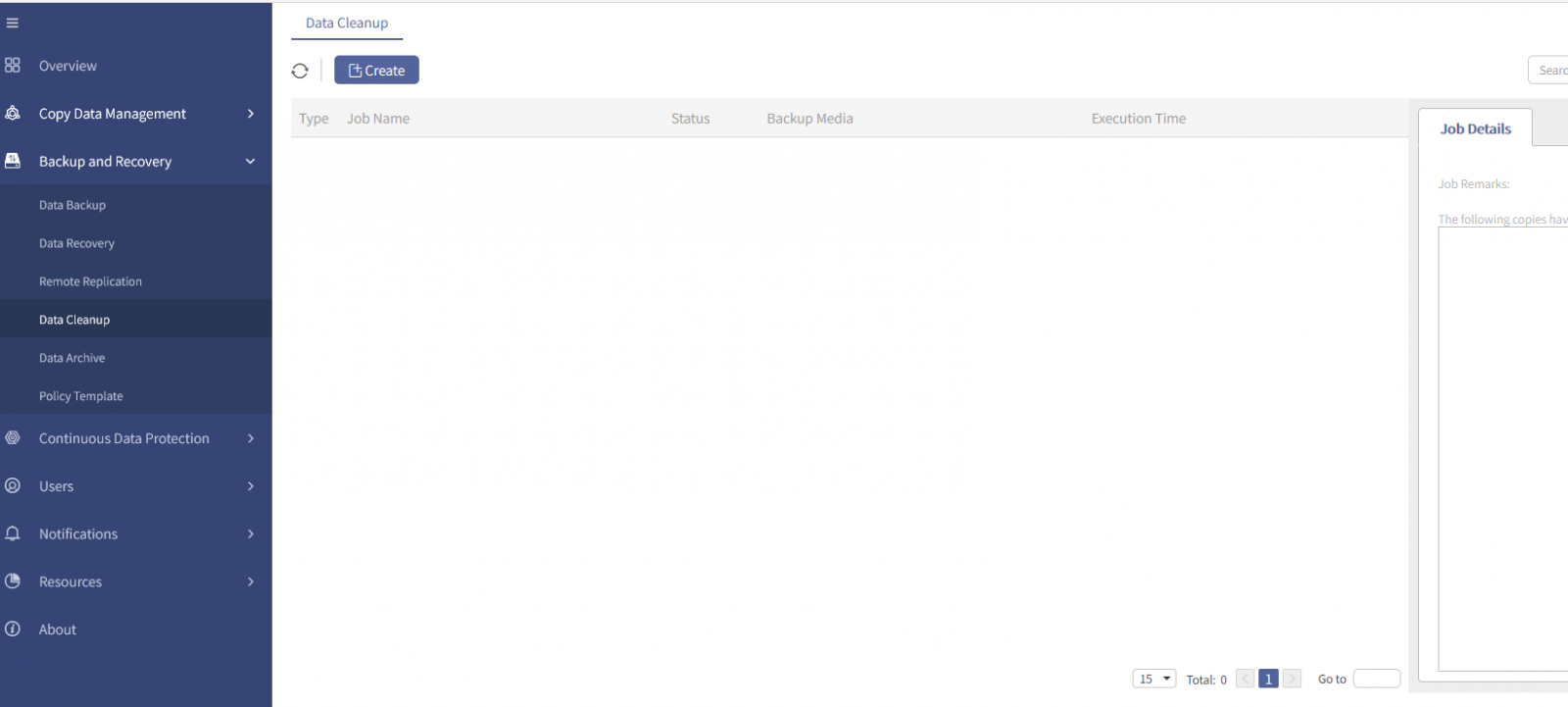
Step 3 Click Create, to enter the new cleanup job wizard.
Step 4 In the new cleanup wizard 1,
1. Select Backup Media and Backup Job.
Select OFS Volume as backup media, click Select to select a backup job that need to be cleaned up in the pop-up dialog box.
Then click OK to go back to the wizard 1.
2. After configuration, Click Next, to enter the wizard 2.
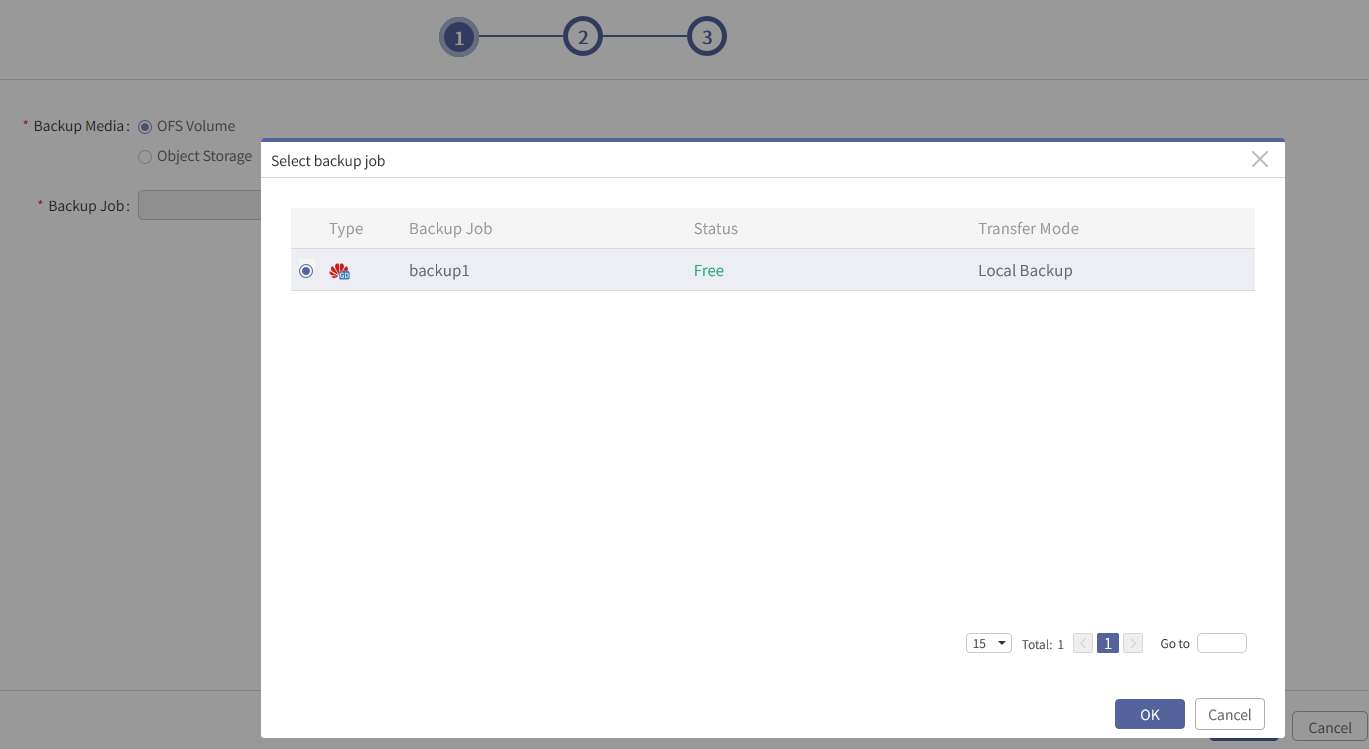
F Note: You can select backup jobs in Free status only for data cleanup. Backup jobs in Occupied status means the jobs are running and cannot be cleaned up.
Step 5 In the wizard 2, 1. Select the point in time copies that need to be cleared.
You can choose to clear all copies or specified copies:
Select All copies: It will clear data for all point-in time copies generated by this backup job.
Select Specified copies: You need to continue to select the specified point-in-time copies for data cleanup, and the unticked ones will be retained.
2. Click Next, to enter the wizard 3.
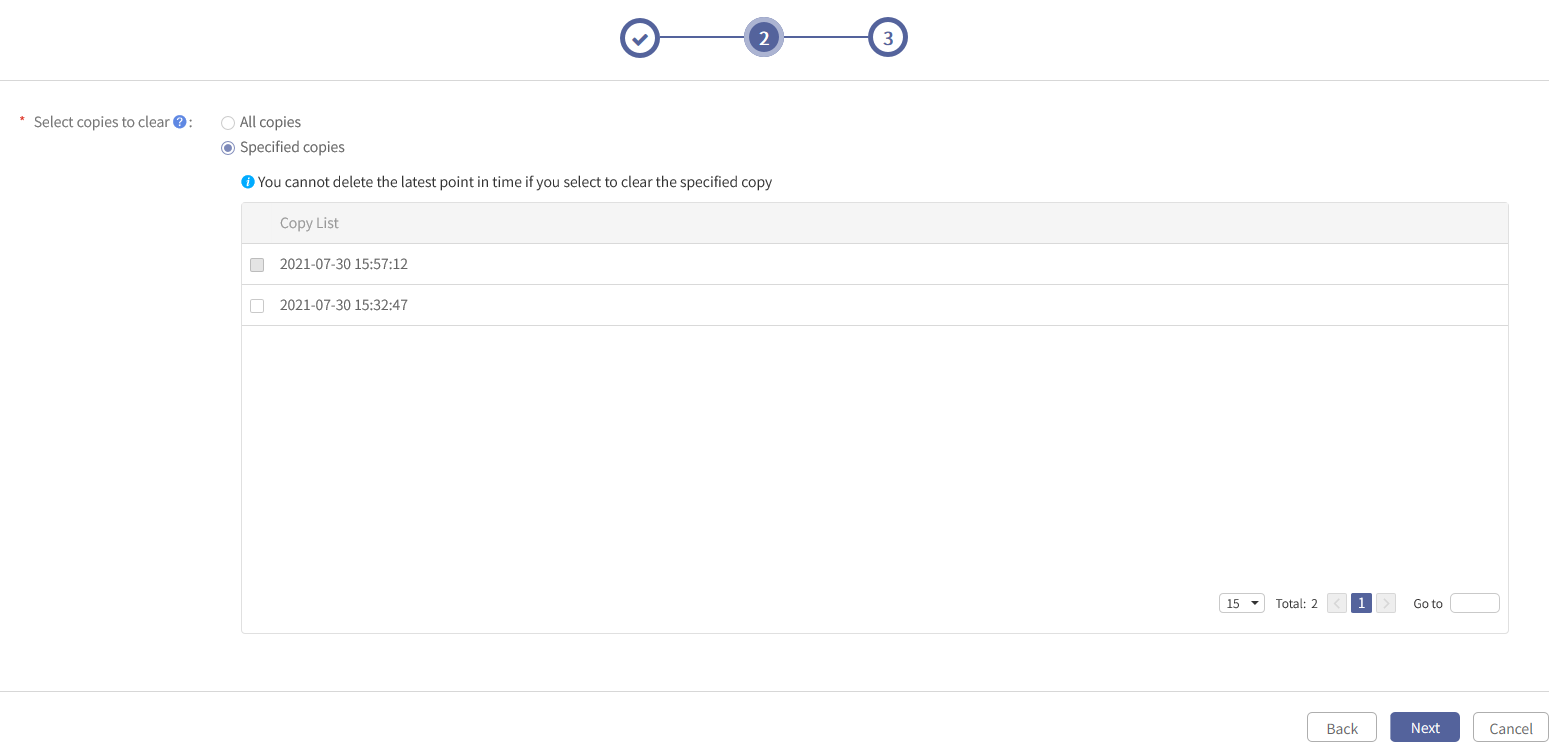
F Note: For selecting All copies, the latest point in time copy can be cleared. For selecting Specified copies, the latest point in time copy is displayed as gray and cannot be cleared.
Step 6 In the wizard 3,1. The job name is already filled in by default, and you can fill in the job remarks as needed.
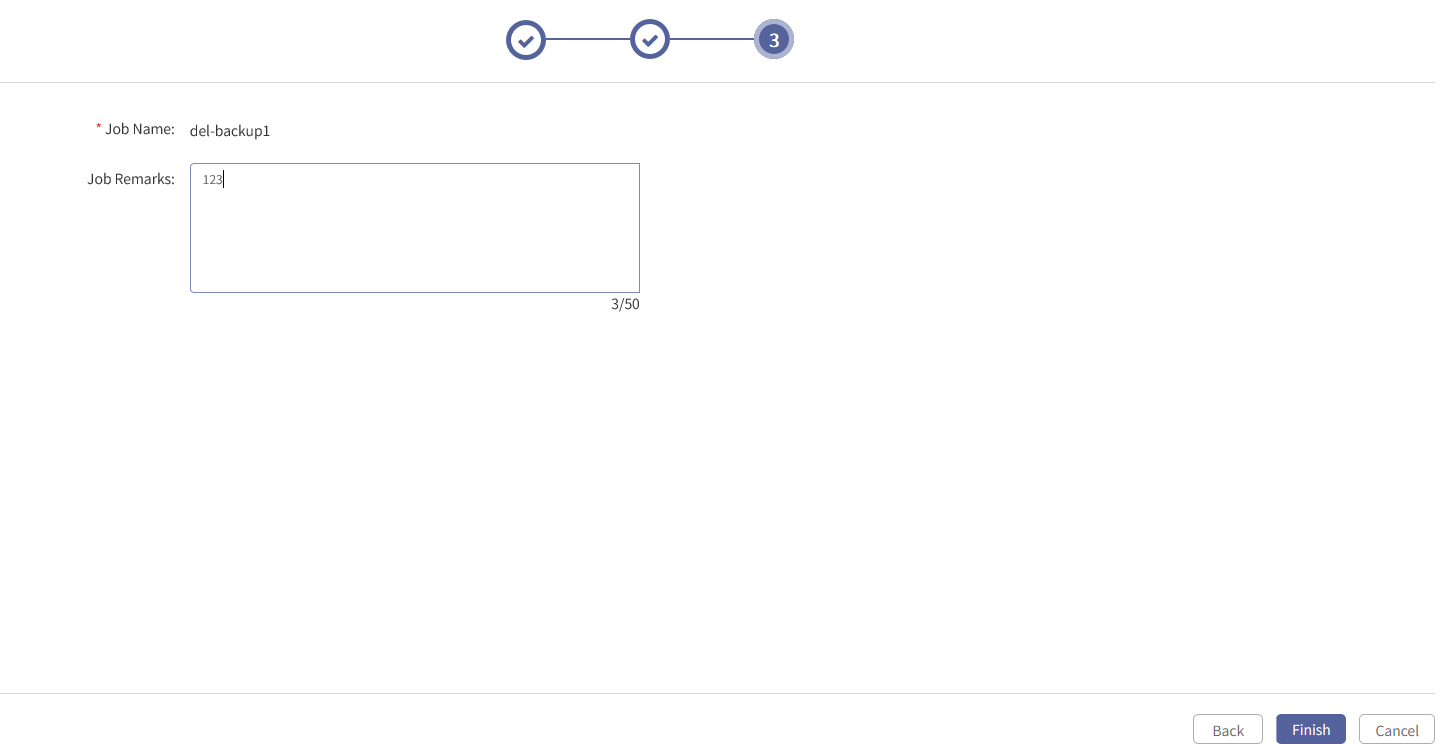
2. Click Finish and the Confirm Information dialog box pops up.
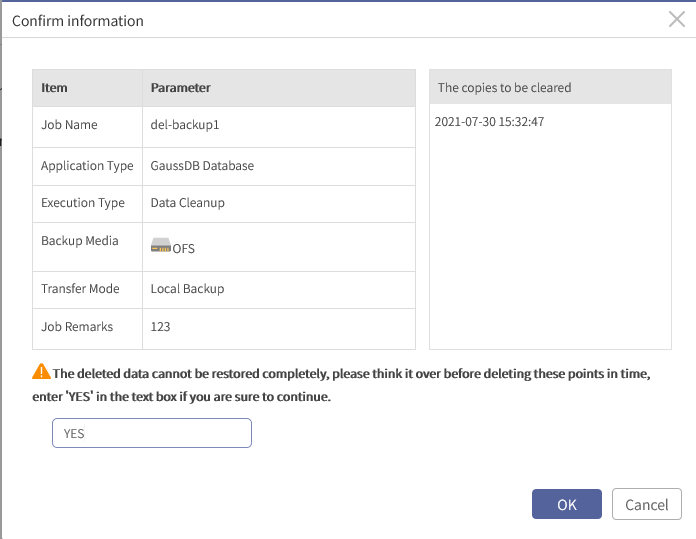
Review the job information and enter YES. Then click OK to close the wizard.
After data cleanup is completed, you can check whether the device storage capacity and OFS volume space have changed.
F Note: Data cleanup is performed in the background and may take some time to be completely deleted.
< Previous:
Next: >

















