Updated at: 2022-12-09 03:49:50
You can export backup policy templates to the local, and then import them to other AnyBackup management console, so as to simply the creation of policy templates.
Step 1 Log into the console as a tenant or an operator.
Step 2 Click Backup and Recovery>Policy Template>Backup Policy Template, to enter the Backup Policy Template tab.
Step 3 Select one or more backup policy templates, click Export, to save it in XLS format locally.

Step 4 The exported table is shown in the figure above.
1. name: The name of the backup policy template.
2. type
3. needinterval: Recurrence feature. 1: enabled; 0: disabled
4. duration: The duration for recurrence.
5. durationUnit: The unit of duration. 1: in Minute; 2: in Hour.
6. frequency: The frequency of recurrence.
7. frequencyUnit: The unit of frequency. 1: in Minute; 2: in Hour.
8. params
9. auther: The user who created the backup policy template.
10. createdTime
11. updateTime
Step 5 When you need to import policy templates, edit the parameters in the policy templates locally according to the format in the figure above. After confirmation, click Import in Backup and Recovery>Policy Template>Backup Policy Template. The Export Policy Template dialog box pops up.
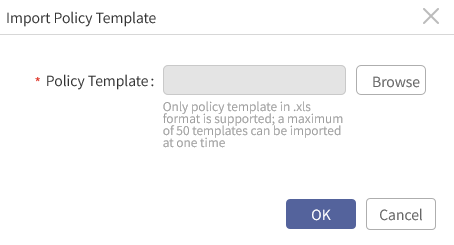
Step 6 In the box, click Browse to select the policy templates to import, then click OK to complete the operation.
Step 7 Once imported, the imported policy templates will be displayed in the Backup Policy Template tab.
Step 1 Log into the console as a tenant or an operator.
Step 2 Click Backup and Recovery>Policy Template>Backup Policy Template, to enter the Backup Policy Template tab.
Step 3 Select one or more backup policy templates, click Export, to save it in XLS format locally.

Step 4 The exported table is shown in the figure above.
1. name: The name of the backup policy template.
2. type
3. needinterval: Recurrence feature. 1: enabled; 0: disabled
4. duration: The duration for recurrence.
5. durationUnit: The unit of duration. 1: in Minute; 2: in Hour.
6. frequency: The frequency of recurrence.
7. frequencyUnit: The unit of frequency. 1: in Minute; 2: in Hour.
8. params
9. auther: The user who created the backup policy template.
10. createdTime
11. updateTime
Step 5 When you need to import policy templates, edit the parameters in the policy templates locally according to the format in the figure above. After confirmation, click Import in Backup and Recovery>Policy Template>Backup Policy Template. The Export Policy Template dialog box pops up.
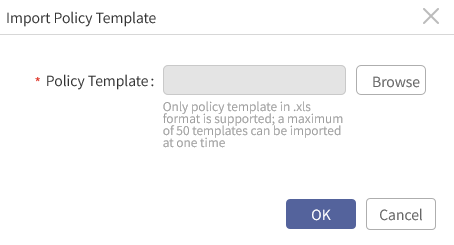
Step 6 In the box, click Browse to select the policy templates to import, then click OK to complete the operation.
Step 7 Once imported, the imported policy templates will be displayed in the Backup Policy Template tab.
< Previous:
Next: >

















