Updated at: 2022-12-09 03:49:50
To view history,
Step 1 Log into the console as a tenant or an operator.
Step 2 Click Backup and Recovery>Data Backup>History, to enter the History tab.
Step 3 In the History tab, you can view the general execution information for the backup jobs directly.
Step 4 Select a job and click Details, you can view the specific information: job execution information and execution output.
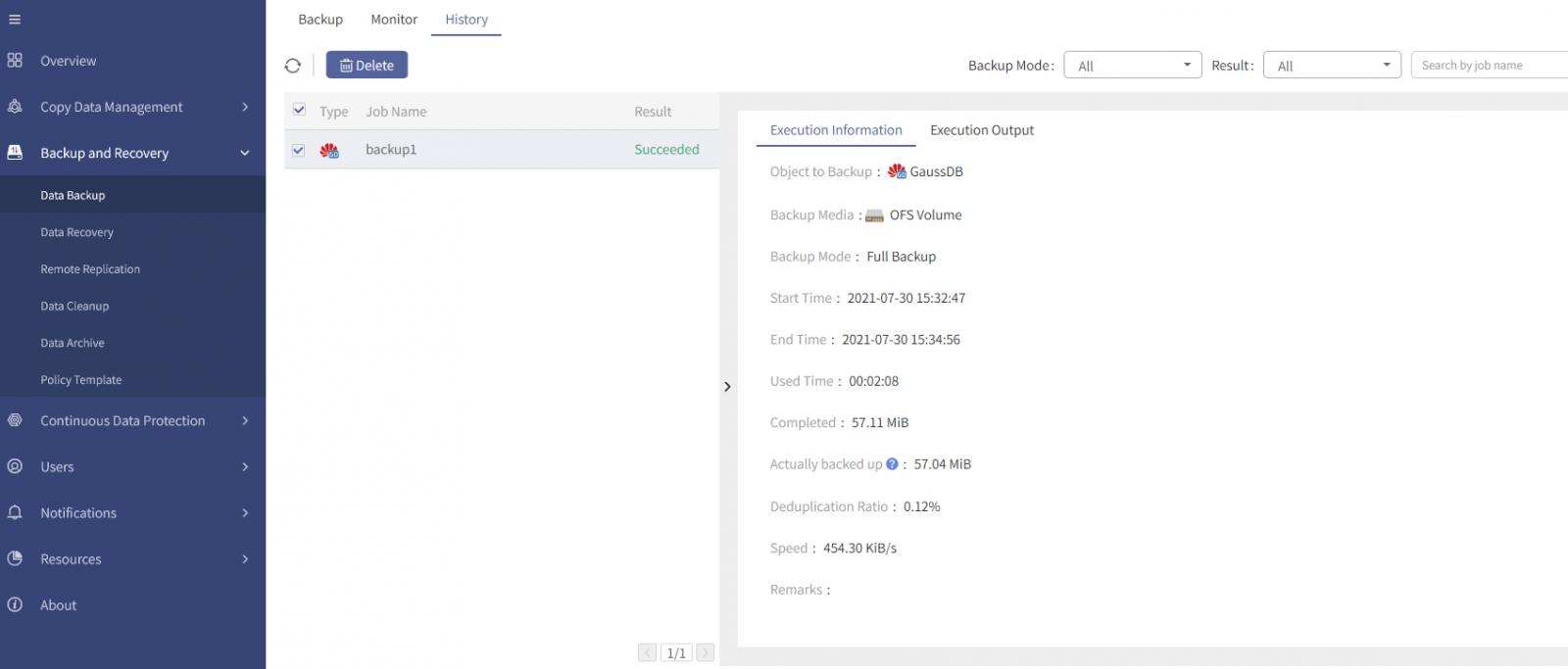
Step 5 In the Execution Output tab, to facilitate your view of the complete execution output, exporting the information in .txt or .xls format is supported.
Click Export>TXT/XLS, to download the text locally.
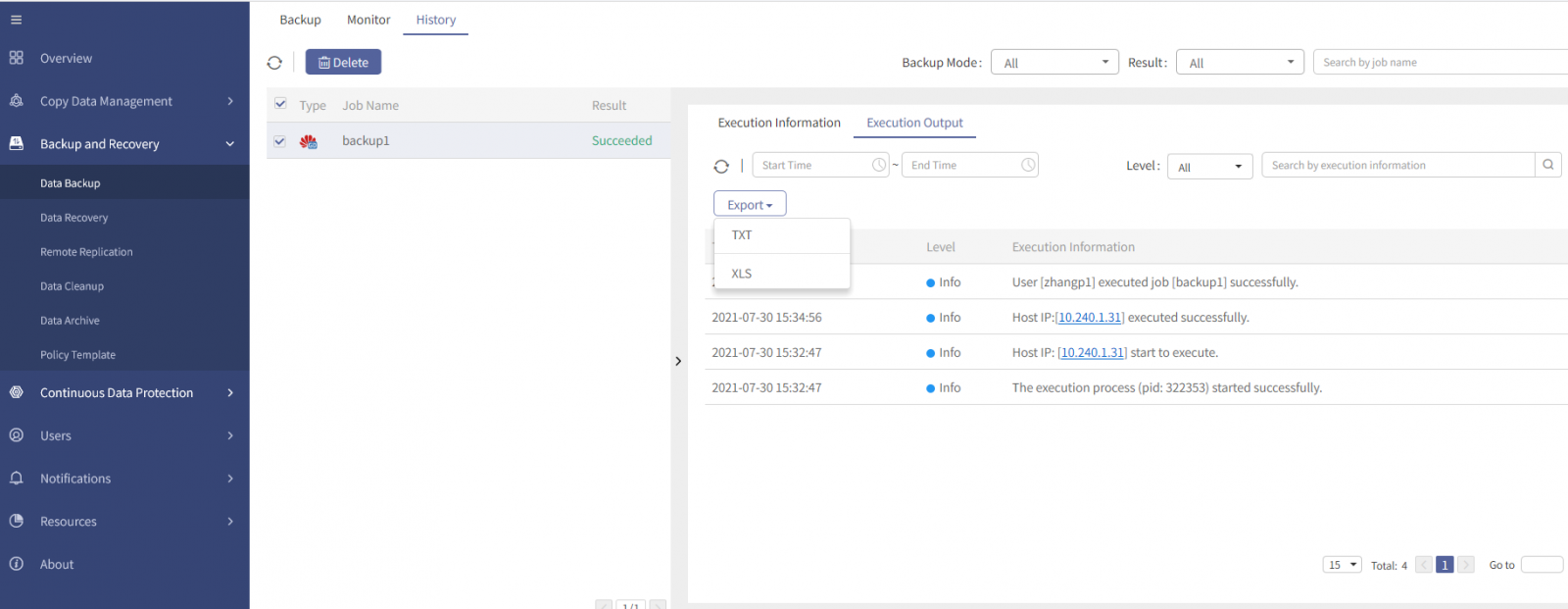
Step 1 Log into the console as a tenant or an operator.
Step 2 Click Backup and Recovery>Data Backup>History, to enter the History tab.
Step 3 In the History tab, you can view the general execution information for the backup jobs directly.
Step 4 Select a job and click Details, you can view the specific information: job execution information and execution output.
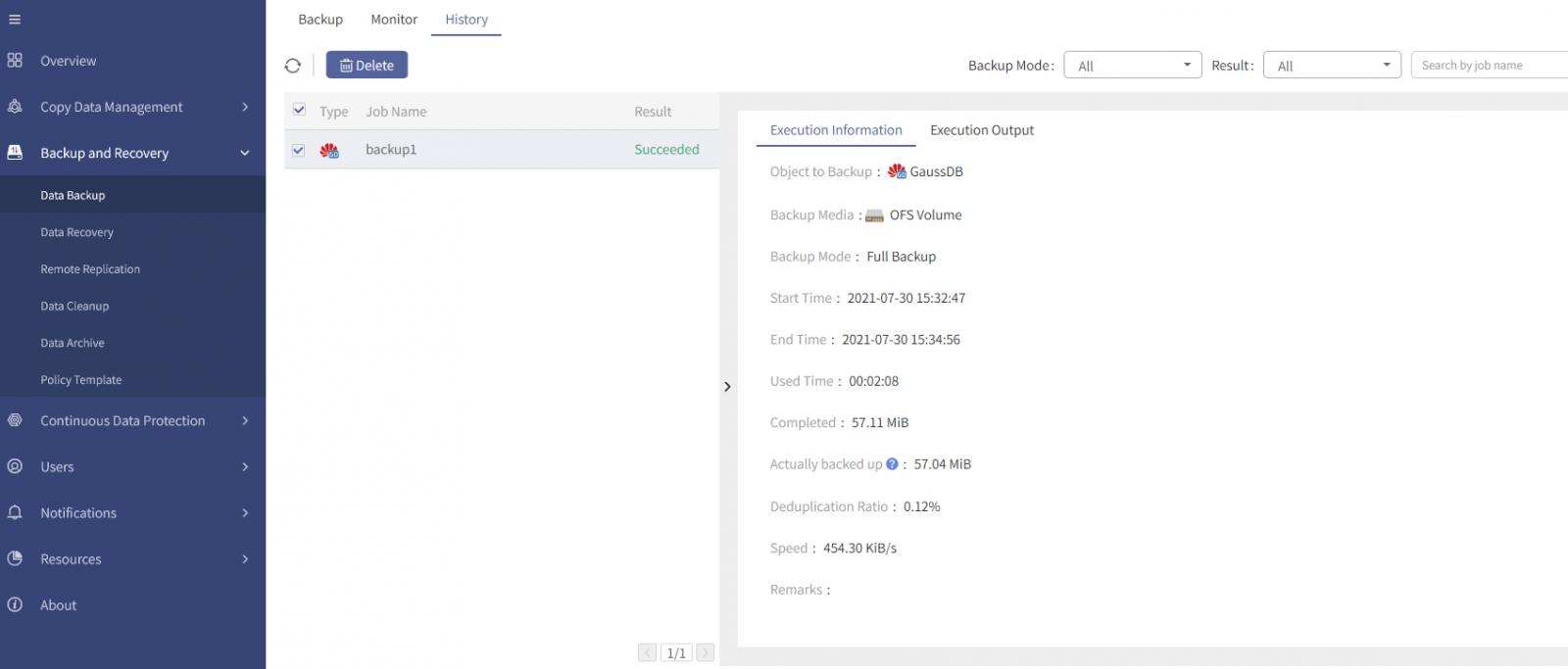
Step 5 In the Execution Output tab, to facilitate your view of the complete execution output, exporting the information in .txt or .xls format is supported.
Click Export>TXT/XLS, to download the text locally.
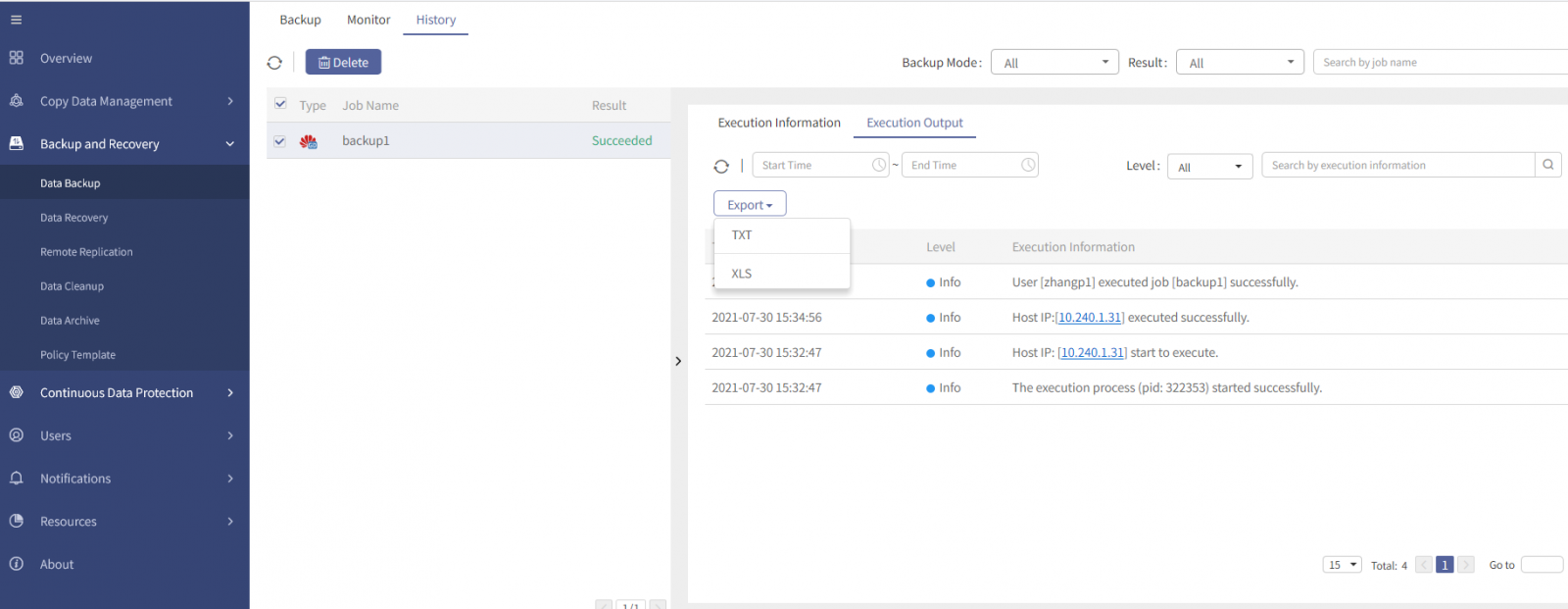
F Note:
A. The running result of a GaussDB backup job can be "Stopped", "Succeeded", "Failed" or "Succeeded (with warning)". Points in time will be generated only when the result is "Succeeded", or "Succeeded (with warning)".
B. The result is “Stopped” if the Stop operation is triggered when a backup job is running. For how to stop backup jobs, see 2.3.3 Stopping a Backup Job. When the trigger stops, the resources created during backup will be restored and cleaned up automatically.
C. To achieve successful running result, the following requirements must be met: 1) Backup jobs are performed successfully; 2) No warning messages or error information in job execution output.
D. The following conditions may result in failed running result: 1) GaussRoach.py exits with an exception; 2) The metadata storage path is misspelled (for example, /home/omm/01 is written as /HOME/OMM/01) or the omm user has insufficient permissions for the path; 3) Some exceptions are triggered during backup, such as process interruption, network disconnection and so on; 4) GaussDB database is in abnormal status. After the job fails, there may be residual resources and you need to clean them up manually.
E. The following condition may result in the result of “succeeded (with warning)”: Select incremental backup for the first backup. When the backup job ends, the backup succeeds with a warning of the incremental backup turned into full backup automatically. In this case, check the warning cause in time and take corresponding measures.
A. The running result of a GaussDB backup job can be "Stopped", "Succeeded", "Failed" or "Succeeded (with warning)". Points in time will be generated only when the result is "Succeeded", or "Succeeded (with warning)".
B. The result is “Stopped” if the Stop operation is triggered when a backup job is running. For how to stop backup jobs, see 2.3.3 Stopping a Backup Job. When the trigger stops, the resources created during backup will be restored and cleaned up automatically.
C. To achieve successful running result, the following requirements must be met: 1) Backup jobs are performed successfully; 2) No warning messages or error information in job execution output.
D. The following conditions may result in failed running result: 1) GaussRoach.py exits with an exception; 2) The metadata storage path is misspelled (for example, /home/omm/01 is written as /HOME/OMM/01) or the omm user has insufficient permissions for the path; 3) Some exceptions are triggered during backup, such as process interruption, network disconnection and so on; 4) GaussDB database is in abnormal status. After the job fails, there may be residual resources and you need to clean them up manually.
E. The following condition may result in the result of “succeeded (with warning)”: Select incremental backup for the first backup. When the backup job ends, the backup succeeds with a warning of the incremental backup turned into full backup automatically. In this case, check the warning cause in time and take corresponding measures.
< Previous:
Next: >

















