Updated at: 2022-12-09 03:49:50
Considerations:
The running result of a Hyper-V recovery job can be "Stopped", "Succeeded", "Failed", "Partially Succeeded" or "Succeeded (with warning)". The VM status can be "Succeeded" and "Succeeded (with warning)", which means the VMs are successfully restored.
§ The result is "Stopped" if the Stop button is triggered when a recovery job is running, see Steps for Creating a Recovery Job for how to stop recovery jobs. When the trigger stops, the resources created during recovery will be restored and cleaned up automatically.
§ You are recommended to check the warning content and cause in time if the job running result is "Succeeded (with warning)", to confirm whether there is a problem with the recovery data.
§ You are recommended to check the warning content and cause in time if the job running result is "Failed" or "Partially succeeded", to confirm whether there are residual resources that need to be cleaned up manually.
§ By default, recovery jobs will be started immediately after creation.
To view recovery jobs,
Step 1 Log into the console as a tenant or an operator.
Step 2 Click Backup and Recovery>Data Backup>Restore Backup Data, to enter the Restore Backup Data tab.
Step 3 Click the Details of a job, you can view the job details, execution information, execution output and VM execution output.
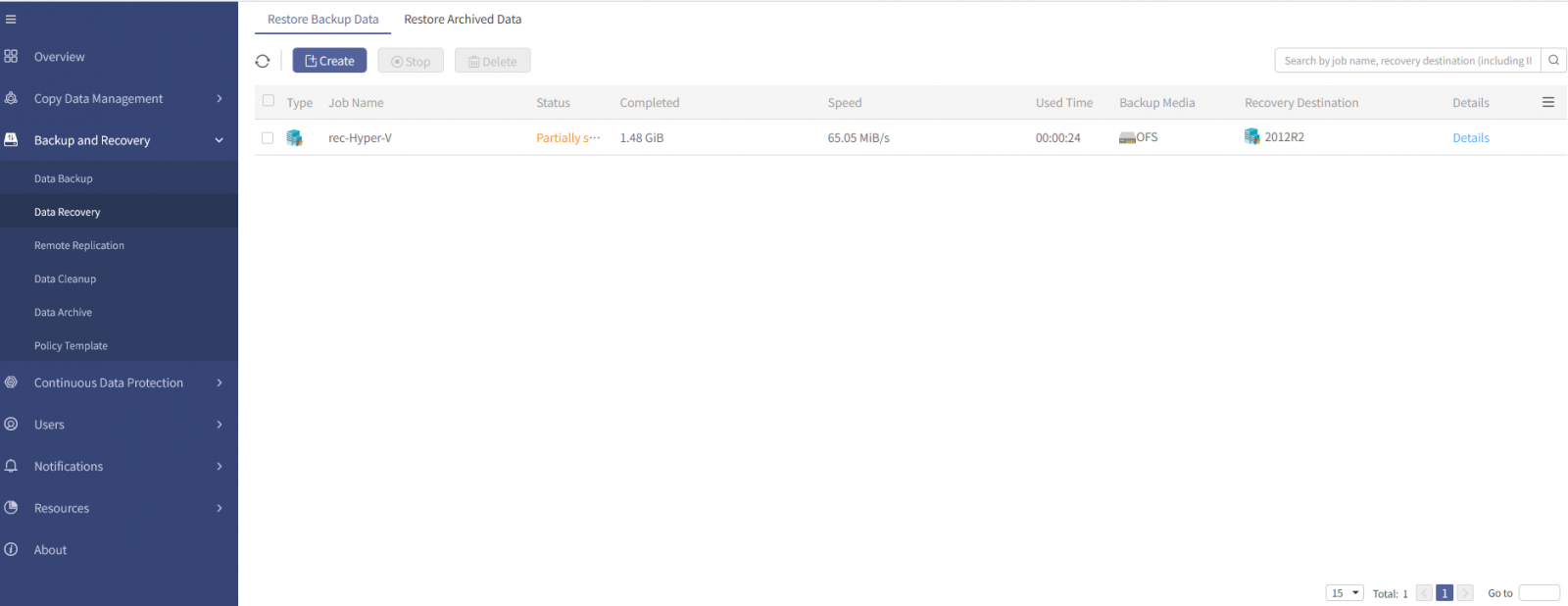
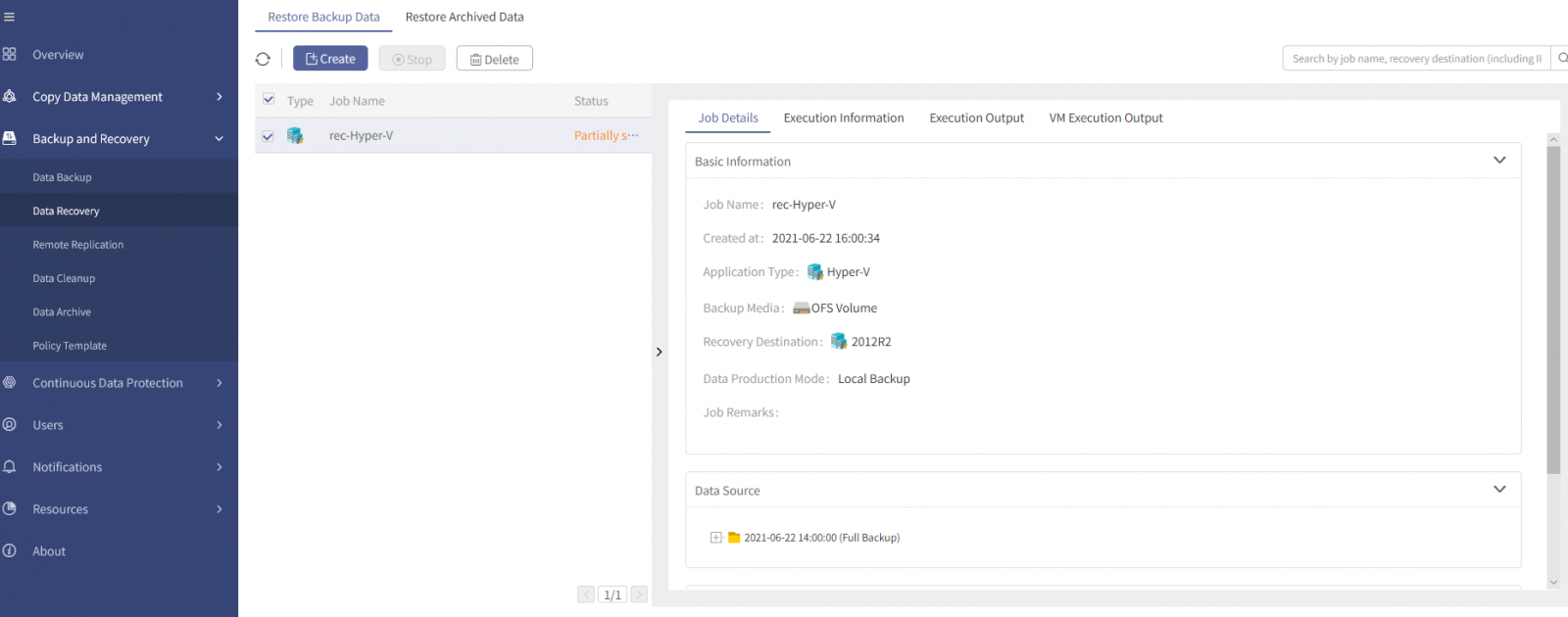
Step 4 In the Execution Output tab, to facilitate your view of the complete execution output and VM execution output information, exporting the information in .txt or .xls format is supported.
Step 5 Click Export>TXT/XLS, to download the text locally.
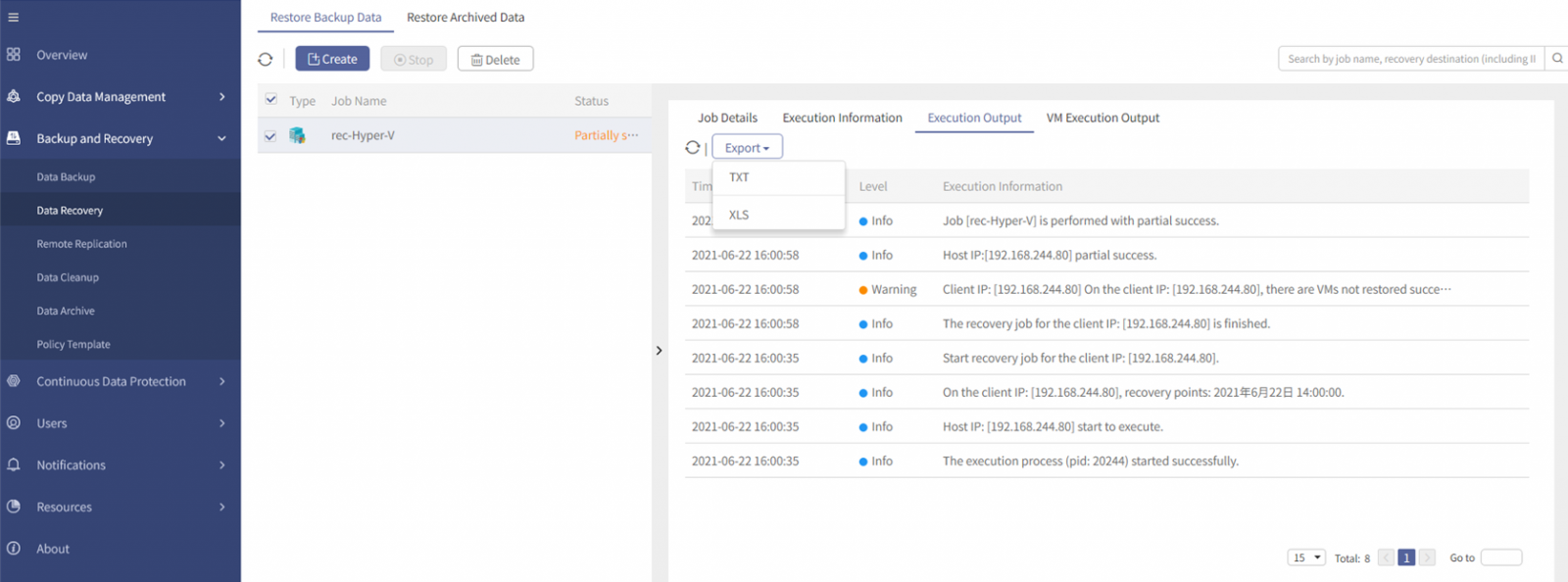
The running result of a Hyper-V recovery job can be "Stopped", "Succeeded", "Failed", "Partially Succeeded" or "Succeeded (with warning)". The VM status can be "Succeeded" and "Succeeded (with warning)", which means the VMs are successfully restored.
§ The result is "Stopped" if the Stop button is triggered when a recovery job is running, see Steps for Creating a Recovery Job for how to stop recovery jobs. When the trigger stops, the resources created during recovery will be restored and cleaned up automatically.
§ You are recommended to check the warning content and cause in time if the job running result is "Succeeded (with warning)", to confirm whether there is a problem with the recovery data.
§ You are recommended to check the warning content and cause in time if the job running result is "Failed" or "Partially succeeded", to confirm whether there are residual resources that need to be cleaned up manually.
§ By default, recovery jobs will be started immediately after creation.
To view recovery jobs,
Step 1 Log into the console as a tenant or an operator.
Step 2 Click Backup and Recovery>Data Backup>Restore Backup Data, to enter the Restore Backup Data tab.
Step 3 Click the Details of a job, you can view the job details, execution information, execution output and VM execution output.
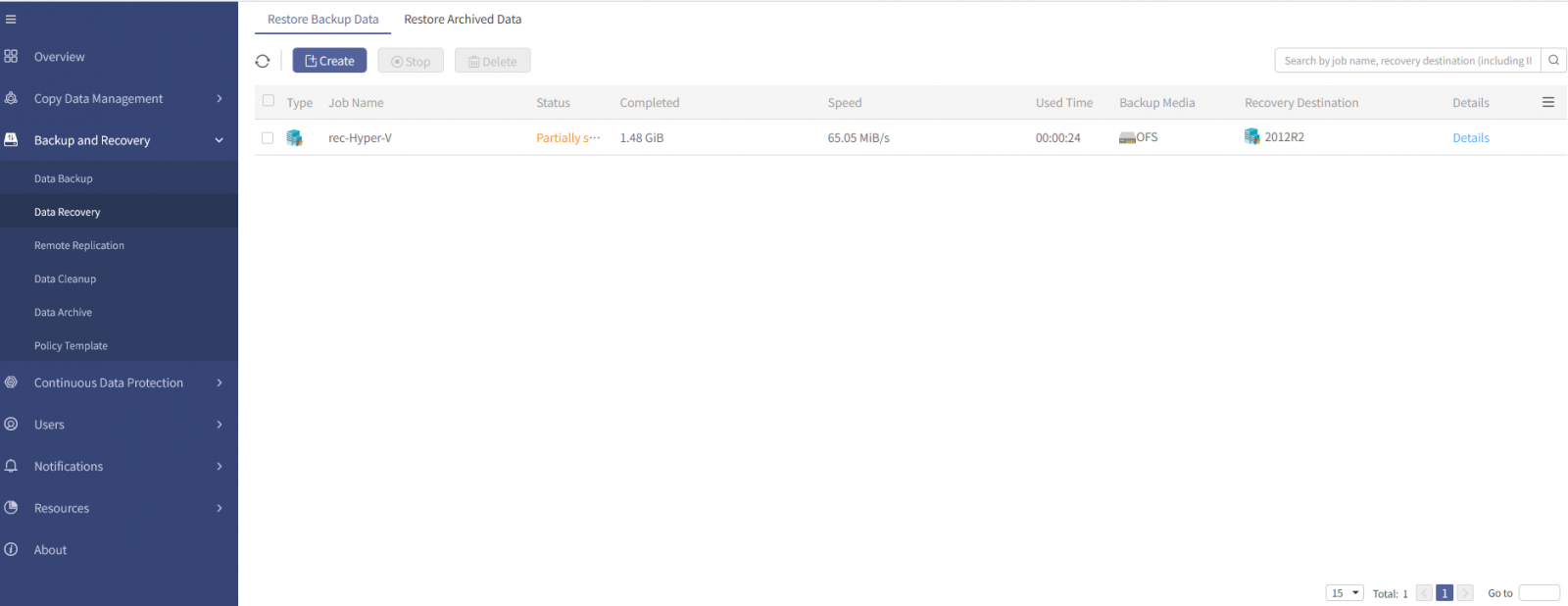
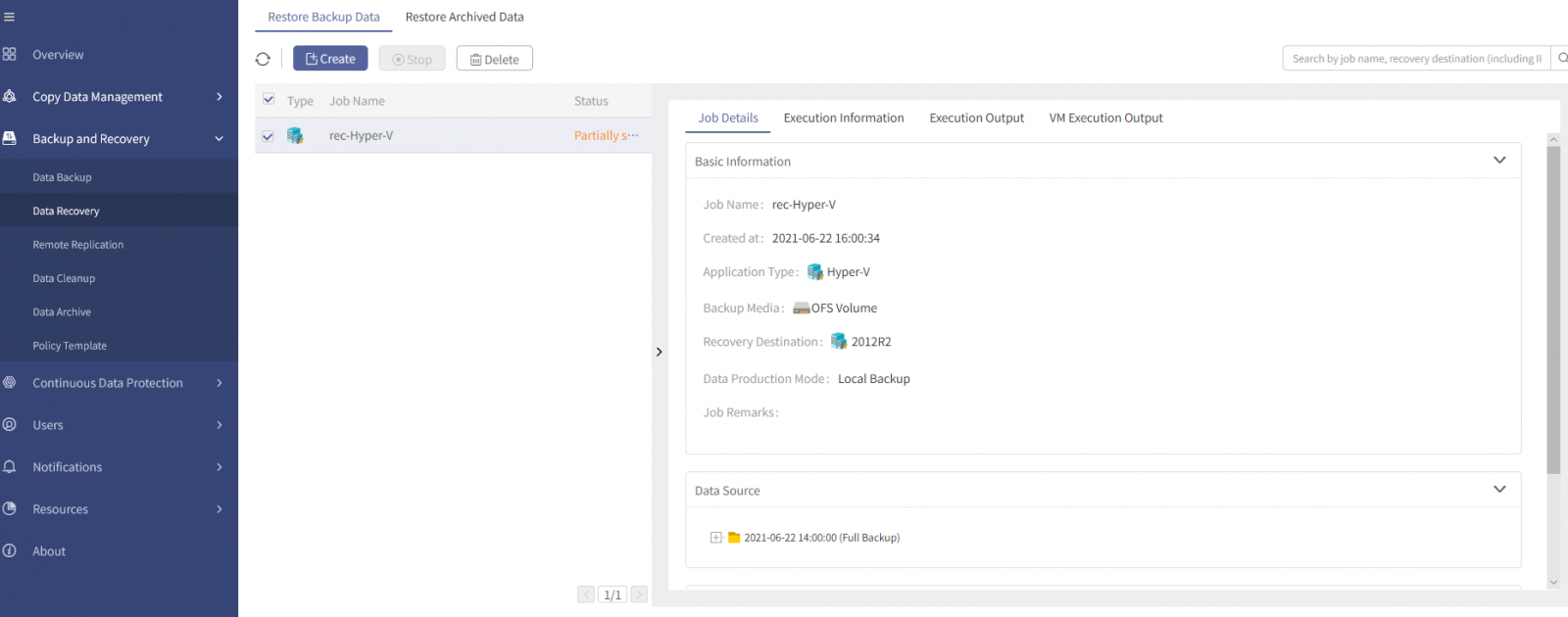
Step 4 In the Execution Output tab, to facilitate your view of the complete execution output and VM execution output information, exporting the information in .txt or .xls format is supported.
Step 5 Click Export>TXT/XLS, to download the text locally.
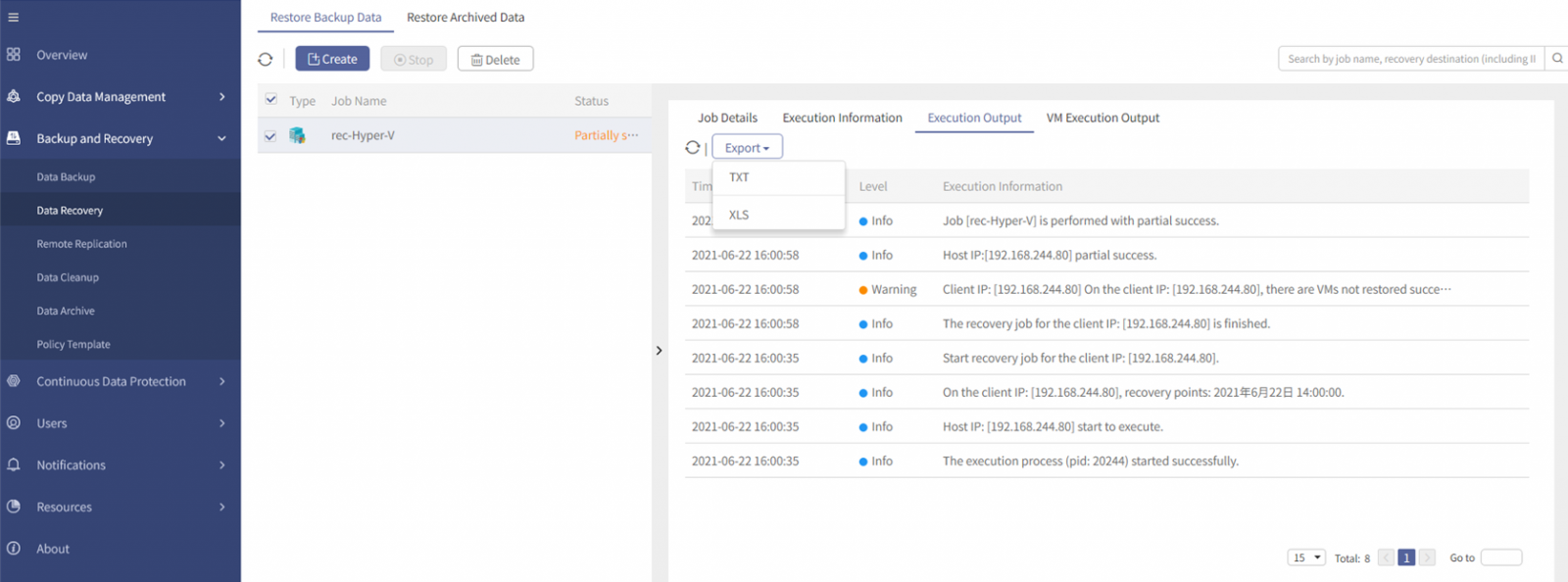
< Previous:
Next: >

















