Updated at: 2022-12-09 03:49:50
In case of deleting some data sources that no longer needed after the backup job is created, you can click the Delete Data Source button in Details.
Step 1 Log into the console as a tenant or an operator.
Step 2 Click Backup and Recovery>Data Backup>Backup, to enter the Backup tab.
Step 3 Click the Details of a job to enter the Job Details view, click Delete Data Source to open the Delete Data Source window.
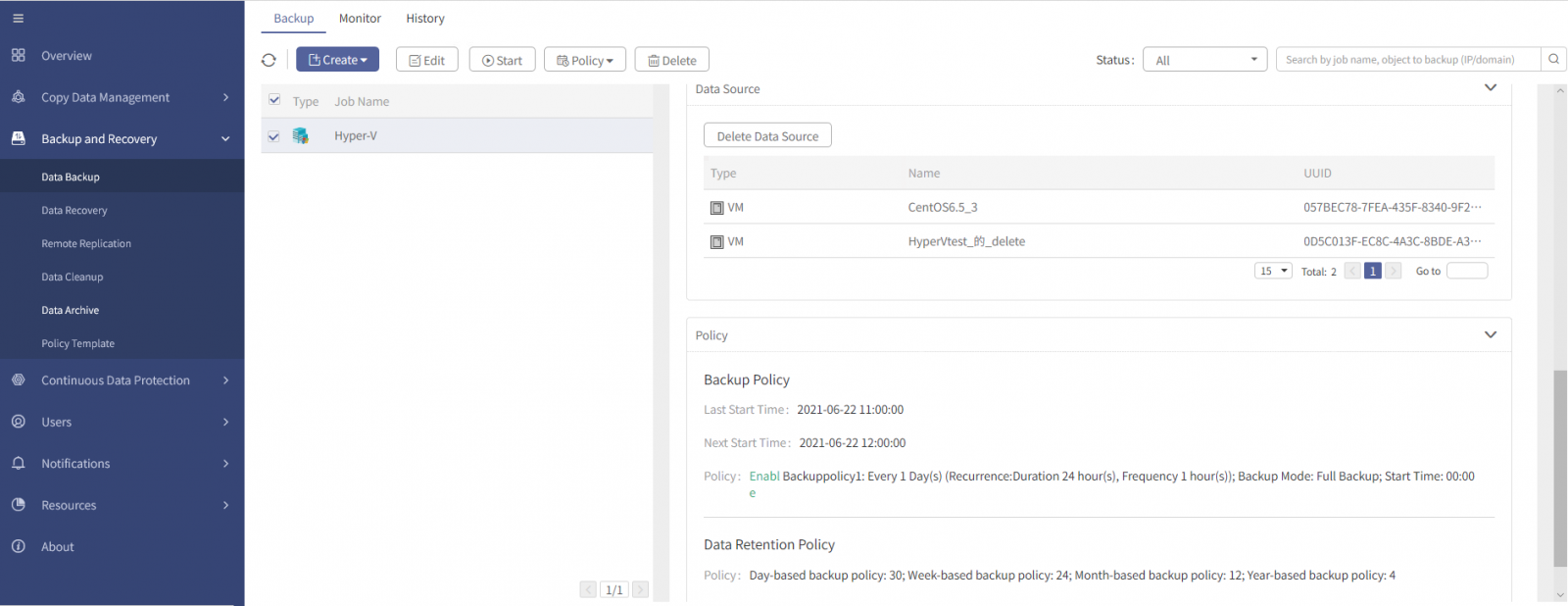
1. You can delete the data sources by selecting directly, or by searching VM name to narrow the scope (keyword query supported).
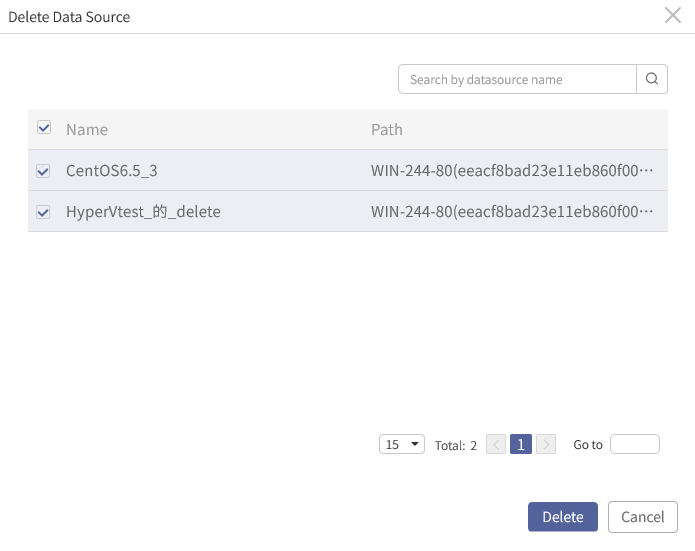
2. After the data sources are deleted, you can view the latest job details.
Step 1 Log into the console as a tenant or an operator.
Step 2 Click Backup and Recovery>Data Backup>Backup, to enter the Backup tab.
Step 3 Click the Details of a job to enter the Job Details view, click Delete Data Source to open the Delete Data Source window.
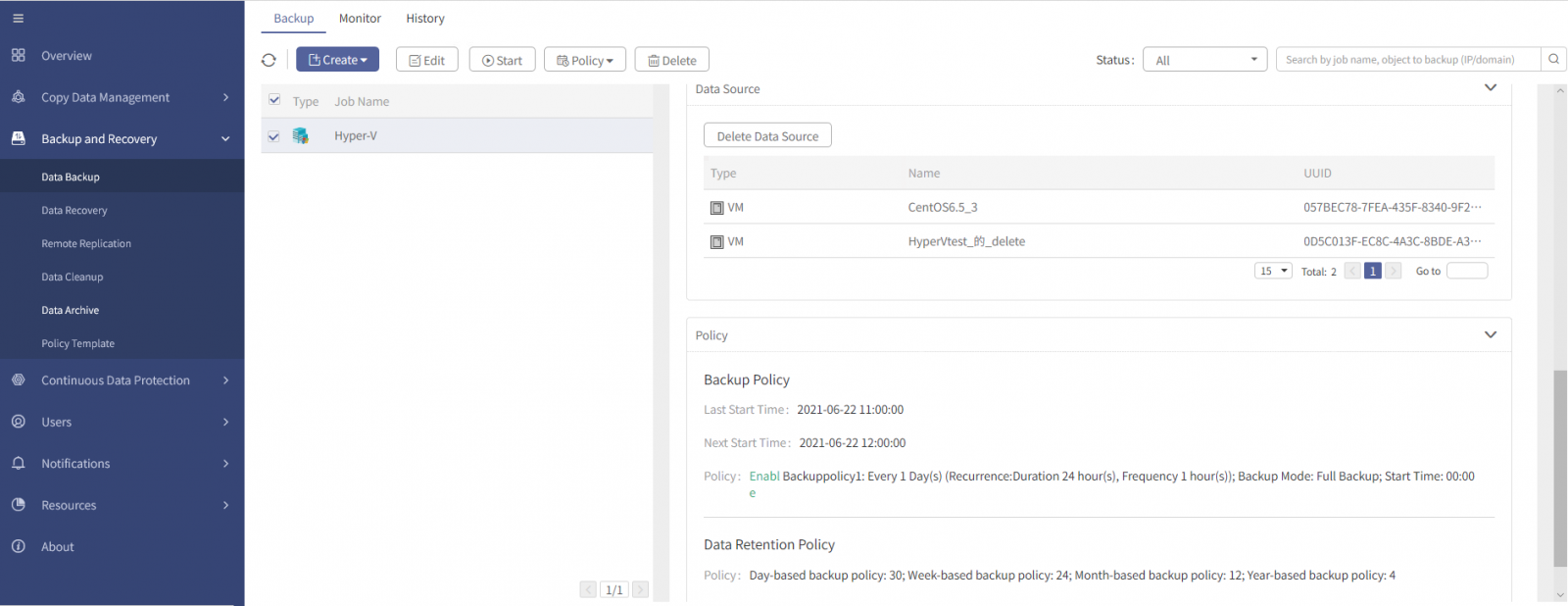
1. You can delete the data sources by selecting directly, or by searching VM name to narrow the scope (keyword query supported).
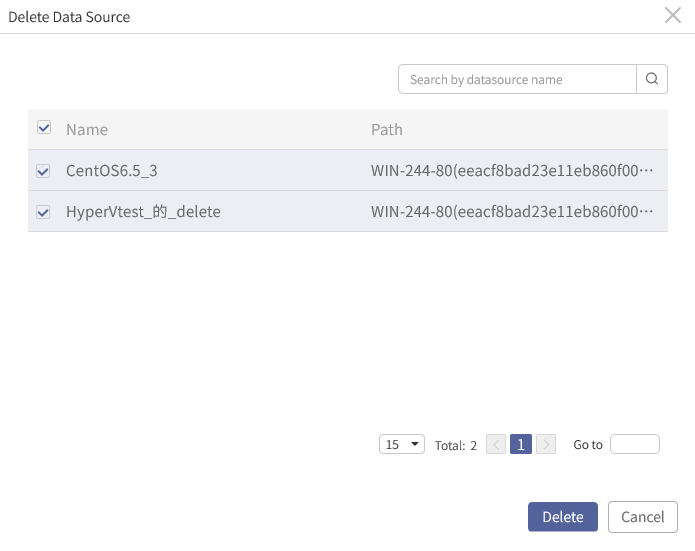
2. After the data sources are deleted, you can view the latest job details.
F Note: Keep at least one job data source. If you tick all data sources to delete, no data sources will be deleted, and it will prompt "You are not allowed to delete all data sources. Please retain one at least!"
< Previous:
Next: >

















