Updated at: 2022-12-09 03:49:50
1. In the wizard 3, select backup media and configure backup options. Backup to OFS or object storage is supported.
1) For selecting OFS as backup media, configure the following options:
§ Client concurrent backup:It can back up VMs on multiple Hyper-V nodes at the same time if this option is enabled.
§ VM Concurrent Backup: it can back up multiple VMs on each Hyper-V node at the same time.
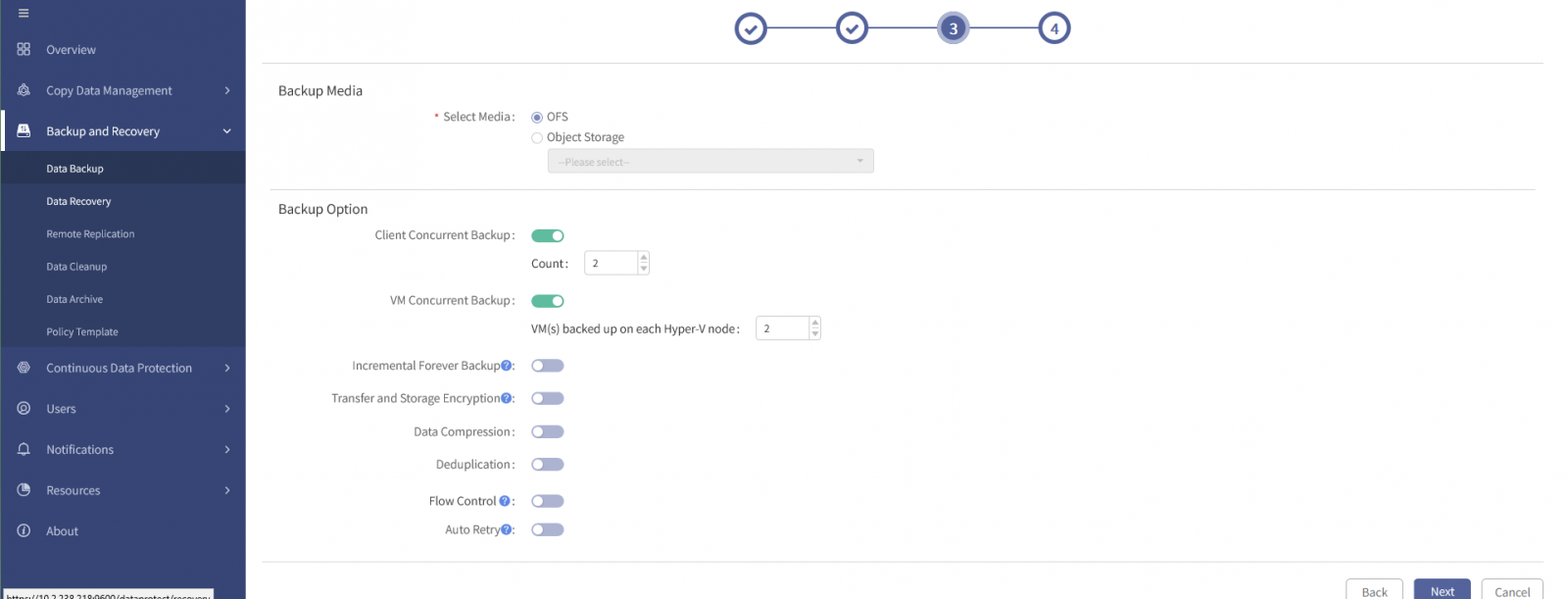
§ Transfer and Storage Encryption: You must select an encryption algorithm (AES256 or SM4) if this option is enabled. See Transfer and Storage Encryption for details.
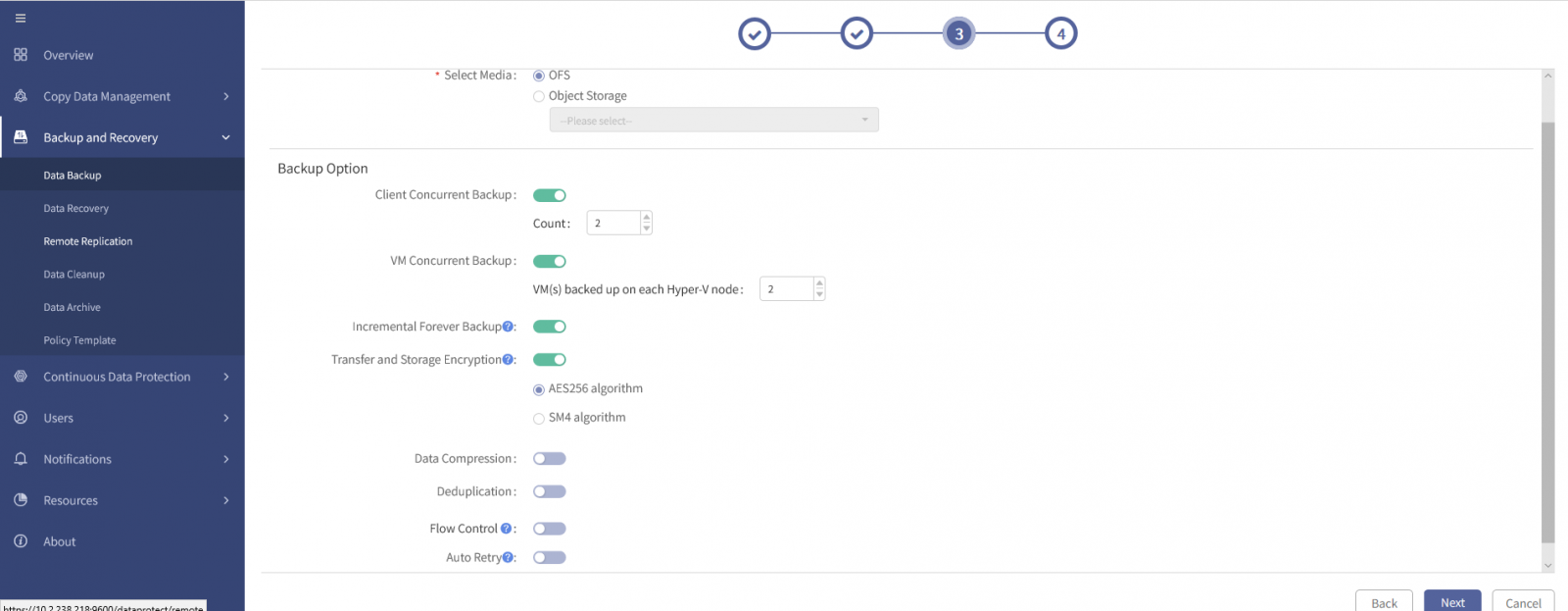
§ Data Compression: You must select a compression type (quick or deep compression) if this option is enabled. See Data Compression for details.
§ Deduplication: See Deduplication for details.
After this option is enabled, click Select behind Fingerprint library, to open the Fingerprint Library window.
Select a fingerprint library in the window, click OK.
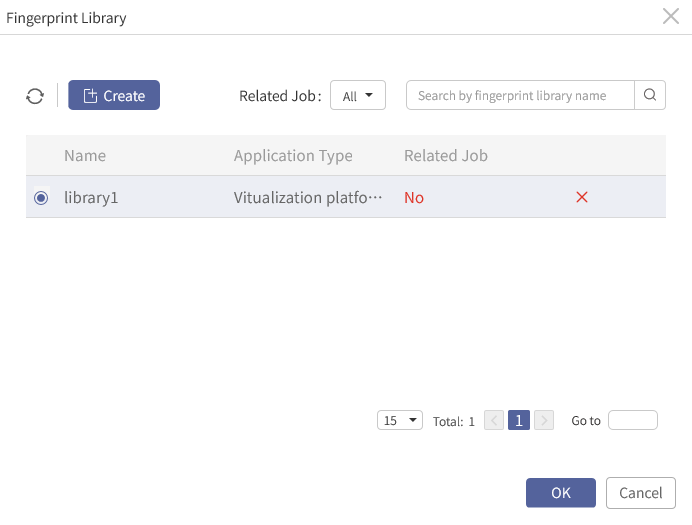
After this option is enabled, you need to set the speed limit start date, end date, speed limit period and maximum speed. If you need more than one period of flow control, you can click Create under the Flow Control switch to create a new flow control rule.
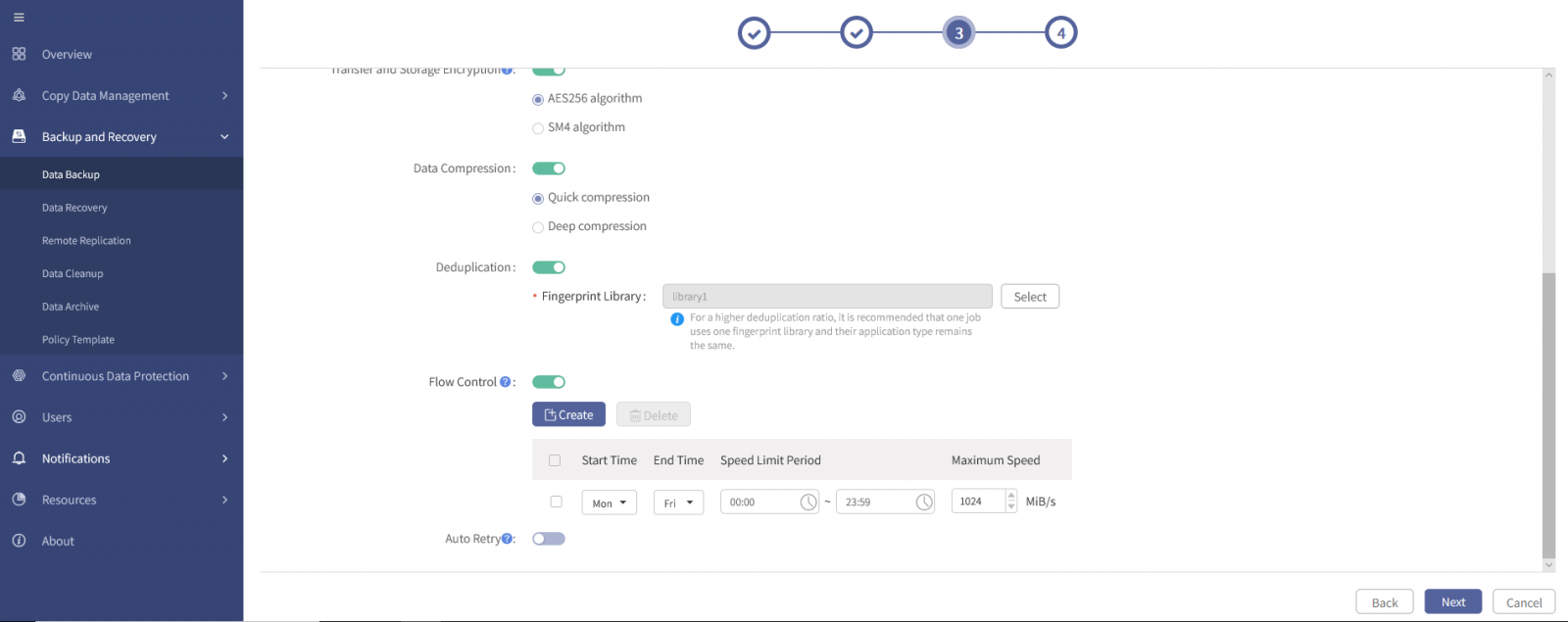
2) For selecting Object Storage as backup media,configure the following options:
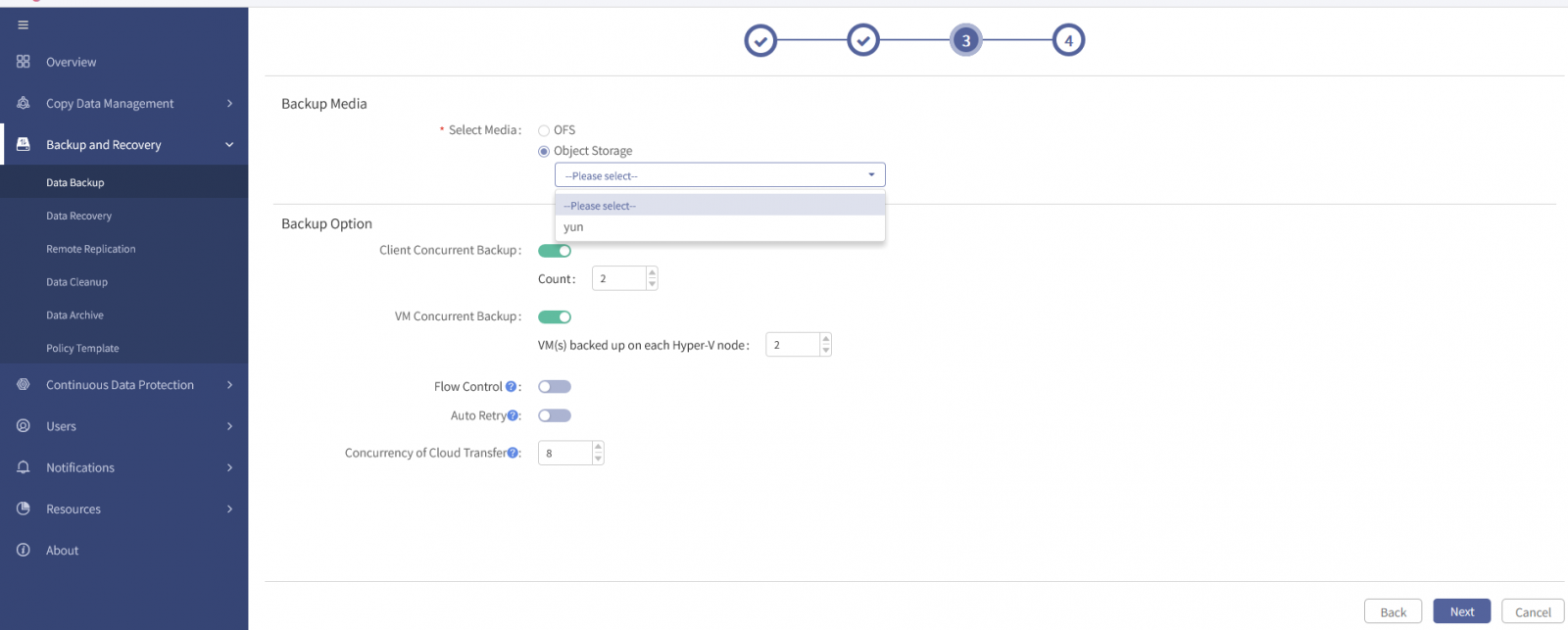
§ Client Concurrent Backup
§ VM Concurrent Backup
§ Flow Control
§ Auto Retry
§ Concurrency of Cloud Transfer: The number of threads enabled in a cloud backup job.
2. After confirmation, click Next to enter the new backup job wizard 4.
1) For selecting OFS as backup media, configure the following options:
§ Client concurrent backup:It can back up VMs on multiple Hyper-V nodes at the same time if this option is enabled.
§ VM Concurrent Backup: it can back up multiple VMs on each Hyper-V node at the same time.
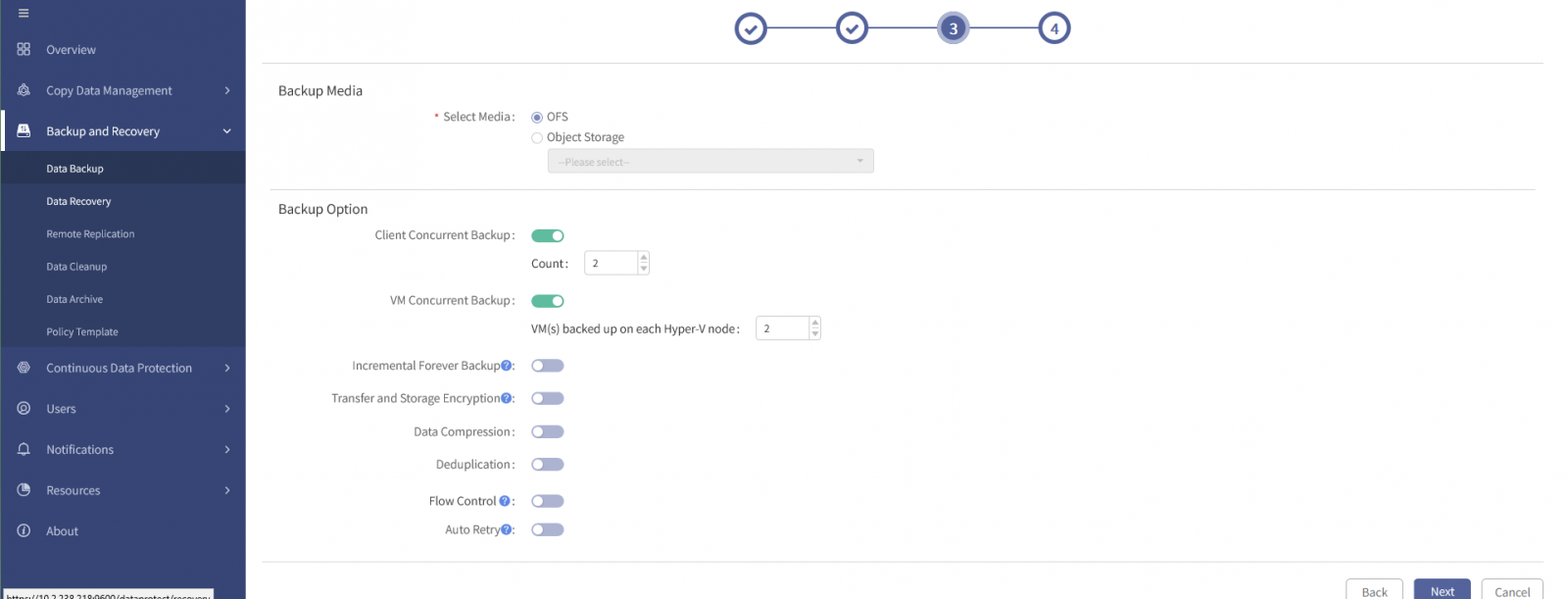
F Note:
A. When the client concurrent backup option is enabled, the number of concurrent backups must be set in the range of 2 to 10.
B. When the VM concurrent backup option is enabled, the number of VM concurrent backups per Hyper-V node must be set in the range of 2 to 10.
C. Concurrent backup options can affect the backup performance of jobs. With proper configuration, it can improve the backup speed greatly, but it's not that higher concurrency leads to better performance, the specific performance is determined by the resource allocation of your management console, storage server, and Hyper-V virtualization platform.
D. With the increase of concurrency, the resource (memory, CPU and network bandwidth) consumption of management console, storage server and Hyper-V virtualization platform will also increase.
§ Incremental Forever Backup: The incremental backup will turn into incremental forever backup if this option is enabled. See Incremental Forever Backup for details.A. When the client concurrent backup option is enabled, the number of concurrent backups must be set in the range of 2 to 10.
B. When the VM concurrent backup option is enabled, the number of VM concurrent backups per Hyper-V node must be set in the range of 2 to 10.
C. Concurrent backup options can affect the backup performance of jobs. With proper configuration, it can improve the backup speed greatly, but it's not that higher concurrency leads to better performance, the specific performance is determined by the resource allocation of your management console, storage server, and Hyper-V virtualization platform.
D. With the increase of concurrency, the resource (memory, CPU and network bandwidth) consumption of management console, storage server and Hyper-V virtualization platform will also increase.
§ Transfer and Storage Encryption: You must select an encryption algorithm (AES256 or SM4) if this option is enabled. See Transfer and Storage Encryption for details.
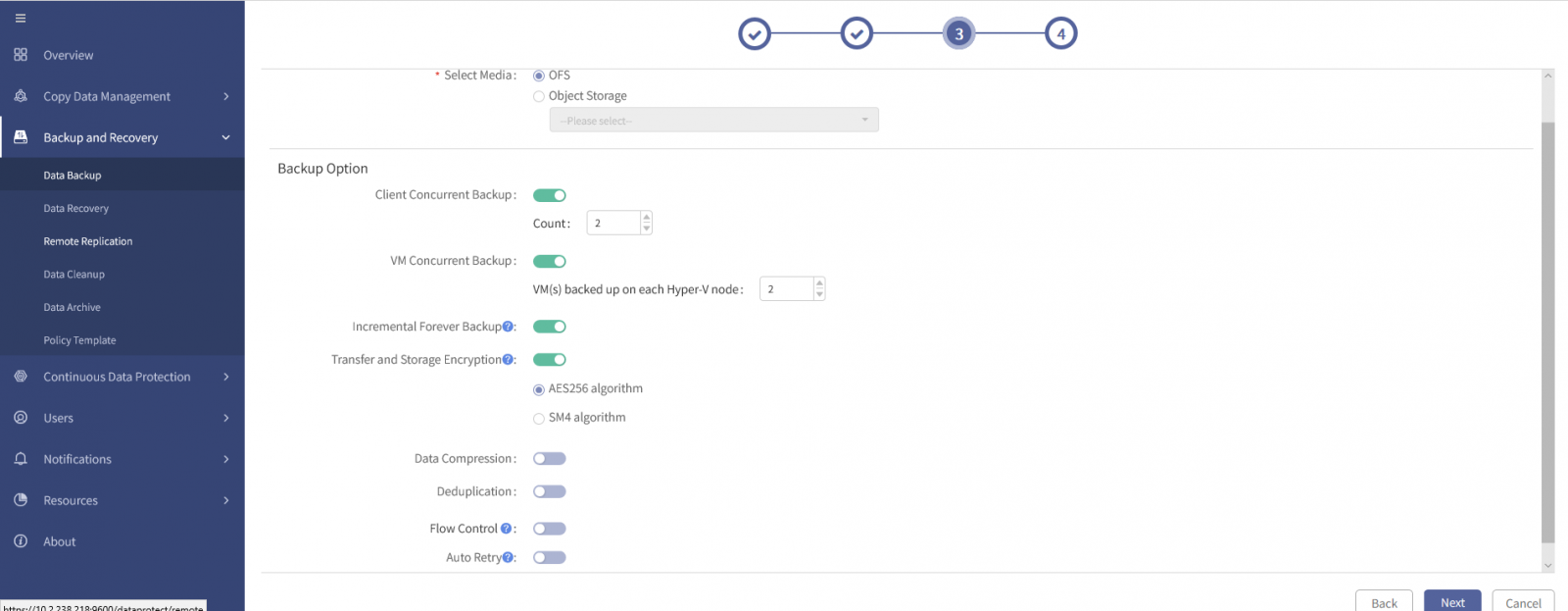
§ Data Compression: You must select a compression type (quick or deep compression) if this option is enabled. See Data Compression for details.
§ Deduplication: See Deduplication for details.
After this option is enabled, click Select behind Fingerprint library, to open the Fingerprint Library window.
Select a fingerprint library in the window, click OK.
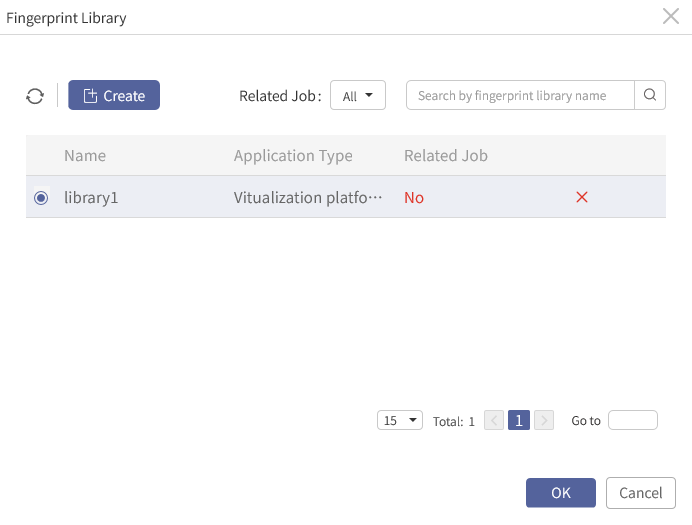
F Note:
A. To enable deduplication, you must create deduplication volume, fingerprint pool and fingerprint library on the management console in advance, see Best Practices for Data Deduplication for details.
B. In case of no fingerprint library or no suitable fingerprint library in the Fingerprint Library window, you can click Create to create a fingerprint library with the application type of Virtualization and cloud platform.
C. You can select a fingerprint library with/without associated job.
§ Flow Control: It will limit the job backup speed during backup if this option is enabled. A. To enable deduplication, you must create deduplication volume, fingerprint pool and fingerprint library on the management console in advance, see Best Practices for Data Deduplication for details.
B. In case of no fingerprint library or no suitable fingerprint library in the Fingerprint Library window, you can click Create to create a fingerprint library with the application type of Virtualization and cloud platform.
C. You can select a fingerprint library with/without associated job.
After this option is enabled, you need to set the speed limit start date, end date, speed limit period and maximum speed. If you need more than one period of flow control, you can click Create under the Flow Control switch to create a new flow control rule.
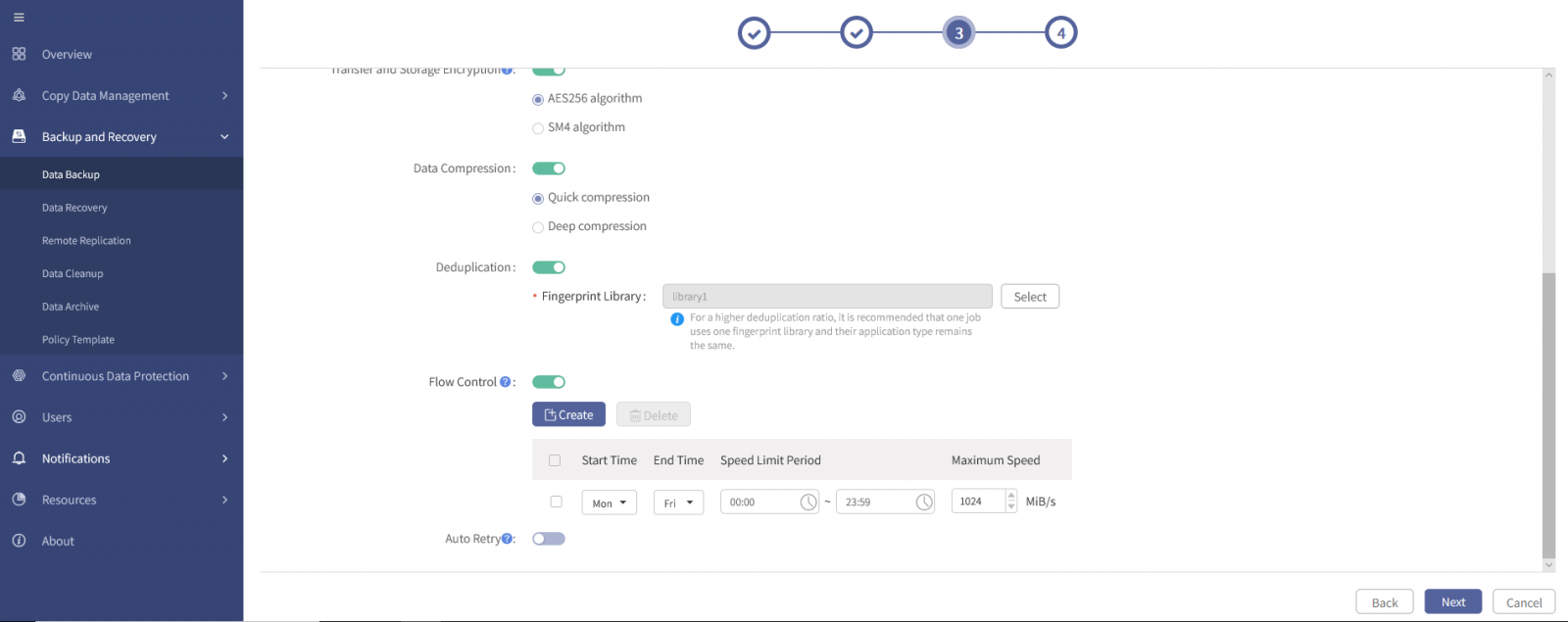
F Note:
A. The start time should be earlier than the end time, and the speed limit range is 1~1024MiB/s.
B. The speed limit period is not allowed to overlap if multiple speed limit rules are set.
C. Flow control refers to the speed limit for the Hyper-V client node. For example, if there are two clients in a Hyper-V backup and recovery job and the speed limit of 10MiB/s is enabled, the maximum backup speed for the job will be 20MiB/s and the maximum backup speed for each Hyper-V client will be 10MiB/s.
D. Backup performance will be affected if this option is enabled. You can set flow control to limit the backup speed.
E. With this option enabled, it will enlarge your backup window if you set a lower maximum speed. At this point, you are recommended to reduce backup frequency.
§ Auto Retry: You must set Maximum attempts and Re-attempt wait time if this option is enabled.
A. The start time should be earlier than the end time, and the speed limit range is 1~1024MiB/s.
B. The speed limit period is not allowed to overlap if multiple speed limit rules are set.
C. Flow control refers to the speed limit for the Hyper-V client node. For example, if there are two clients in a Hyper-V backup and recovery job and the speed limit of 10MiB/s is enabled, the maximum backup speed for the job will be 20MiB/s and the maximum backup speed for each Hyper-V client will be 10MiB/s.
D. Backup performance will be affected if this option is enabled. You can set flow control to limit the backup speed.
E. With this option enabled, it will enlarge your backup window if you set a lower maximum speed. At this point, you are recommended to reduce backup frequency.
F Note:
A. The number of auto retries ranges from 1 to 5, and the wait time before each attempt ranges from 1 to 30 minutes.
B. This option is targeted for VM-level, not job-level. Auto retry will be triggered when VM backup fails. When the job result is partial success, the VMs with backup failure will still trigger auto retry.
C. Auto retry will not be triggered when the result of VM backup is success, success with warning, partial success or failure due to stop.
A. The number of auto retries ranges from 1 to 5, and the wait time before each attempt ranges from 1 to 30 minutes.
B. This option is targeted for VM-level, not job-level. Auto retry will be triggered when VM backup fails. When the job result is partial success, the VMs with backup failure will still trigger auto retry.
C. Auto retry will not be triggered when the result of VM backup is success, success with warning, partial success or failure due to stop.
2) For selecting Object Storage as backup media,configure the following options:
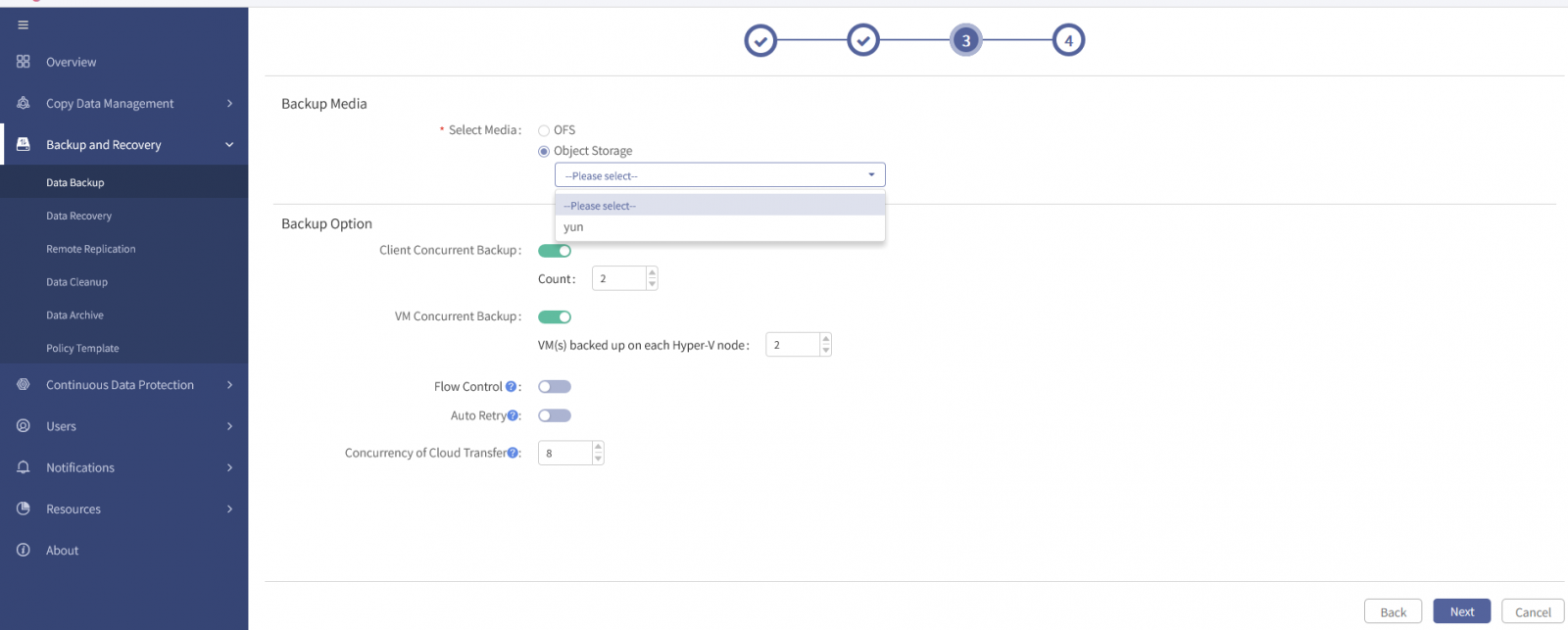
§ Client Concurrent Backup
§ VM Concurrent Backup
§ Flow Control
§ Auto Retry
§ Concurrency of Cloud Transfer: The number of threads enabled in a cloud backup job.
F Note:
A. The concurrency of cloud transfer is 8 threads by default, and 1-64 threads can be configured. The backup speed can be adjusted by configuring the concurrency of cloud transfer. With the increase of concurrency, the backup speed can reach the peak, but the consumption of memory, CPU and other resources will also increase accordingly.
B. To back up data to the object storage, you need to create and assign the object storage to a tenant or an operator in advance. For how to authorize, add, edit and assign object storage, see Chapters 2 and 3 in Best Practices for D2C.
A. The concurrency of cloud transfer is 8 threads by default, and 1-64 threads can be configured. The backup speed can be adjusted by configuring the concurrency of cloud transfer. With the increase of concurrency, the backup speed can reach the peak, but the consumption of memory, CPU and other resources will also increase accordingly.
B. To back up data to the object storage, you need to create and assign the object storage to a tenant or an operator in advance. For how to authorize, add, edit and assign object storage, see Chapters 2 and 3 in Best Practices for D2C.
2. After confirmation, click Next to enter the new backup job wizard 4.
< Previous:
Next: >

















