Updated at: 2022-12-09 03:49:50
After a backup job is created, you can start it. There are two kinds of startup methods:
§ Start by backup policy automatically, see Backup Policy for details.
§ Start manually.
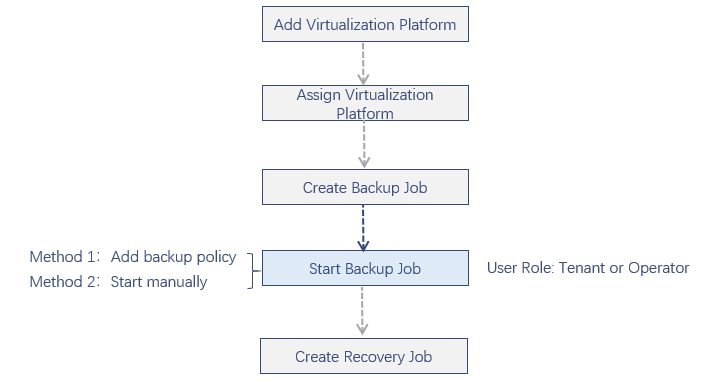
To start a backup job manually:
Step 1 Log into the console as a tenant or an operator.
Step 2 Click Backup and Recovery>Data Backup>Backup, to enter the Backup tab.
Step 3 Select a backup job in “Not started” status, click Start, the Start Job dialog box pops up.
Both full and incremental backups are supported. If incremental forever backup is enabled in your backup job options, the incremental backup in the backup mode is actually incremental forever backup.
For more information on full backup, see Full Backup; For more information on incremental backup, see Incremental Backup. For more information on incremental forever backup, see Incremental Forever Backup.
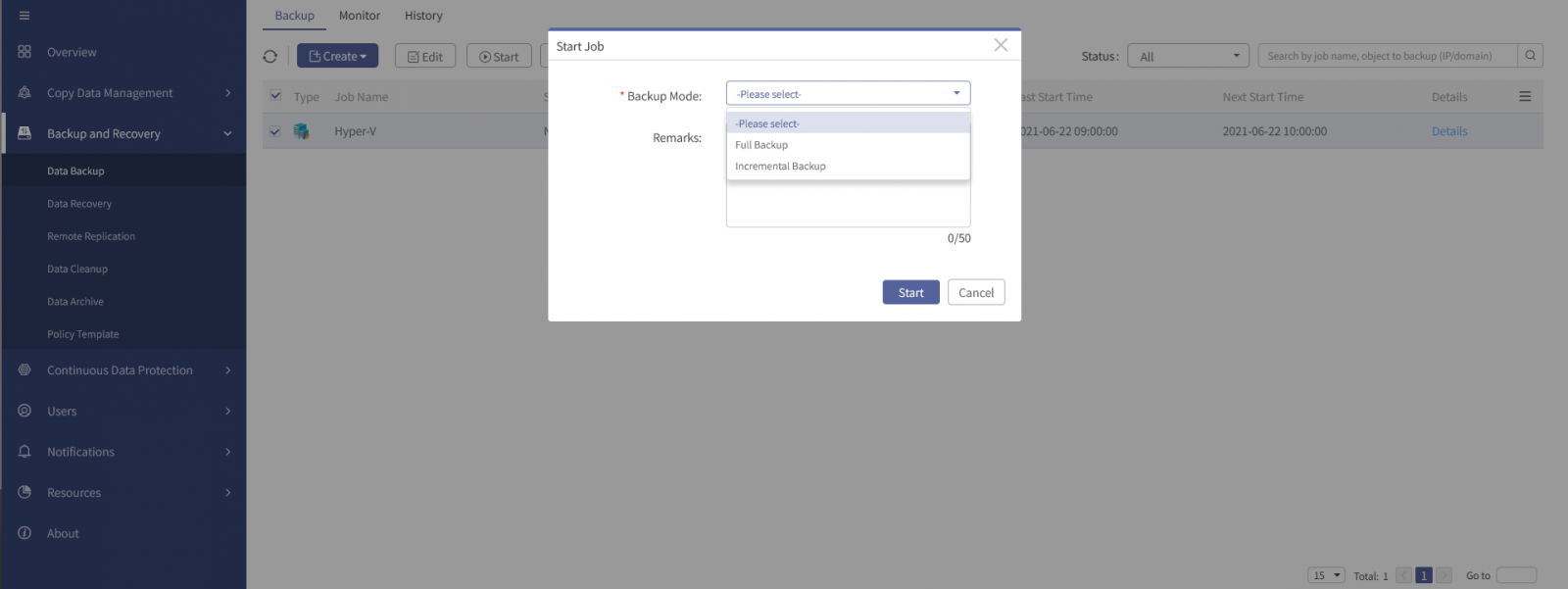
Step 4 In the dialog box, select a backup mode (required), and fill in the remarks (optional).
Step 5 Click Start, the job status will turn into Running, you can view the job execution details by clicking the Monitor tab.

§ Start by backup policy automatically, see Backup Policy for details.
§ Start manually.
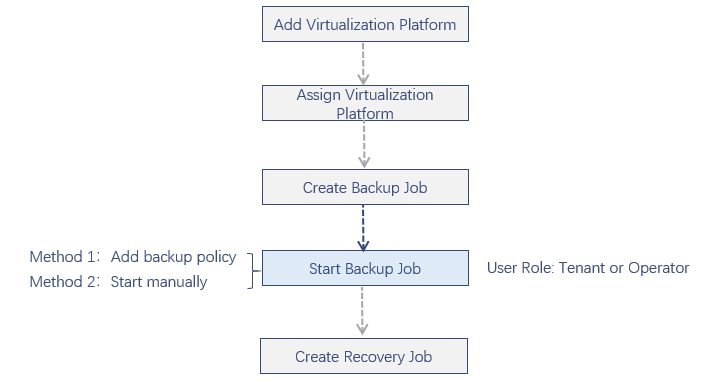
To start a backup job manually:
Step 1 Log into the console as a tenant or an operator.
Step 2 Click Backup and Recovery>Data Backup>Backup, to enter the Backup tab.
Step 3 Select a backup job in “Not started” status, click Start, the Start Job dialog box pops up.
Both full and incremental backups are supported. If incremental forever backup is enabled in your backup job options, the incremental backup in the backup mode is actually incremental forever backup.
For more information on full backup, see Full Backup; For more information on incremental backup, see Incremental Backup. For more information on incremental forever backup, see Incremental Forever Backup.
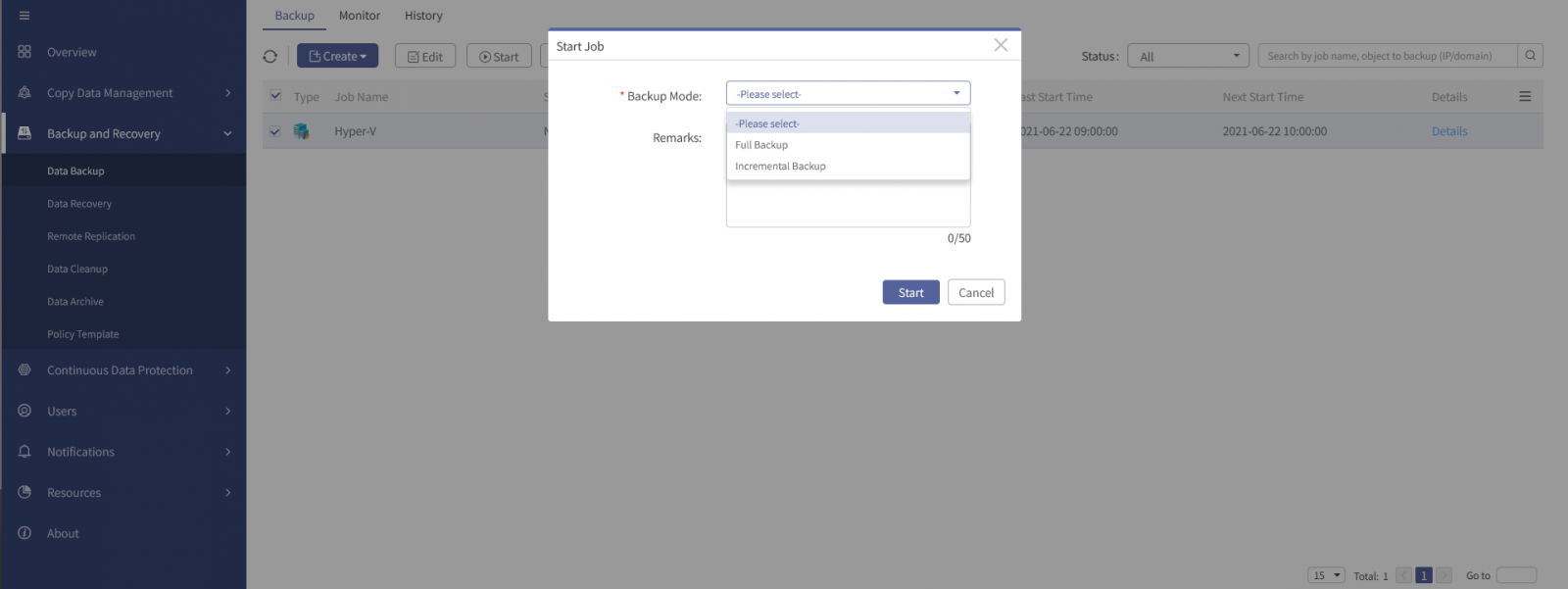
Step 4 In the dialog box, select a backup mode (required), and fill in the remarks (optional).
Step 5 Click Start, the job status will turn into Running, you can view the job execution details by clicking the Monitor tab.

< Previous:
Next: >

















