Updated at: 2022-12-09 03:49:50
Before creating jobs, licenses should be added and activated by system administrator, otherwise jobs cannot be created normally.
Step 1 Log into the console as a system administrator and click System → License Management.

Step 2 Click License Codes → Add on License Management.
Step 3 Then you can add the licenses codes. Multiple licenses can be separated with semicolon ";".
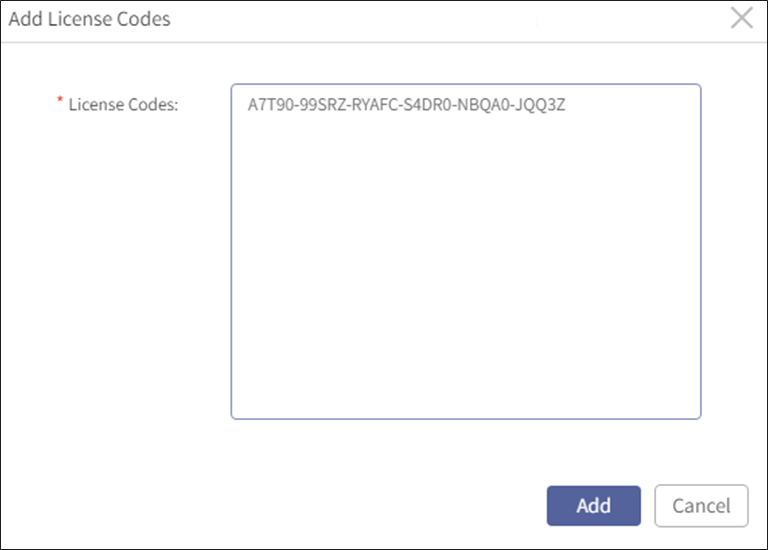
Step 4 Click Add to complete.
Step 5 Click Activation Codes → Activate to activate the codes.
Step 6 Input the corresponding activation code and click Activate.

Mind the following:
Licenses shall be activated one by one. Each license has an activation code.
After all the licenses are activated, the jobs can be created normally.
Step 1 Log into the console as a system administrator and click System → License Management.

Step 2 Click License Codes → Add on License Management.
Step 3 Then you can add the licenses codes. Multiple licenses can be separated with semicolon ";".
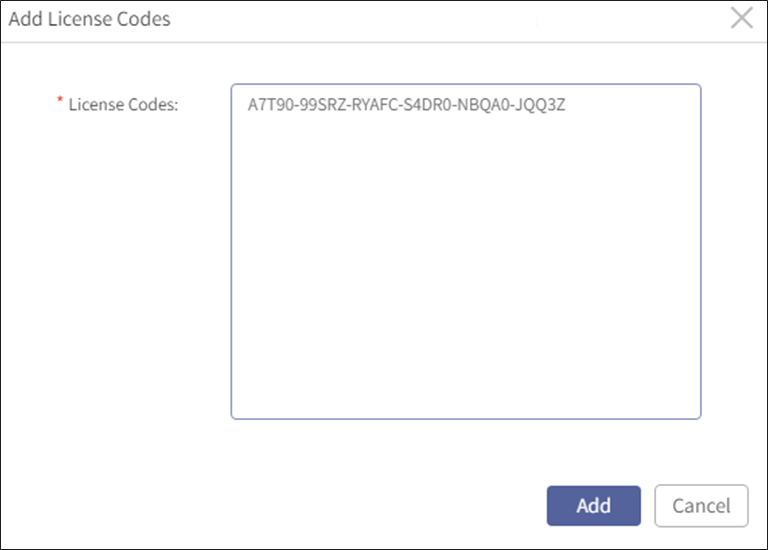
Step 4 Click Add to complete.
Step 5 Click Activation Codes → Activate to activate the codes.
Step 6 Input the corresponding activation code and click Activate.

Mind the following:
Licenses shall be activated one by one. Each license has an activation code.
After all the licenses are activated, the jobs can be created normally.
< Previous:
Next: >

















