Updated at: 2022-12-09 03:49:50
After a backup job is created, you can edit it if you want to modify the job configuration. After the backup job is edited, the next backup will be performed based on the edited information.
To edit a backup job,
Step 1 Log into the console as a tenant or an operator.
Step 2 Click Backup and Recovery>Data Backup>Backup, to enter the Backup tab.
Step 3 Select a backup job in “Not started” status, click Edit, to enter the edit backup job wizard.
Step 4 In the wizard 1, all options cannot be edited. Click Next to enter the wizard 2.
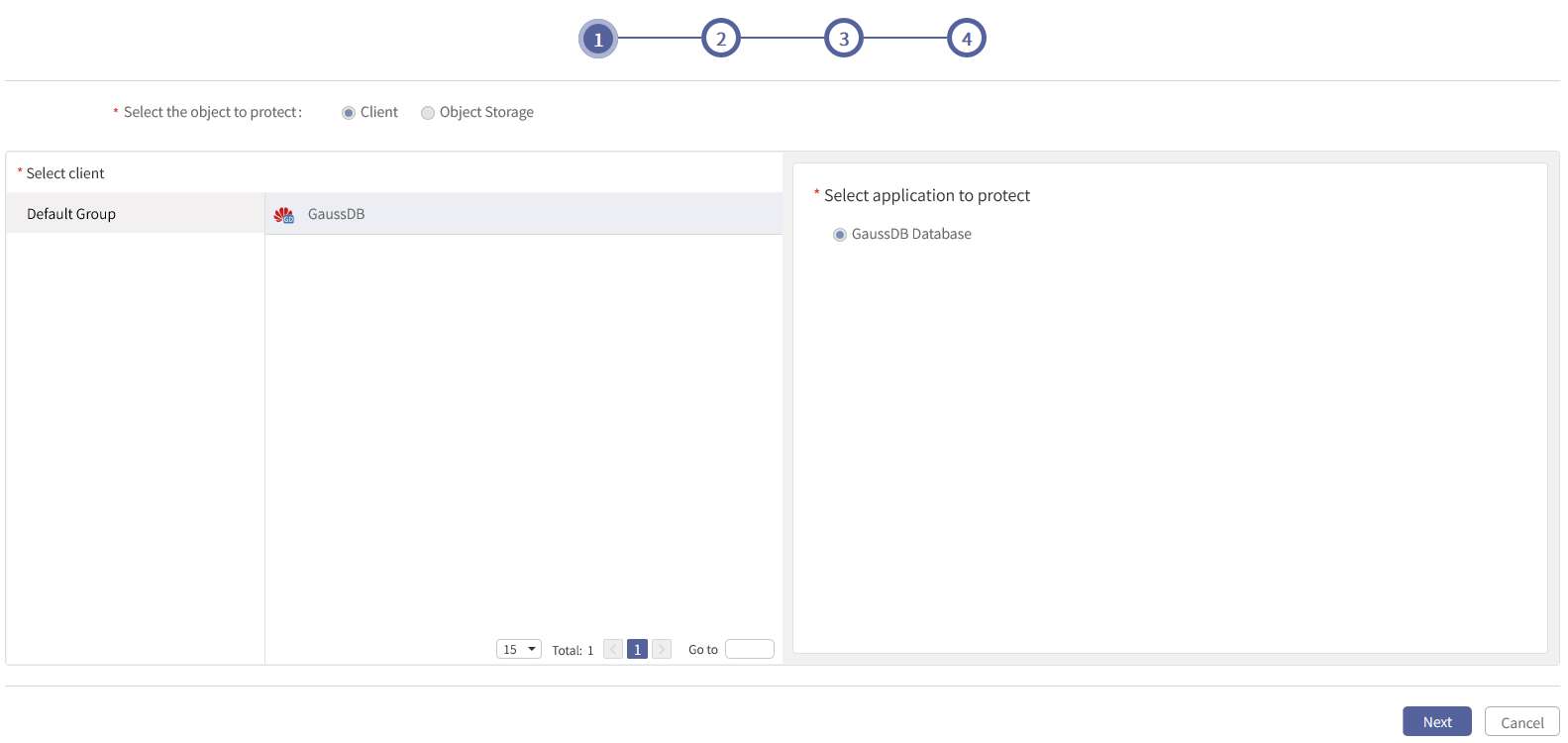
Step 5 In the wizard 2, all options cannot be edited. Click Next to enter the wizard 3.
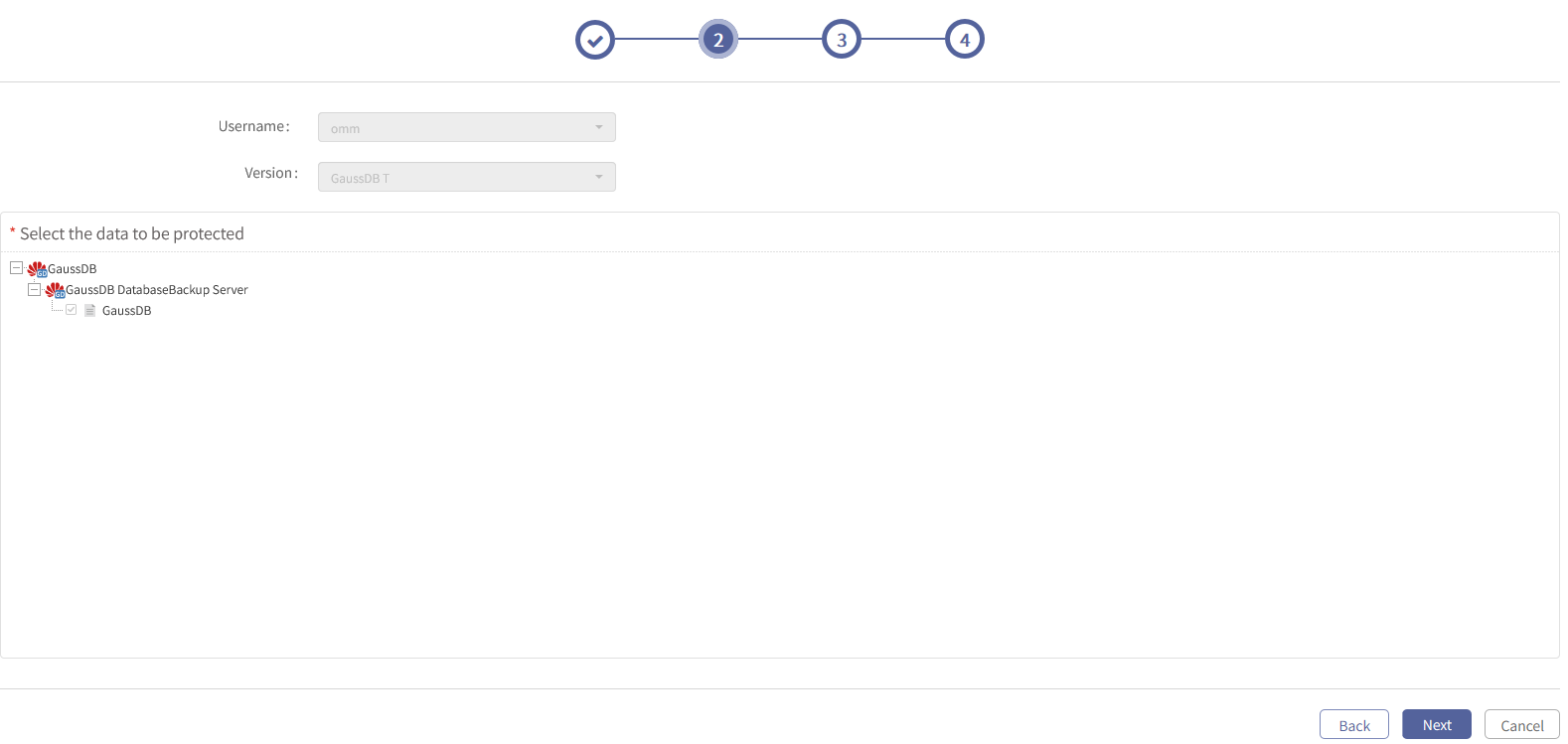
Step 6 In the wizard 3, Backup Media, Transfer and Storage Encryption, Data Compression and Deduplication cannot be edited; Flow Control, Auto Retry and Channels can be edited. After edit, click Next to enter the wizard 4.
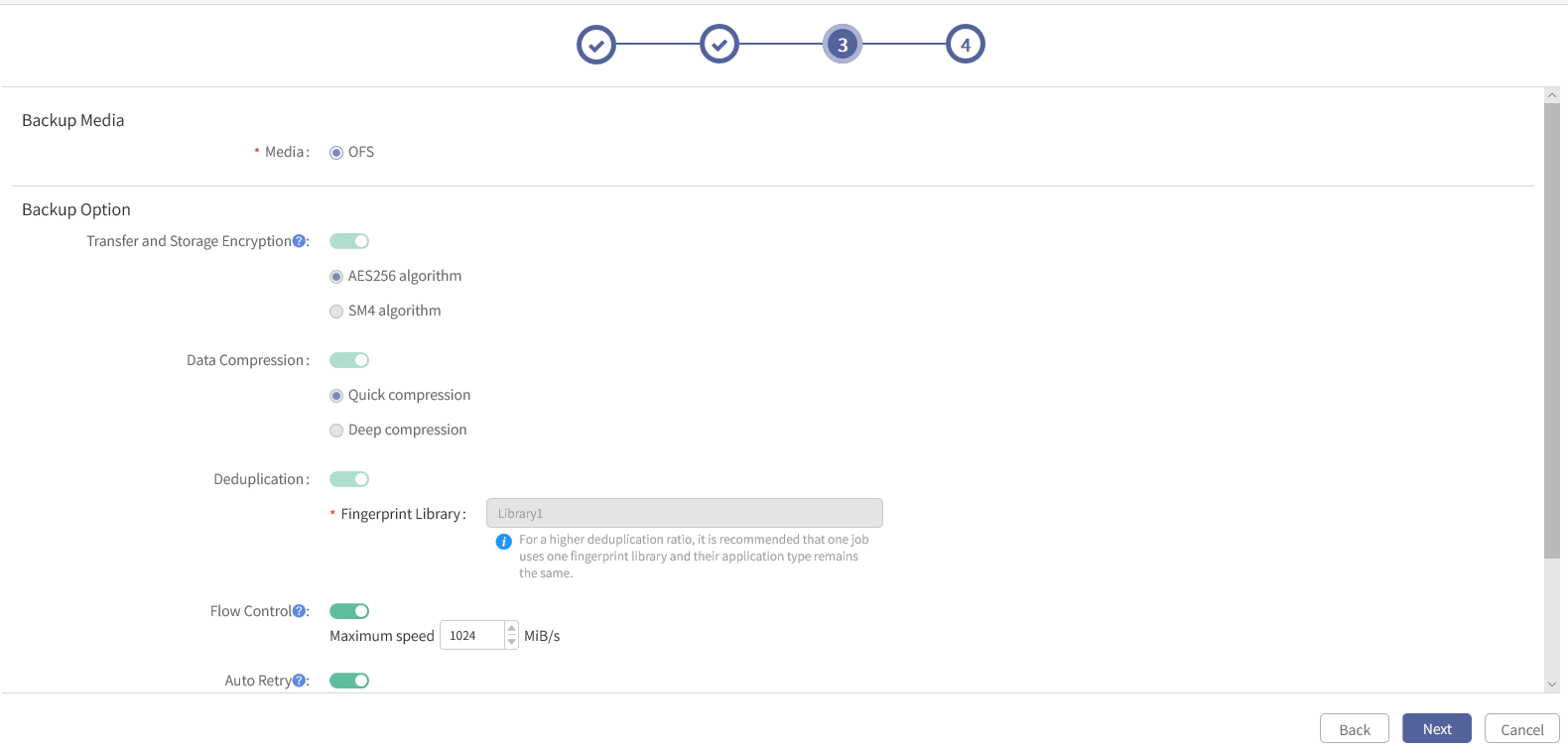
Step 7 In the wizard 4, the job name cannot be edited, the remarks can be edited with the length up to 50 characters. Click Finish to close the edit backup job wizard.
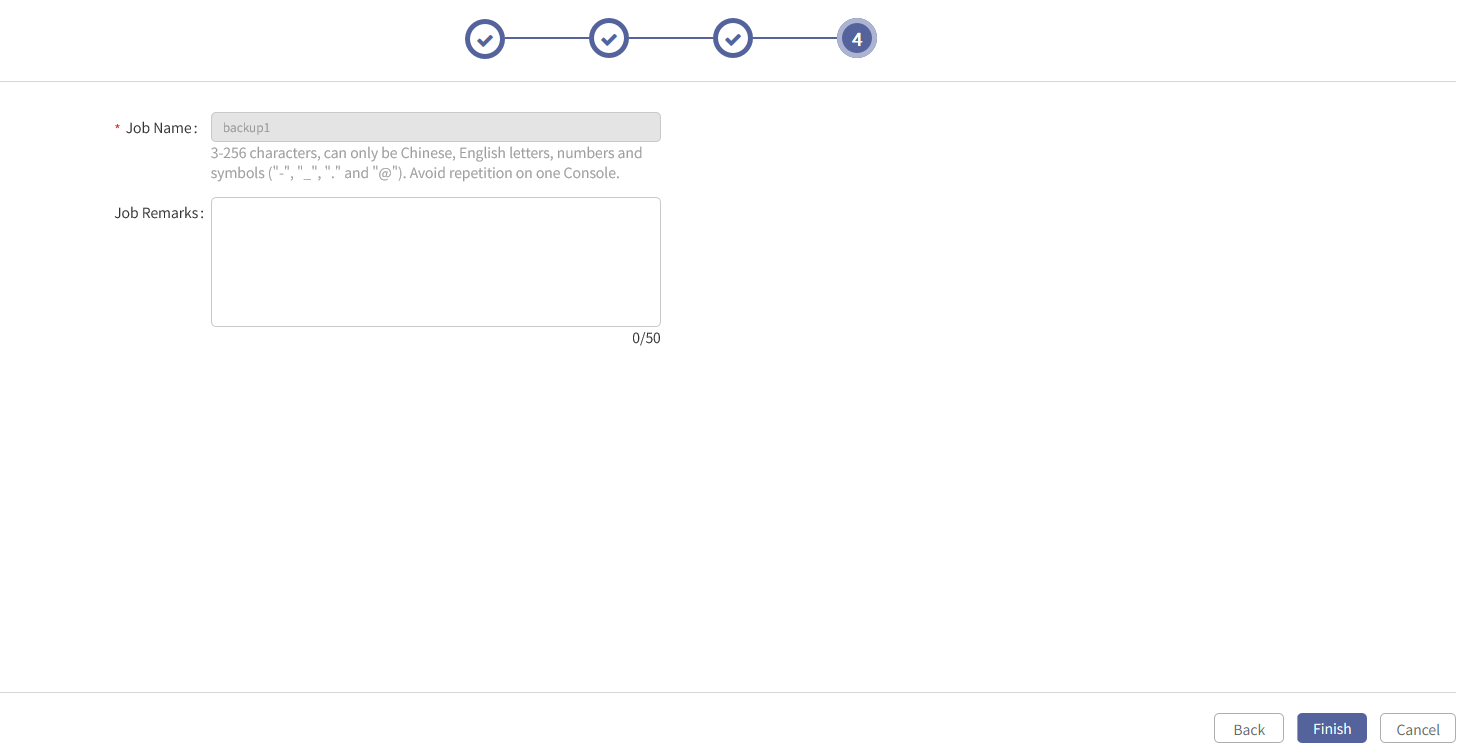
To edit a backup job,
Step 1 Log into the console as a tenant or an operator.
Step 2 Click Backup and Recovery>Data Backup>Backup, to enter the Backup tab.
Step 3 Select a backup job in “Not started” status, click Edit, to enter the edit backup job wizard.
Step 4 In the wizard 1, all options cannot be edited. Click Next to enter the wizard 2.
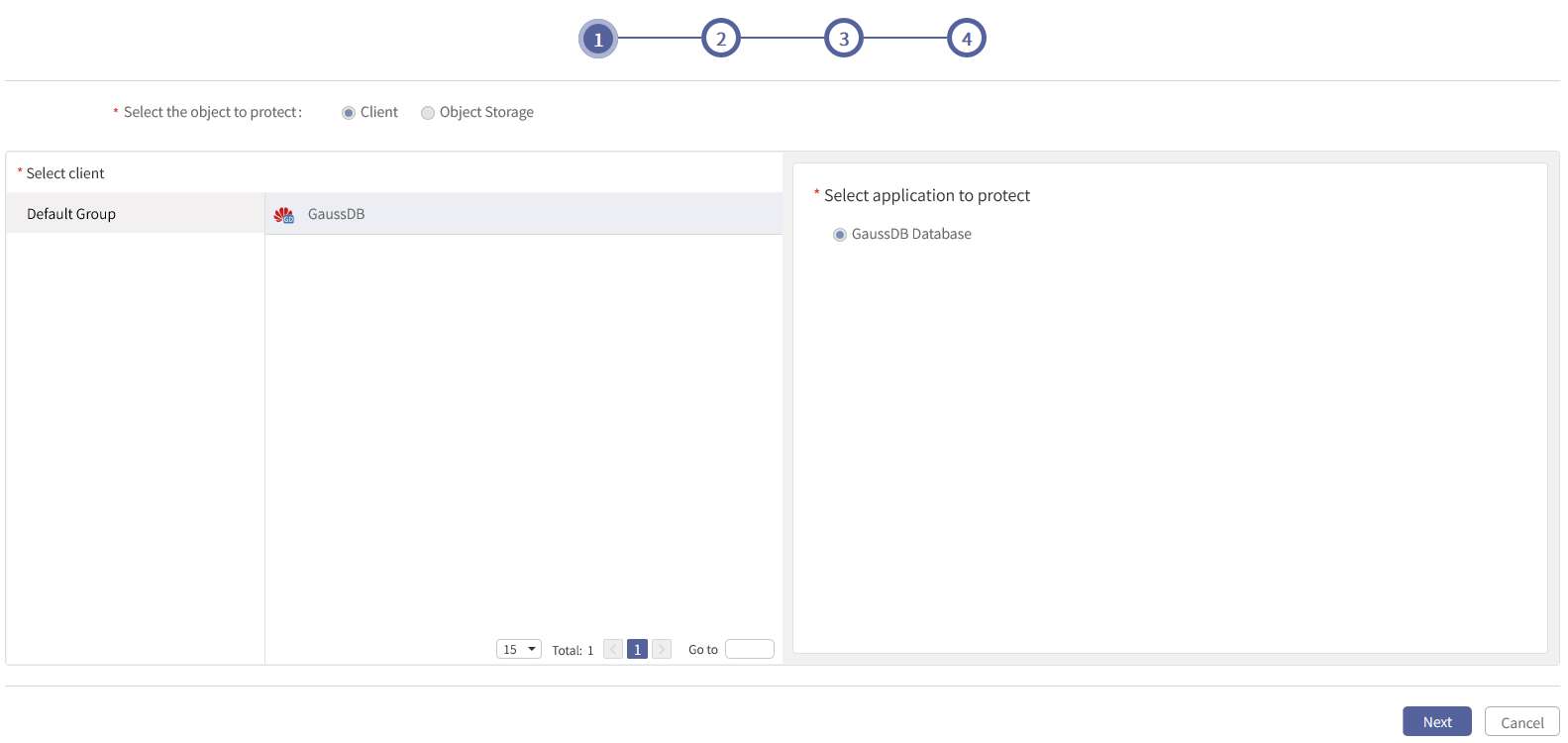
Step 5 In the wizard 2, all options cannot be edited. Click Next to enter the wizard 3.
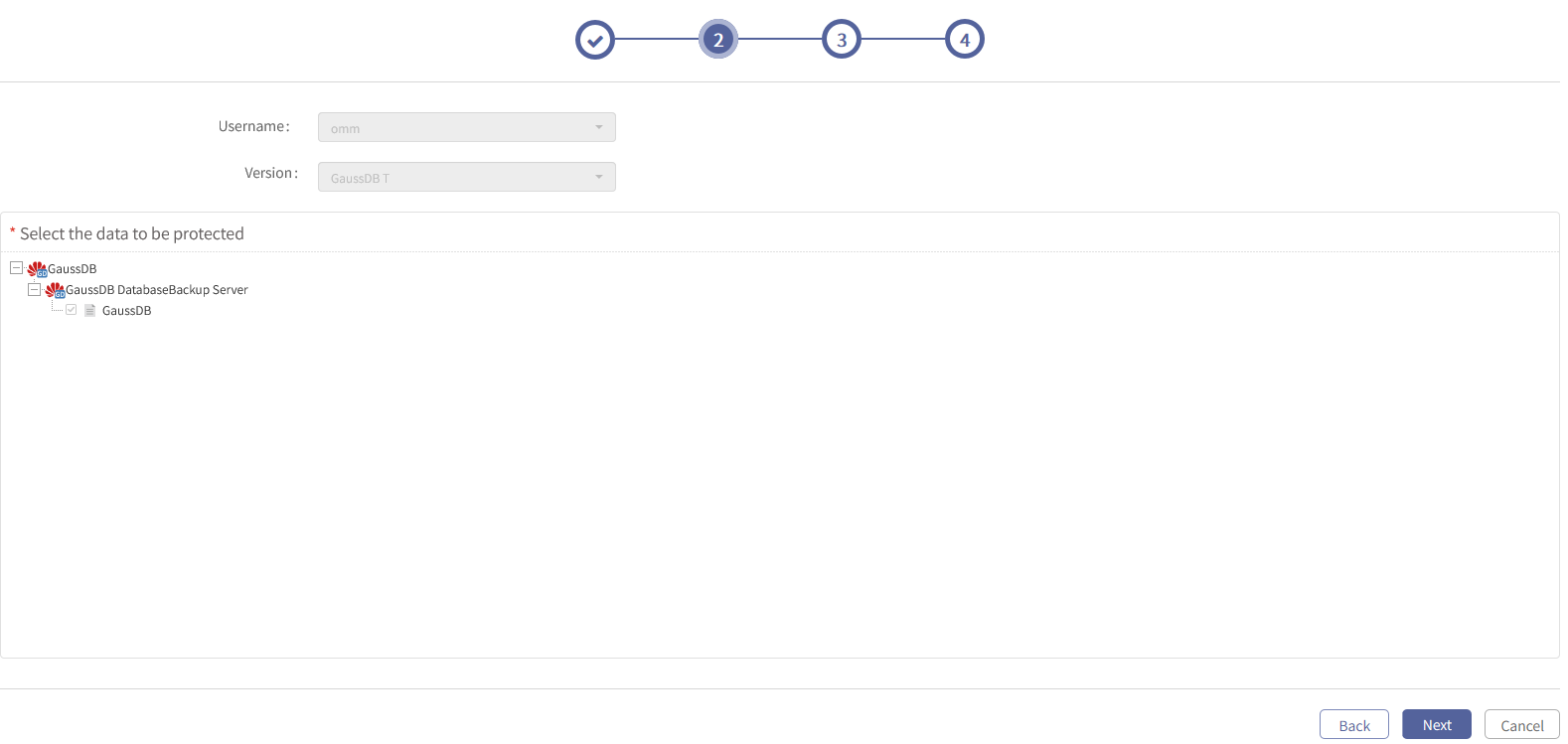
Step 6 In the wizard 3, Backup Media, Transfer and Storage Encryption, Data Compression and Deduplication cannot be edited; Flow Control, Auto Retry and Channels can be edited. After edit, click Next to enter the wizard 4.
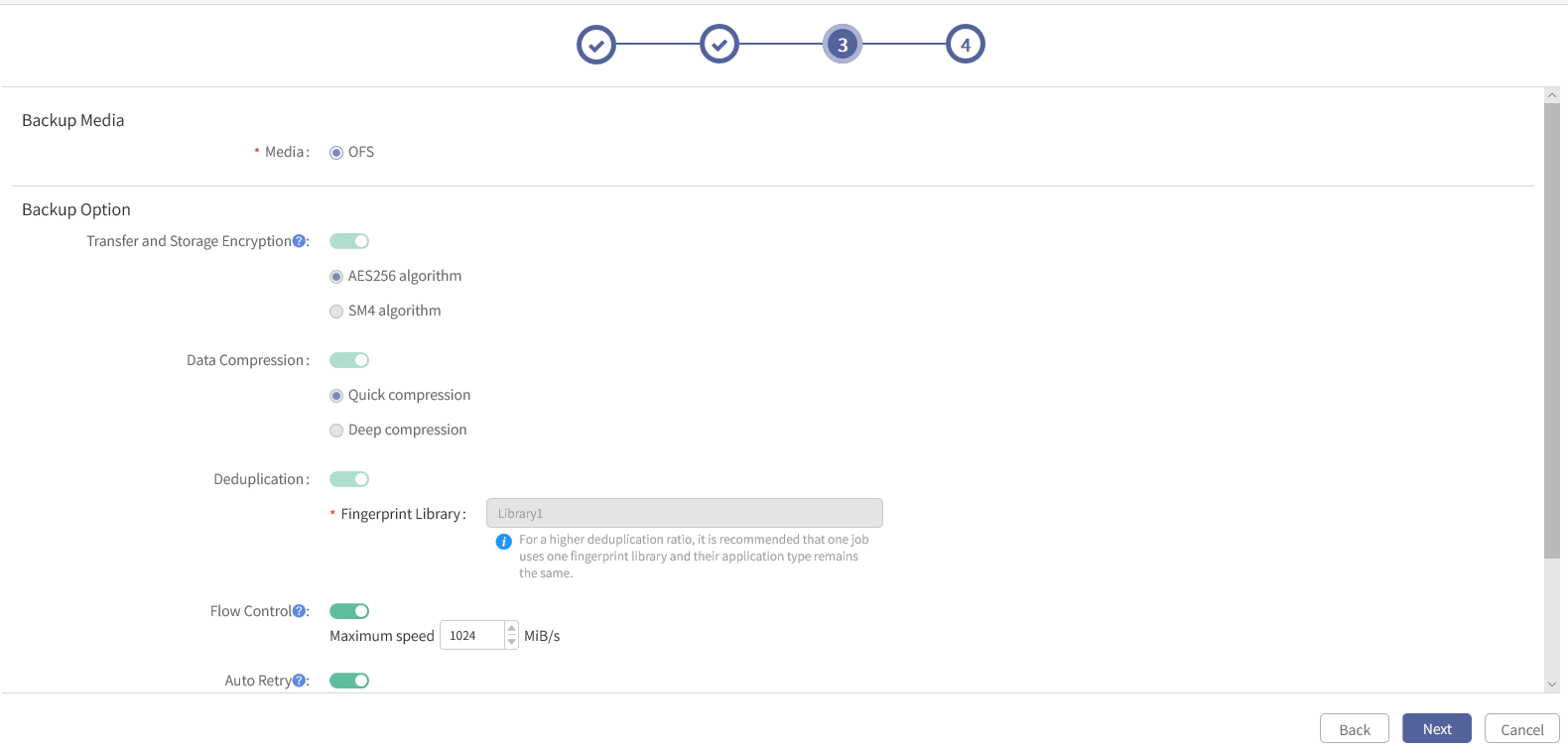
Step 7 In the wizard 4, the job name cannot be edited, the remarks can be edited with the length up to 50 characters. Click Finish to close the edit backup job wizard.
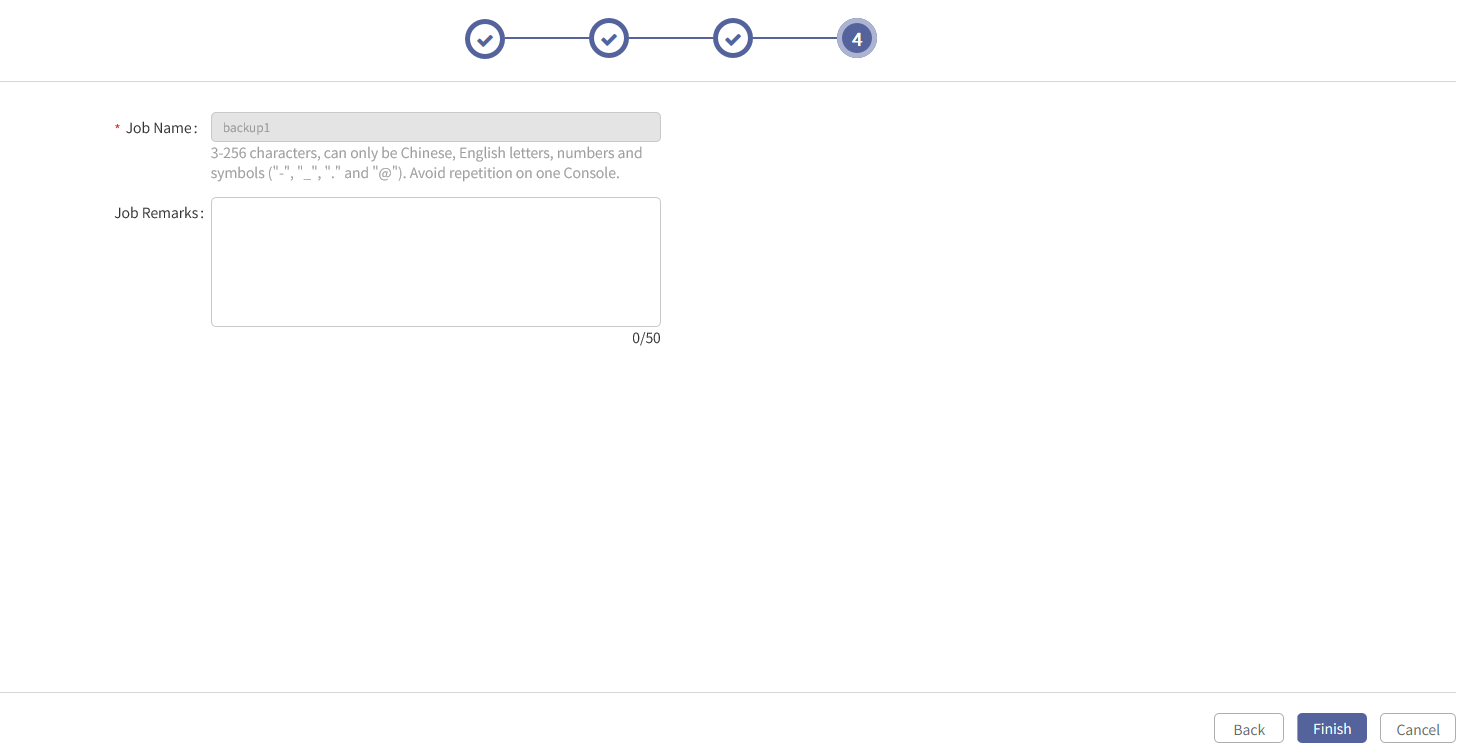
< Previous:
Next: >

















