Updated at: 2022-12-09 03:49:50
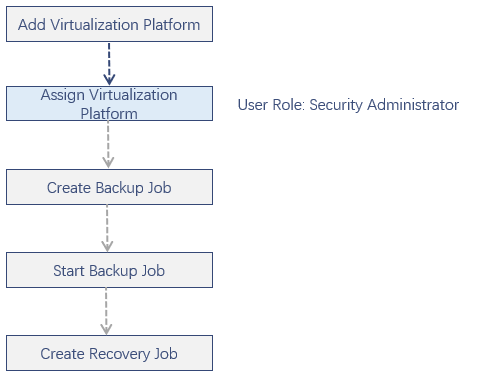
After adding a virtualization platform, you must assign it to a tenant or an operator, thus you can perform operations such as create a job, protect this virtualization platform or restore backup data to this virtualization platform.
To assign a Hyper-V virtualization platform,
Step 1 Log into the console as a security administrator.
Step 2 Click Resources>Virtualization Platform in the left navigation bar, enter the Virtualization Platform tab.
Step 3 Select a virtualization platform without an owner, click Assign, the Assign Virtualization Platform dialog box pops up.
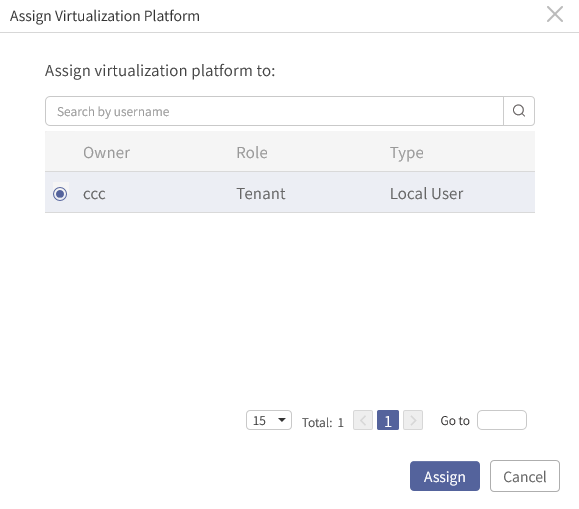
Step 4 In the dialog box, select an owner.
Step 5 Click Assign.
Step 6 Back to the Virtualization Platform view, you can see that the Hyper-V virtualization platform already has its owner.
F Note:
A. For a virtualization platform created by a system administrator, it can be assigned to a tenant or an operator by a security administrator.
B. For a virtualization platform created by a tenant, it cannot be assigned by the tenant to an operator.
C. To assign a Hyper-V virtualization platform to user A, its bound client ownership must be the same as that of the platform to be assigned. That is, all of its bound clients must be assigned to user A first.
A. For a virtualization platform created by a system administrator, it can be assigned to a tenant or an operator by a security administrator.
B. For a virtualization platform created by a tenant, it cannot be assigned by the tenant to an operator.
C. To assign a Hyper-V virtualization platform to user A, its bound client ownership must be the same as that of the platform to be assigned. That is, all of its bound clients must be assigned to user A first.
< Previous:
Next: >

















