Updated at: 2022-12-09 03:49:50
To create a policy template,
Step 1 Log into the console as a tenant or an operator.
Step 2 Click Backup and Recovery>Policy Template>Data Retention Policy Template, to enter the Data Retention Policy Template tab.
Step 3 Click Create, the Create Data Retention Policy Template dialog box pops up.
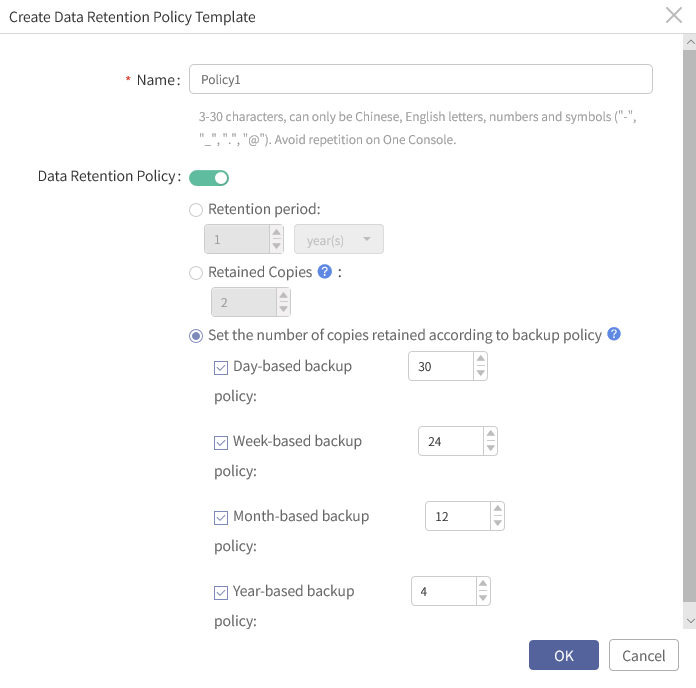
Step 4 Configure the following information as required:
1. Name: Enter the name of the data retention policy template.
2. Data retention policy: Disabled by default, and you must enable it before configuration.
a. Retention period: Backup copies within one year are retained by default, that is, from the beginning of using this policy to the end of one year, the copies generated during this period will be retained, and those more than one year will be automatically cleaned up.
The data retention period ranges from 1 to 999; You can choose Year, Month, Week, or Day as a unit.
b. Retained copies: 2 copies are retained by default, that is, when the backup copies are more than 2 for a backup job, the oldest copy will be automatically cleaned up. The number of copies retained ranges from 1 to 1024.
c. Set the number of copies retained according to backup policy:
1) Day-based backup policy: 30 copies are retained by default.
2) Week-based backup policy: 24 copies are retained by default.
3) Month-based backup policy: 12 copies are retained by default.
4) Year-based backup policy: 4 copies are retained by default.
5) The number of copies retained according to backup policy ranges from 1 to 99999.
6) You can tick one or more options. It takes effect only when the backup policy corresponding to the backup period is applied in the job.
7) All copies are retained by default if the check box is not ticked.
8) All copies initiated automatically are retained if the check box is ticked but the backup policy for this backup period is not applied in the job.
For example, if Year-based backup policy is enabled, but the backup policies applied by the job have no Year-based backup policy, all copies automatically generated by the backup policies will be retained.
9) The number of retained copies remains unchanged even though there are multiple backup policies for one backup period.
For example, if a job is associated with 4 Year-based backup policies, it will eventually retain 4 copies within one year by default.
Step 5 Click OK to complete the operation.
Step 1 Log into the console as a tenant or an operator.
Step 2 Click Backup and Recovery>Policy Template>Data Retention Policy Template, to enter the Data Retention Policy Template tab.
Step 3 Click Create, the Create Data Retention Policy Template dialog box pops up.
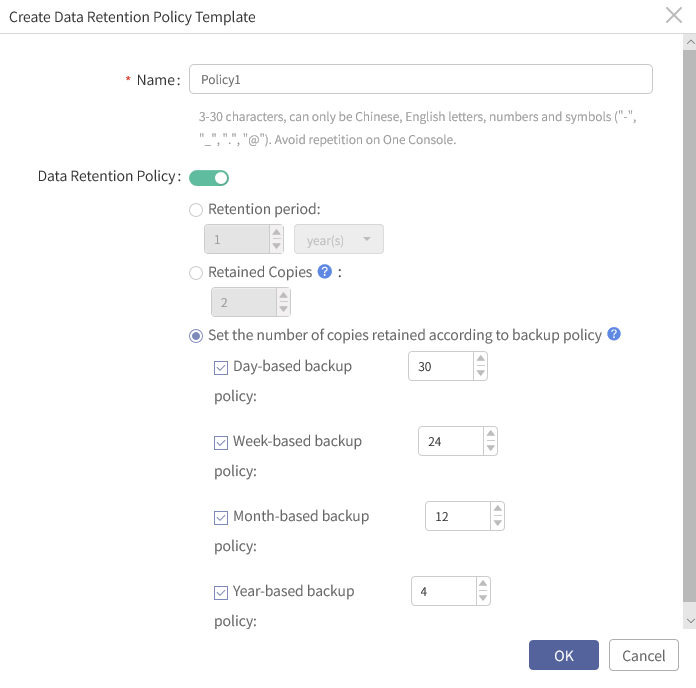
Step 4 Configure the following information as required:
1. Name: Enter the name of the data retention policy template.
2. Data retention policy: Disabled by default, and you must enable it before configuration.
a. Retention period: Backup copies within one year are retained by default, that is, from the beginning of using this policy to the end of one year, the copies generated during this period will be retained, and those more than one year will be automatically cleaned up.
The data retention period ranges from 1 to 999; You can choose Year, Month, Week, or Day as a unit.
b. Retained copies: 2 copies are retained by default, that is, when the backup copies are more than 2 for a backup job, the oldest copy will be automatically cleaned up. The number of copies retained ranges from 1 to 1024.
c. Set the number of copies retained according to backup policy:
1) Day-based backup policy: 30 copies are retained by default.
2) Week-based backup policy: 24 copies are retained by default.
3) Month-based backup policy: 12 copies are retained by default.
4) Year-based backup policy: 4 copies are retained by default.
5) The number of copies retained according to backup policy ranges from 1 to 99999.
6) You can tick one or more options. It takes effect only when the backup policy corresponding to the backup period is applied in the job.
7) All copies are retained by default if the check box is not ticked.
8) All copies initiated automatically are retained if the check box is ticked but the backup policy for this backup period is not applied in the job.
For example, if Year-based backup policy is enabled, but the backup policies applied by the job have no Year-based backup policy, all copies automatically generated by the backup policies will be retained.
9) The number of retained copies remains unchanged even though there are multiple backup policies for one backup period.
For example, if a job is associated with 4 Year-based backup policies, it will eventually retain 4 copies within one year by default.
Step 5 Click OK to complete the operation.
F Note:
A. If incremental forever backup is enabled, the “copies” in “the number of copies retained” refers to all backup copies. Otherwise, it only refers to full backup copies.
B. Set the number of copies retained according to backup policy: It only controls the copies started by backup policy, but not the copies started manually; If a backup policy is applied, but the related retention policy is not enabled, all copies generated by the backup policy will be retained by default, and all retained copies are the copies of full backup.
A. If incremental forever backup is enabled, the “copies” in “the number of copies retained” refers to all backup copies. Otherwise, it only refers to full backup copies.
B. Set the number of copies retained according to backup policy: It only controls the copies started by backup policy, but not the copies started manually; If a backup policy is applied, but the related retention policy is not enabled, all copies generated by the backup policy will be retained by default, and all retained copies are the copies of full backup.
< Previous:
Next: >

















