Updated at: 2022-12-09 03:49:50
Mind the following:
§ Be sure to install client software in a non-system directory (for example, /backupsoft) because the directory permission may be modified during installation, and system or application problems may occur.
§ The OS bit shall be confirmed before installing ordinary client software on Linux.
To install,
Step 1 Log in to the server in root user and copy the software package to the specified directory.
Step 2 Unpack with tar -ozvxf package_name, for example, tar -ozvxf AnyBackupClient-Redhat_5_x64-7.0.13.0-20201019-release-zh_CN-803.tar.gz.
Step 3 Enter the directory, for example, cd AnyBackupClient/ClientService, run the install.sh script to execute the installation. The operations after copyright information is shown in the following figure.
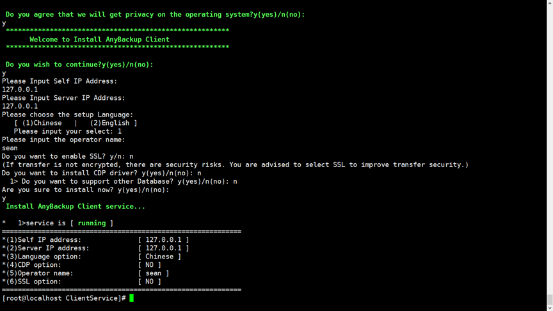
Mind the following:
§ During the client installation, the installation program will check whether the installation conditions are met. If not, manual adjustment shall be made or auto adjustment shall be selected. After the adjustment completes, the installation job continues.
§ Spaces are not allowed in the installation path.
§ Please use NeokKylin_7_mips64 client software installation package for NeoKylin system. Please use Linux_el7_x64 software package for Redhat, CentOS kernel 3.10 and later and SUSE kernel 4.4, Kylin kernel 4.4 and later. Please use Redhat_5_x64 client software package for other systems. If you have changed the kernel or error occurs due to improper kernel version, you can annotate the script for installation as below. This operation may be risky; it is recommended to install client software according to the rules above.

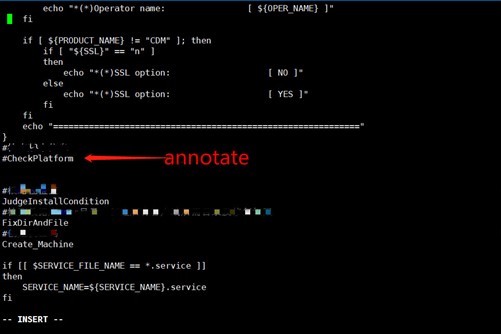
To install,
Step 1 Select y to confirm the copyright information.
Step 2 Fill in your own IP address. For a server which has multiple NICs, data can be backed up through the designated NIC, and this IP address will be displayed in the backup server.
Step 3 Fill in the VIP address of the backup server.
Note that if AnyBackup server is not installed on the VIP address, a message will pop up. And it will pop up whether to continue the installation at the last step. The message will pop up on all operating systems, taking Linux client installation as an example.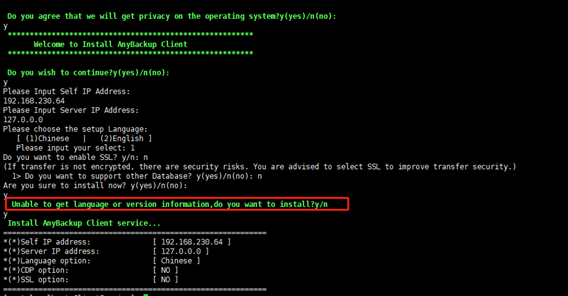
Step 4 Enter 1 or 2 to select the language (Chinese or English).
Step 5 operator name option is set as null, press Enter to confirm.
Step 6 The SSL option can be selected by entering y/n. If click Enter directly, it will be y by default. It shall be consistent with the that of the console.
Step 7 Enter y or n to select whether to support other database types. For ordinary databases, press n. For special databases including Oracle, Sybase, Domino, GBase, dameng, MySQL, PostgreSQL, GaussDB, DB2, MongoDB and FusionInsight, select y. Here select y.
Step 8 Make sure all the selections are correct, and then enter y to start installation. If not, enter n to exit and run the installation again.
Step 9 Enter y to install volume CDP driver. For details, see Chapter 4.1.1.
Step 10 After installation completes, execute systemctl status ABClientService.service to check whether the client service is normal.
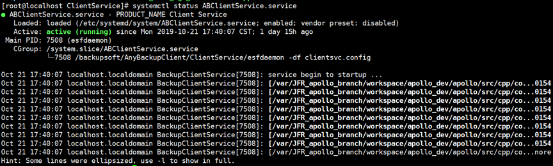
Note that if the language or version of the installed client is inconsistent with those of backup server, a message will pop up. And it will pop up whether to continue the installation at the last step. The message will pop up on all operating systems, taking Linux client software `installation as an example.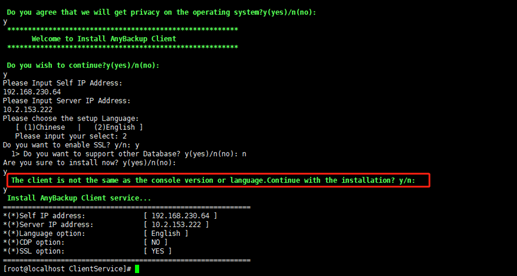
§ Be sure to install client software in a non-system directory (for example, /backupsoft) because the directory permission may be modified during installation, and system or application problems may occur.
§ The OS bit shall be confirmed before installing ordinary client software on Linux.
To install,
Step 1 Log in to the server in root user and copy the software package to the specified directory.
Step 2 Unpack with tar -ozvxf package_name, for example, tar -ozvxf AnyBackupClient-Redhat_5_x64-7.0.13.0-20201019-release-zh_CN-803.tar.gz.
Step 3 Enter the directory, for example, cd AnyBackupClient/ClientService, run the install.sh script to execute the installation. The operations after copyright information is shown in the following figure.
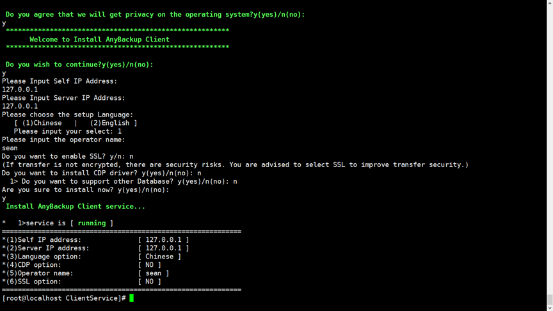
Mind the following:
§ During the client installation, the installation program will check whether the installation conditions are met. If not, manual adjustment shall be made or auto adjustment shall be selected. After the adjustment completes, the installation job continues.
§ Spaces are not allowed in the installation path.
§ Please use NeokKylin_7_mips64 client software installation package for NeoKylin system. Please use Linux_el7_x64 software package for Redhat, CentOS kernel 3.10 and later and SUSE kernel 4.4, Kylin kernel 4.4 and later. Please use Redhat_5_x64 client software package for other systems. If you have changed the kernel or error occurs due to improper kernel version, you can annotate the script for installation as below. This operation may be risky; it is recommended to install client software according to the rules above.

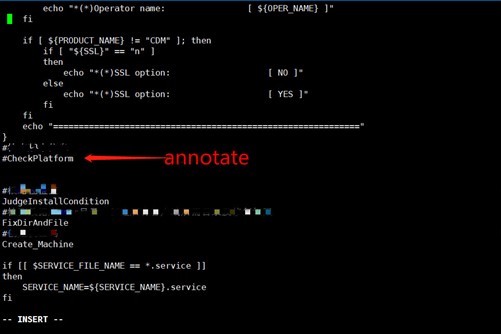
To install,
Step 1 Select y to confirm the copyright information.
Step 2 Fill in your own IP address. For a server which has multiple NICs, data can be backed up through the designated NIC, and this IP address will be displayed in the backup server.
Step 3 Fill in the VIP address of the backup server.
Note that if AnyBackup server is not installed on the VIP address, a message will pop up. And it will pop up whether to continue the installation at the last step. The message will pop up on all operating systems, taking Linux client installation as an example.
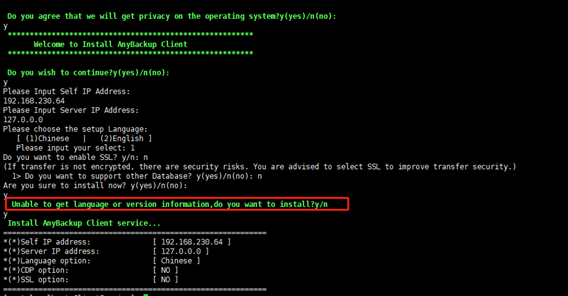
Step 4 Enter 1 or 2 to select the language (Chinese or English).
Step 5 operator name option is set as null, press Enter to confirm.
Step 6 The SSL option can be selected by entering y/n. If click Enter directly, it will be y by default. It shall be consistent with the that of the console.
Step 7 Enter y or n to select whether to support other database types. For ordinary databases, press n. For special databases including Oracle, Sybase, Domino, GBase, dameng, MySQL, PostgreSQL, GaussDB, DB2, MongoDB and FusionInsight, select y. Here select y.
Step 8 Make sure all the selections are correct, and then enter y to start installation. If not, enter n to exit and run the installation again.
Step 9 Enter y to install volume CDP driver. For details, see Chapter 4.1.1.
Step 10 After installation completes, execute systemctl status ABClientService.service to check whether the client service is normal.
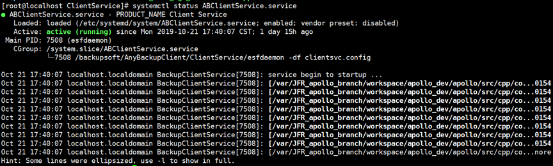
Note that if the language or version of the installed client is inconsistent with those of backup server, a message will pop up. And it will pop up whether to continue the installation at the last step. The message will pop up on all operating systems, taking Linux client software `installation as an example.
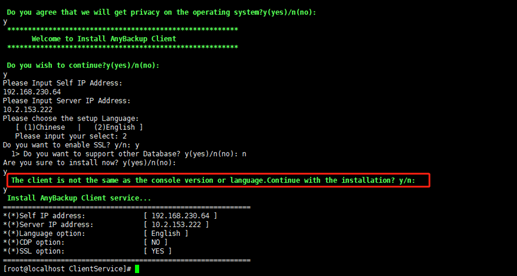
< Previous:
Next: >

















