Updated at: 2022-12-09 03:49:50
After creating a backup policy template, you must apply it to the backup job before it takes effect. If a job applied to another backup policy template no longer needs this template, you can also remove it.
Consideration:
§ Adding and enabling multiple backup policy templates for one backup job are supported.
To enable/disable a policy template,
Step 1 Log into the console as a tenant or an operator.
Step 2 Click Backup and Recovery>Data Backup>Backup, to enter the Backup tab.
Step 3 Select one or more jobs, click Policy>Backup Policy to open the Backup Policy dialog box.
Step 4 Click Add to open the Add dialog box.
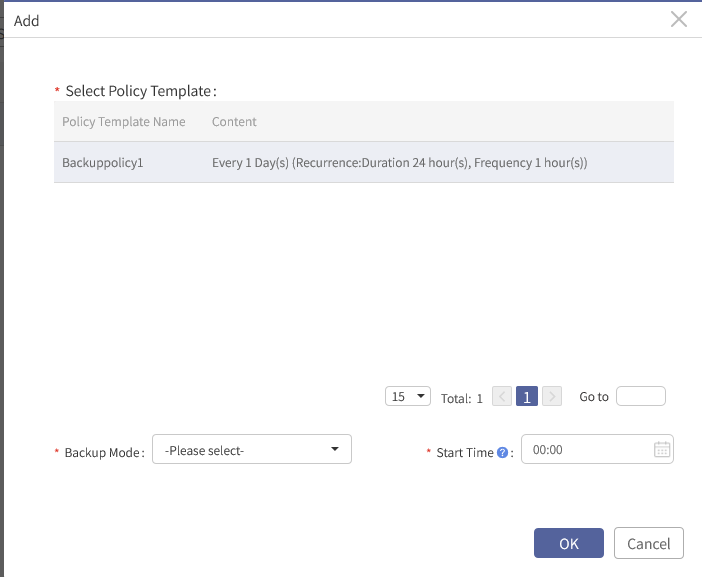
Step 5 Select a backup policy template, choose an appropriate backup mode, such as full backup or incremental backup; and select the start time.
If you need to add multiple backup policy templates, click Add again.
Step 7 In the box, select one or more backup policy templates and click Enable. The policy template in Disable will be changed to Enable.
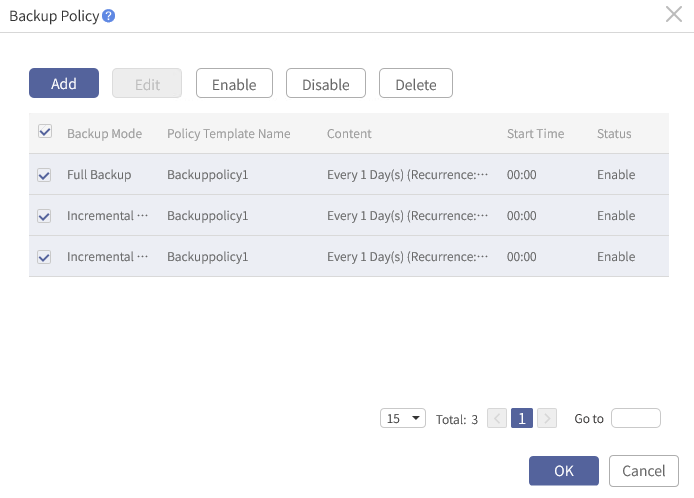
Step 8 If you no longer want the backup policy template to be applied to this backup job, select it and click Disable or Delete.
The backup policy template expires immediately once disabled or deleted.
Consideration:
§ Adding and enabling multiple backup policy templates for one backup job are supported.
To enable/disable a policy template,
Step 1 Log into the console as a tenant or an operator.
Step 2 Click Backup and Recovery>Data Backup>Backup, to enter the Backup tab.
Step 3 Select one or more jobs, click Policy>Backup Policy to open the Backup Policy dialog box.
Step 4 Click Add to open the Add dialog box.
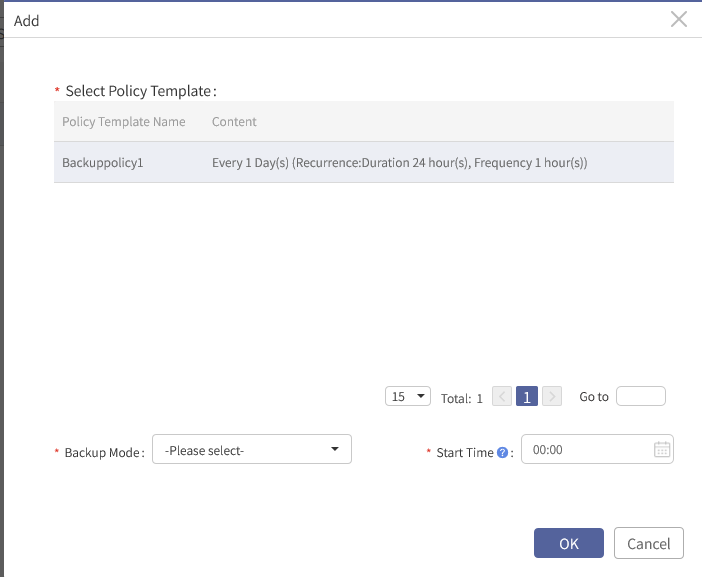
Step 5 Select a backup policy template, choose an appropriate backup mode, such as full backup or incremental backup; and select the start time.
F Note: The start time must be set in combination with the recurrence set in the policy template. For example, if a policy is set at 13:01 and its start time is 12:00, with recurrence duration of 2 hours and frequency of 5 minutes, its first backup will be started at 13:05 of the day, but not 12:00 of the next day. Because the policy is effective after 13:01 (from 12:00 to 14:00, every 5 minutes).
Step 6 Click OK to go back to the Backup Policy dialog box.If you need to add multiple backup policy templates, click Add again.
Step 7 In the box, select one or more backup policy templates and click Enable. The policy template in Disable will be changed to Enable.
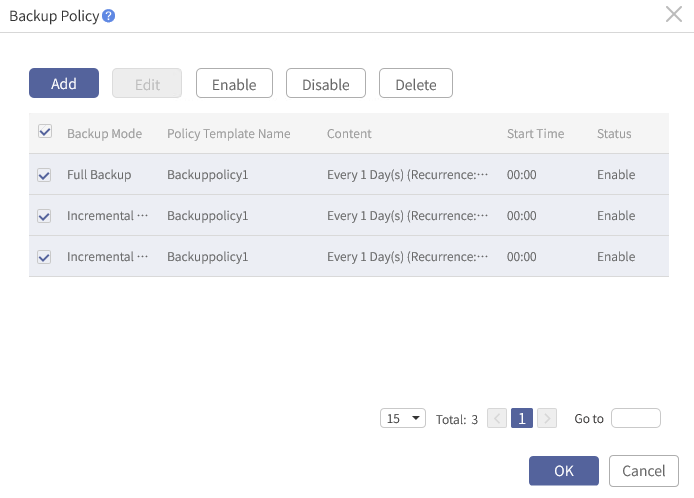
Step 8 If you no longer want the backup policy template to be applied to this backup job, select it and click Disable or Delete.
The backup policy template expires immediately once disabled or deleted.
< Previous:
Next: >

















