Updated at: 2022-12-09 03:49:50
When a Hyper-V virtualization platform is already assigned to a tenant or an operator, you can revoke this virtualization platform if you no longer want that tenant or operator to use it.
Considerations:
§ Revoking is not supported when a backup job created by a tenant or an operator based on the virtualization platform is running. Wait patiently until the job is finished.
§ When uncleaned backup data exists in a backup job created by a tenant or an operator based on the virtualization platform, you can perform revoking. At this point, the data in the backup job will not be cleaned up and you can continue to use the backup data, including data recovery, remote replication, and data cleanup.
§ Revoking in batch is supported, you can revoke multiple virtualization platforms at one time.
To revoke a Hyper-V virtualization platform,
Step 1 Log into the console as a security administrator.
Step 2 Click Resources>Virtualization Platform in the left navigation bar, enter Virtualization Platform tab.
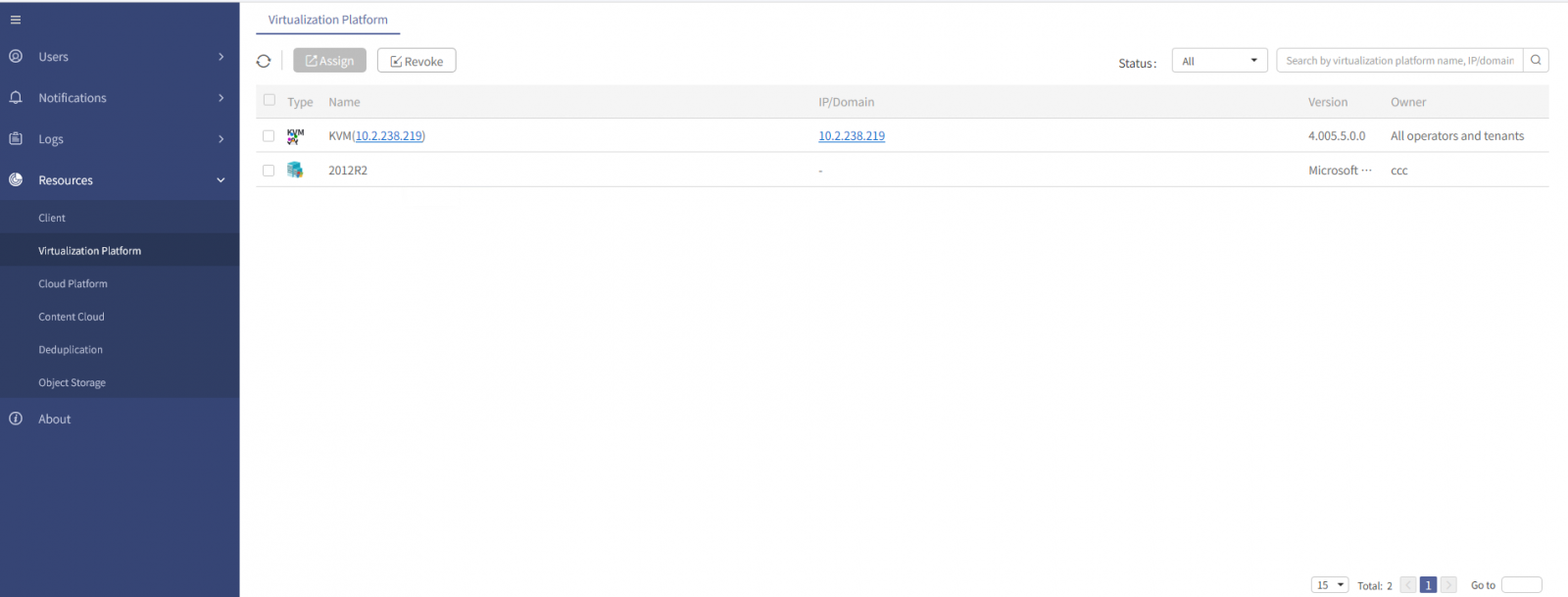
Step 3 Select a virtualization platform with an owner, and click Revoke, the Tips dialog box pops up.
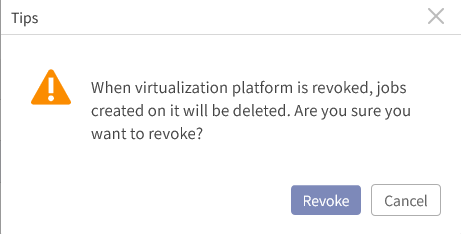
Step 4 Review the tips carefully, then click Revoke.
Step 5 Back to the Virtualization Platform view, you can see that this virtualization platform is not owned by anyone.
Considerations:
§ Revoking is not supported when a backup job created by a tenant or an operator based on the virtualization platform is running. Wait patiently until the job is finished.
§ When uncleaned backup data exists in a backup job created by a tenant or an operator based on the virtualization platform, you can perform revoking. At this point, the data in the backup job will not be cleaned up and you can continue to use the backup data, including data recovery, remote replication, and data cleanup.
§ Revoking in batch is supported, you can revoke multiple virtualization platforms at one time.
To revoke a Hyper-V virtualization platform,
Step 1 Log into the console as a security administrator.
Step 2 Click Resources>Virtualization Platform in the left navigation bar, enter Virtualization Platform tab.
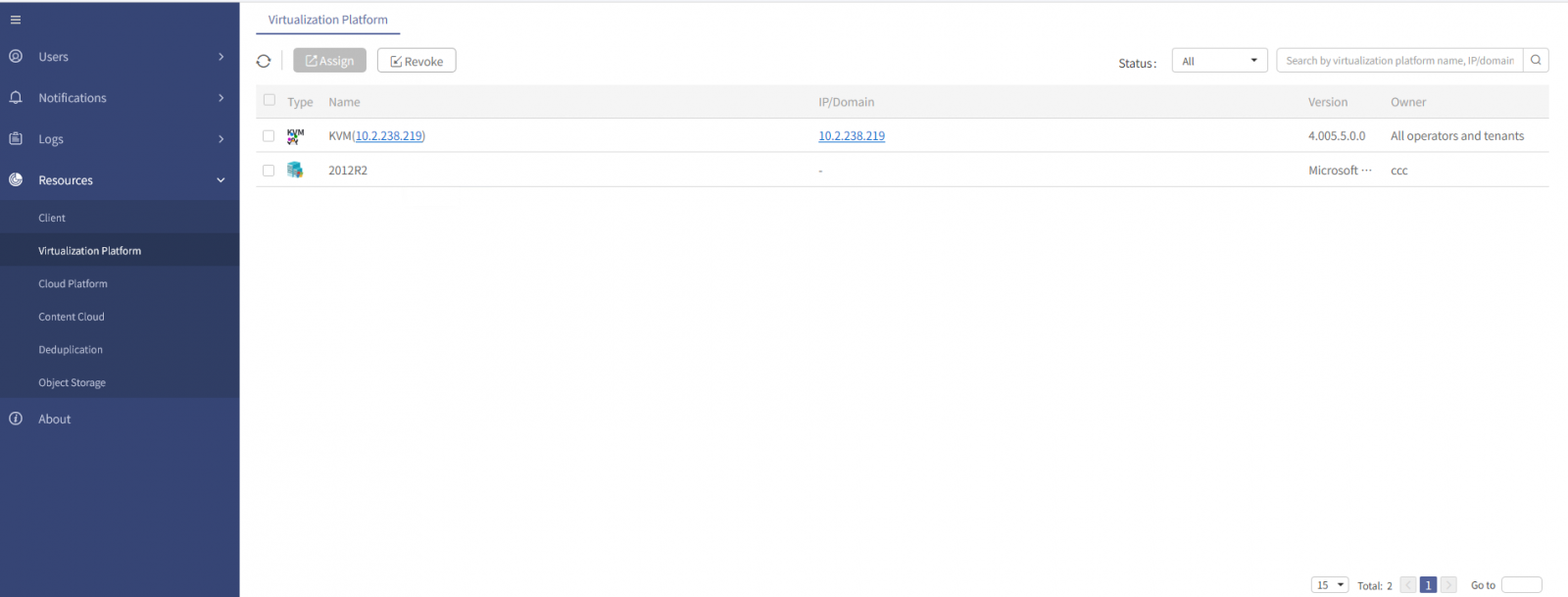
Step 3 Select a virtualization platform with an owner, and click Revoke, the Tips dialog box pops up.
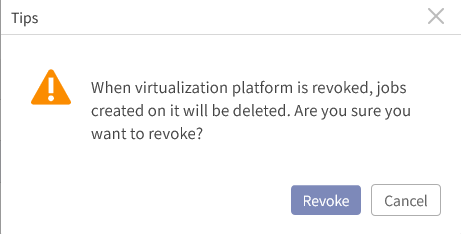
Step 4 Review the tips carefully, then click Revoke.
Step 5 Back to the Virtualization Platform view, you can see that this virtualization platform is not owned by anyone.
< Previous:
Next: >

















