Updated at: 2022-12-09 03:49:50
After creating a data retention policy template, you must apply it to the backup job before it can take effect. If a job applied to another data retention policy template no longer needs this template, you can also remove it.
Considerations:
§ Only one data retention policy template can be added for one backup job. For repeated addition, it will use the latest template by default.
§ You cannot add or remove a data retention policy template for a running backup job.
To apply/remove a policy template,
Step 1 Log into the console as a tenant or an operator.
Step 2 Click Backup and Recovery>Data Backup>Backup, to enter the Backup tab.
Step 3 Select one or more jobs in "Not started" status, and click Policy>Add Data Retention Policy Template to open the Add data retention policy template dialog box.
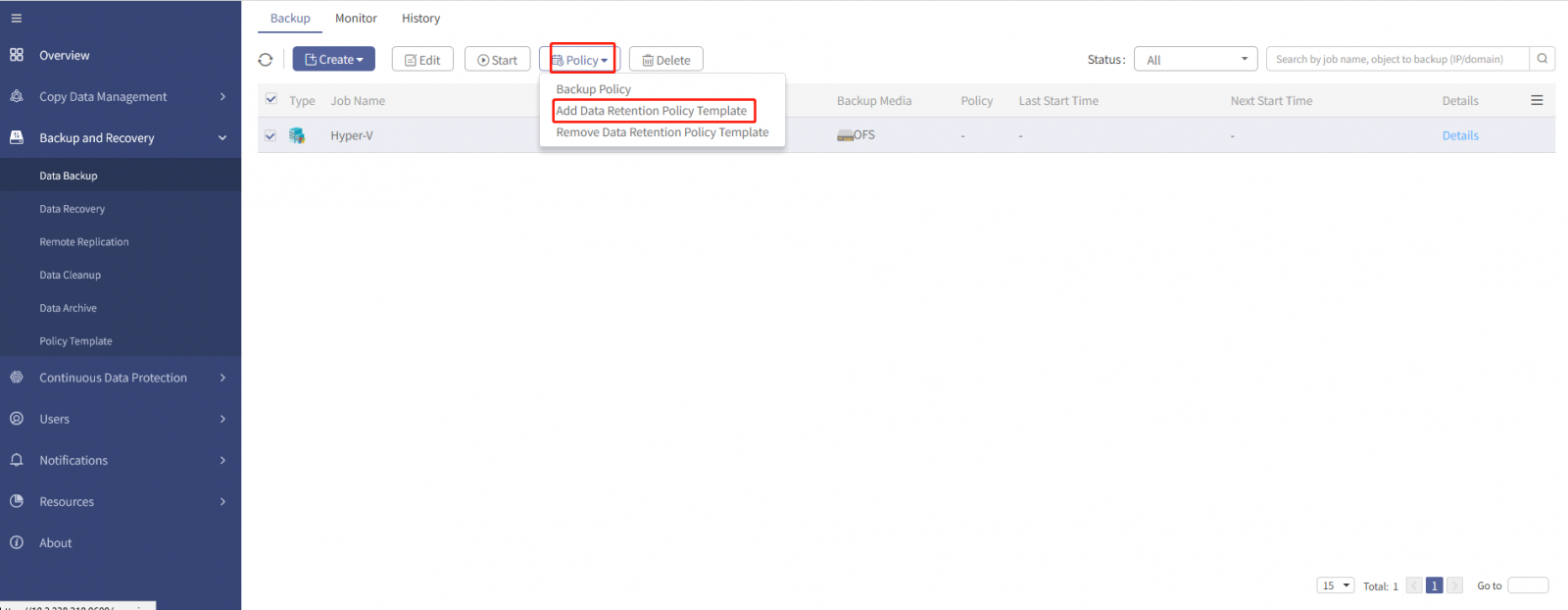
Step 4 Select a data retention policy template suitable for the job. If the job has configured another policy template before, the old one will be replaced by the new one.
Step 5 Click OK to complete the operation.
After adding, the data retention policy takes effect immediately.
Step 6 If you want to remove a policy template, select one or more jobs in “Not started” status and already configured with policy templates, and then click Policy>Remove Data Retention Policy Template, the Tips dialog box pops up.
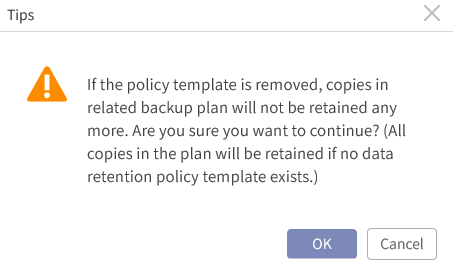
Step 7 Review the tips carefully, click OK to finish the operation.
Once the policy template is removed from the backup job, the data retention policy expires immediately.
Considerations:
§ Only one data retention policy template can be added for one backup job. For repeated addition, it will use the latest template by default.
§ You cannot add or remove a data retention policy template for a running backup job.
To apply/remove a policy template,
Step 1 Log into the console as a tenant or an operator.
Step 2 Click Backup and Recovery>Data Backup>Backup, to enter the Backup tab.
Step 3 Select one or more jobs in "Not started" status, and click Policy>Add Data Retention Policy Template to open the Add data retention policy template dialog box.
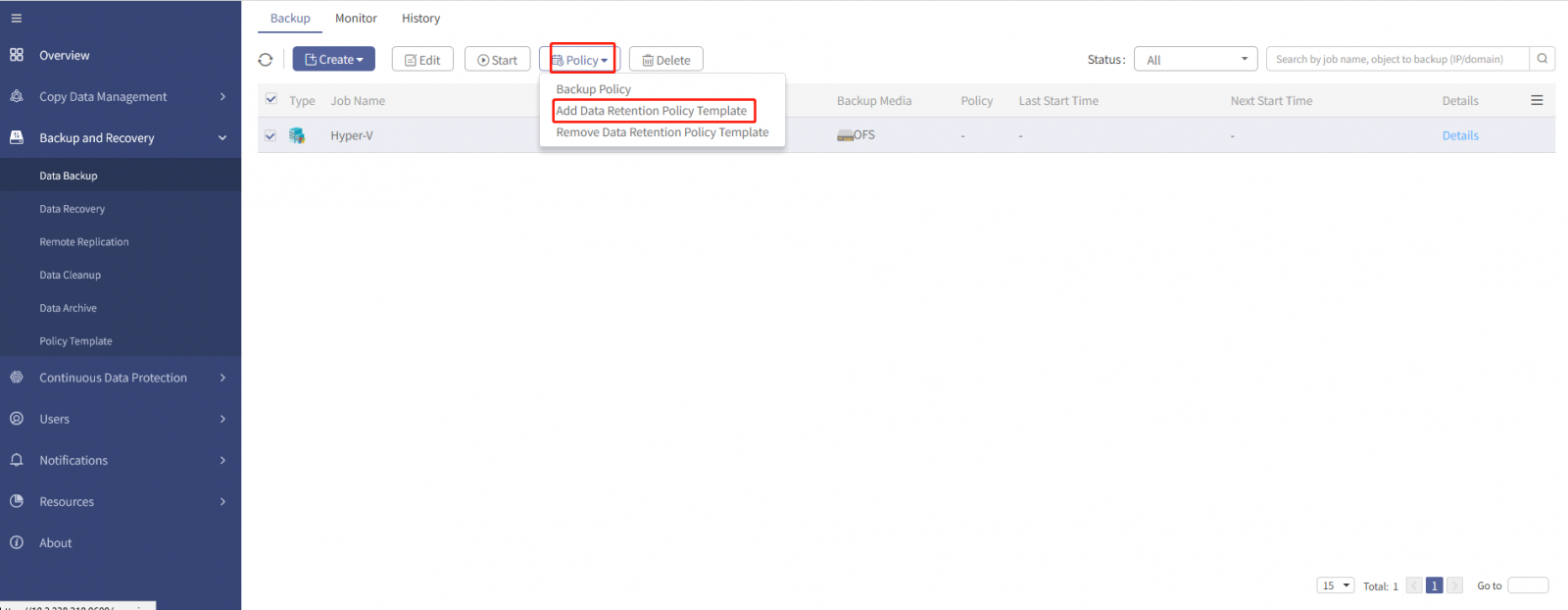
Step 4 Select a data retention policy template suitable for the job. If the job has configured another policy template before, the old one will be replaced by the new one.
Step 5 Click OK to complete the operation.
After adding, the data retention policy takes effect immediately.
Step 6 If you want to remove a policy template, select one or more jobs in “Not started” status and already configured with policy templates, and then click Policy>Remove Data Retention Policy Template, the Tips dialog box pops up.
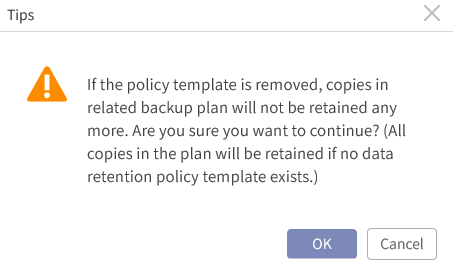
Step 7 Review the tips carefully, click OK to finish the operation.
Once the policy template is removed from the backup job, the data retention policy expires immediately.
< Previous:
Next: >

















