Updated at: 2022-12-09 03:49:50
For a Hyper-V virtualization platform already revoked, you can delete it if you no longer need it.
Considerations:
§ You must perform the operation of revoking before deleting a Hyper-V virtualization platform.
§ When uncleaned backup data exists in a backup job created by a tenant or an operator based on the virtualization platform, the backup data will not be cleaned up after the virtualization platform is deleted. You can continue to use it to perform data recovery, remote replication or data cleanup.
To delete a Hyper-V virtualization platform,
Step 1 Log into the console as a system administrator or a tenant.
Step 2 Click Resources>Virtualization Platform in the left navigation bar, enter Virtualization Platform tab.
Step 3 Select a virtualization platform without owner, and click Delete, the Warning dialog box pops up.
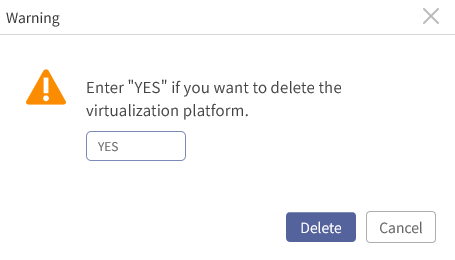
Step 4 Enter Yes in the text box and click Delete.
Step 5 You can add and assign it again if the deleted virtualization platform still needs to be protected.
Considerations:
§ You must perform the operation of revoking before deleting a Hyper-V virtualization platform.
§ When uncleaned backup data exists in a backup job created by a tenant or an operator based on the virtualization platform, the backup data will not be cleaned up after the virtualization platform is deleted. You can continue to use it to perform data recovery, remote replication or data cleanup.
To delete a Hyper-V virtualization platform,
Step 1 Log into the console as a system administrator or a tenant.
Step 2 Click Resources>Virtualization Platform in the left navigation bar, enter Virtualization Platform tab.
Step 3 Select a virtualization platform without owner, and click Delete, the Warning dialog box pops up.
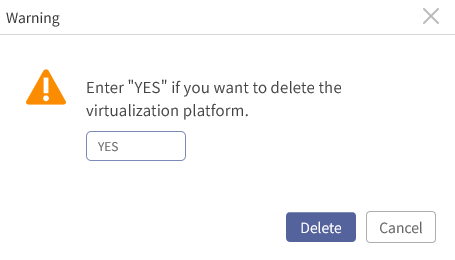
Step 4 Enter Yes in the text box and click Delete.
Step 5 You can add and assign it again if the deleted virtualization platform still needs to be protected.
< Previous:
Next: >

















