Updated at: 2022-12-09 03:49:50
How to avoid your documents being tampered with or stole in collaboration? What should we do if there is a DLP of internal files? Under these circumstances, AnyShare has provided Watermark, with which you can prevent files from being opened, copied, printed, modified, etc, and also can check the related audit records of all document flow.
Once the Watermark Policy is enabled, all the documents in the specified document library will be added with watermarks. Users will view files with watermarks when they open them directly in AnyShare or via SharedLink. For download, users with Modify permission can download the file without watermarks. While the others can only download files with watermark in PDF format.
There are three types of the wartermark, namely User name Wartermark, Time Watermark, Custom Watermark. Username and Time watermark will be added when users view or download the file, which can help to trace the data loss. Custom Watermark is set by Admin, which is mainly used for personal or cooperation declaration in case of embezzlement.
How to configure watermark to specified Document Library Admin can set Watermark Template in Management Console, including Watermark type and format. And then apply the template to the Document Library.
New Template: In Watermark Template, click New Template on the upper left corner. Admin can select the types of watermarks according to the requirements. The font, color, opacity, and format are also available to set.
Note:
Edit Template: Click Edit on Watermark Template page, and you can change its type and related format.
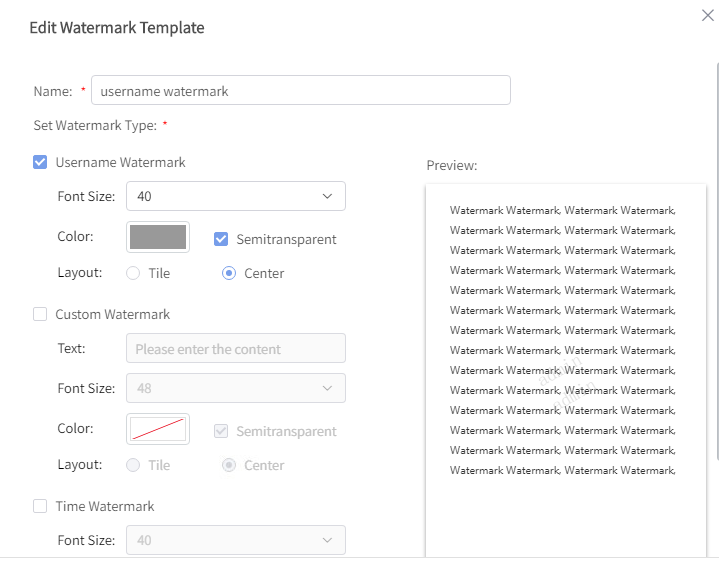
Delete Template: Click Delete on Watermark Template page and you can delete the existed templates. For the templates that are already used in Document Library cannot be deleted directly. Admin needs to go to Watermark Template page to unbind it first before delete.
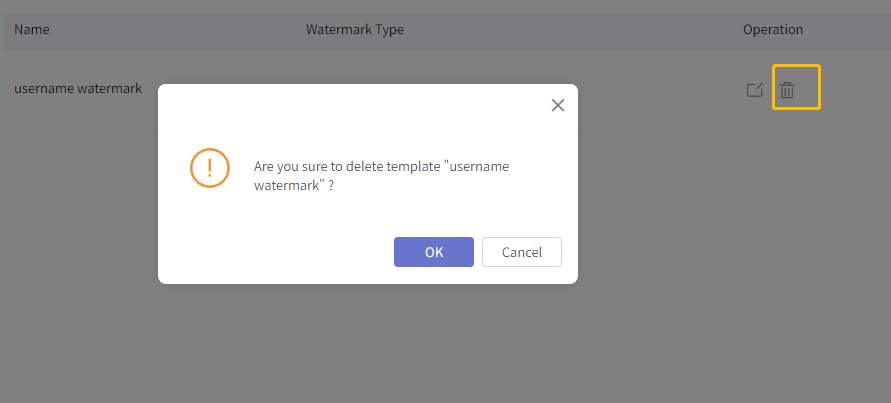
Search for Templates: On Watermark Template page, Admin can enter template name in the upper right box to search.
New Policy: On Watermark Policy page, Admin can select the Document Libraries and click New Policy. Admin selects the template and the Document Library, and click OK to create the policy.

Note:
Edit Policy: On Watermark Policy page,Admin can select the Document Libraries and click Edit Policy and change the template in the policy. Admin can also view the watermark effect. Batch edition is also available. Admin can click Edit after multiple select.
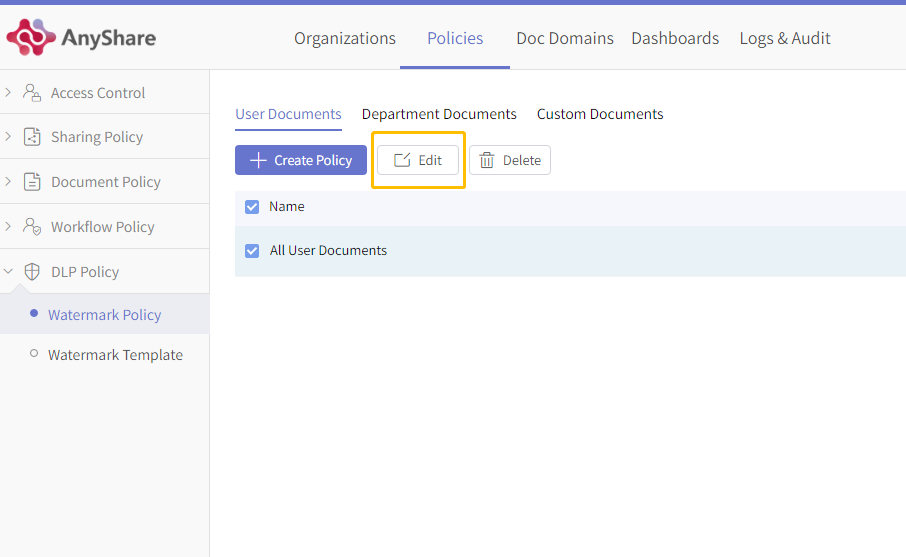
Delete Policy: On Watermark Policy page, Admin can select Document Libraries and click Delete Policy.
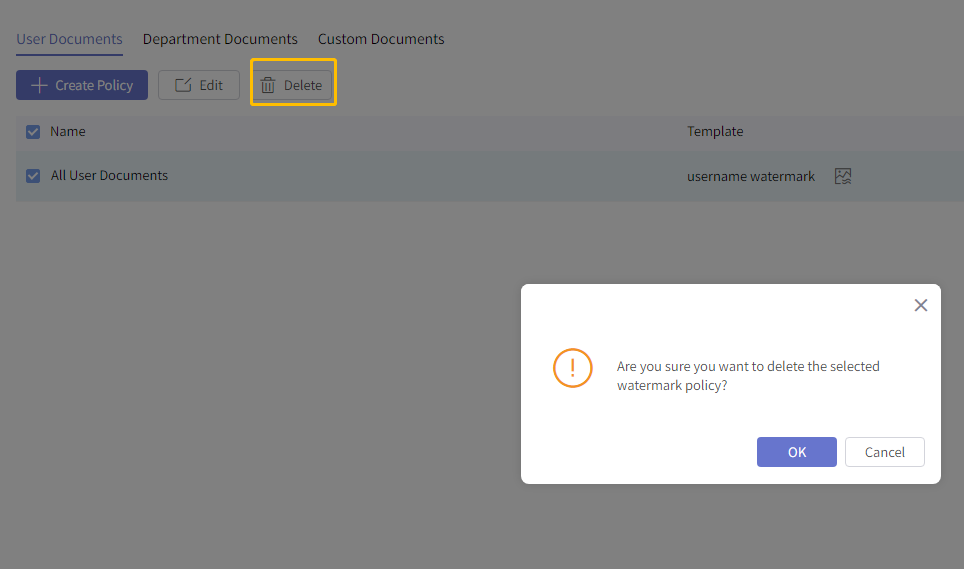
Search for Watermark Policy: On Watermark Policy page, Admin can sort the Document Library range in the upper right box, and search for the Watermark Policy according to Document Library name or watermark name.
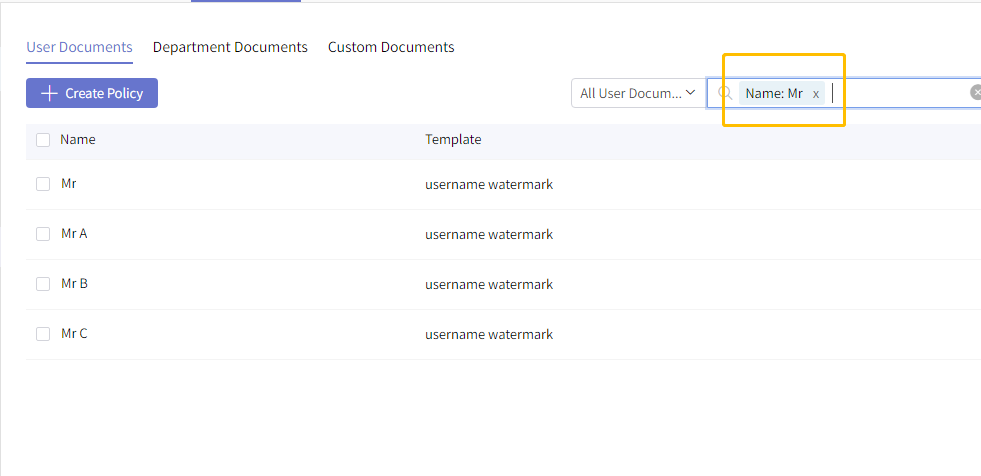
Once the Watermark Policy is enabled, all the documents in the specified document library will be added with watermarks. Users will view files with watermarks when they open them directly in AnyShare or via SharedLink. For download, users with Modify permission can download the file without watermarks. While the others can only download files with watermark in PDF format.
There are three types of the wartermark, namely User name Wartermark, Time Watermark, Custom Watermark. Username and Time watermark will be added when users view or download the file, which can help to trace the data loss. Custom Watermark is set by Admin, which is mainly used for personal or cooperation declaration in case of embezzlement.
How to configure watermark to specified Document Library Admin can set Watermark Template in Management Console, including Watermark type and format. And then apply the template to the Document Library.
Watermark Template
Security Admin or Super Admin can enter Policies -> DLP Policy -> Watermark Template, and add or view, edit, delete templates.New Template: In Watermark Template, click New Template on the upper left corner. Admin can select the types of watermarks according to the requirements. The font, color, opacity, and format are also available to set.
Note:
Edit Template: Click Edit on Watermark Template page, and you can change its type and related format.
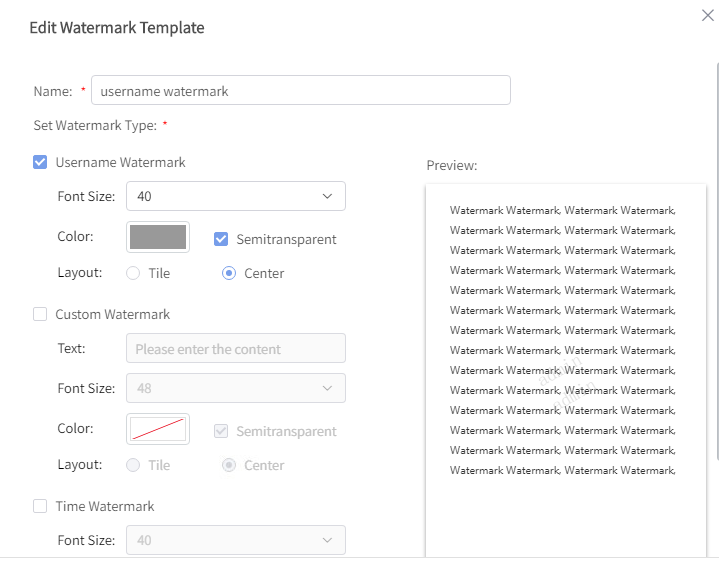
Delete Template: Click Delete on Watermark Template page and you can delete the existed templates. For the templates that are already used in Document Library cannot be deleted directly. Admin needs to go to Watermark Template page to unbind it first before delete.
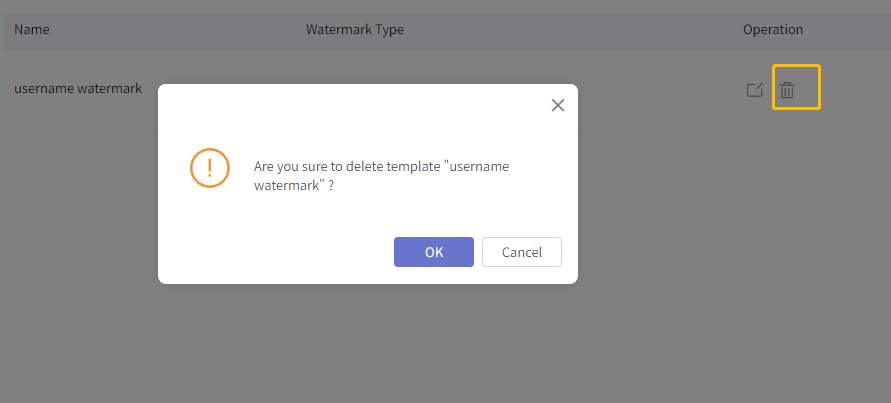
Search for Templates: On Watermark Template page, Admin can enter template name in the upper right box to search.
Watermark Policy
Admin can configure Watermark Policy to Custom Documents, Document Documents, User Documents, and edit or delete the existing policies. Security Admin or Super Admin can create, edit, delete or search Watermark Policy on Watermark Policy page.New Policy: On Watermark Policy page, Admin can select the Document Libraries and click New Policy. Admin selects the template and the Document Library, and click OK to create the policy.

Note:
Edit Policy: On Watermark Policy page,Admin can select the Document Libraries and click Edit Policy and change the template in the policy. Admin can also view the watermark effect. Batch edition is also available. Admin can click Edit after multiple select.
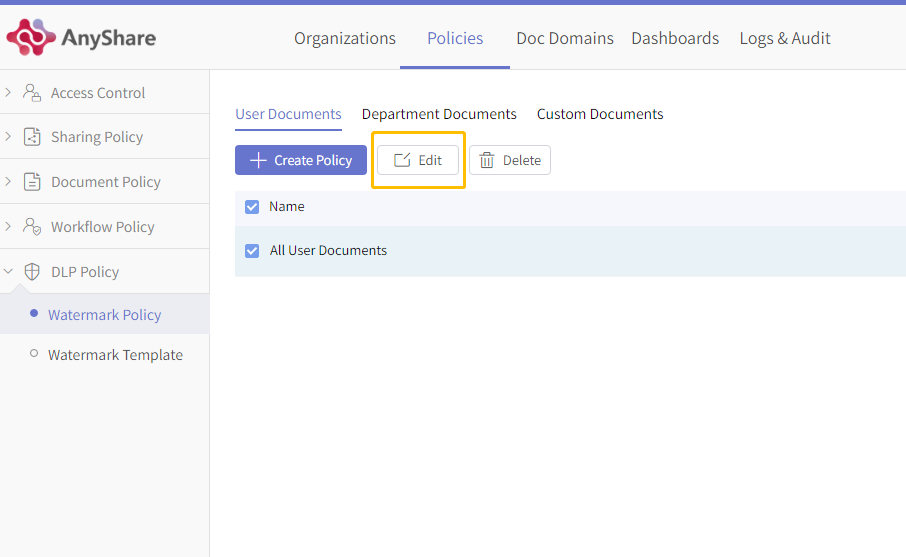
Delete Policy: On Watermark Policy page, Admin can select Document Libraries and click Delete Policy.
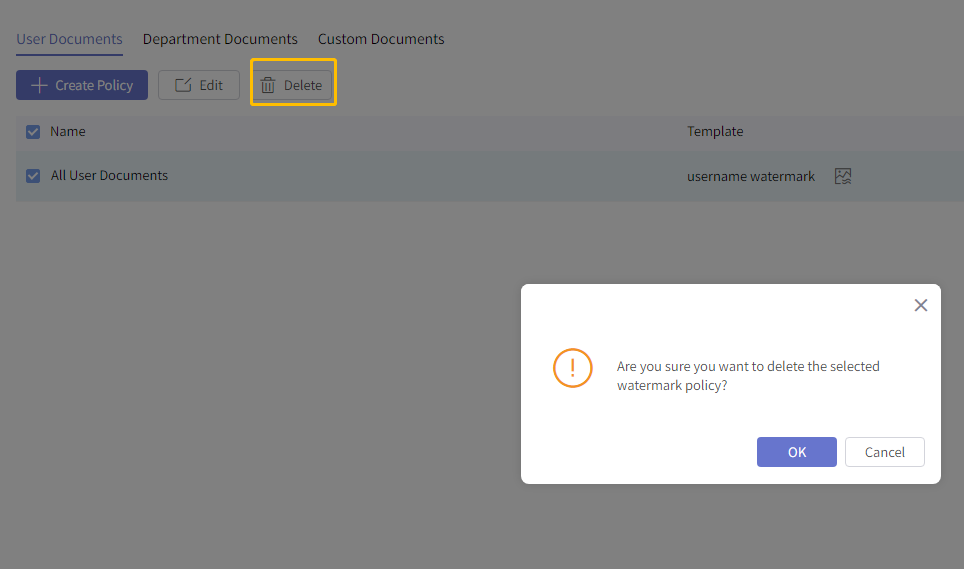
Search for Watermark Policy: On Watermark Policy page, Admin can sort the Document Library range in the upper right box, and search for the Watermark Policy according to Document Library name or watermark name.
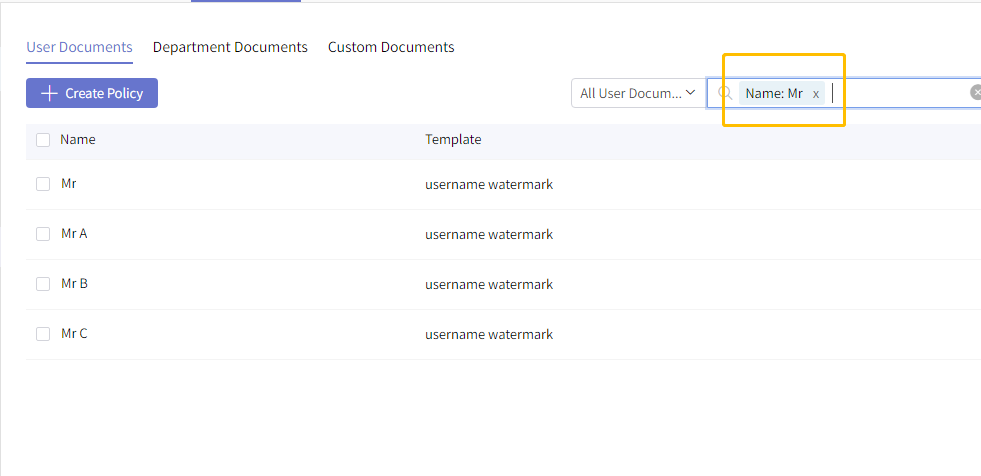
< Previous:
Next: >

















