On this page where administrators can upload and install services including the document Set Service, the Content Analysis and Retrieval Service, and the Realtime Antivirus Service.
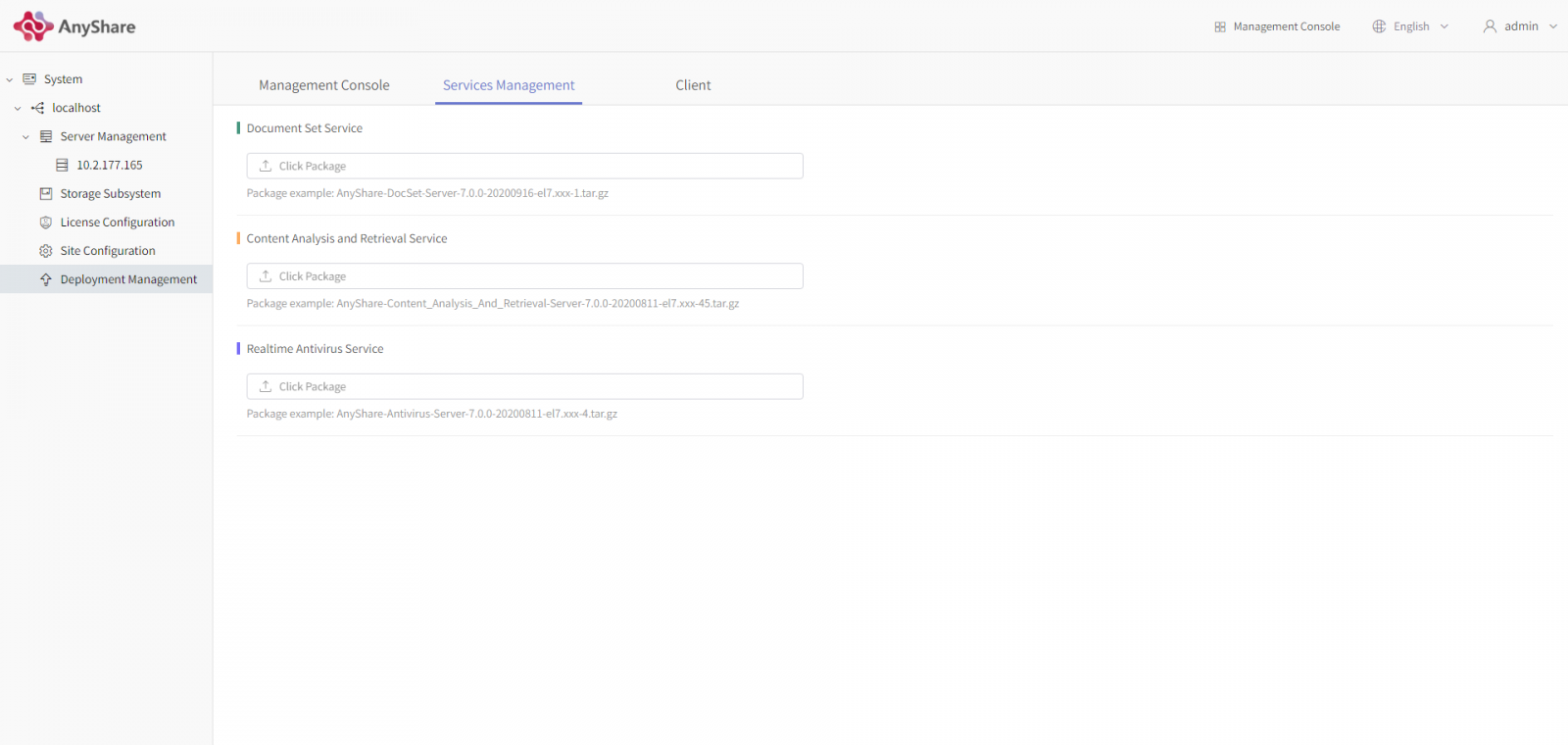
Document Set Service
Upload
Below the title “Document Set Service”, click on [Click Package] and select the package extended by .tar.gz (files with other extensions will be filtered out) in the pop-up window before seeing the text bar display the package name. A wrong selection can be undone by pressing [Choose again] and choosing another package to overlay the old one. After that, click on [Upload] and wait. Remember that page transition will make upload interrupted. If this happens, switch back and administrators will see the page where the package is yet uploaded again. Rechoose the package which will cover the old one. If administrators log off or close the page, the upload will be interrupted.
After a successful upload, the screen will show administrators the package name which means that they can delete the package by clicking on [Delete] and [OK] popped up in the window. Then back to the previous page.
Install
Now it is time to start the installation. In the pop-up window where all the nodes will be unfolded and can be multi-selected, click on [Install now], deploy desired nodes, and click on [OK] to continue. If there is an insufficient number of nodes assigned to this service, administrators will see a prompt: “The deployment nodes you set exceed the limit. Please reset.” after clicking on [OK].After finishing the installation, the interface will display the current version, the deployment nodes (bottoms like [Add Node] and [Remove]), and the function of the [update] bottom.
Current Version: the version delivered from the installed package.
Deployment Node: Bottoms: [Add Node] and [Remove] and all the node IPs equipped with the Content Analysis and Retrieval Service. In removing nodes, administrators shall remove them one by one. If all the nodes are removed, this service and all the data will be wiped.
Update: The upload of a package of latter versions than that of the current one. The upload process before clicking on [Update] is the same as that of the installation of the Content Analysis and Retrieval Service.
Content Analysis and Retrieval Service
Before installation, administrators need to set the role for the Content Analysis and Retrieval Service on the page [Services Management].
- Upload
Below the title “Content Analysis and Retrieval Service”, click on [Select Package] and select the package extended by .tar.gz (files with other extensions will be filtered out) in the pop-up window before seeing the text bar display the package name. A wrong selection can be undone by pressing [Choose again] and choosing another package to overlay the old one. After that, click on [Upload] and wait. Remember that page transition will make upload interrupted. If this happens, switch back and administrators will see the page where the package is yet uploaded again. Rechoose the package which will cover the old one. If administrators log off or close the page, the upload will be interrupted.After a successful upload, the screen will show administrators the package name which means that they can delete the package by clicking on [Delete] and [OK] popped up in the window. Then back to the previous page.
- Install
Now it is time to start the installation. In the pop-up window where all the nodes will be unfolded and can be multi-selected, click on [Install now], deploy desired nodes, and click on [OK] to continue. If there is an insufficient number of nodes assigned to this service, administrators will see a prompt: “The deployment nodes you set exceed the limit (X). Please reset.” after clicking on [OK]. After finishing the installation, the interface will display the current version, the deployment nodes (bottoms like [Add Node] and [Remove]), and the function of the [update] bottom.
Current Version: the version delivered from the installed package.
Deployment Node: Bottoms: [Add Node] and [Remove] and all the node IPs equipped with the Content Analysis and Retrieval Service. In removing nodes, administrators shall remove them one by one. If all the nodes are removed, this service and all the data will be wiped.
Update: The upload of a package of latter versions than that of the current one. The upload process before clicking on [Update] is the same as that of the installation of the Content Analysis and Retrieval Service.
Realtime Antivirus Service
- Upload
Below the title “Realtime Antivirus Service”, click on [Select Package] and select the package extended by .tar.gz (files with other extensions will be filtered out) in the pop-up window before seeing the text bar display the package name. A wrong selection can be undone by pressing [Choose again] and choosing another package to overlay the old one. After that, click on [Upload] and wait. Remember that page transition will make upload interrupted. If this happens, switch back and administrators will see the page where the package is yet uploaded again. Rechoose the package which will cover the old one. If administrators log off or close the page, the upload will be interrupted.
- Install
Now it is time to start the installation. In the pop-up window where all the nodes will be unfolded and can be multi-selected, click on [Install now], deploy desired nodes, and click on [OK] to continue. If there is an insufficient number of nodes assigned to this service, administrators will see a prompt: “The deployment nodes you set exceed the limit (X). Please reset.” after clicking on [OK].
After finishing the installation of the Realtime Antivirus Service, the interface will display the package name (Delete Package), the current version, the service status, the deployment nodes, (bottoms like Install, Uninstall).
Package: Package name plus the [Delete] bottom of the package. After deletion, it is a must to upload the relevant packages again when administrators want to install the service to other nodes.
Current Version: the version delivered from the installed package.
(Service) Status:
No exception: Normal
Exception detected: Exception (IP) For example: Exception (10.2.65.64.155 10.2.65.64.158)
Deployment Node: all the applied node IPs equipped with the Antivirus Service
- Uninstall
Click on [Uninstall], select one deployment console node in the pop-up window, and click on [OK]. Then the Realtime Antivirus Service of the node will be uninstalled. The uninstallation of the Realtime Antivirus Service in one node will not affect other Realtime Antivirus Services in other nodes. If all the Realtime Antivirus Services are uninstalled, no configuration data will be kept.

















