Updated at: 2022-12-09 03:49:50
On the page [Deployment Management]-[Client], an administrator can upgrade different client packages suiting different systems to update AnyShare Client. The screens of the systems including Windows, Mac, Linux_x64, Linux_arm64, Linux_mips64, Android, and iOS will display the whole process in realtime for an administrator to monitor. AnyShare supports two update mechanisms: Standard Upgrade and Customized Upgrade.
Standard Upgrade
Standard Upgrade is applied to Windows, Mac, Linux_x64, Linux_arm64, Linux_mips64, and Android clients by default. We take Windows Client as an example to describe the steps of standard upgrade:
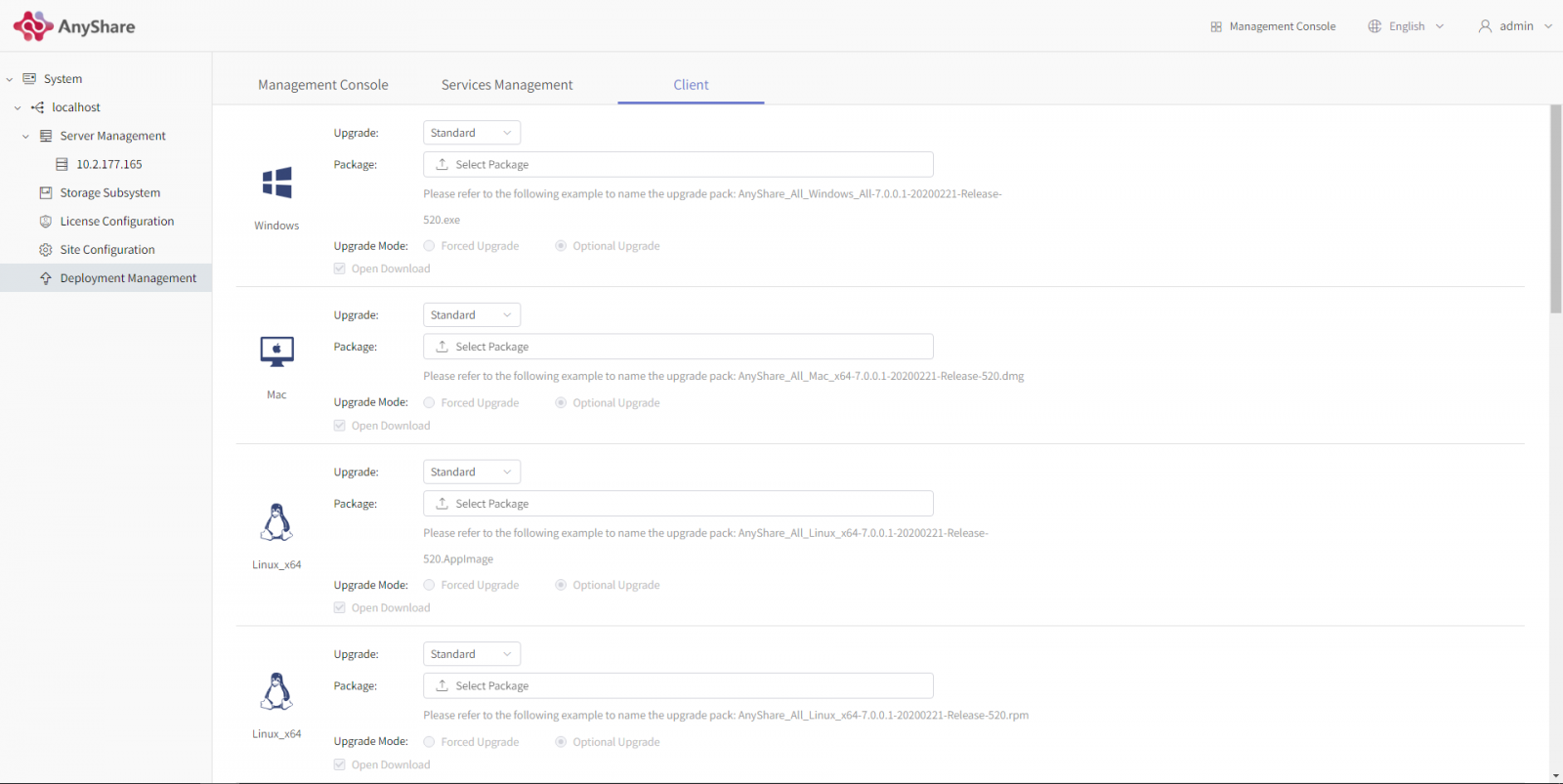
Customized Upgrade
Customized Upgrade is applied to the iOS Client by default. See the steps below:
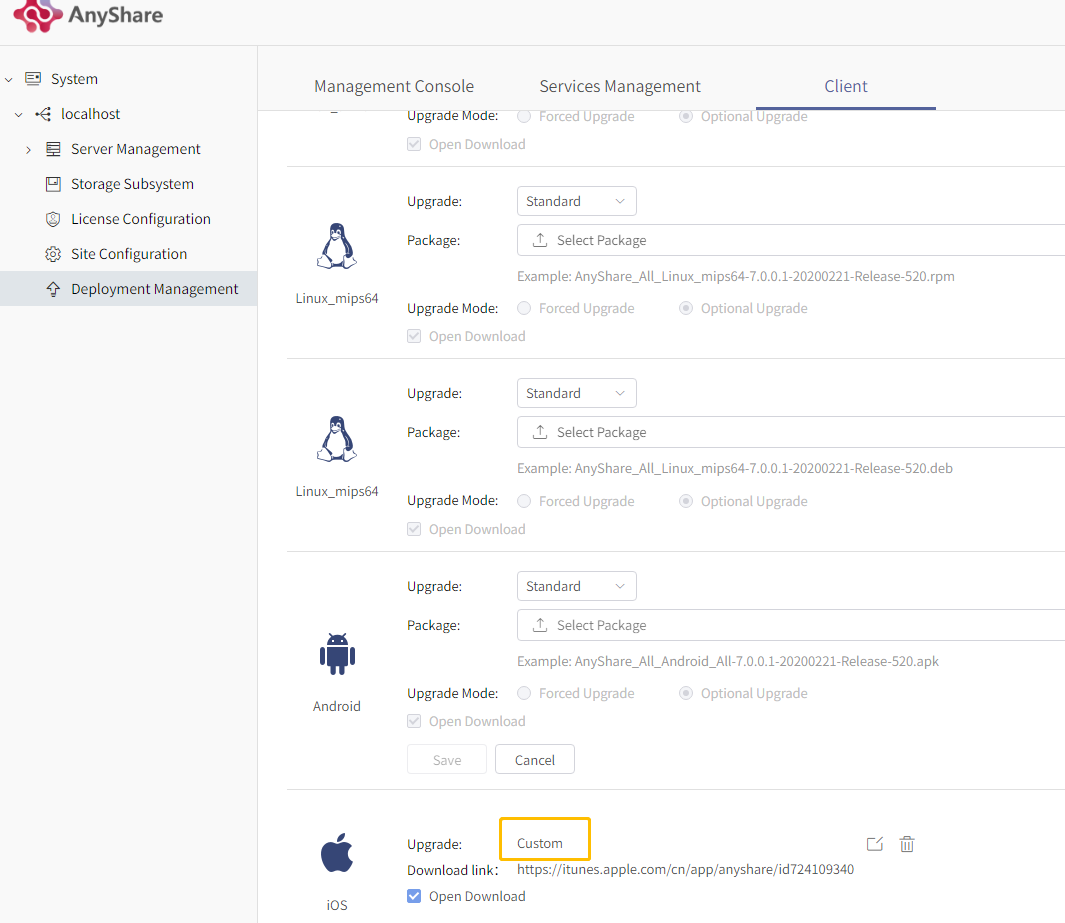
Restrictions on Usage
AnyShare 7.0.0 will never witness the .apk package in app stores.
Standard Upgrade
Standard Upgrade is applied to Windows, Mac, Linux_x64, Linux_arm64, Linux_mips64, and Android clients by default. We take Windows Client as an example to describe the steps of standard upgrade:
- Click on [Select Package], the system file selection box (filters files of different formats according to different clients) will pop up. The selected files will be displayed on the text box. If other pages are clicked on during upgrading, the upgrade will be terminated.
- After upgrading the upgrade package, there are two choices for you: [Optional Upgrade] and [Forced Upgrade]. If you choose Forced Upgrade, the Client will be forced to upgrade till users reopen the Client; if you choose Non-Mandatory Upgrade, it is users’ option to decide whether to upgrade or not.
- You can check [Download Available]
- After clicking on [Save], the upgrade package will be upgraded.
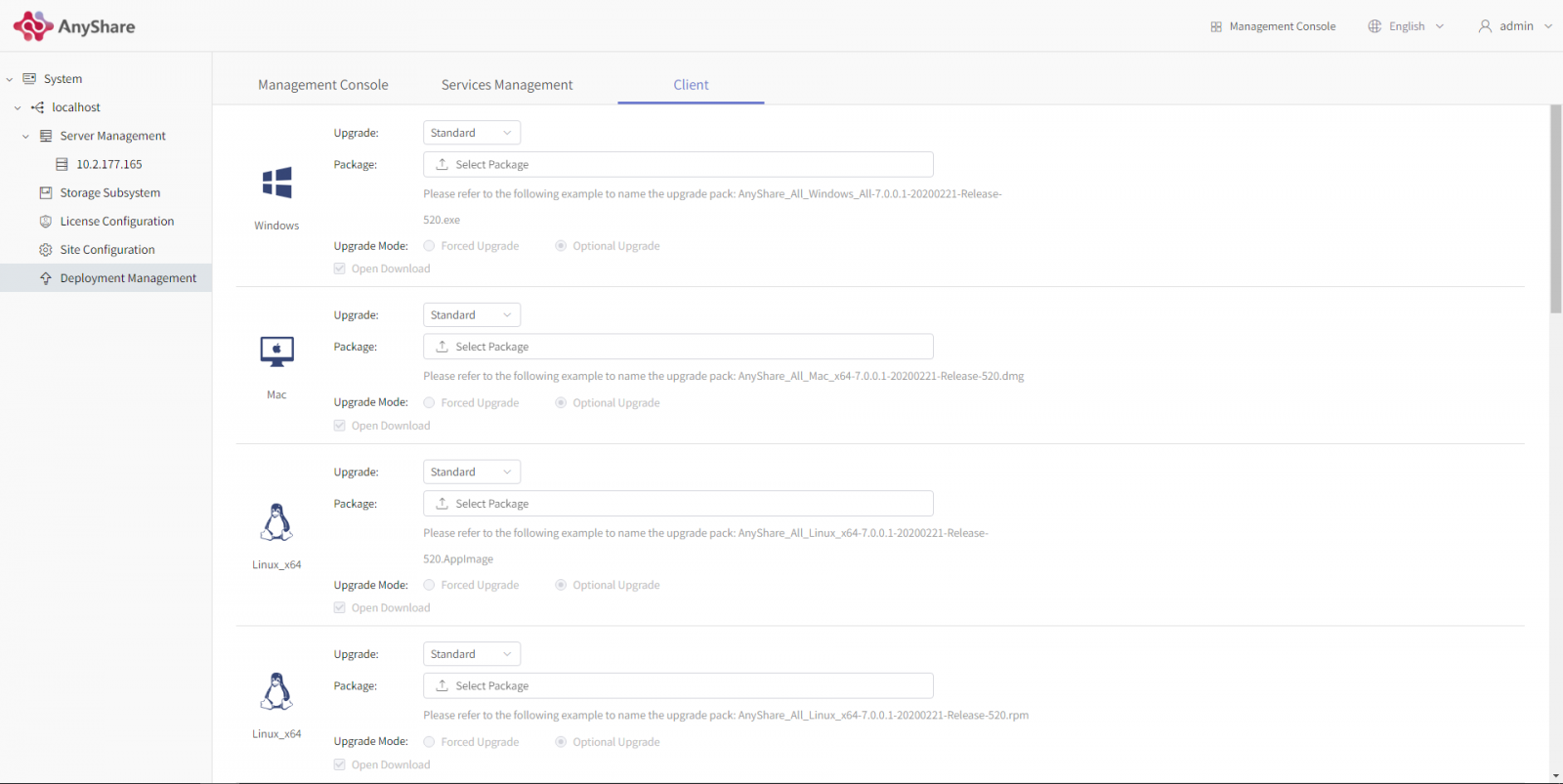
Customized Upgrade
Customized Upgrade is applied to the iOS Client by default. See the steps below:
- Input the download link
- Upgrade package name
- Select the upgrade mode (Optional Upgrade is selected by default)
- You can check [Open Download]
- After clicking on [Save], the upgrade package will be upgraded.
- The upgrade installation packages including Windows, Mac, Linux_x64, Linux_arm64, Linux_mips6 share the same process.
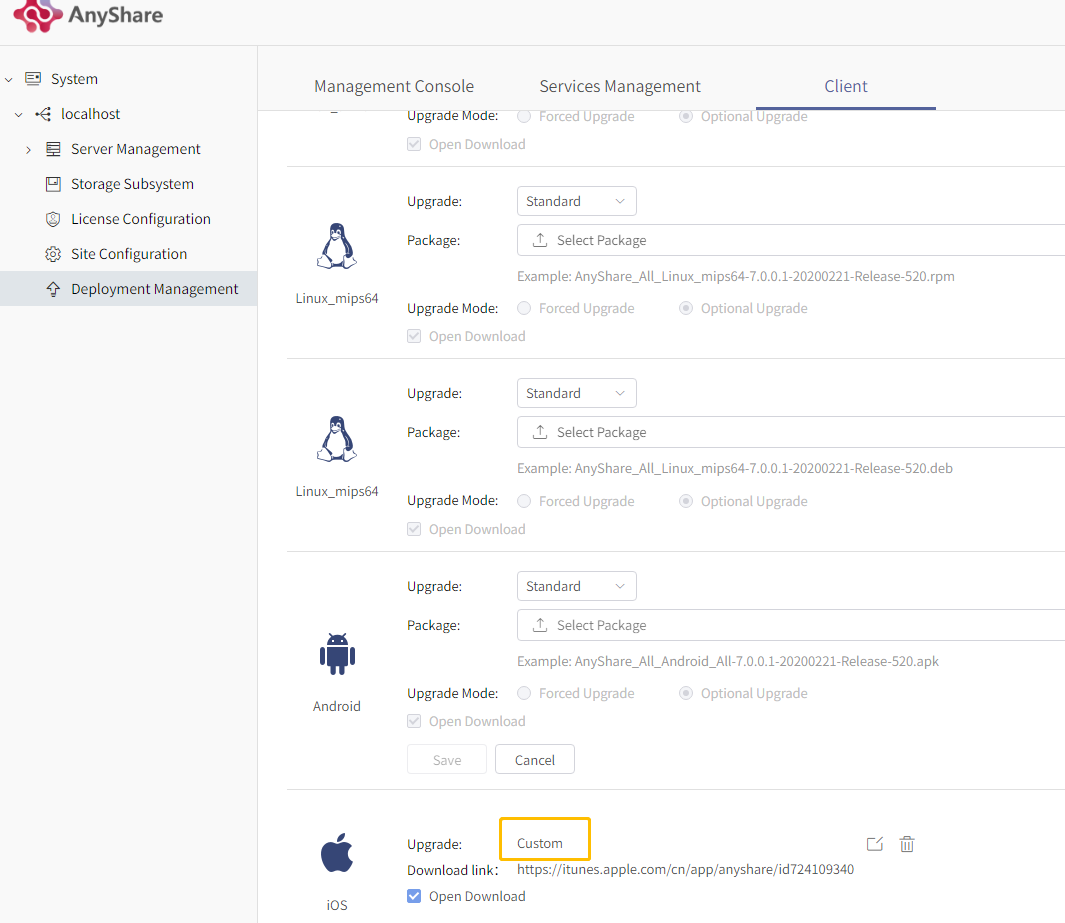
Restrictions on Usage
AnyShare 7.0.0 will never witness the .apk package in app stores.
< Previous:
Next: >

















