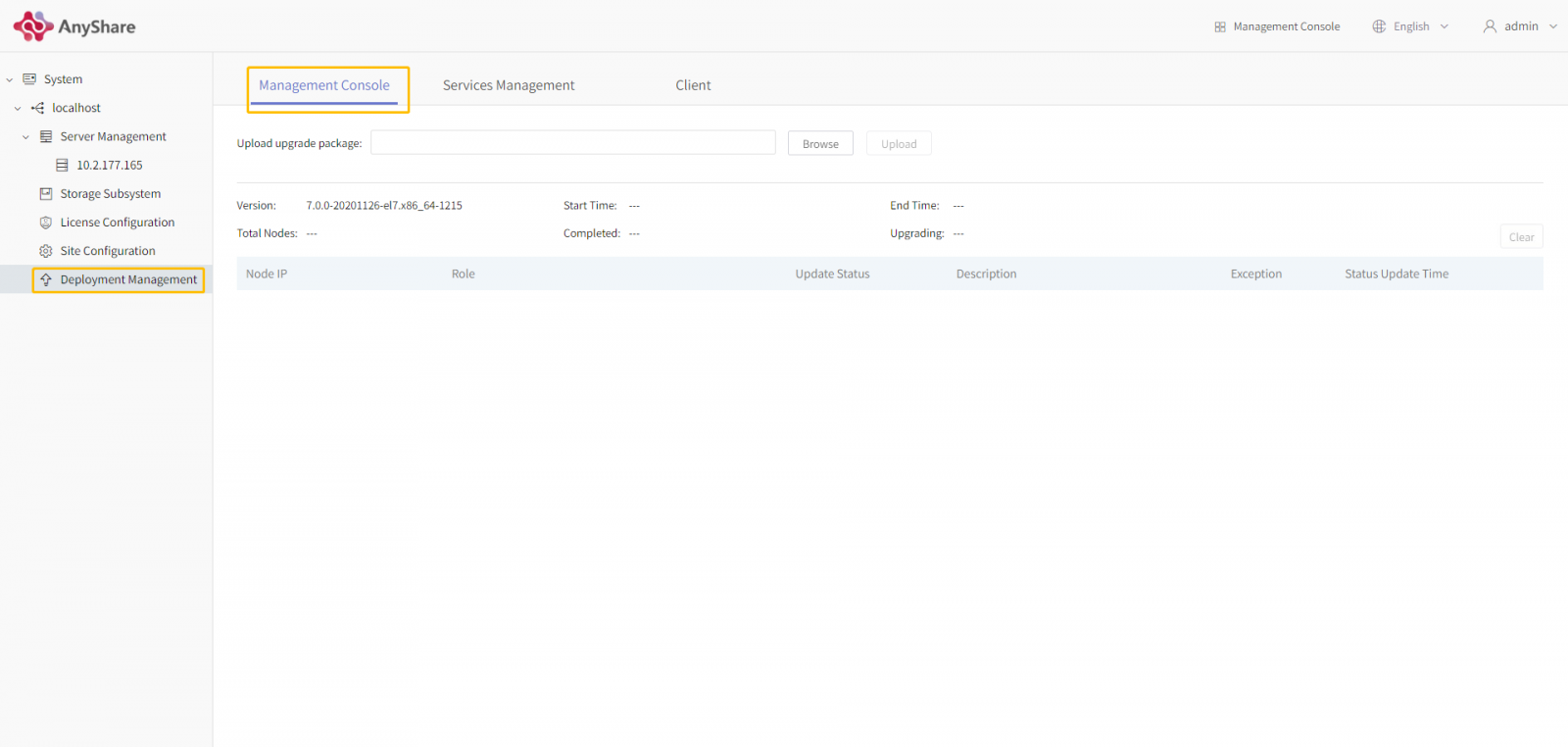
Step 1: Click on [Browse] then select the package extended by .tar.gz (files with other extensions will be filtered out) in the pop-up window.
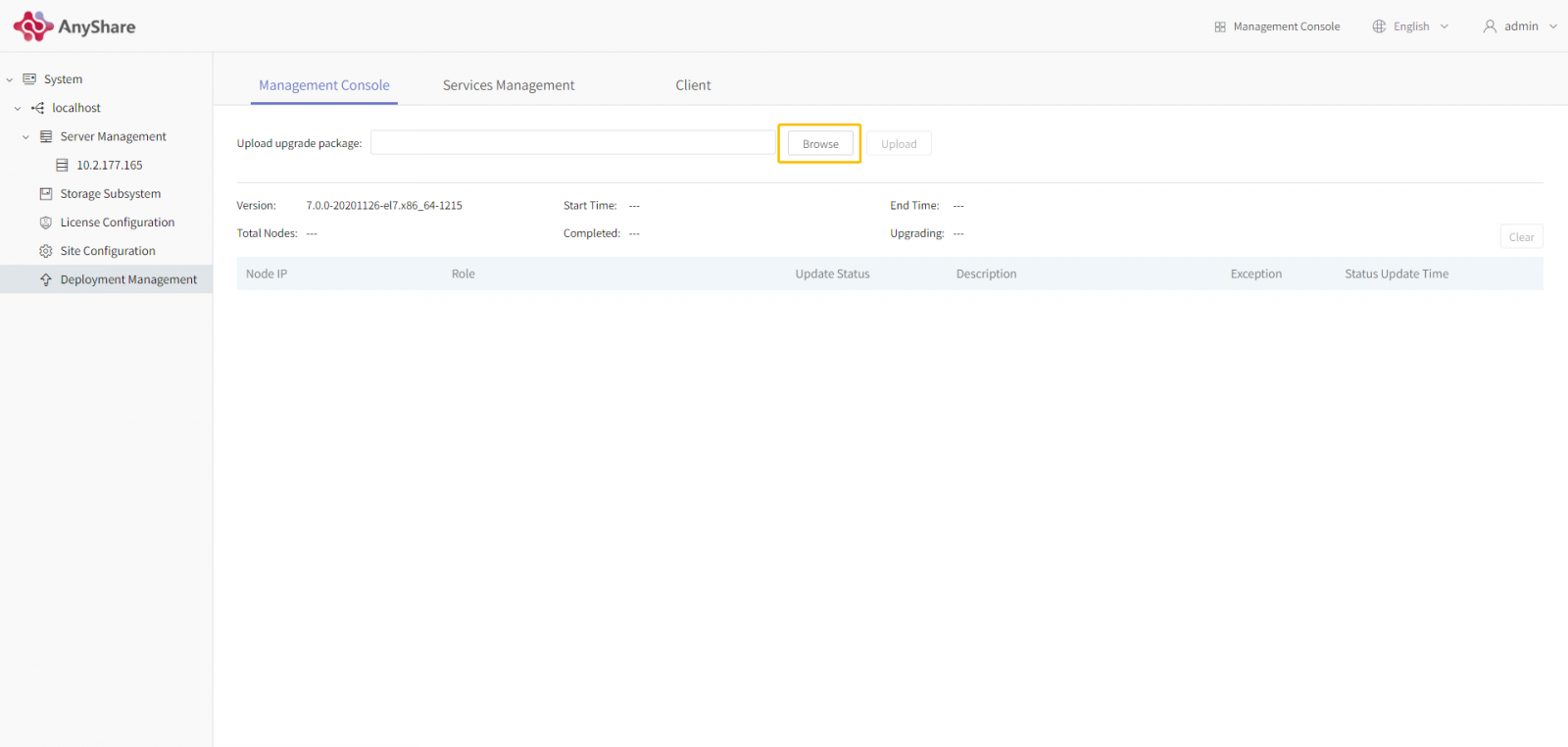
Step 2: After choosing the package, click on [Upload]. Remember that page transition will make upload interrupted. If this happens, switch back and administrators will see the page where the package is yet uploaded again. Rechoose the package which will cover the old one. If administrators log off or close the page, the upload will be interrupted.
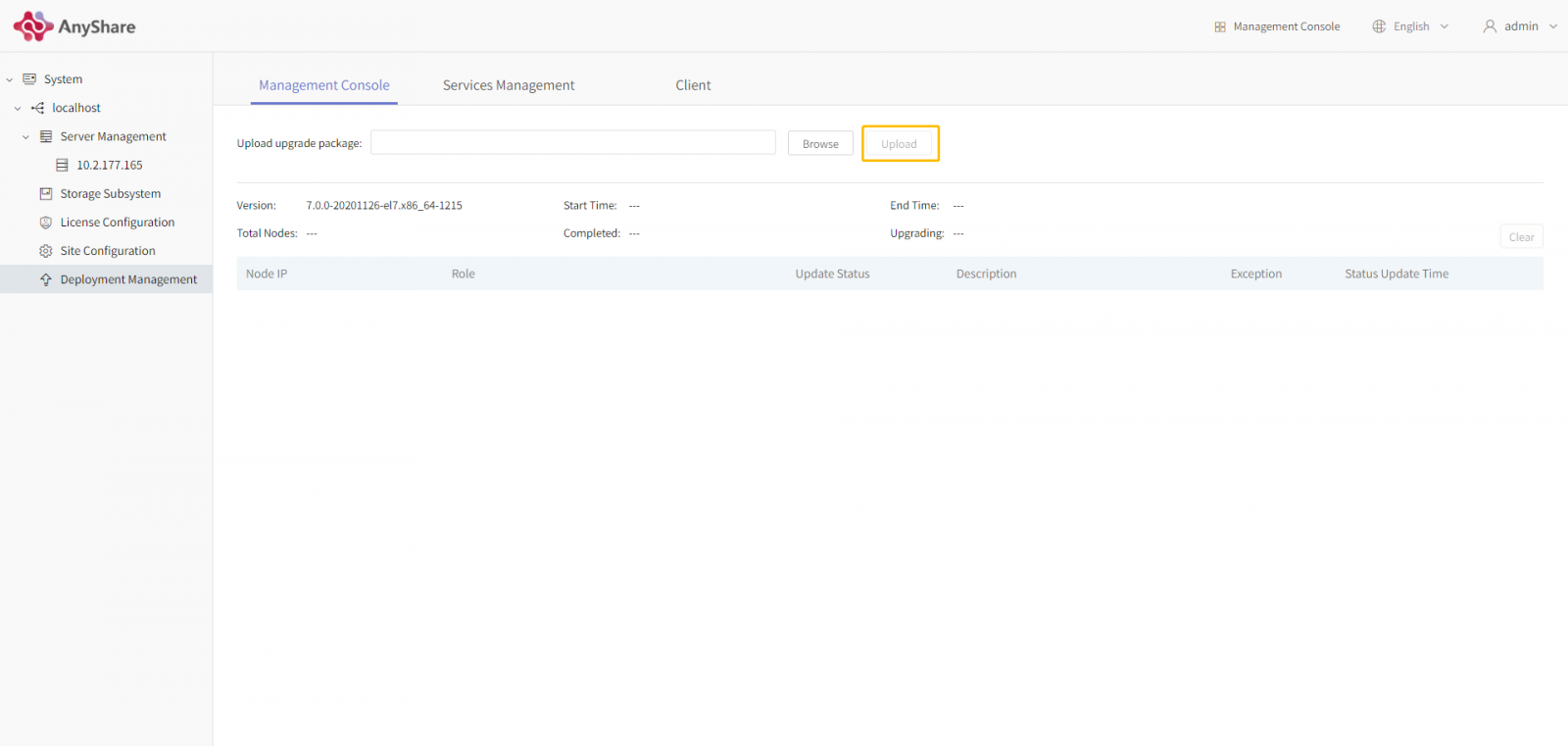
Step 3: When the package is uploaded successfully, administrators can do upload or deletion. The interface will display the package name, upload time, supported versions, and the updated version. Step 4: Pressing bottom [Start Updating] and administrators will see a prompt pop up saying: “The upgrade process may cause some service interruption of the node, and the upgrade process is not reversible. Are you sure to upgrade?”Click on [OK] and start updating if nodes work well.
After that, the interface will not only display the details above but also all the node IPs, roles, and update status. Also, administrators are entitled to delete the update package and clear up updated content. The latter action will lead to reboot the data in the left and right side of the list.

















