Updated at: 2022-12-09 03:49:50
AnyShare is an efficient choice for you and a closed-loop platform for your business because it can seamlessly integrate with apps from Microsoft 365.
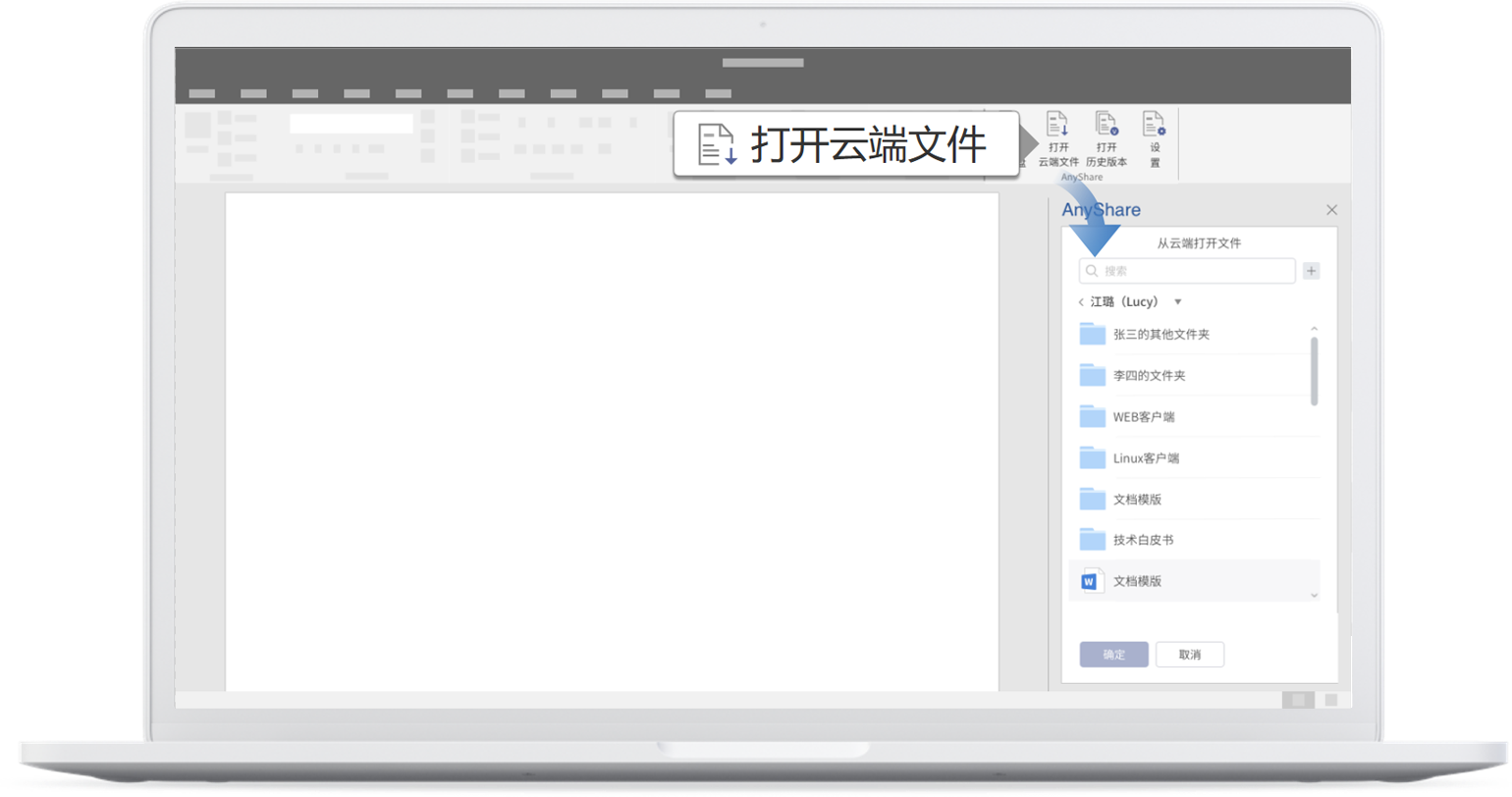
Except for unscrewing the directory tree to find a file, users can enter keywords into Search to make it.
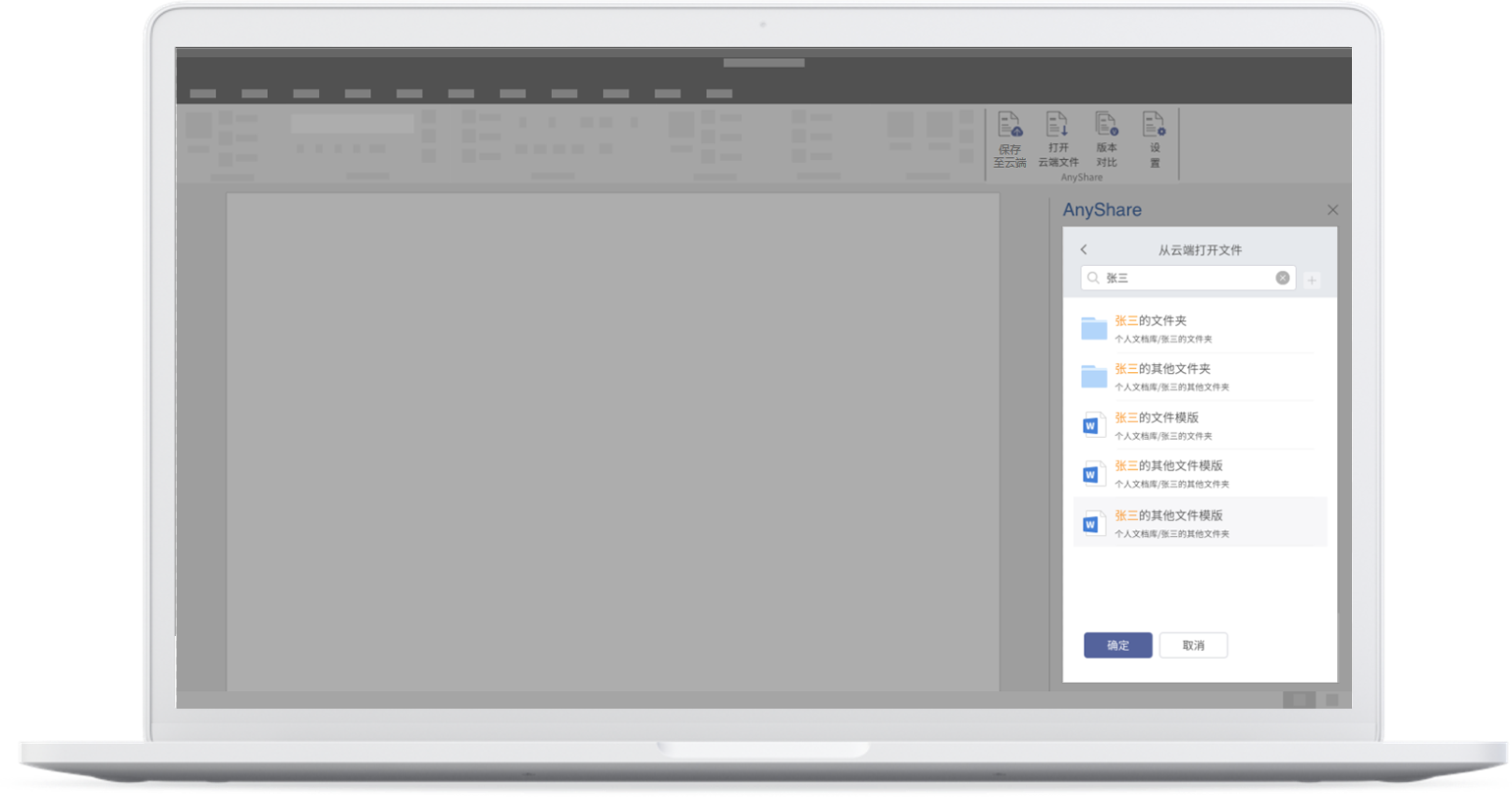
Then users need to click on OK] after selecting a file to open it.
If the file opened is in the cloud, users can choose to save it to the original, default, or custom path.
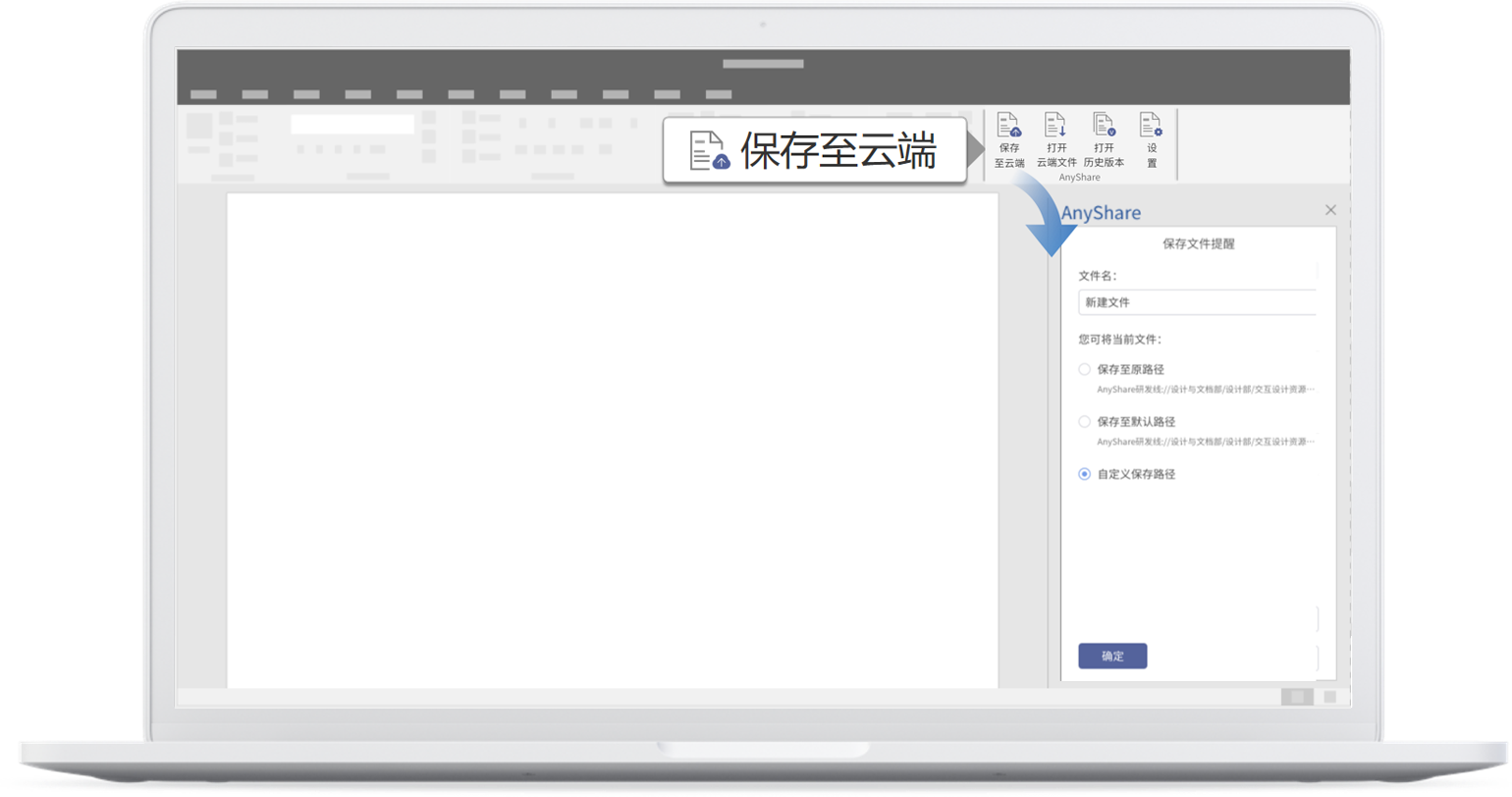
If the file opened is on-premise, users can choose to save it to the default, or custom path.
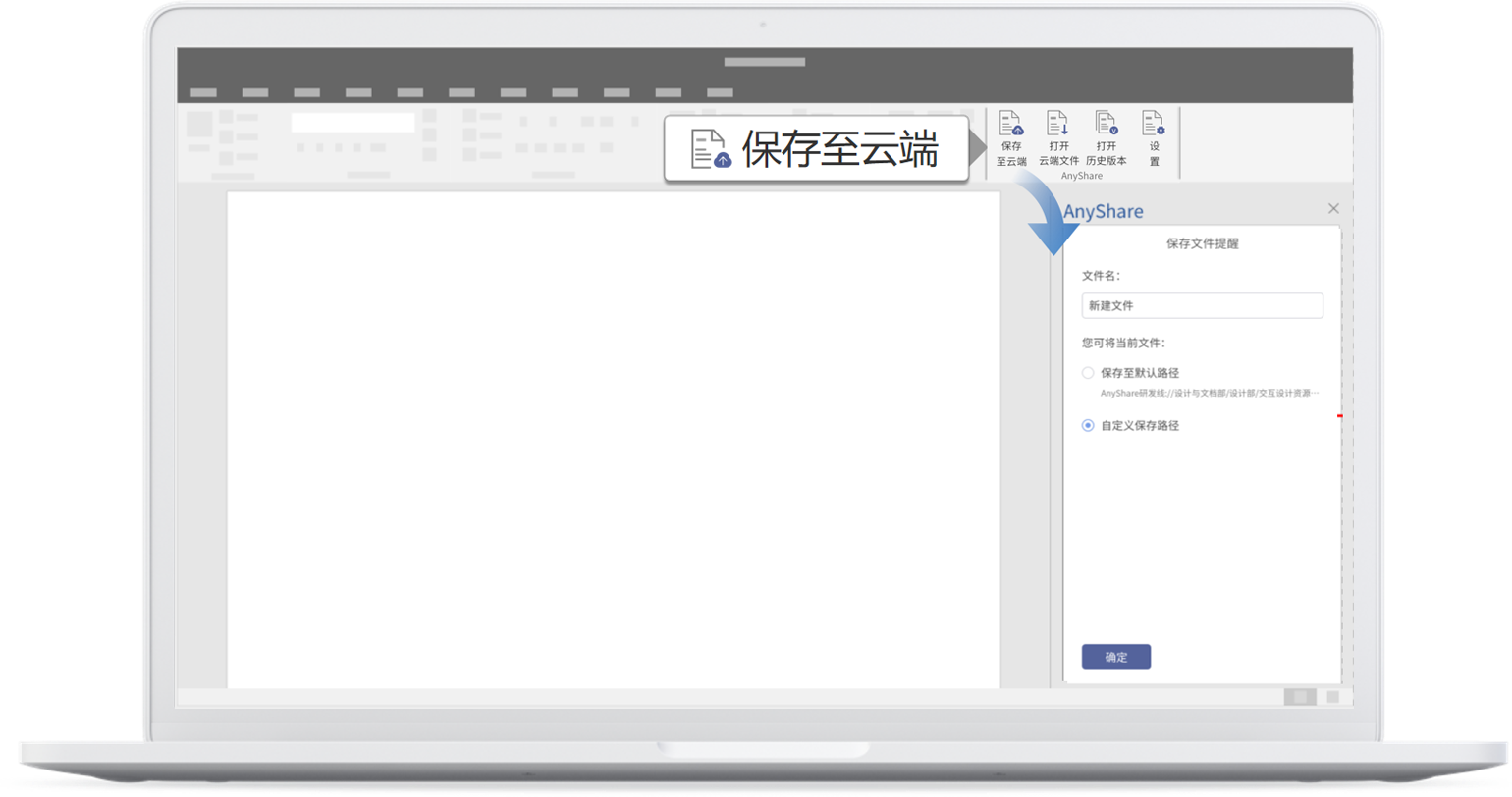
Users need to set a default path in Settings before assigning the operation. If users choose to save a file to the custom path, the task pane will show the file list. Users can find a file through unscrewing the directory tree.
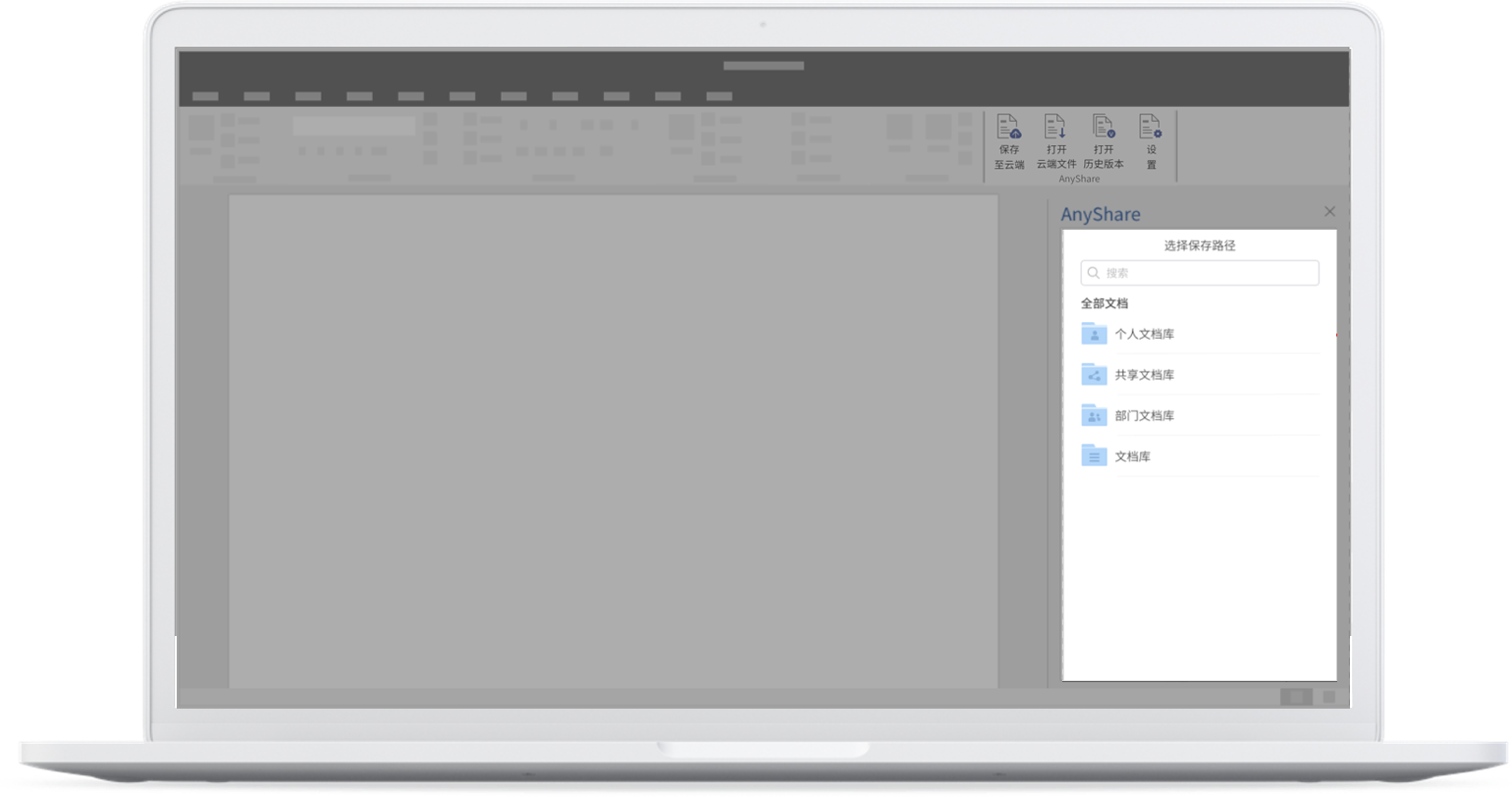
Except for that, users can enter keywords into Search to make it.
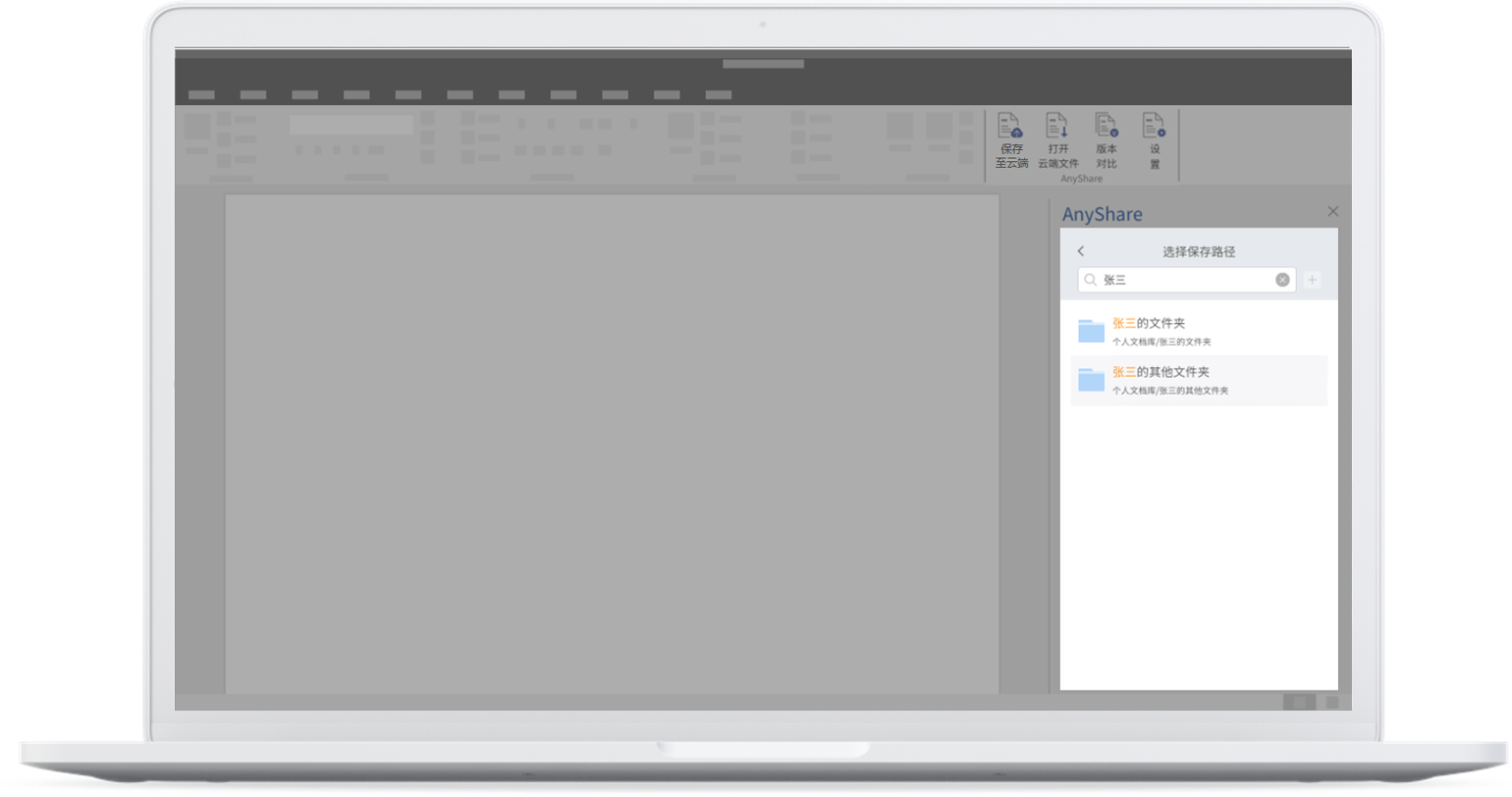
At the same time, users can create a new folder under the current path by clicking on New Folder.
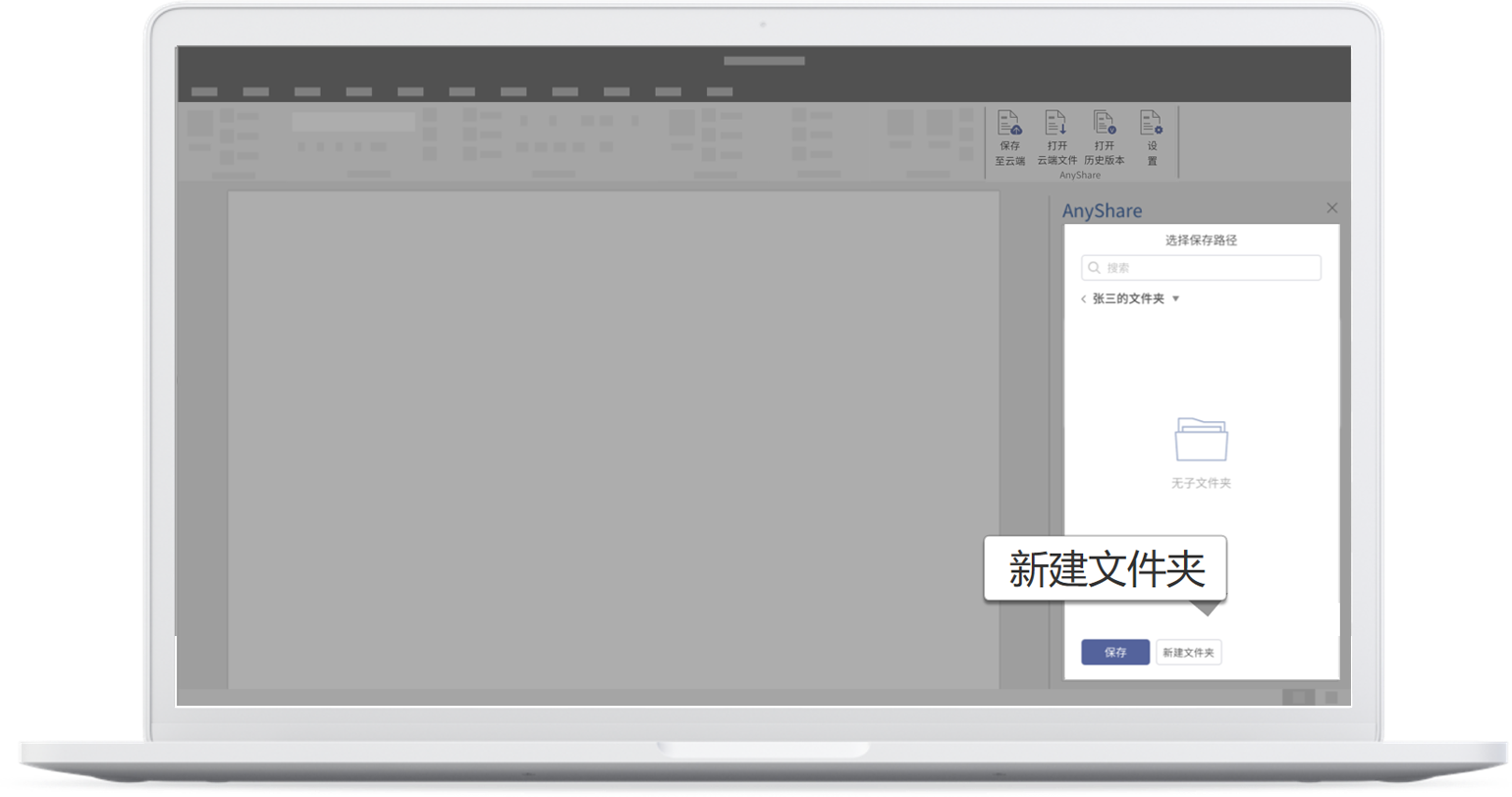
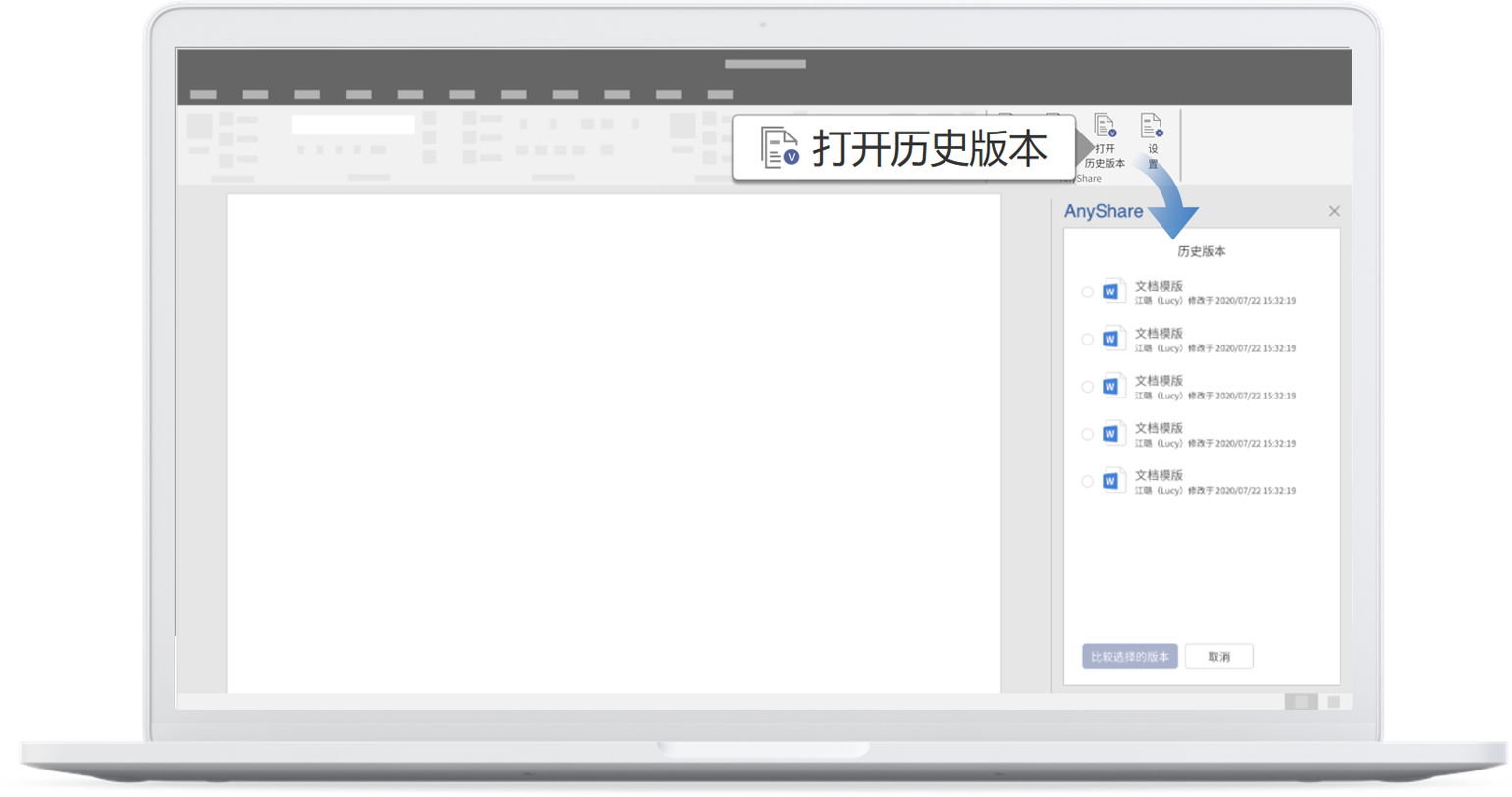
Users can view “File Name”, “Modified by”, “Modified on” in the list. Select one historical version and click on Compare, and users will get the differences between the two versions.
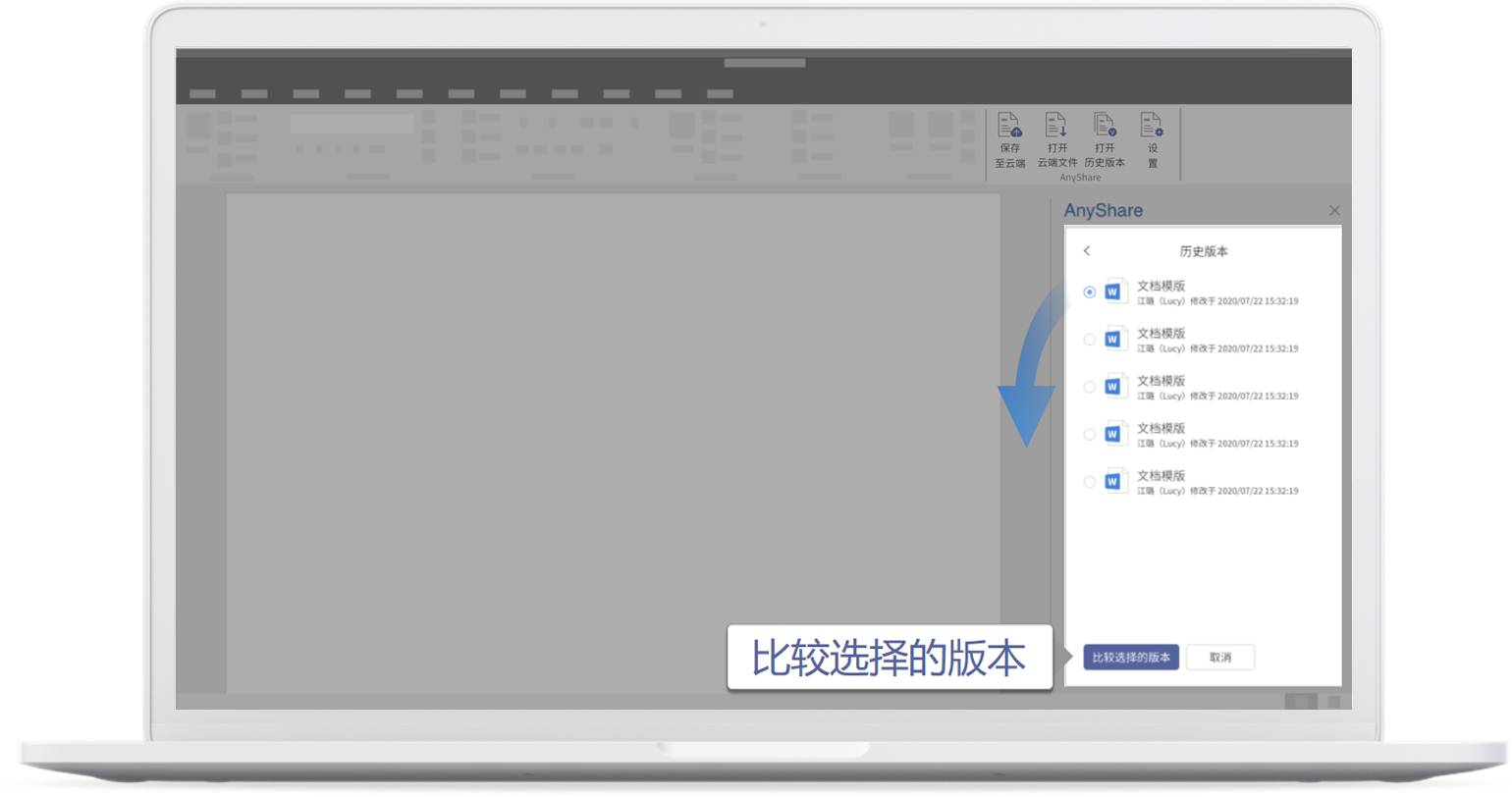
Settings
Click on Settings on the menu bar and users can choose to view About as well as make the page jump to Online Help on the official website.
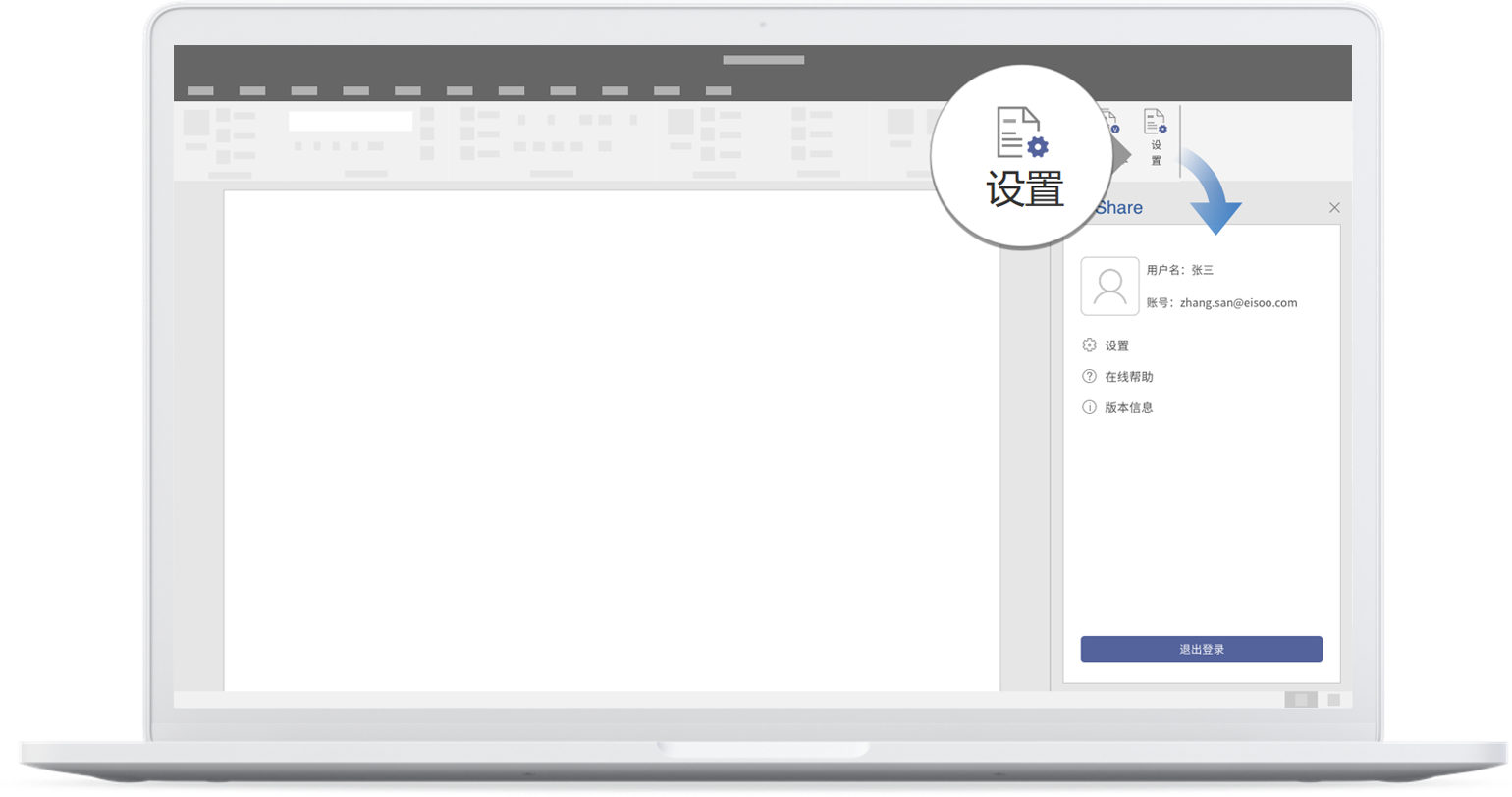
Besides, users can further configure the settings of the add-in. The default storage path can be set by checking Select the default directory to save email, clicking on Add to find the desired folder through unscrewing the directory tree or searching by keyword, and pressing OK after confirmation. Uncheck the box and the default path settings will be prohibited.
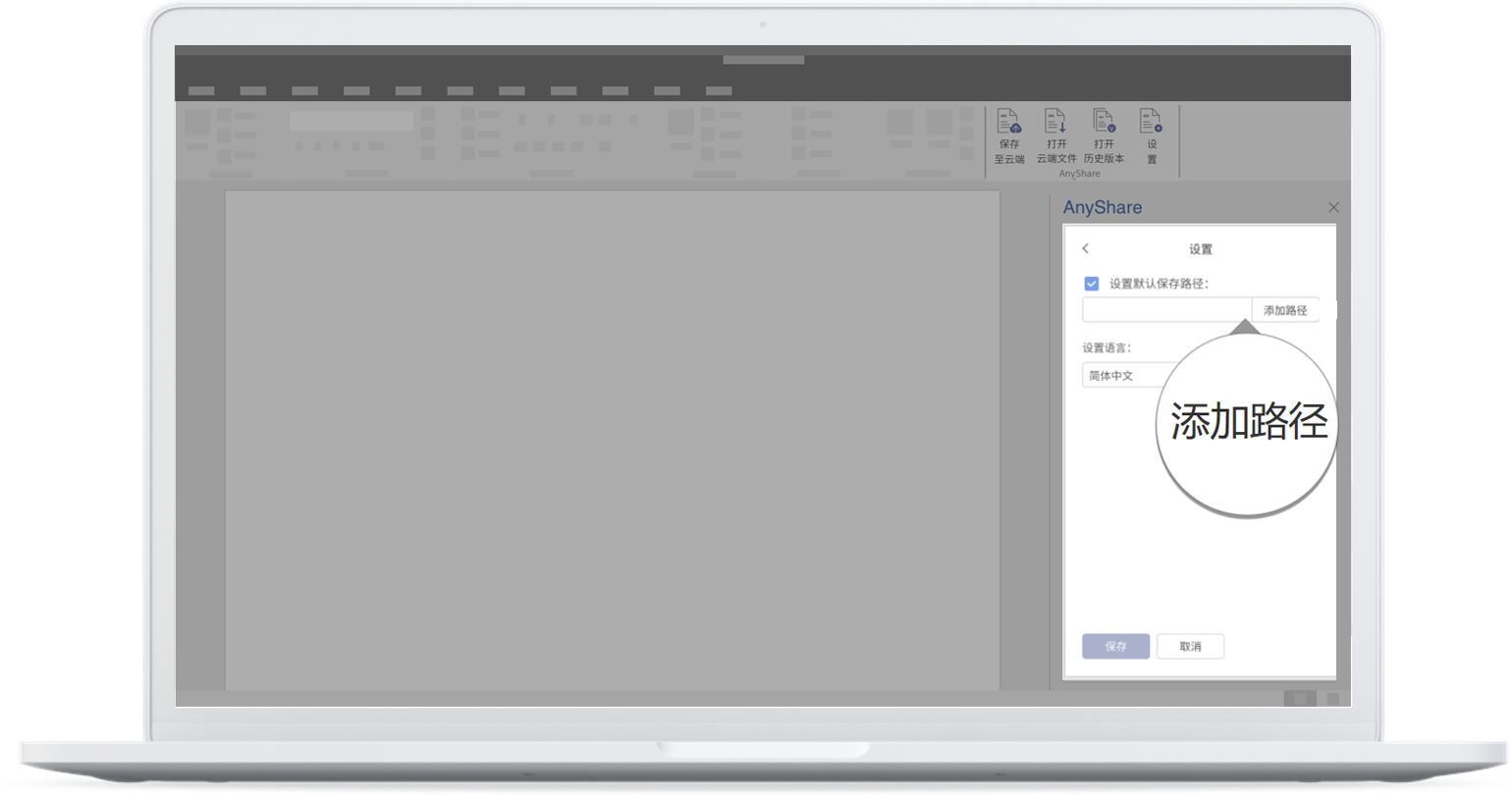
Users can also choose the interface language: Simplified Chinese, Traditional Chinese, and English. Don't forget to click on Save.
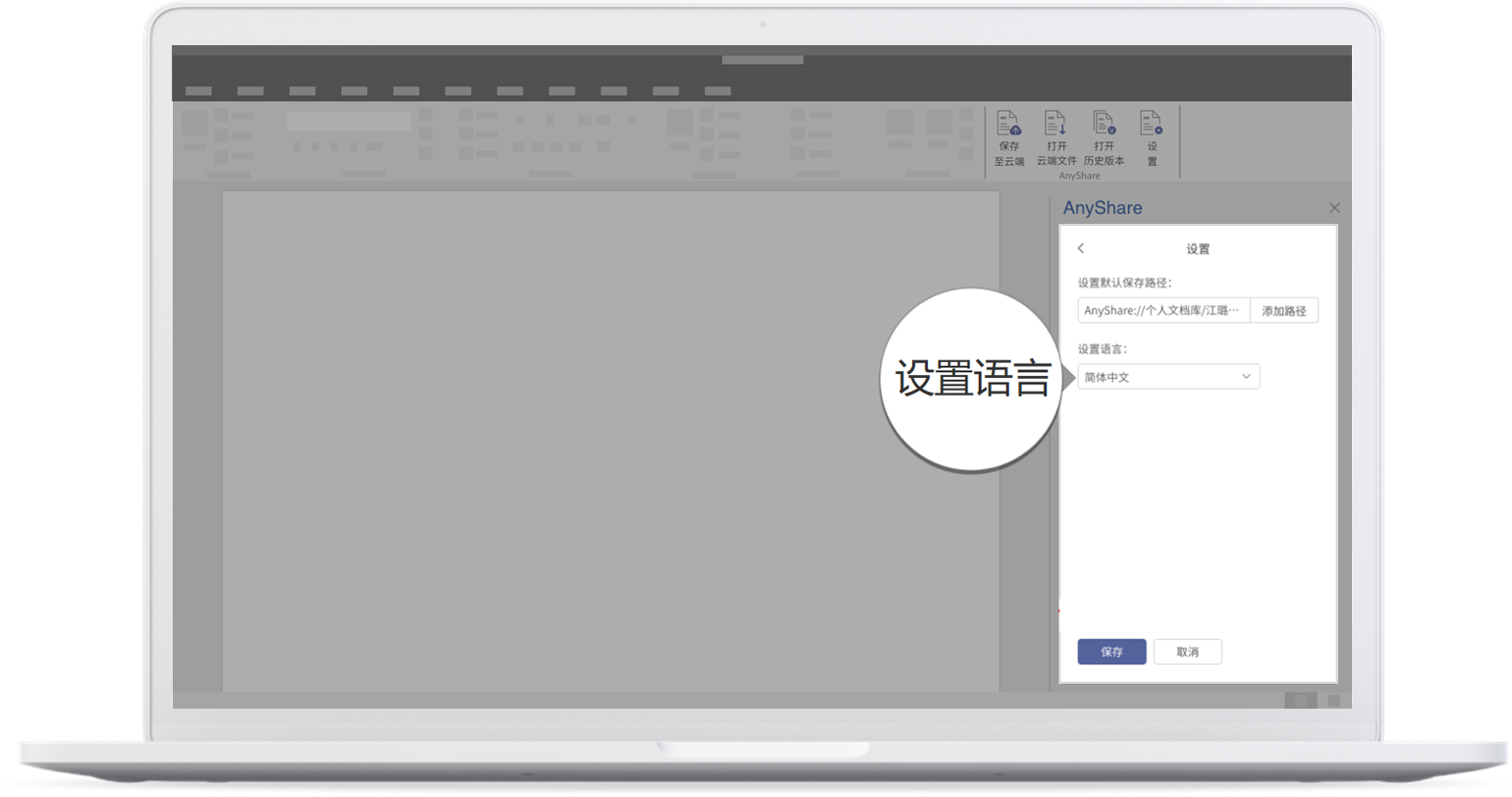
Usage Restrictions
Historical Version is only available to Microsoft Word and when users are permitted to download certain files.
AnyShare Office Add-In is available to Office 2013, 2016, 2019, and 365.
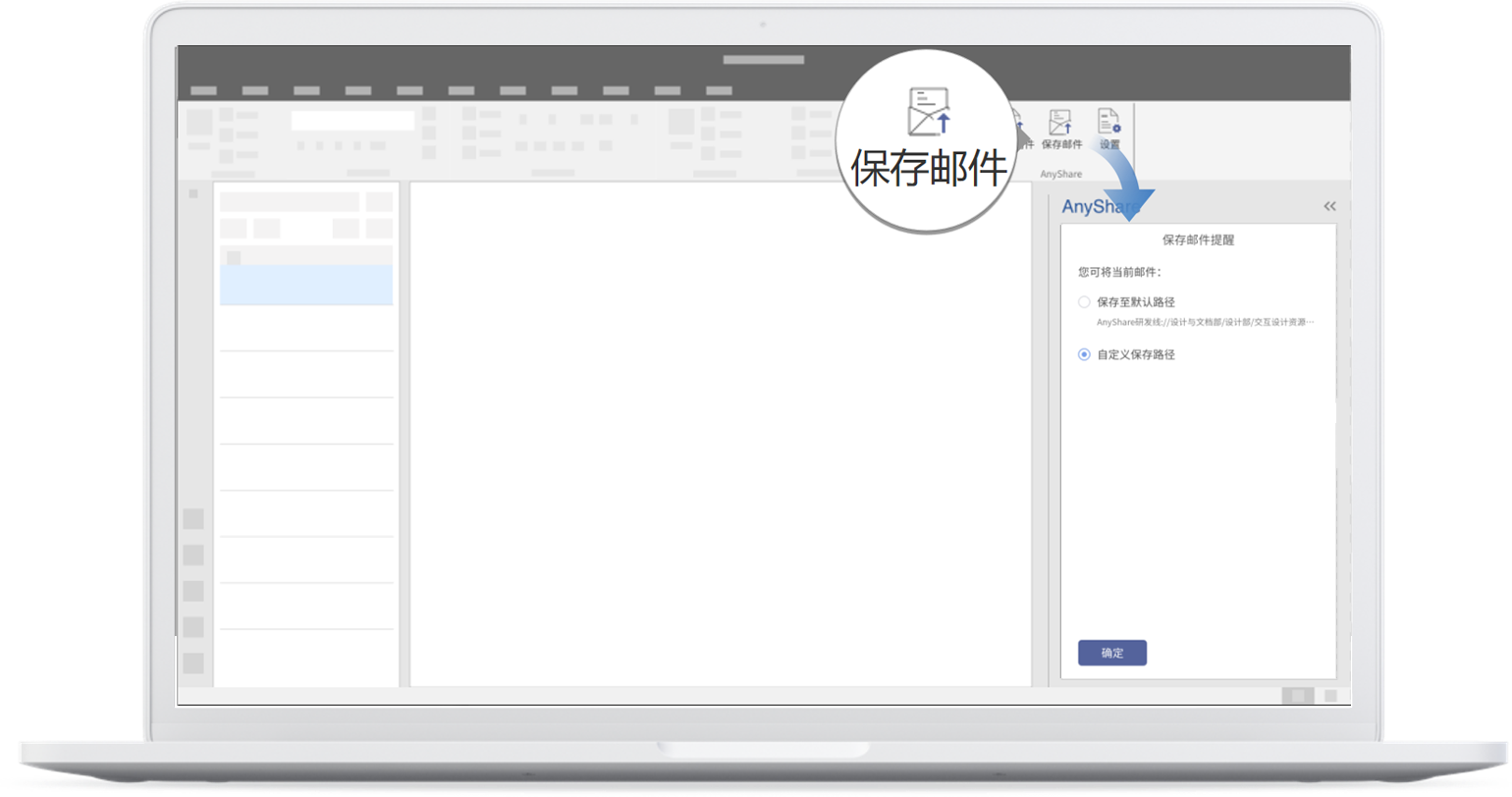
If there are attachments in a mail, they can click on Save Attachment and choose to save it to the default path or reset the custom path after selecting the mail. Following the instructions above, any user can succeed in saving attachments in email.
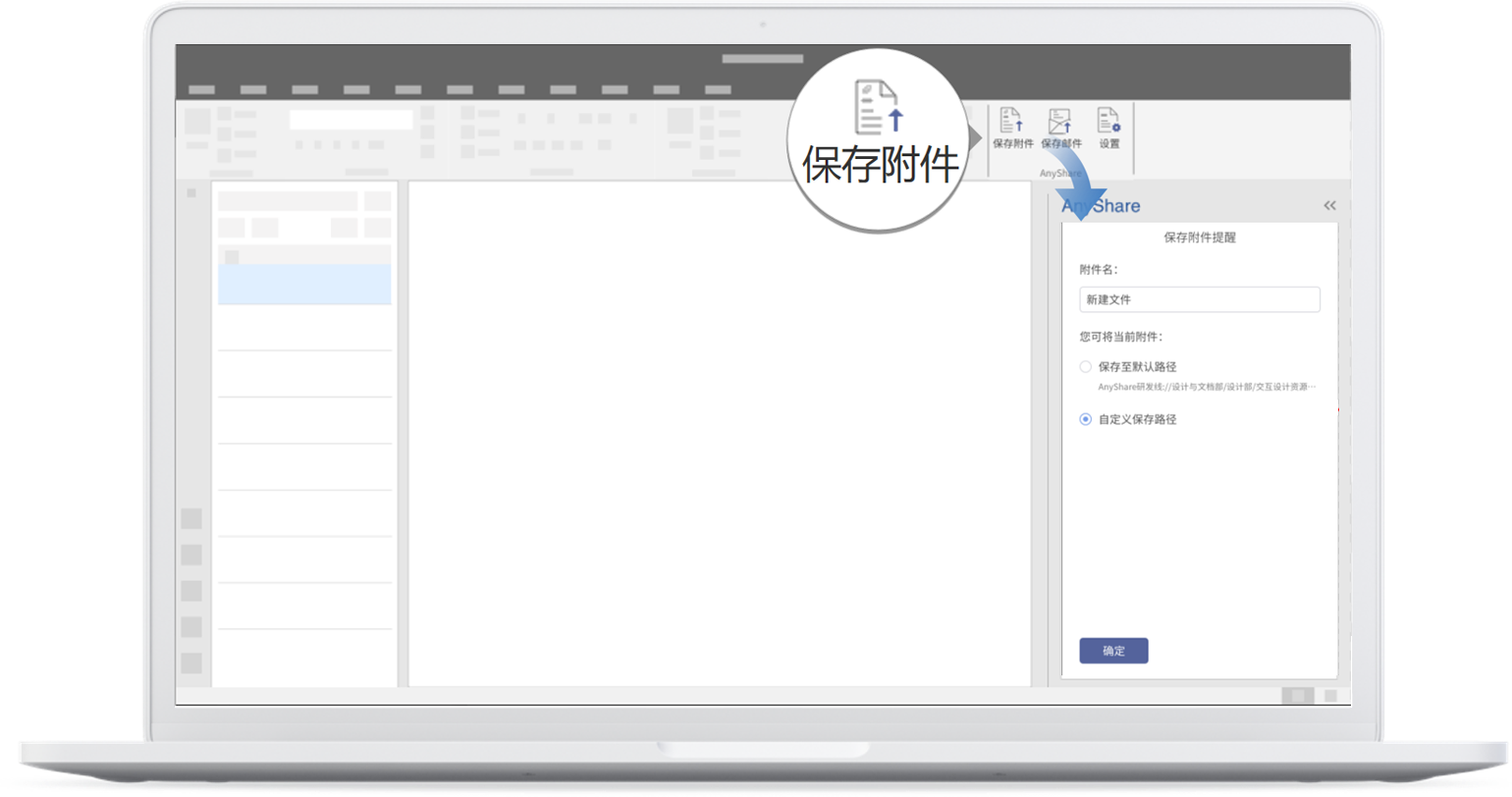
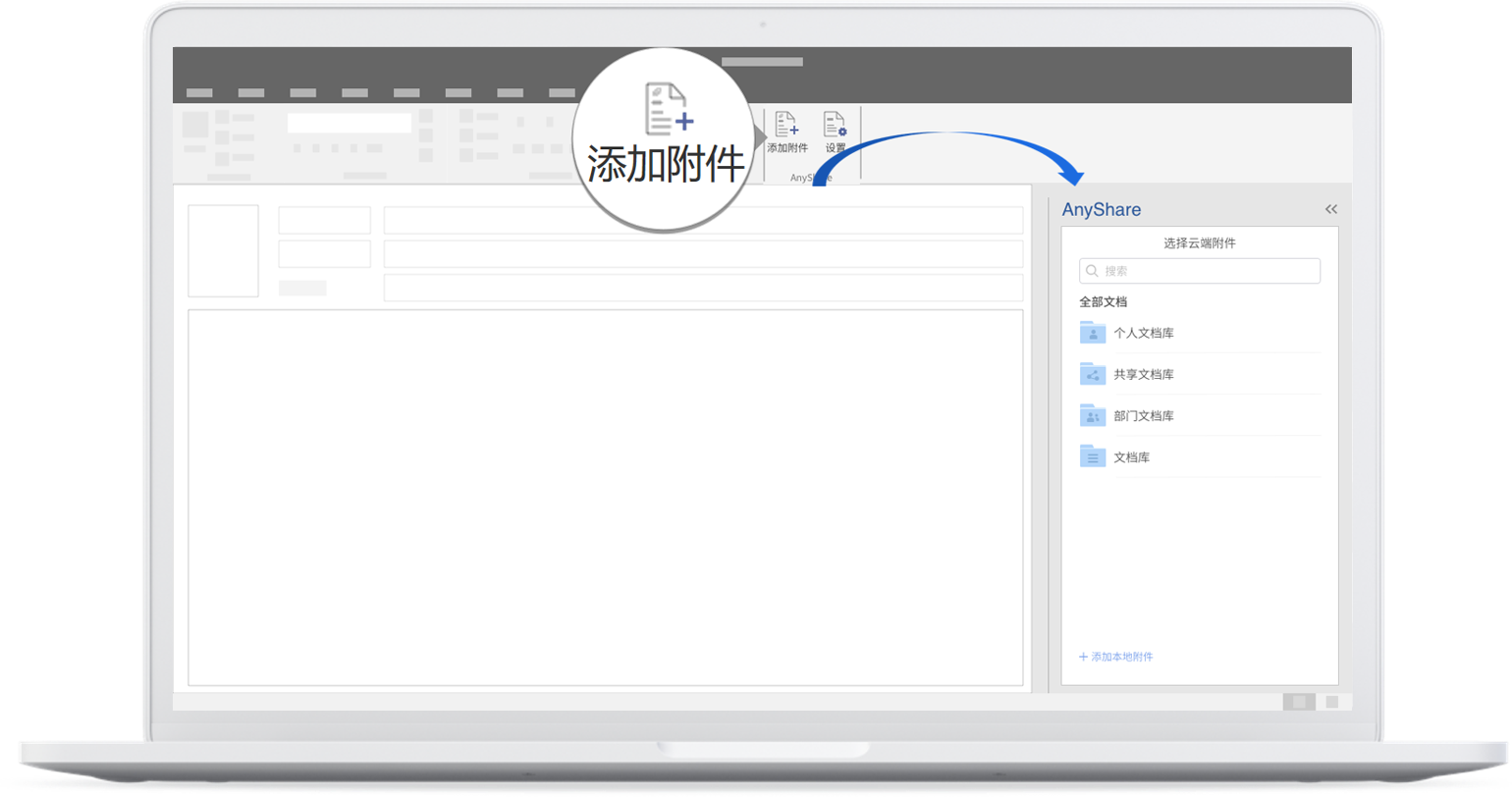
In terms of adding an attachment stored in the cloud, users need to select the desired files and click on [...] or right-clicking the menu.
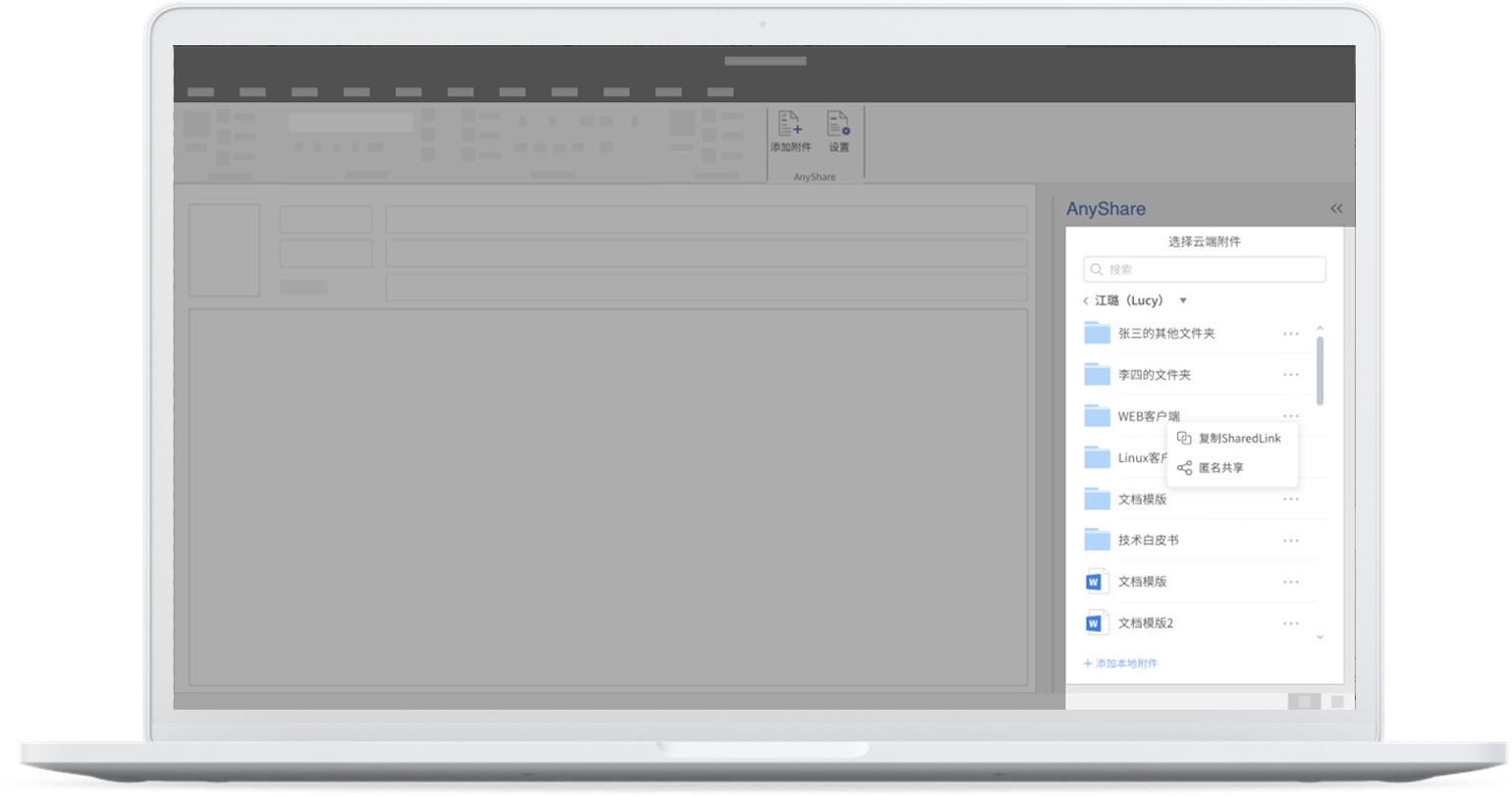
Users can press Copy SharedLink to generate a cloud attachment link blew the message body if they want to send the mail to a user who is permitted to access the attachment. In this way to share cloud attachments, AnyShare ensures data security as well as avoids the large attachment transfer. Click on Details and users can do a quick view at an attachment.
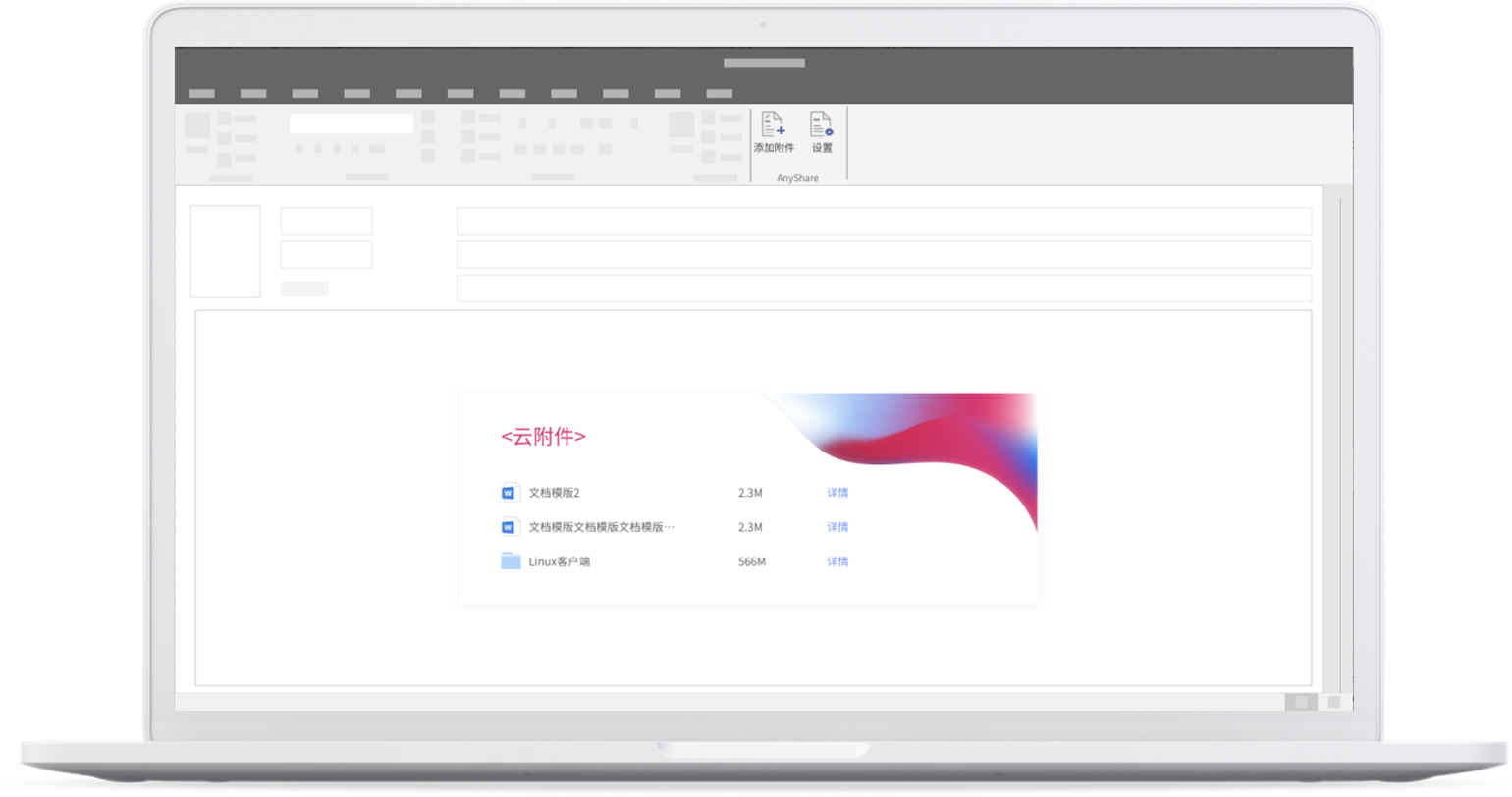
Of anyone, users can press Share with anyone and +Share with anyone to quickly create a SharedLink. Writing norms can be found in our Online Help on SharedLink. Succeeding in generating the link will add it to the mail body.
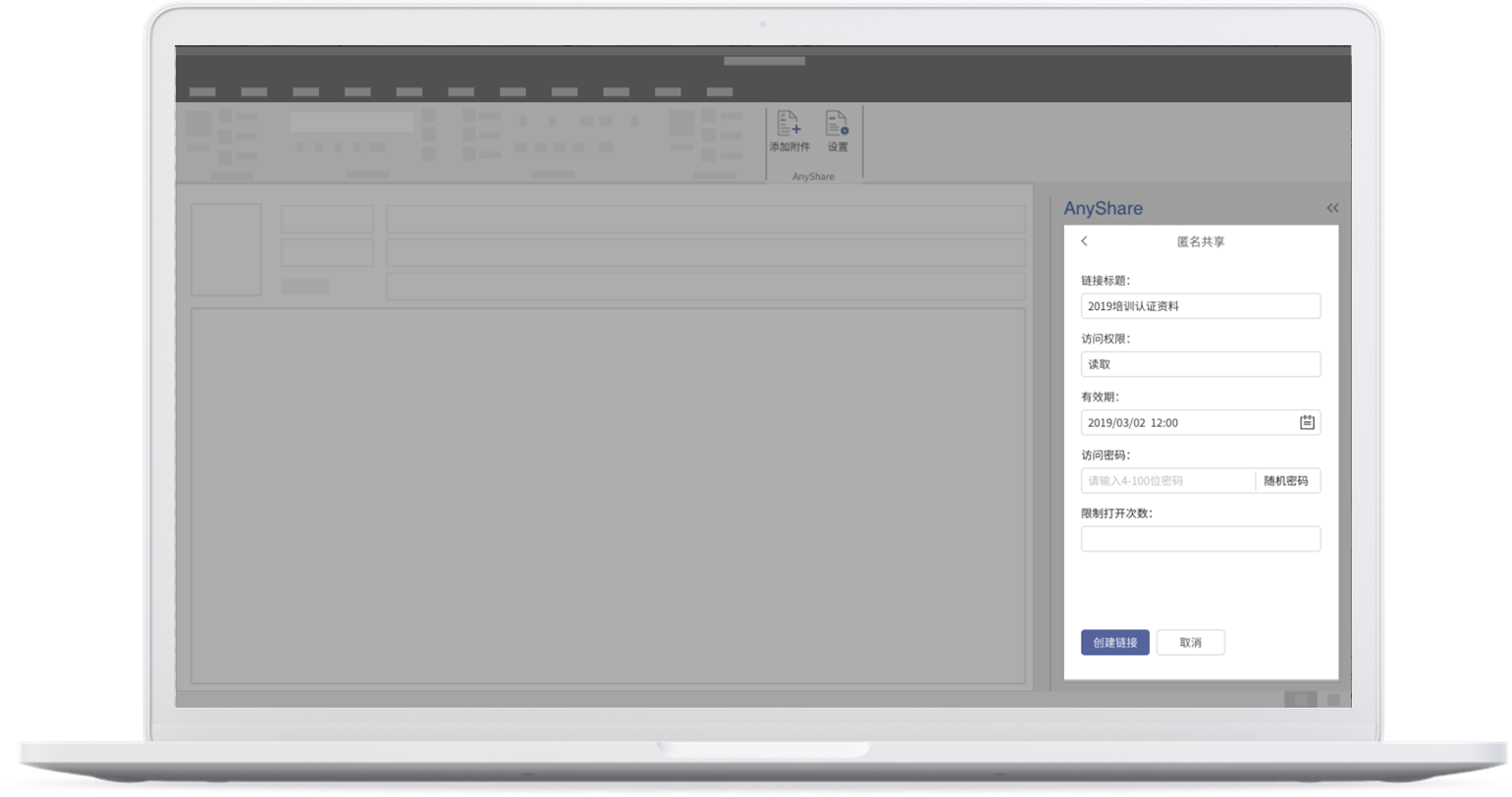
Quickly viewing, editing, or deleting the created link is supported.
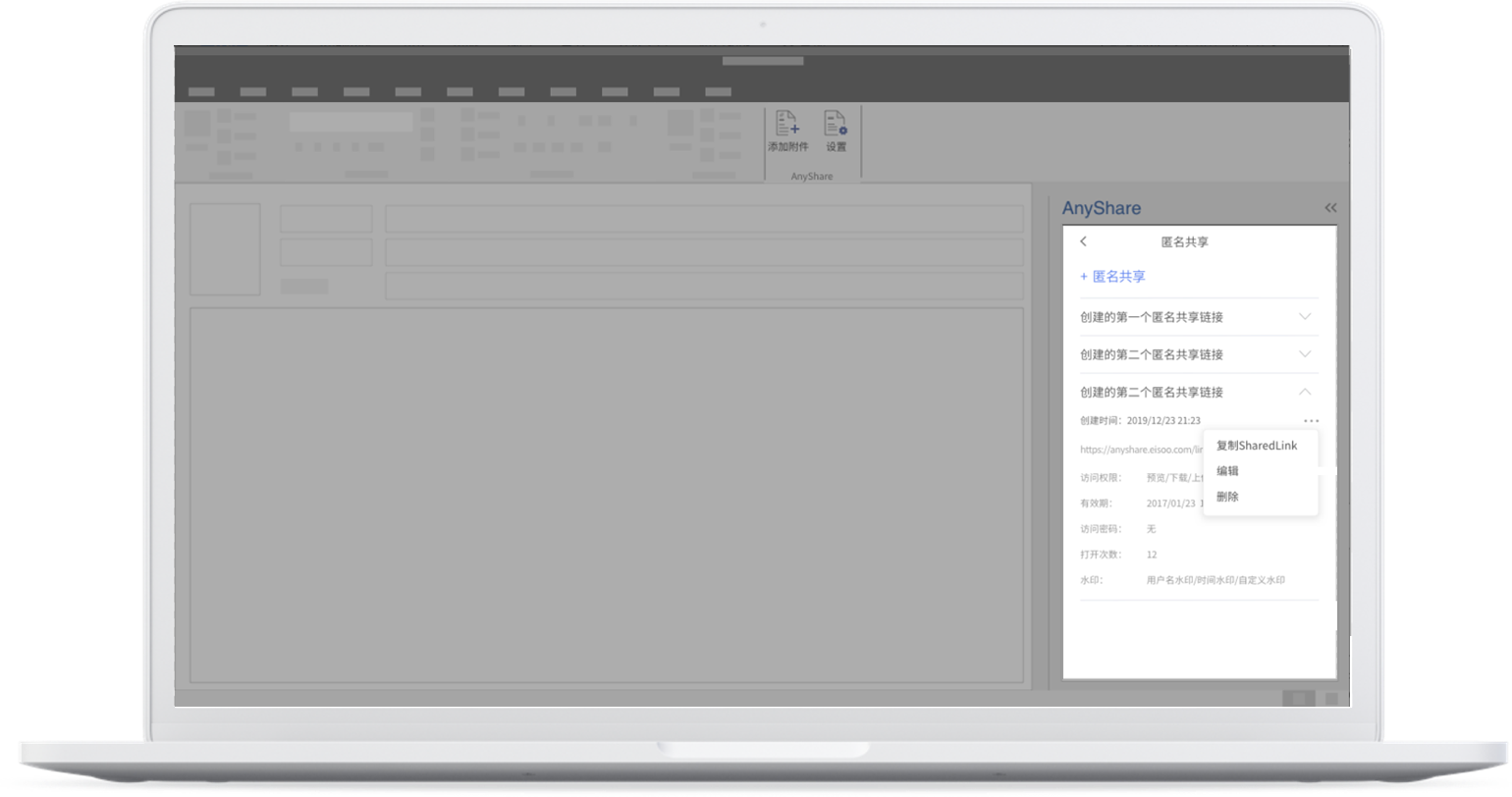
If there is an on-premise attachment that is too large to be transferred through Outlook, users will need to open AnyShare and click on Add from local on the left corner of the interface,
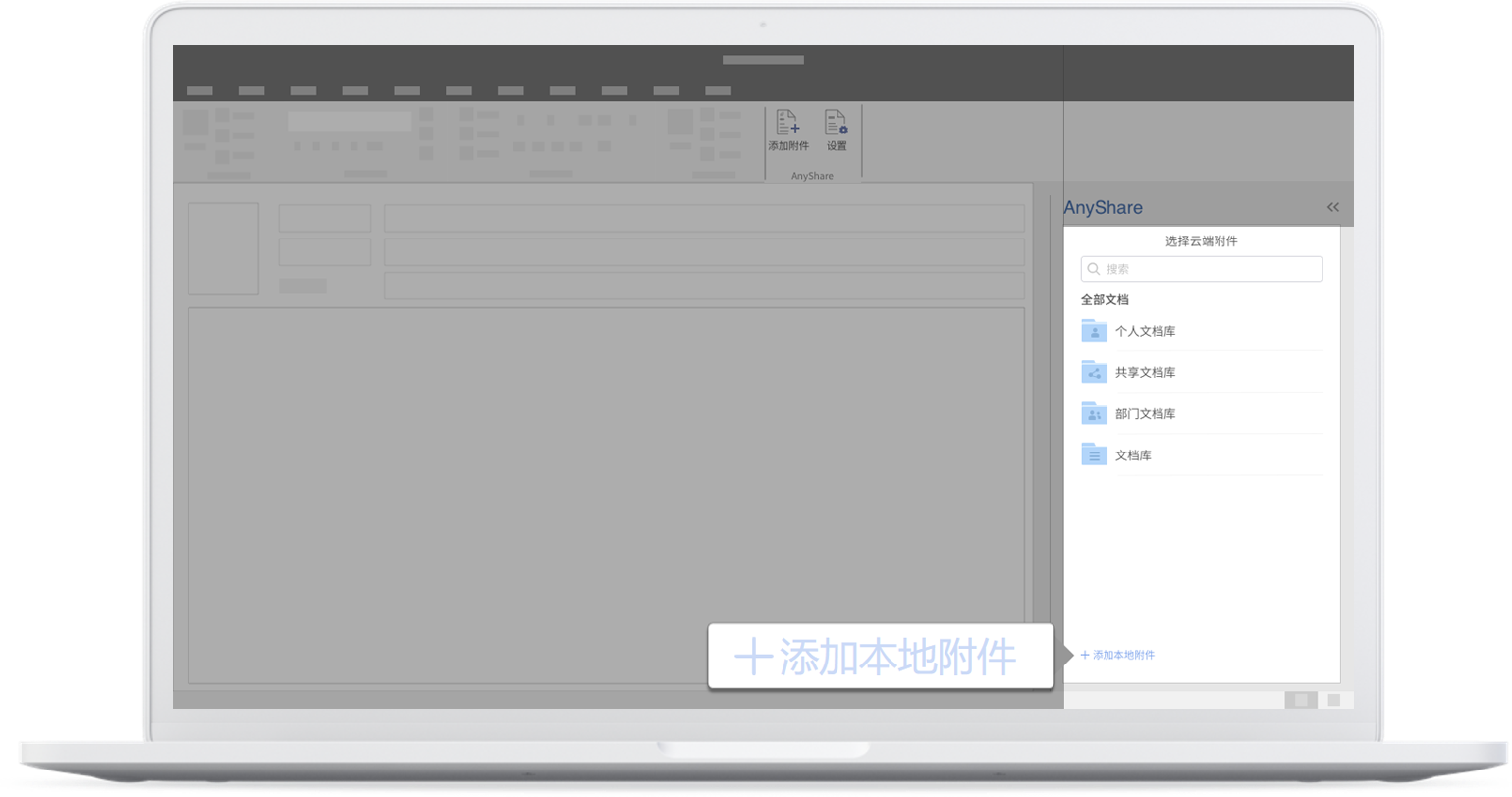
Choose one way to share, and AnyShare will automatically upload the large attachment to the cloud. Then users can share it through the cloud attachment link.
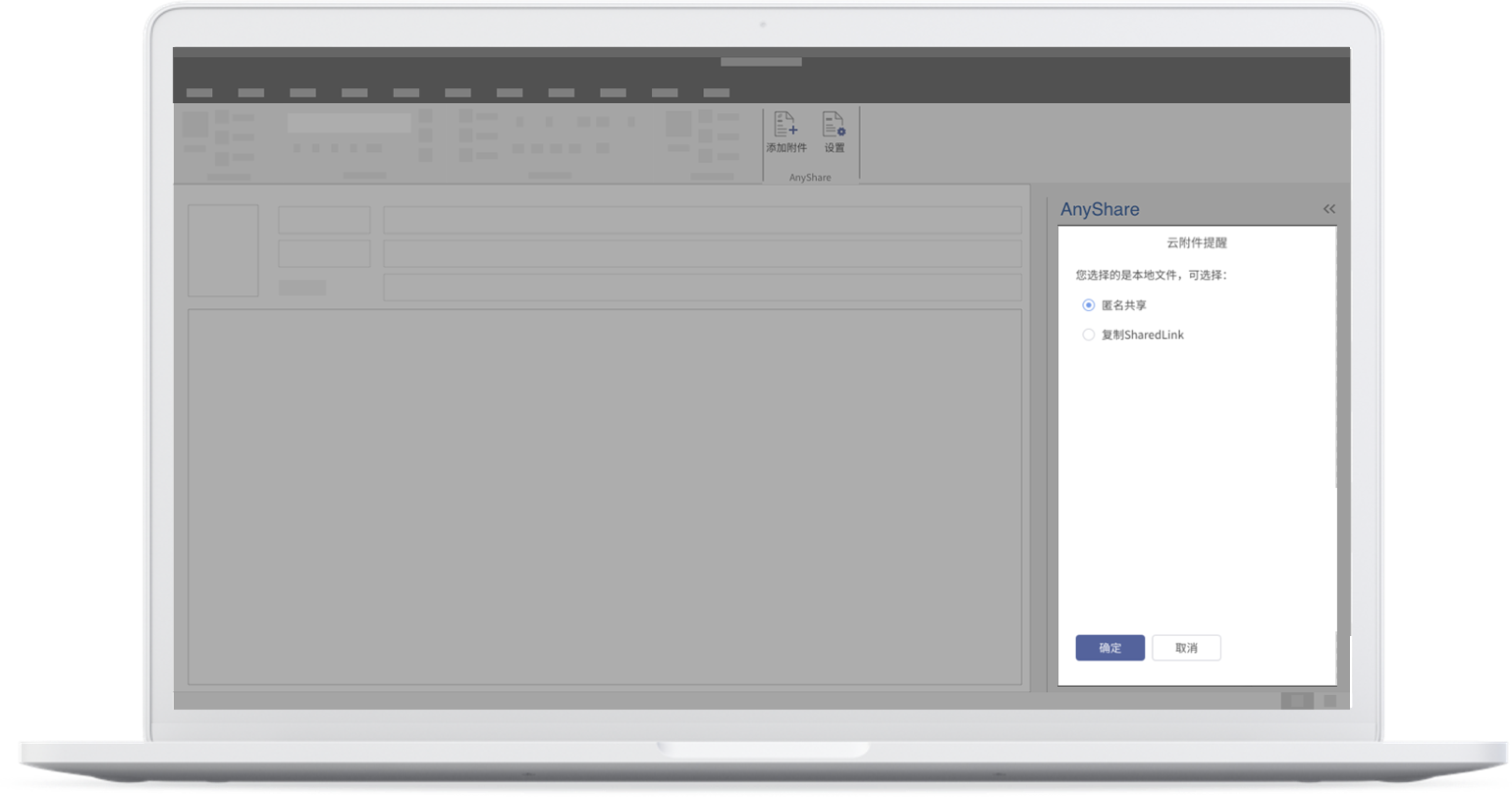
Settings
Click on Settings on the menu bar and users can choose to view [Version info] as well as make the page jump to Online Help on the official website. Also, users can do more settings to the add-in in Outlook. They can set the default path of email or attachments and the threshold of on-premise attachments, that is, a large attachment to be uploaded with the size over the threshold value would be shared through SharedLink.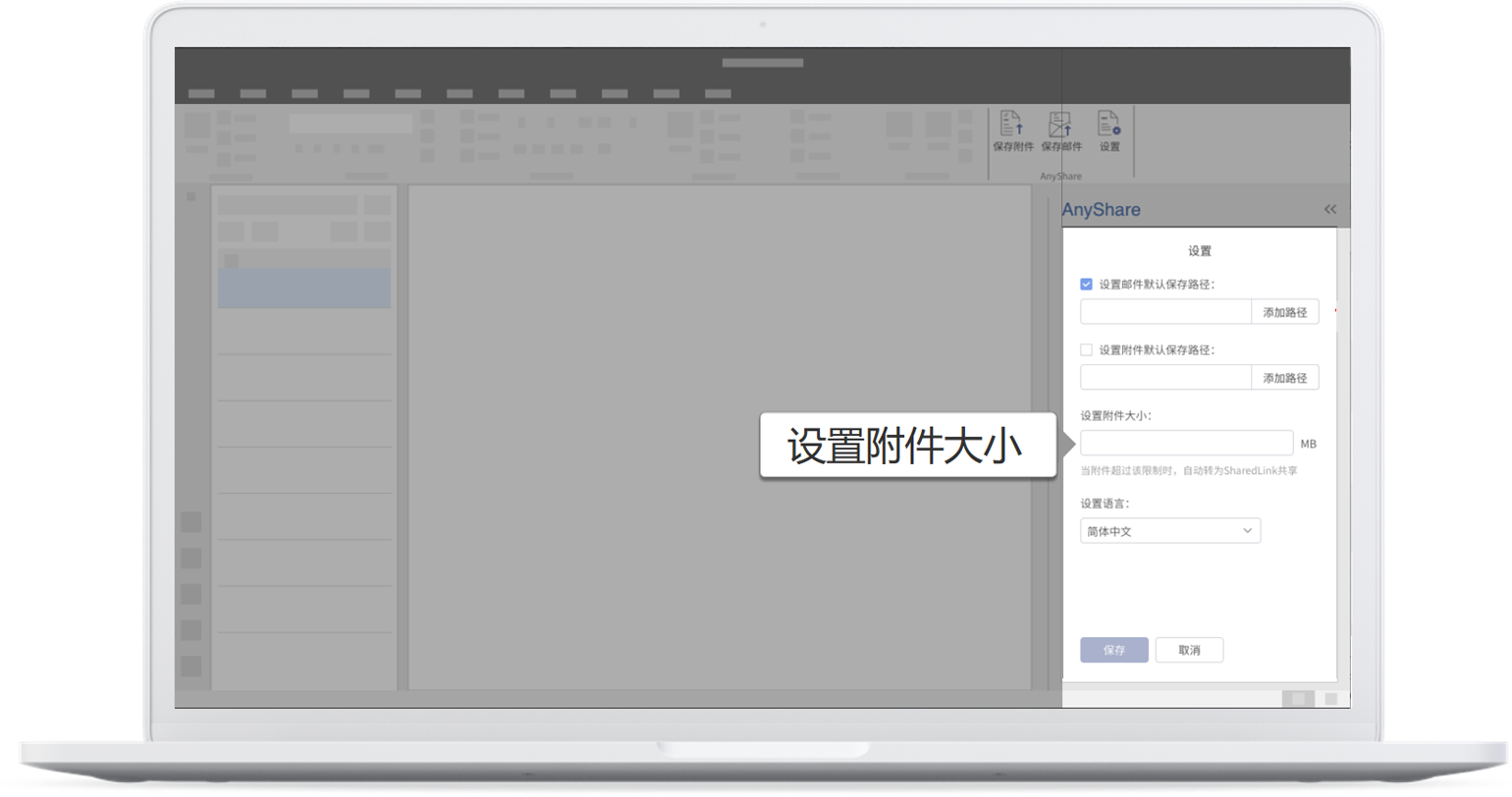
Users can also choose the interface language: Simplified Chinese, Traditional Chinese, and English. Don't forget to click on Save.
Usage Restrictions
A threshold must be an integer between 1 and 30 plus MB, the unit of measurement.
The size of an on-premise attachment to be uploaded to the cloud must be less than 2G.
Only Outlook 2019 can perform the function of taking the selected on-premise files as an ordinary attachment to upload. The task pane will be by default occupied by Share with anyone.
AnyShare Office Add-In
What is AnyShare Office Add-In?
Serving as a data centre, AnyShare provides users with a suite of add-ins performing the basic function of Microsoft 365 (Office and Outlook) to achieve the quick search over cloud files and the management over email sending.Work with Office Add-In
- One-click Open and Save
- Ease of Sending Large Attachments
Use AnyShare Office Add-In
- Open Cloud Files
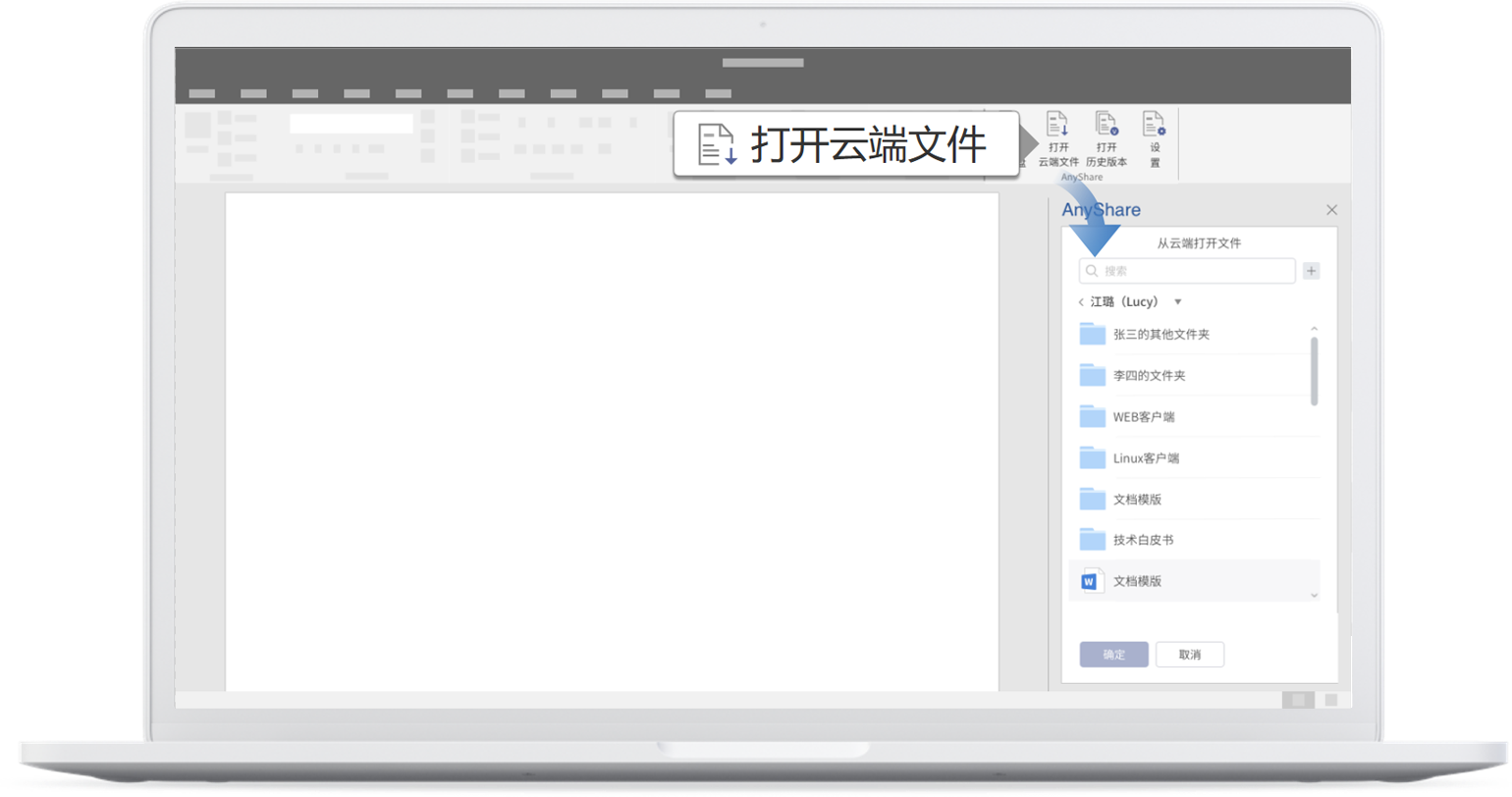
Except for unscrewing the directory tree to find a file, users can enter keywords into Search to make it.
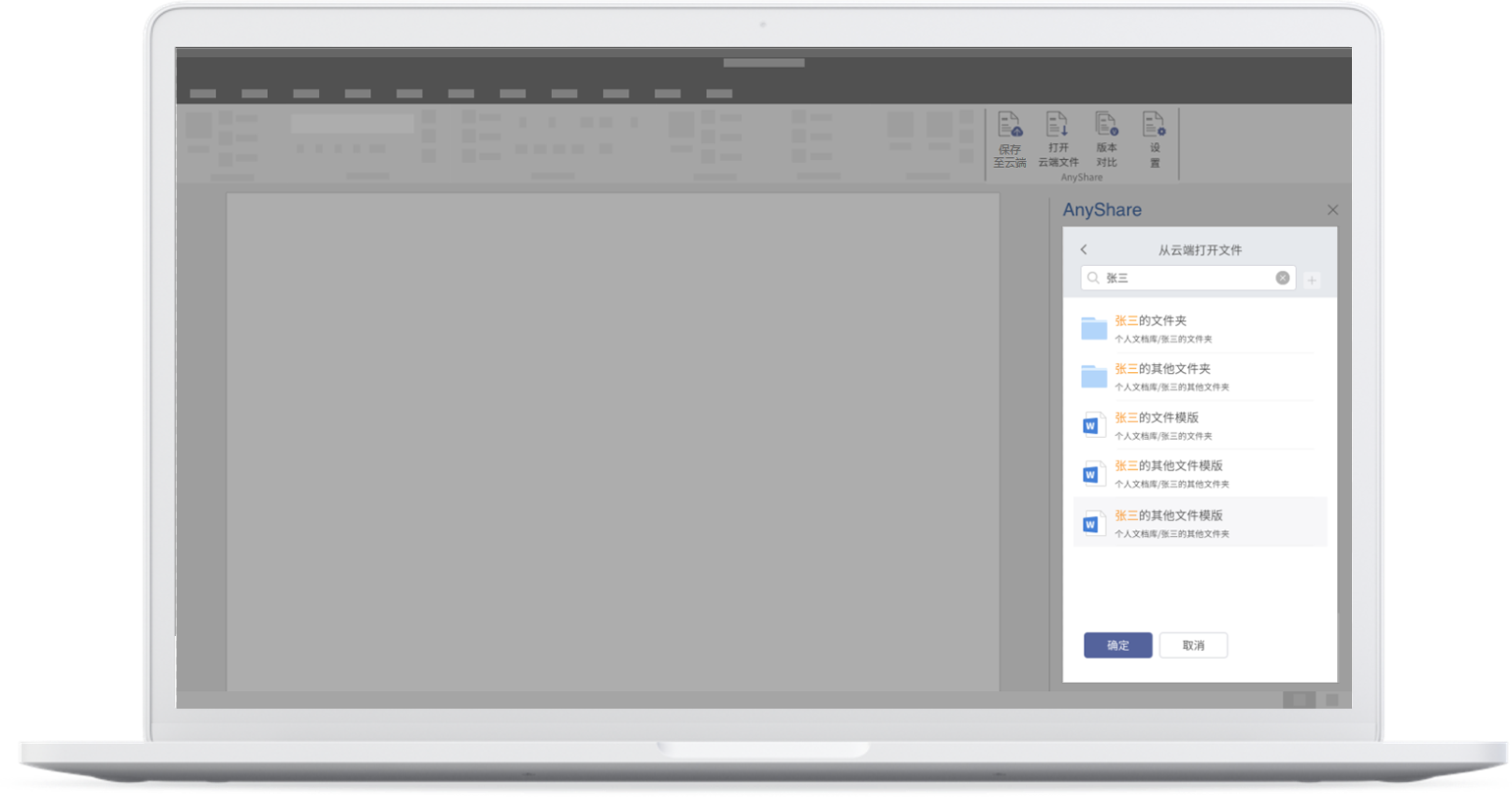
Then users need to click on OK] after selecting a file to open it.
- Save Files to the Cloud
If the file opened is in the cloud, users can choose to save it to the original, default, or custom path.
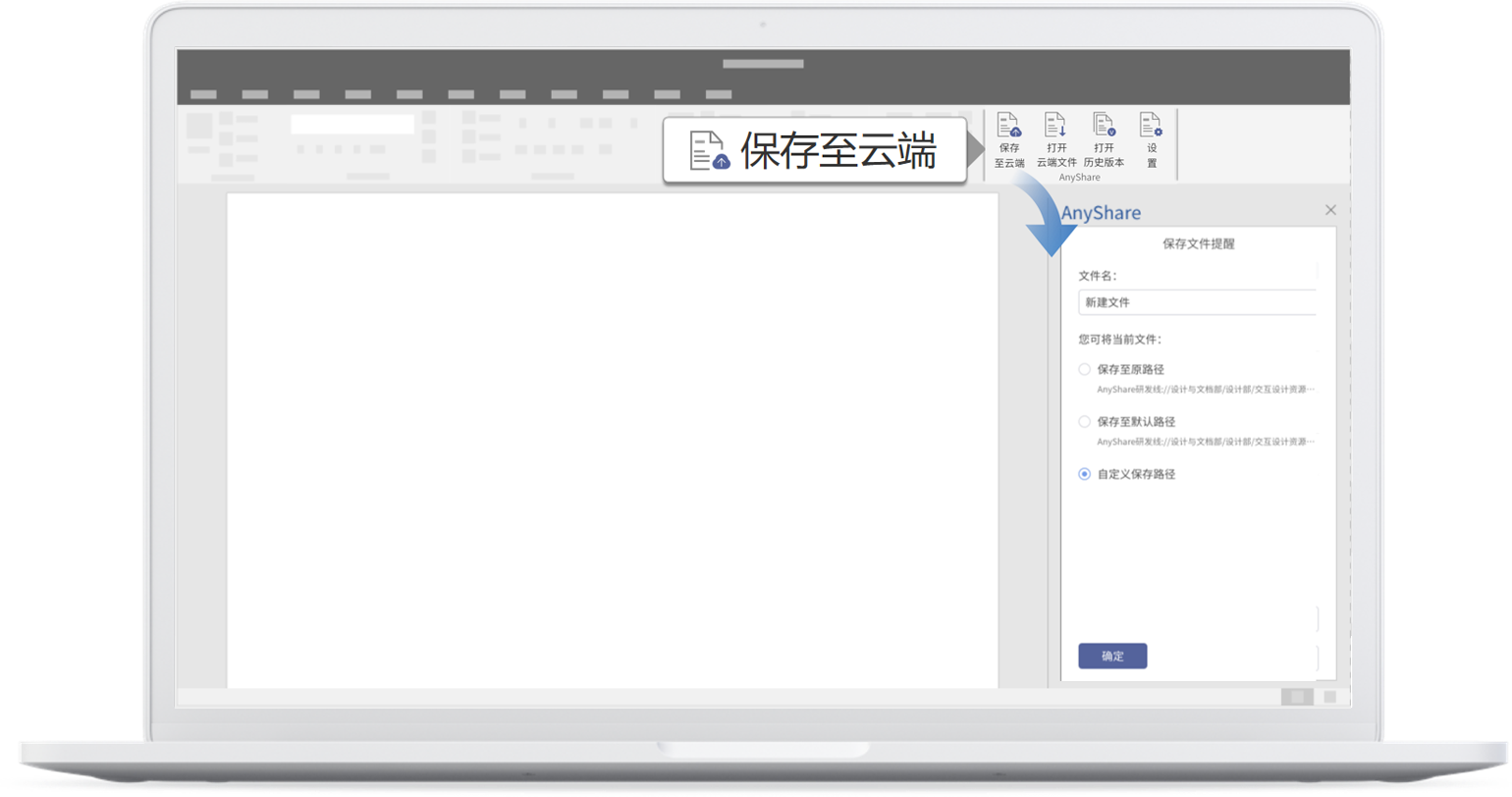
If the file opened is on-premise, users can choose to save it to the default, or custom path.
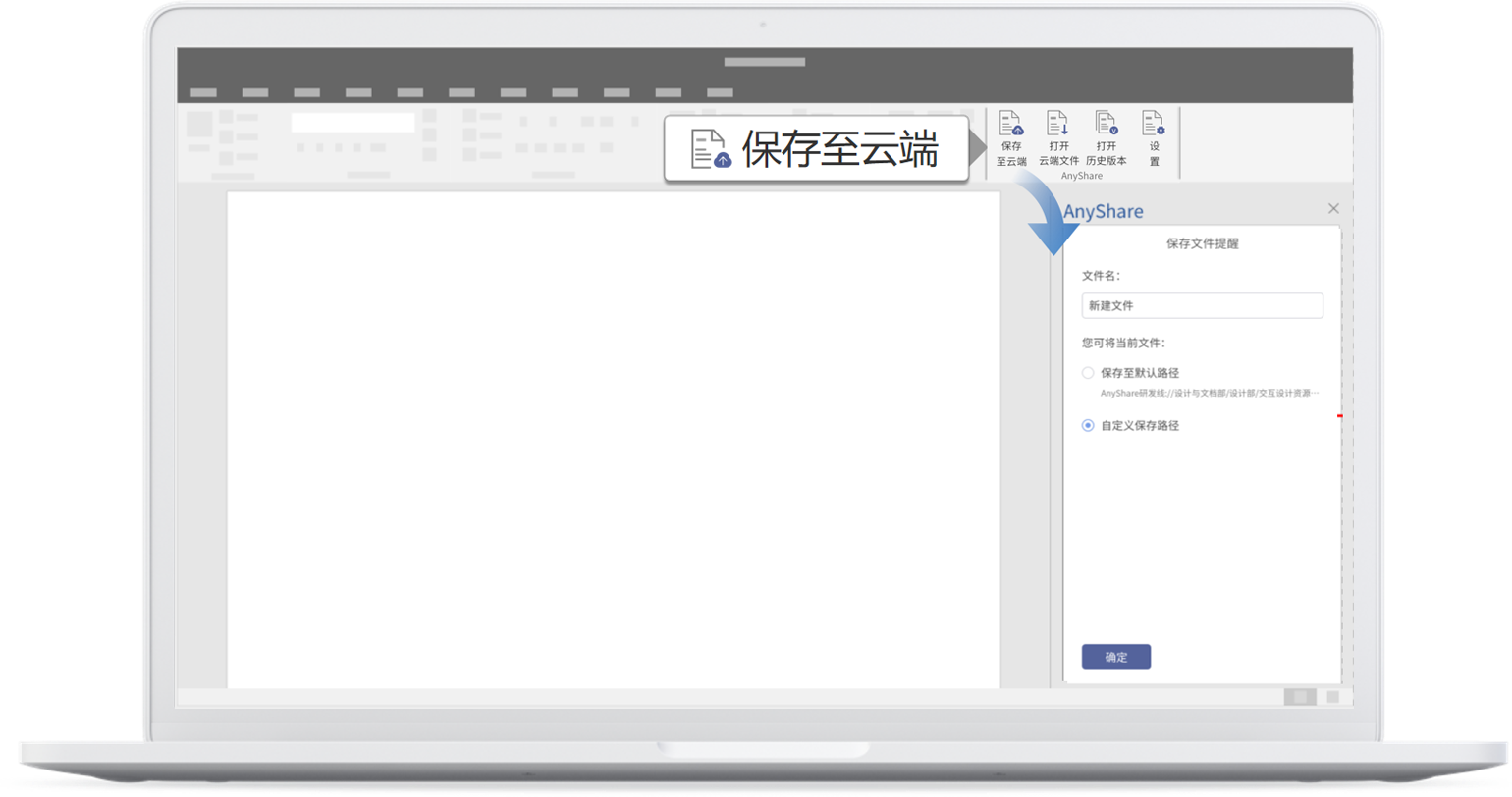
Users need to set a default path in Settings before assigning the operation. If users choose to save a file to the custom path, the task pane will show the file list. Users can find a file through unscrewing the directory tree.
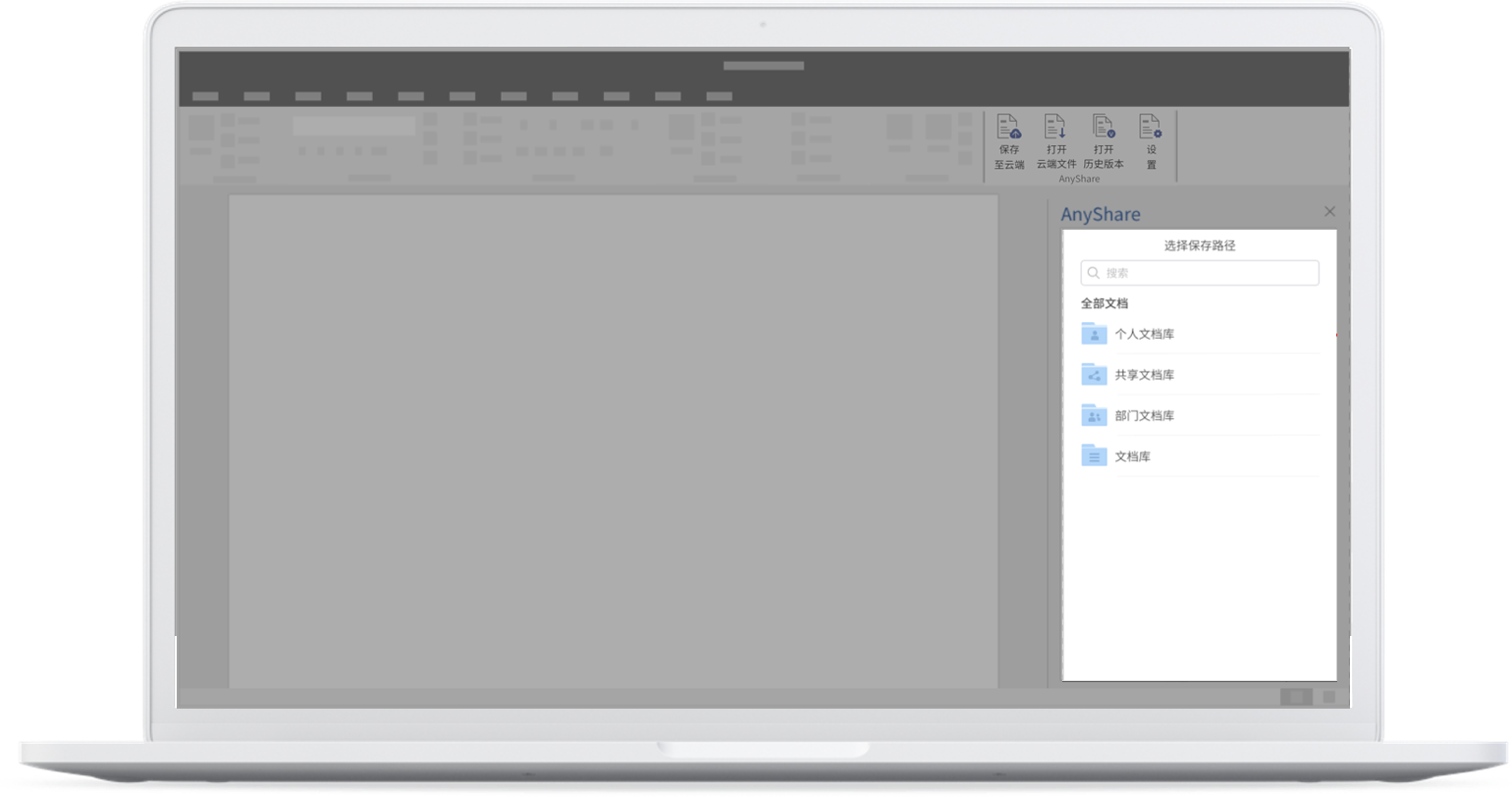
Except for that, users can enter keywords into Search to make it.
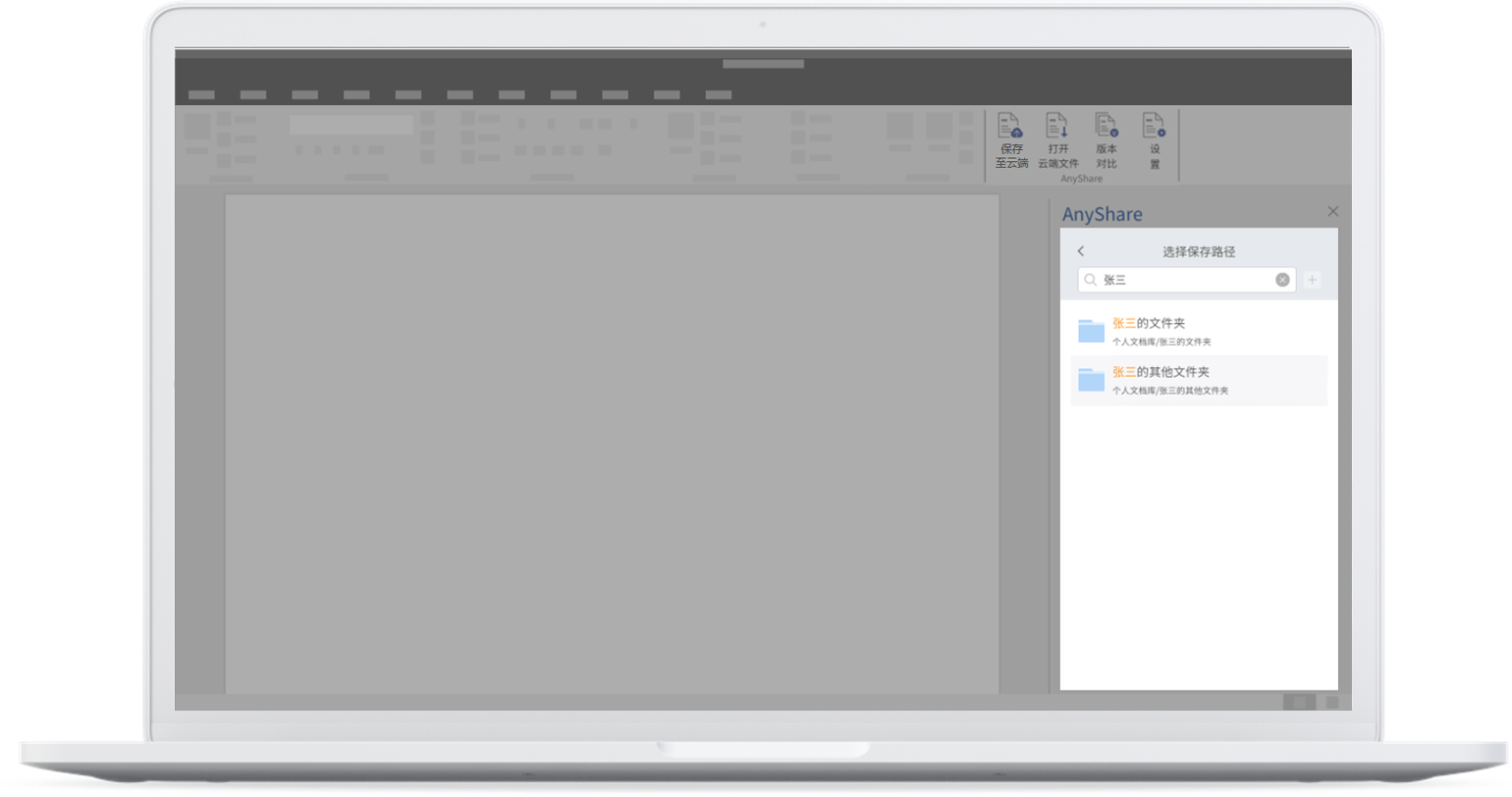
At the same time, users can create a new folder under the current path by clicking on New Folder.
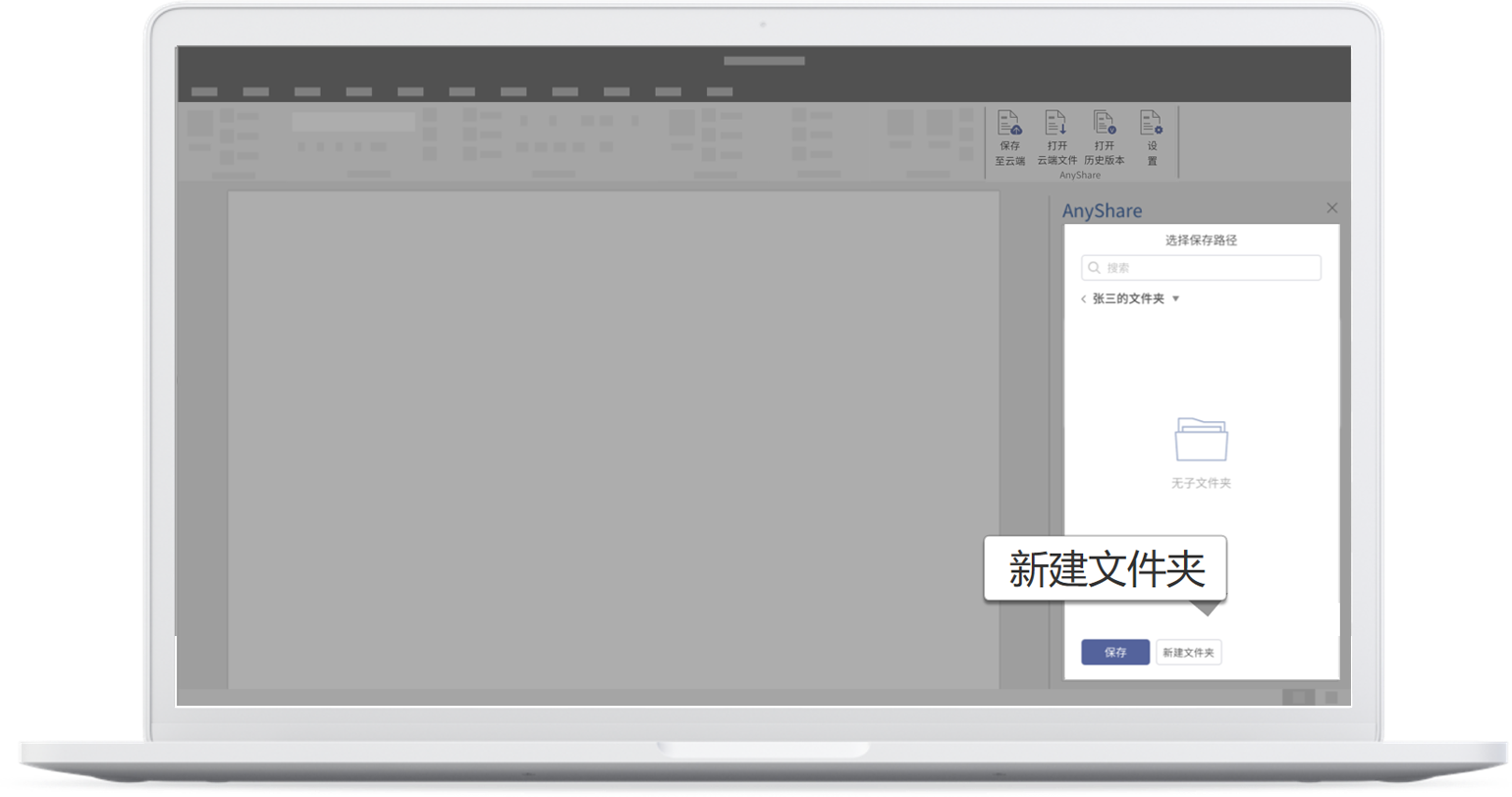
- Historical Version Comparison
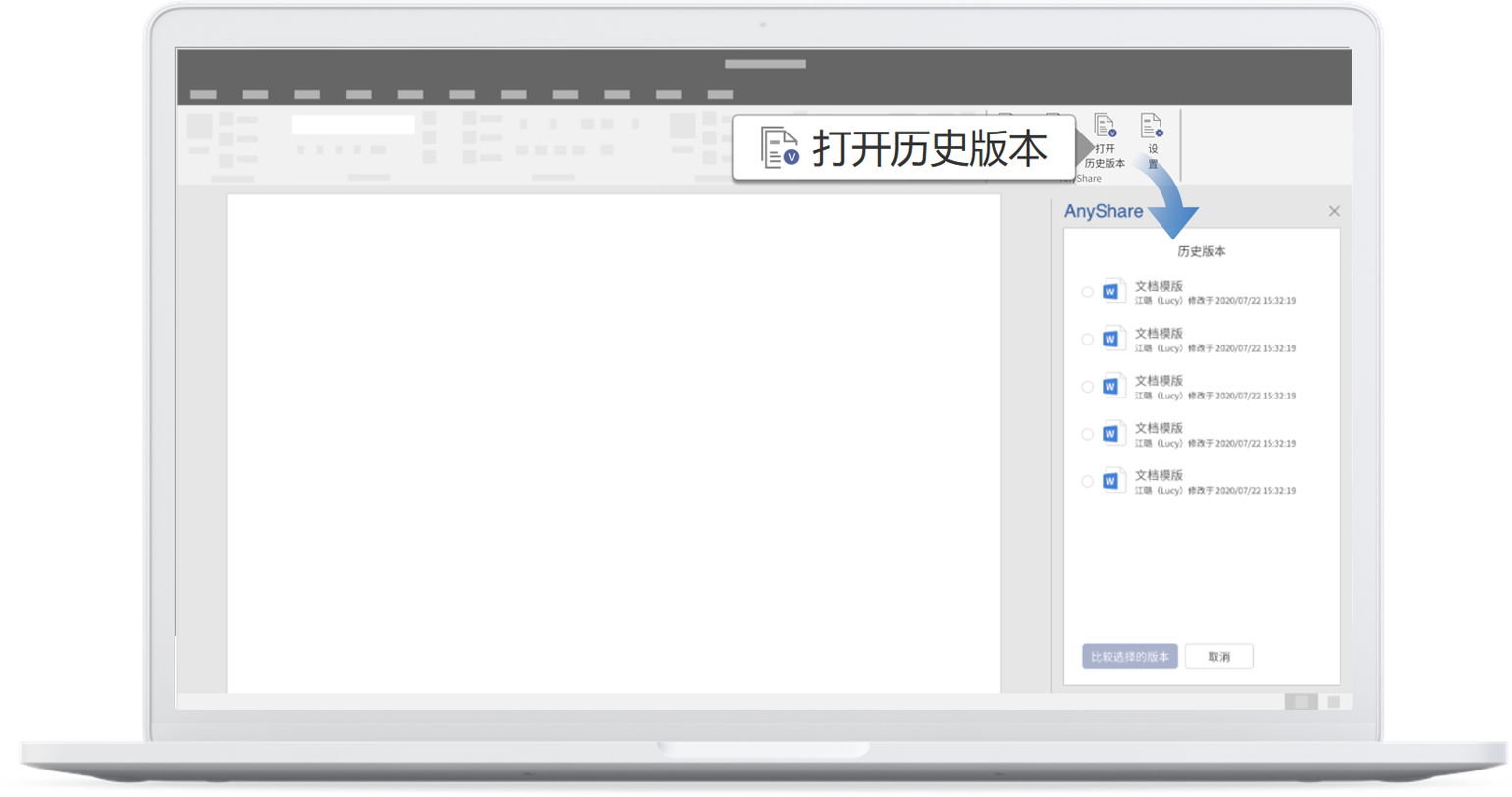
Users can view “File Name”, “Modified by”, “Modified on” in the list. Select one historical version and click on Compare, and users will get the differences between the two versions.
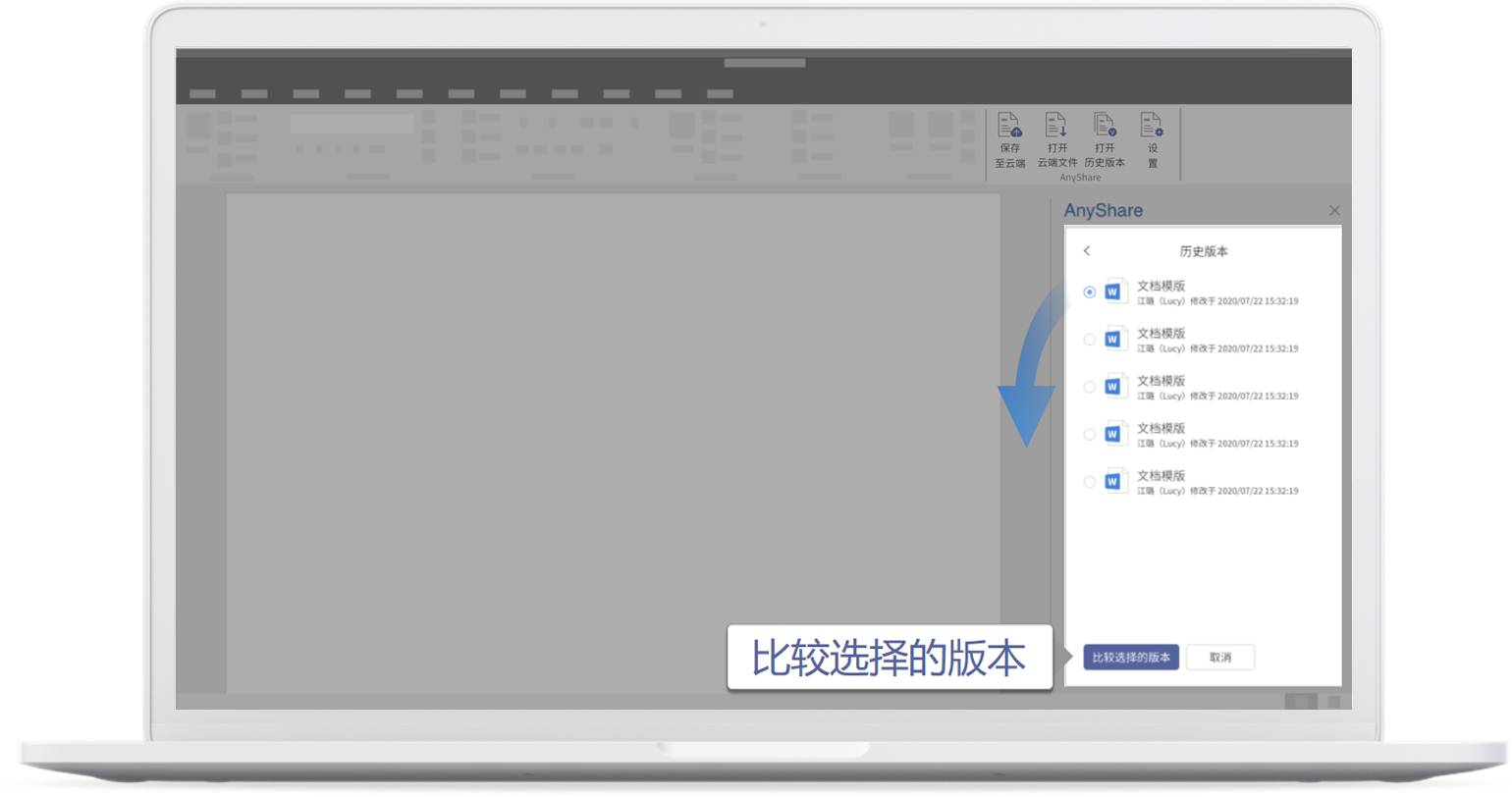
Settings
Click on Settings on the menu bar and users can choose to view About as well as make the page jump to Online Help on the official website.
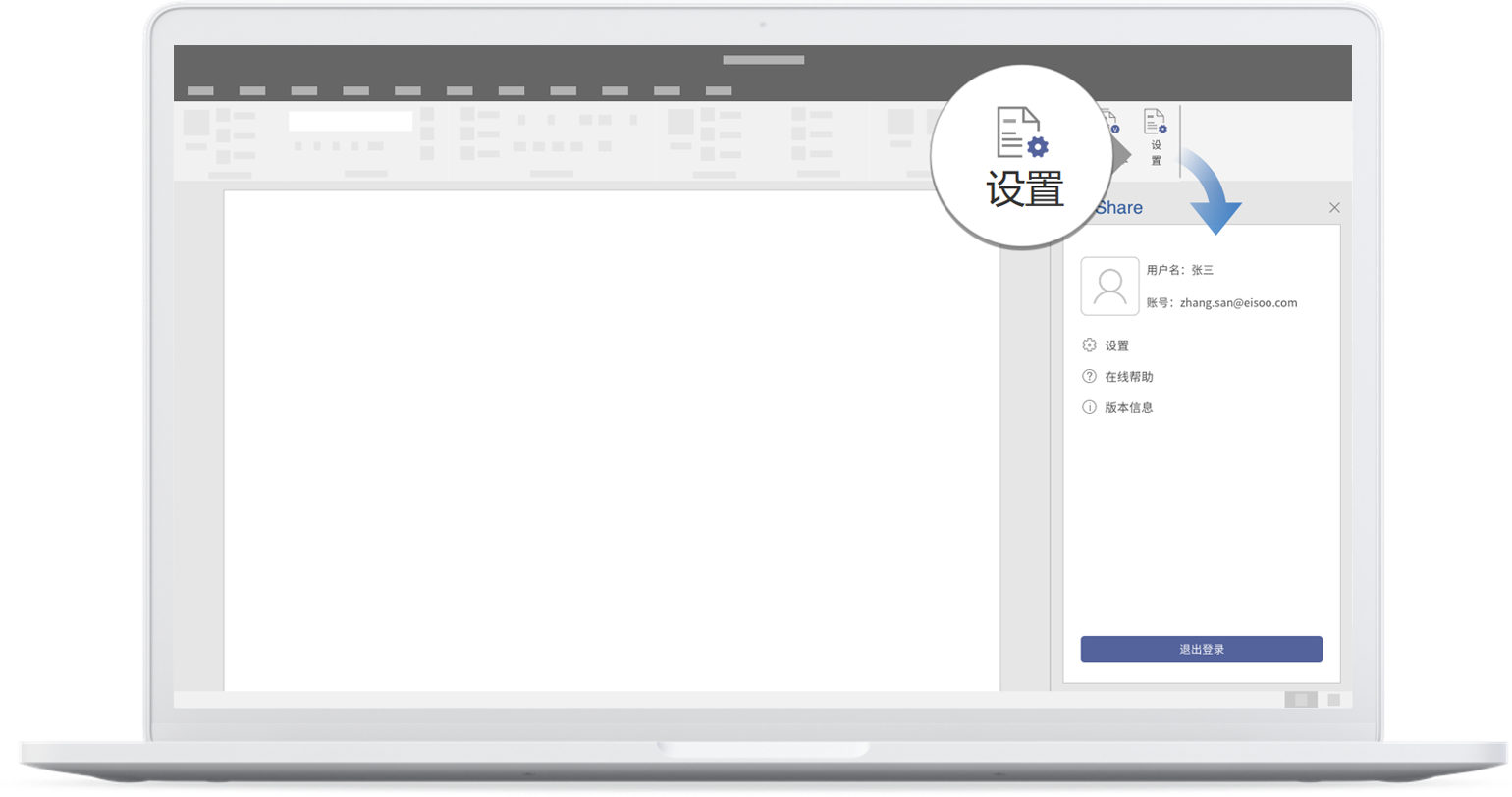
Besides, users can further configure the settings of the add-in. The default storage path can be set by checking Select the default directory to save email, clicking on Add to find the desired folder through unscrewing the directory tree or searching by keyword, and pressing OK after confirmation. Uncheck the box and the default path settings will be prohibited.
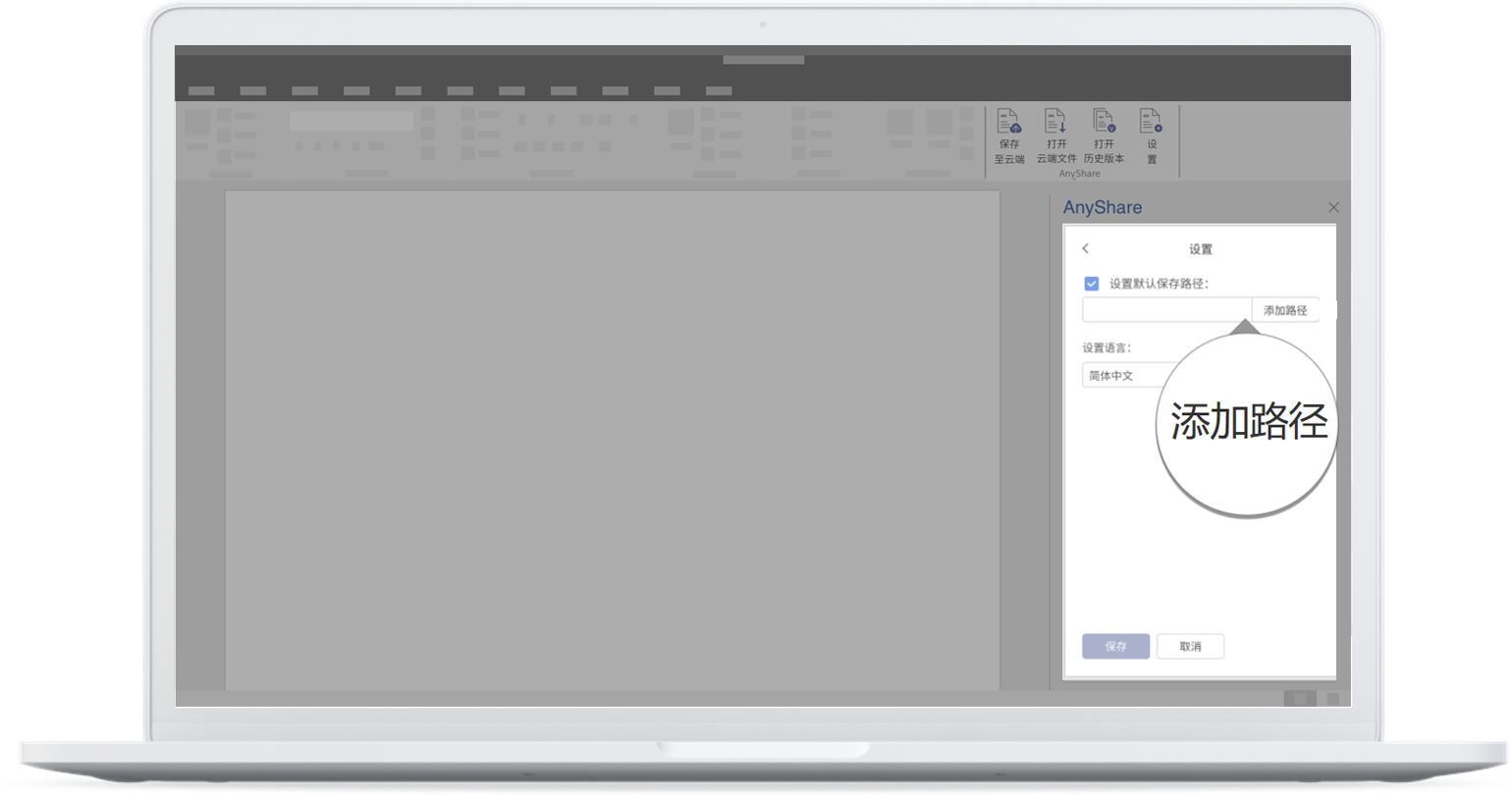
Users can also choose the interface language: Simplified Chinese, Traditional Chinese, and English. Don't forget to click on Save.
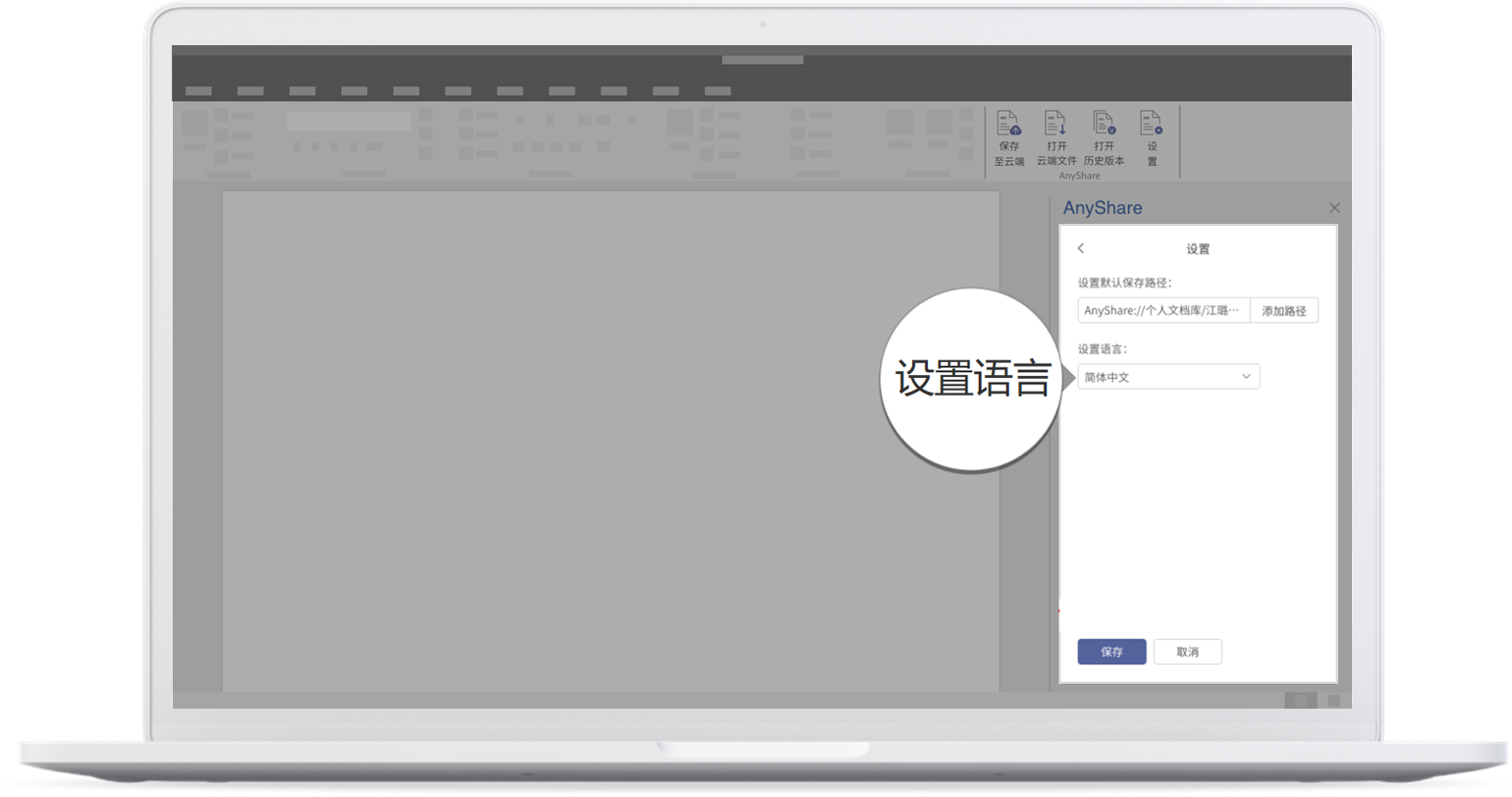
Usage Restrictions
Historical Version is only available to Microsoft Word and when users are permitted to download certain files.
AnyShare Office Add-In is available to Office 2013, 2016, 2019, and 365.
Use Outlook Add-In
- Save Email to the Cloud
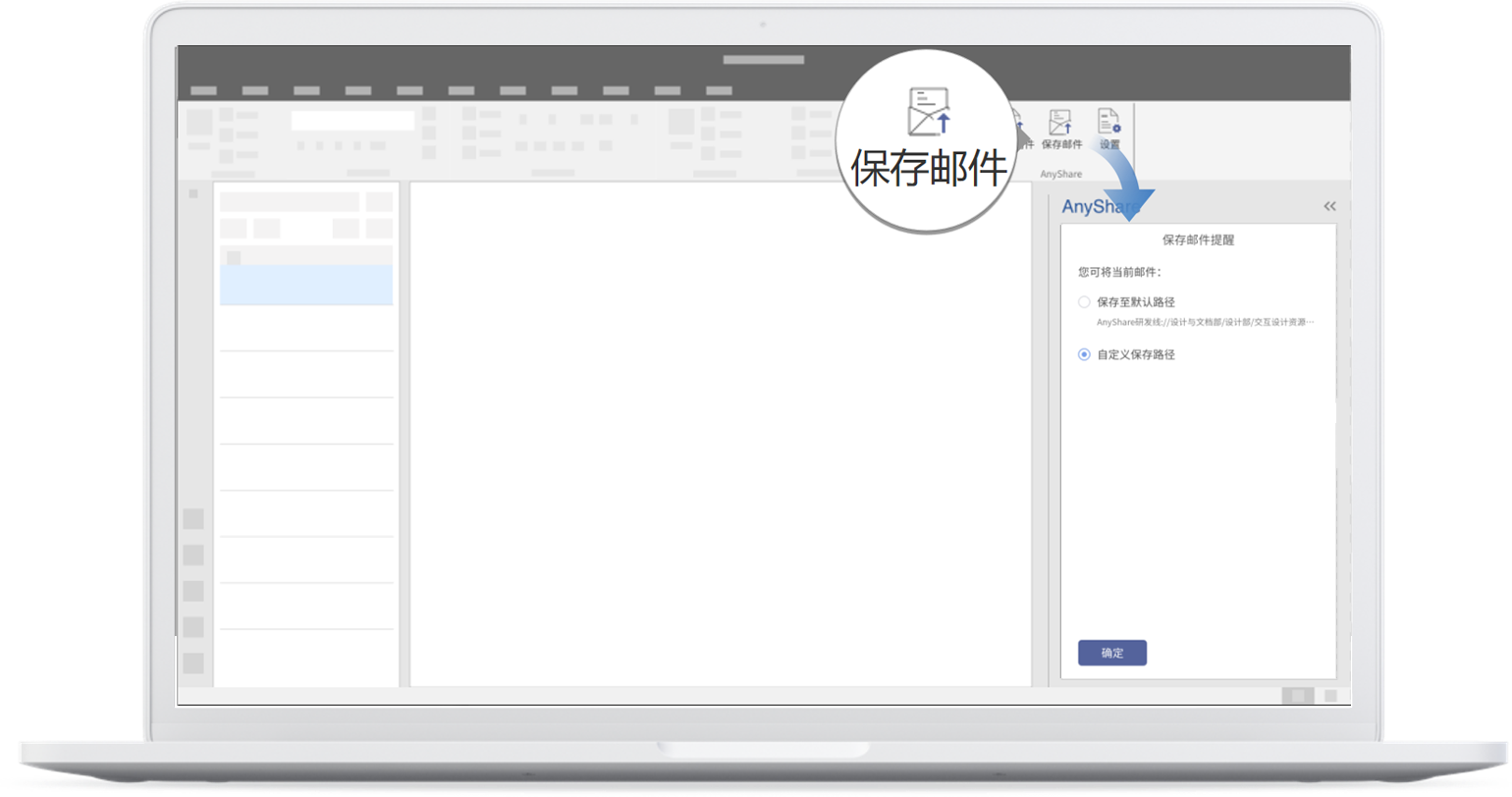
If there are attachments in a mail, they can click on Save Attachment and choose to save it to the default path or reset the custom path after selecting the mail. Following the instructions above, any user can succeed in saving attachments in email.
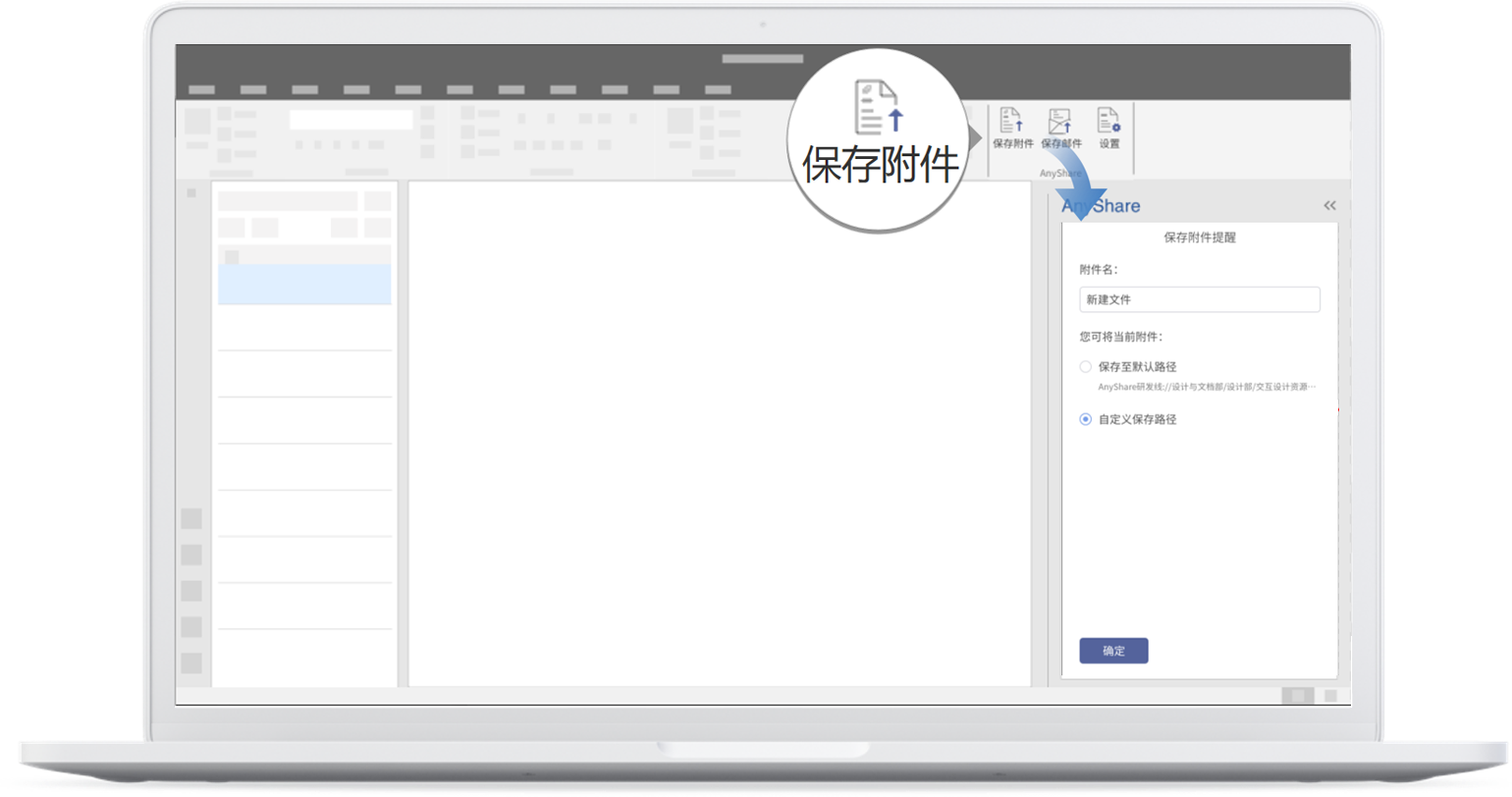
- Add Attachment
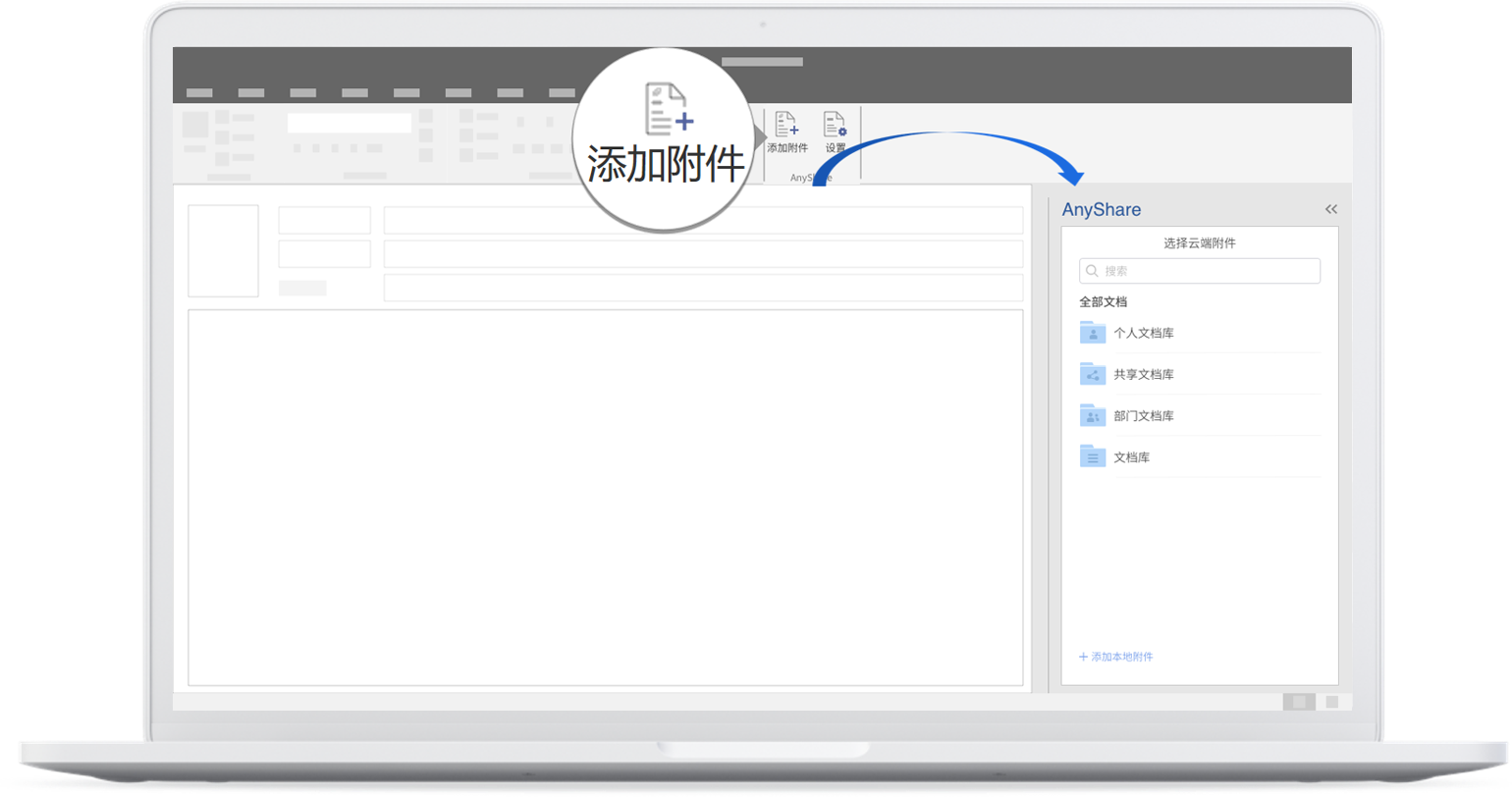
In terms of adding an attachment stored in the cloud, users need to select the desired files and click on [...] or right-clicking the menu.
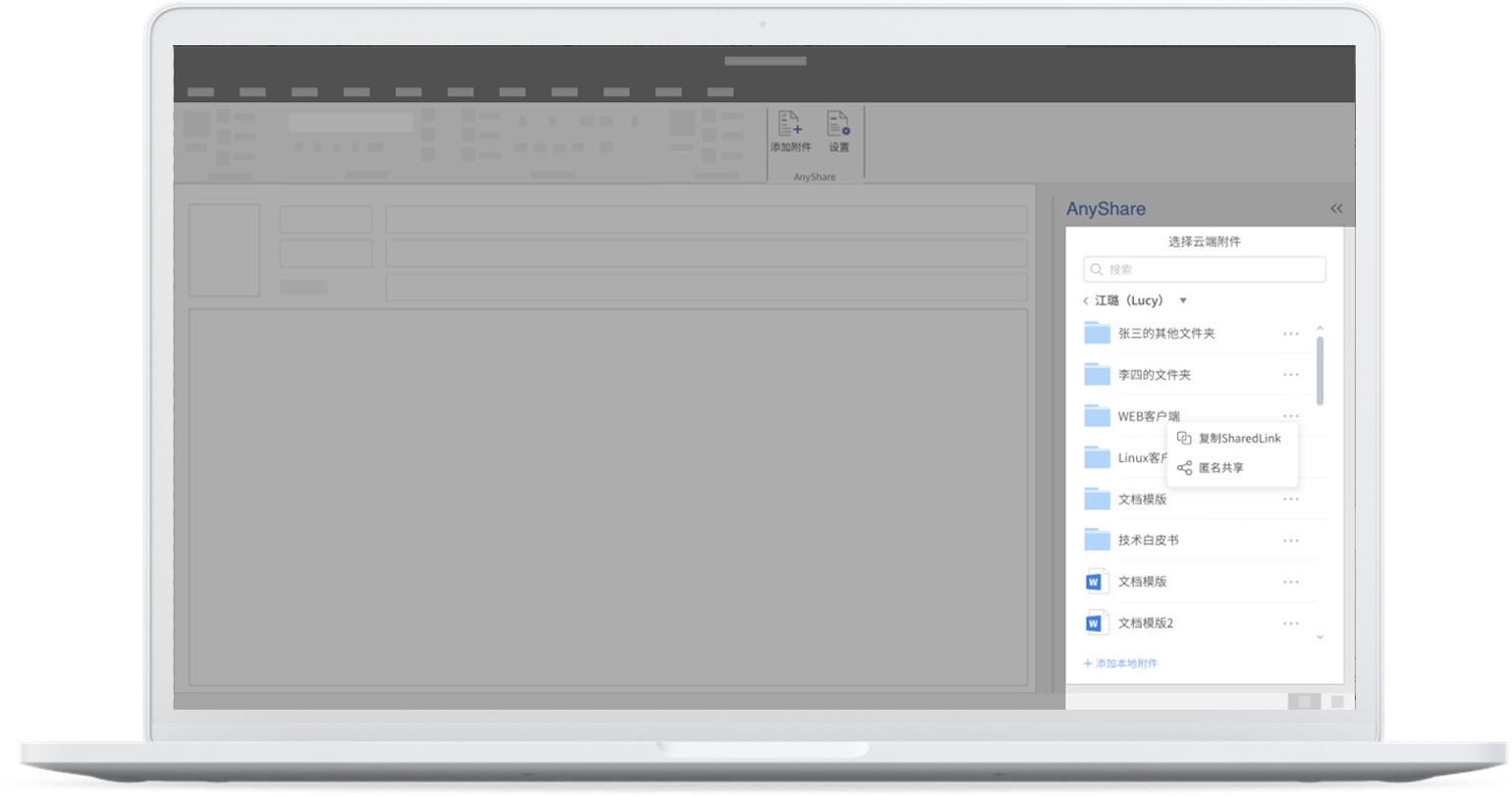
Users can press Copy SharedLink to generate a cloud attachment link blew the message body if they want to send the mail to a user who is permitted to access the attachment. In this way to share cloud attachments, AnyShare ensures data security as well as avoids the large attachment transfer. Click on Details and users can do a quick view at an attachment.
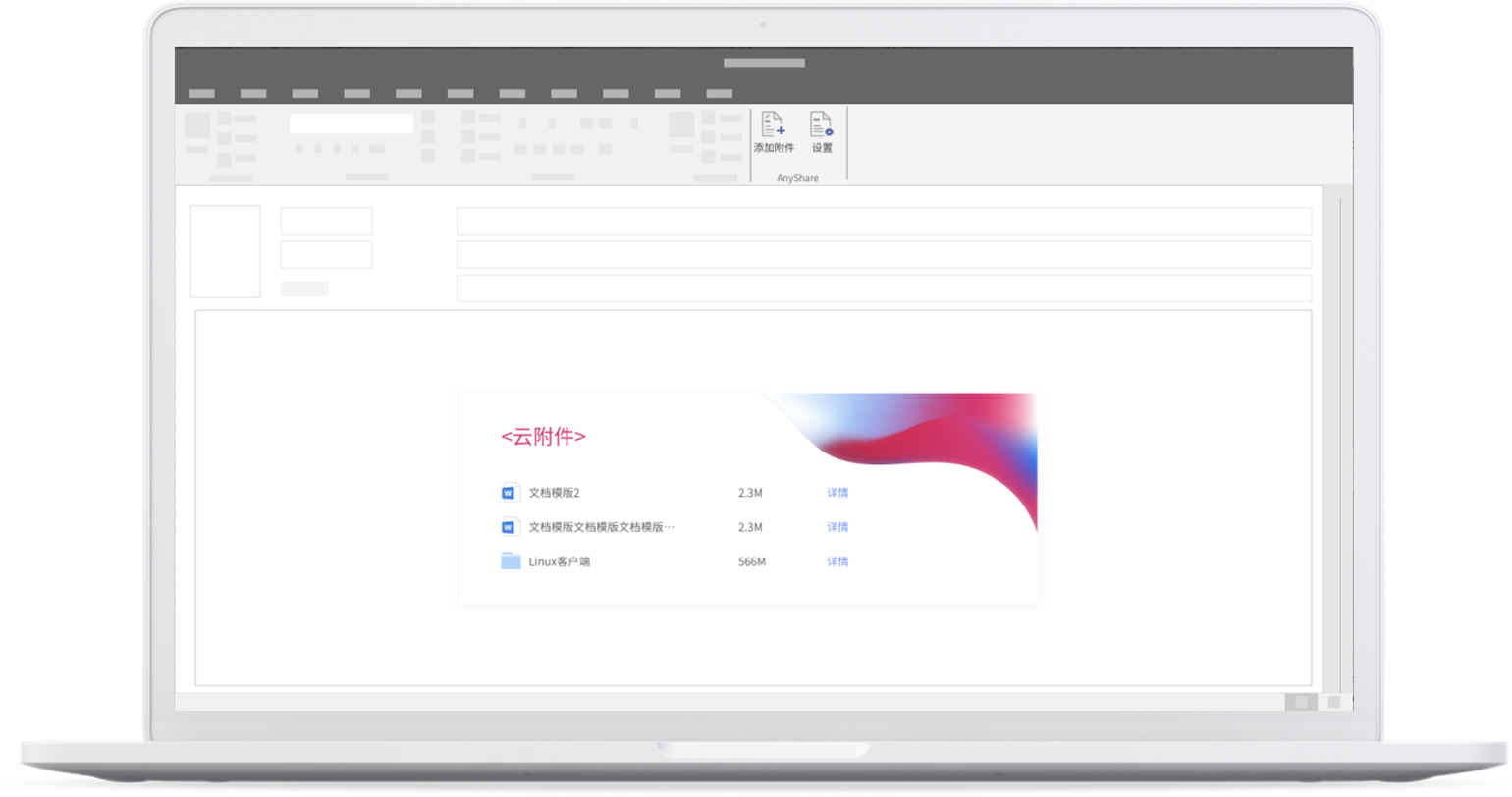
Of anyone, users can press Share with anyone and +Share with anyone to quickly create a SharedLink. Writing norms can be found in our Online Help on SharedLink. Succeeding in generating the link will add it to the mail body.
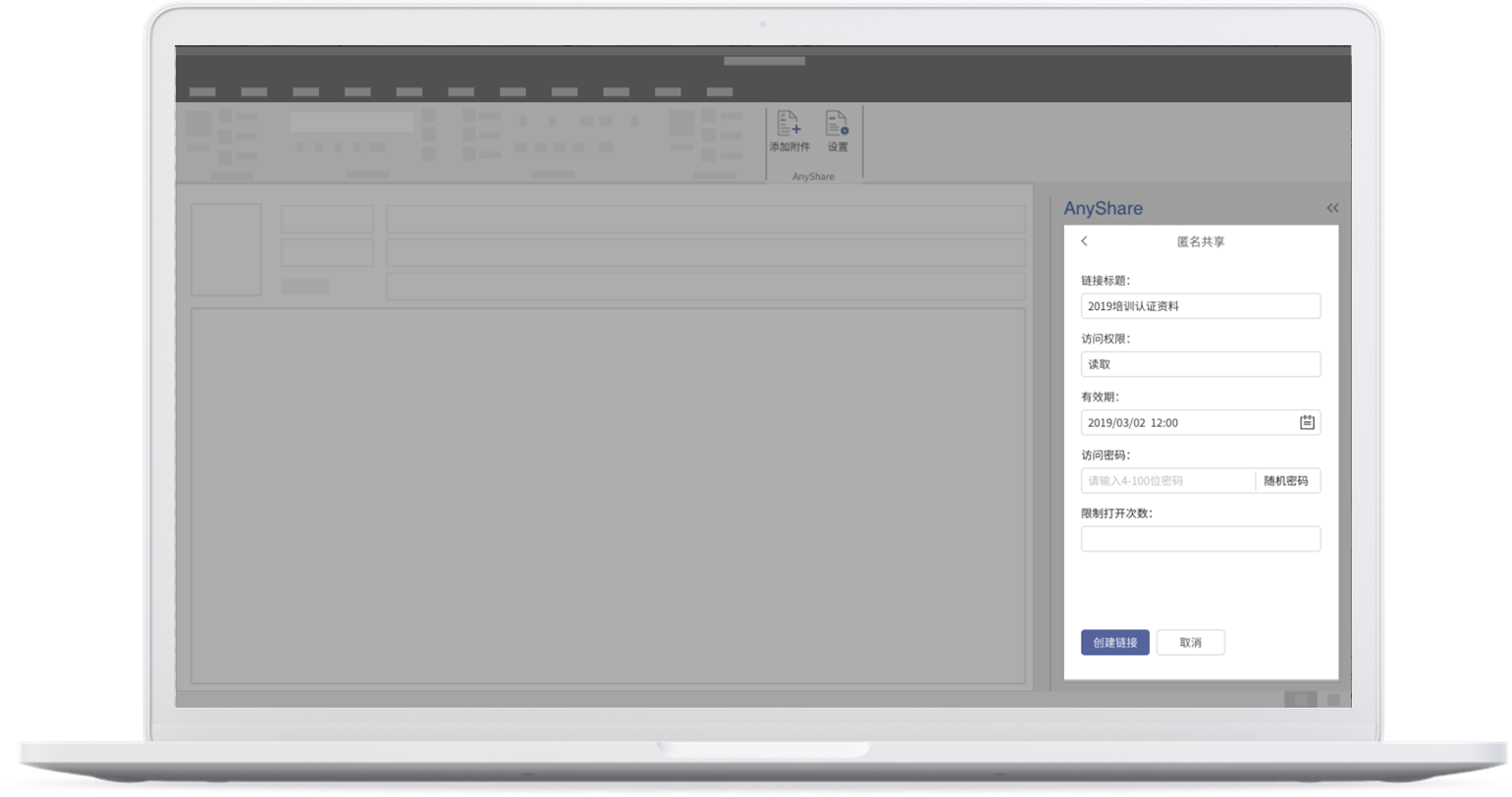
Quickly viewing, editing, or deleting the created link is supported.
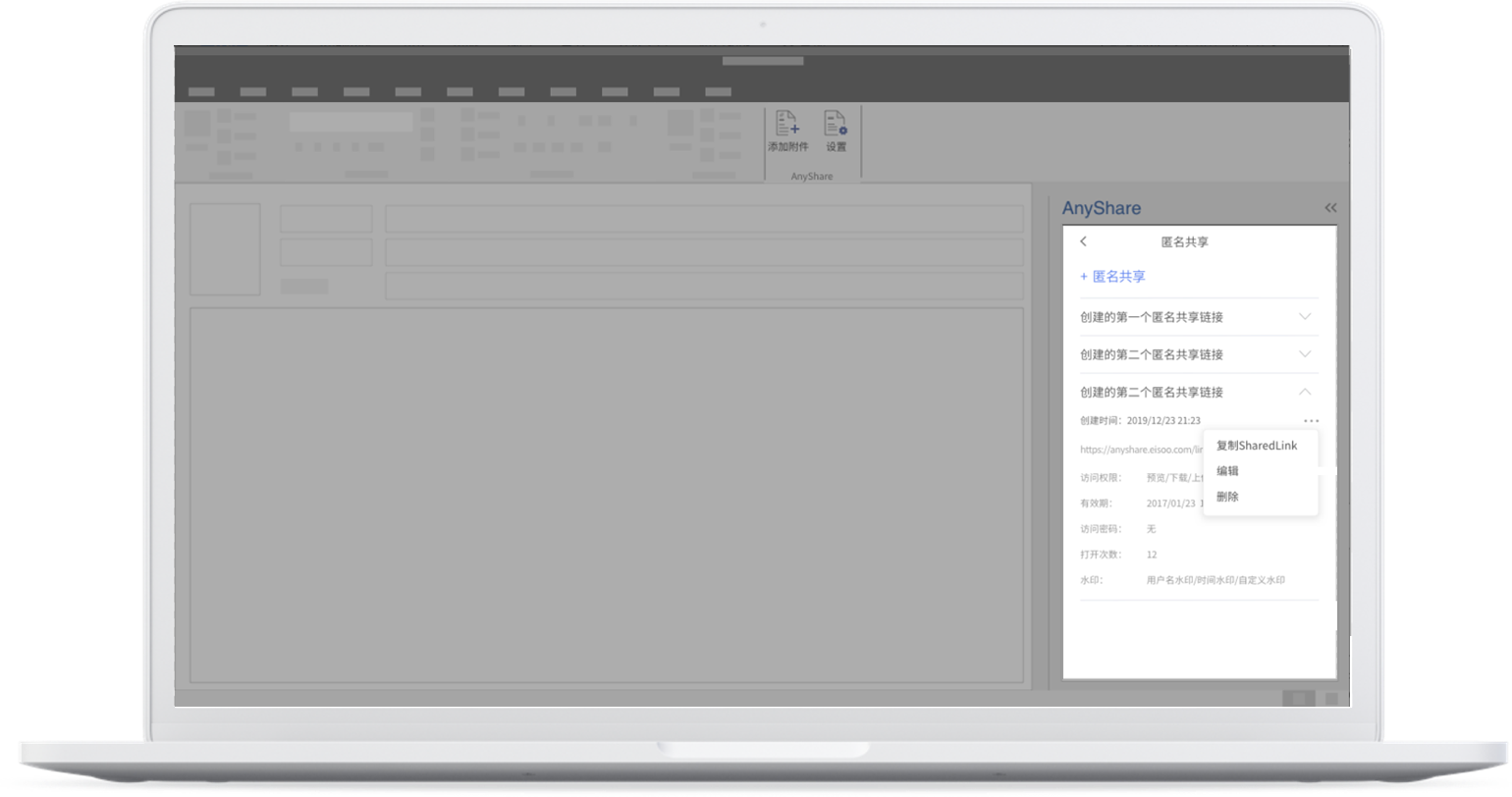
If there is an on-premise attachment that is too large to be transferred through Outlook, users will need to open AnyShare and click on Add from local on the left corner of the interface,
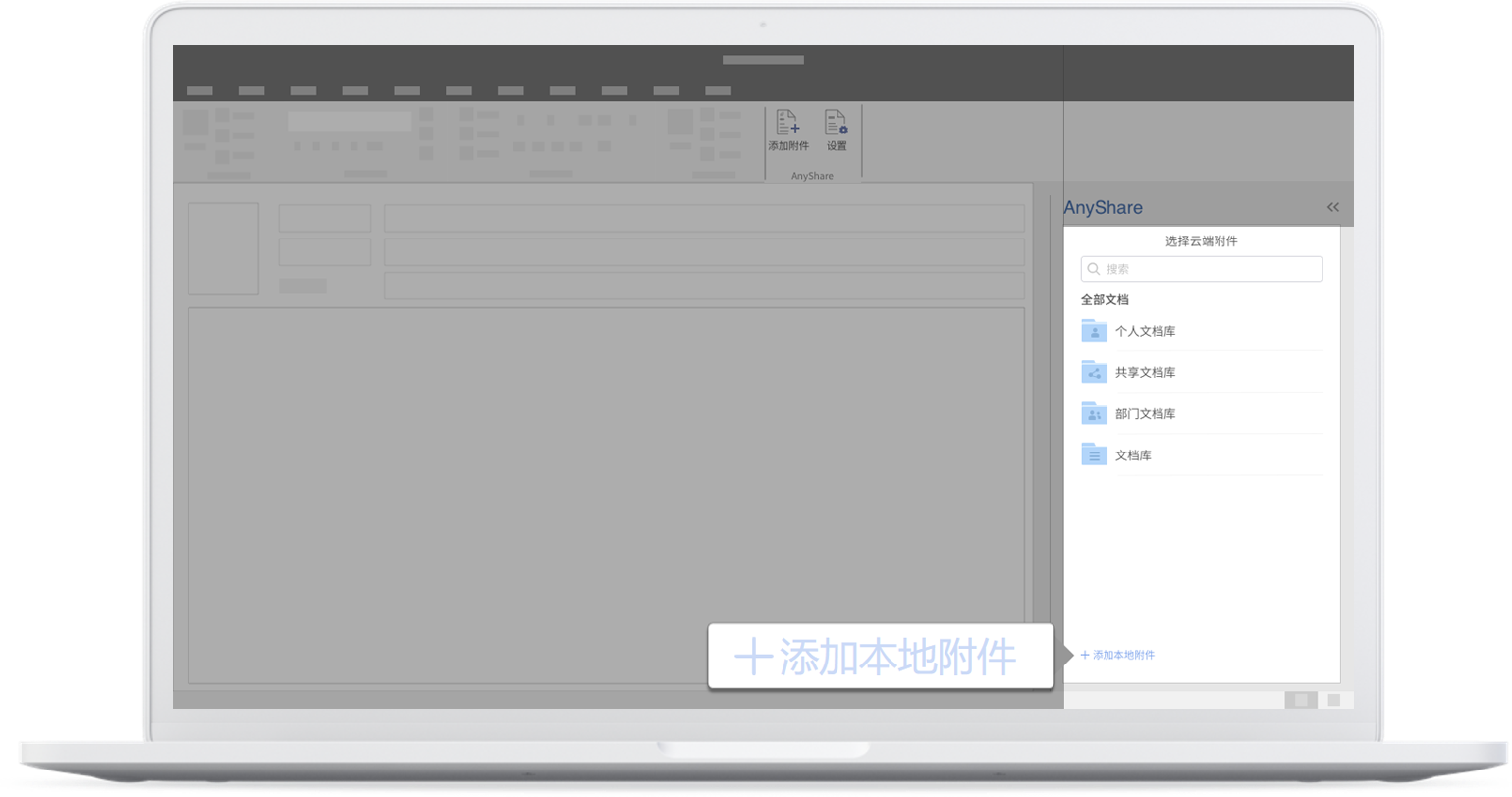
Choose one way to share, and AnyShare will automatically upload the large attachment to the cloud. Then users can share it through the cloud attachment link.
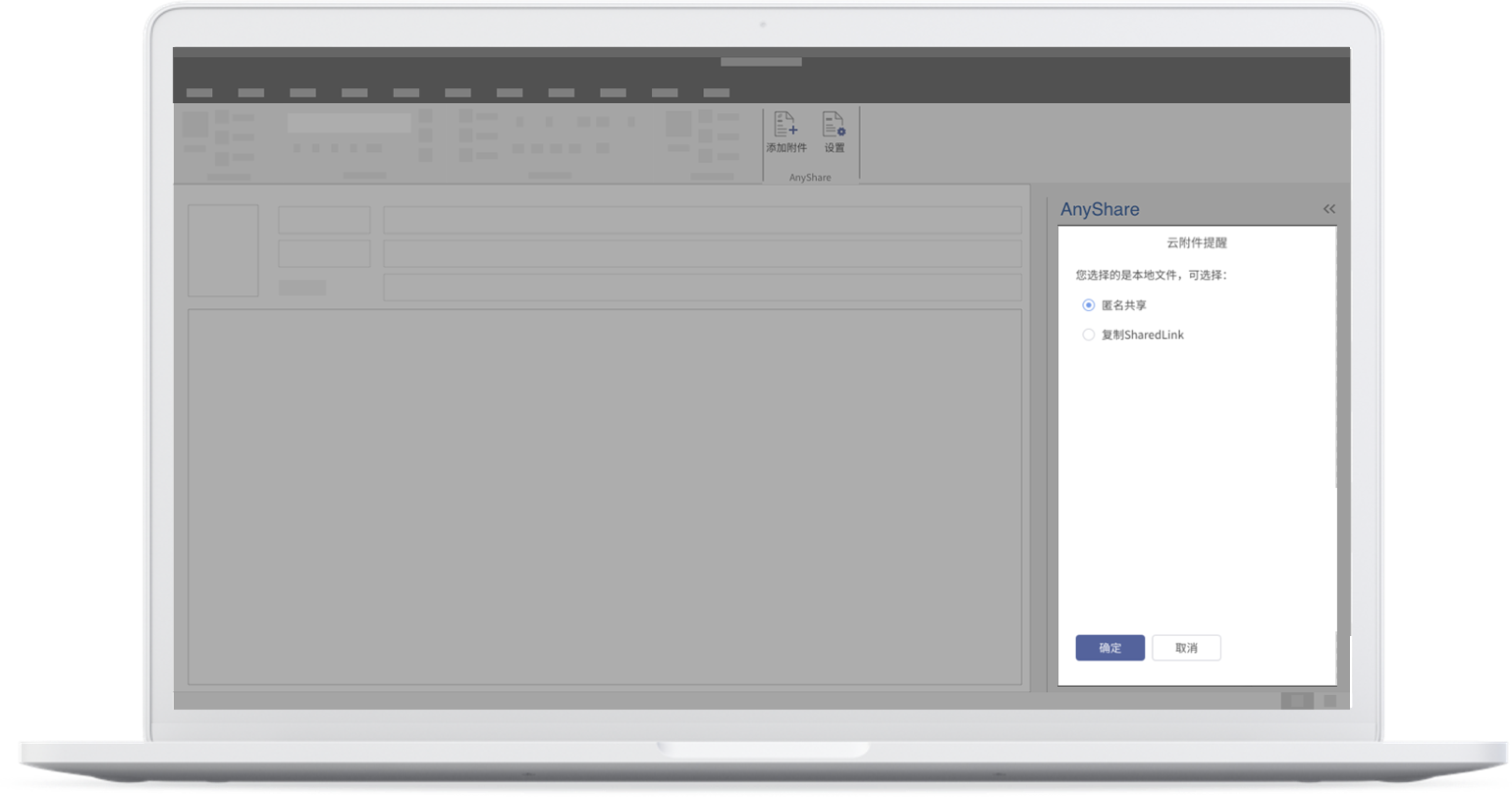
Settings
Click on Settings on the menu bar and users can choose to view [Version info] as well as make the page jump to Online Help on the official website. Also, users can do more settings to the add-in in Outlook. They can set the default path of email or attachments and the threshold of on-premise attachments, that is, a large attachment to be uploaded with the size over the threshold value would be shared through SharedLink.
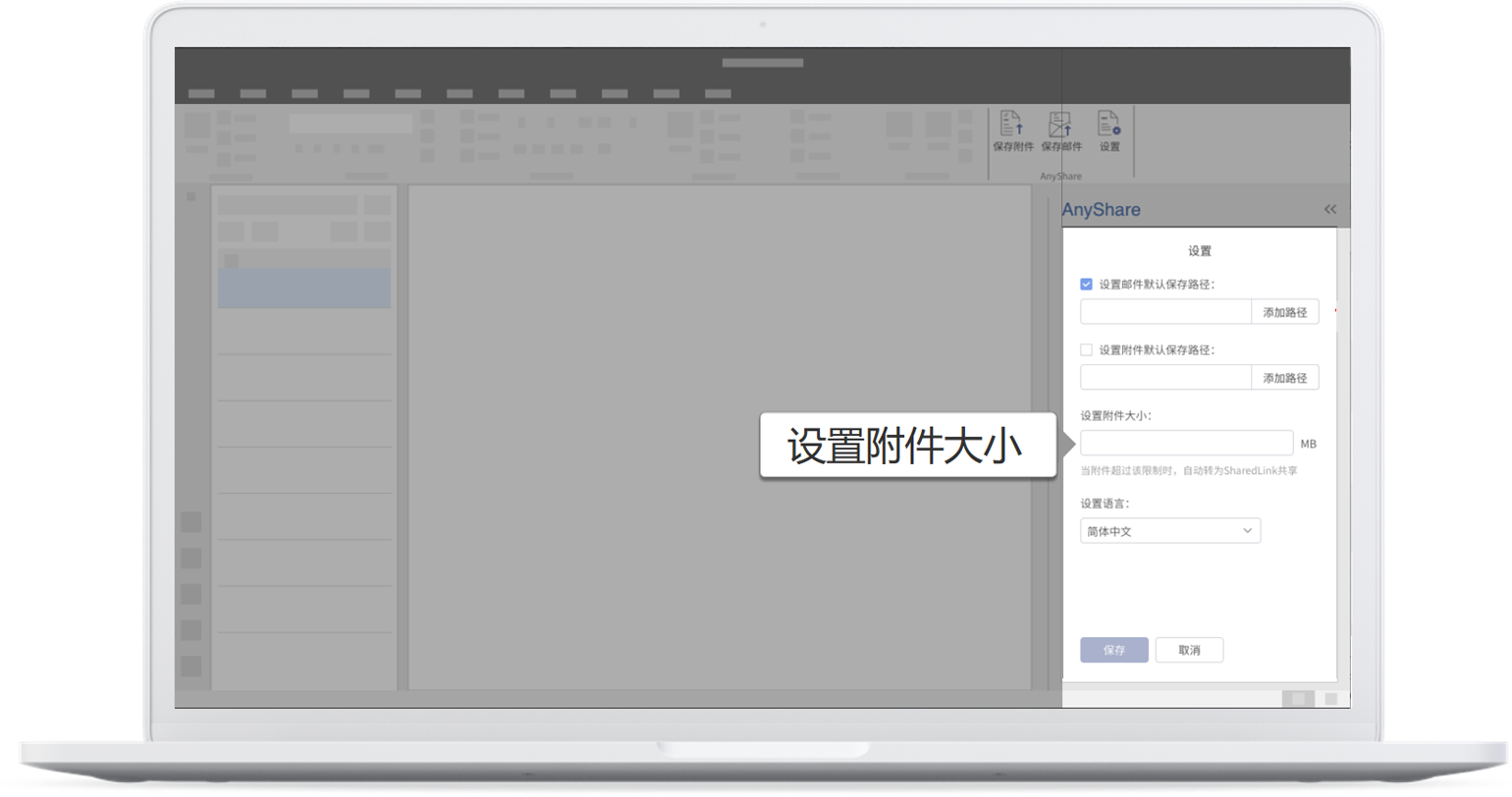
Users can also choose the interface language: Simplified Chinese, Traditional Chinese, and English. Don't forget to click on Save.
Usage Restrictions
A threshold must be an integer between 1 and 30 plus MB, the unit of measurement.
The size of an on-premise attachment to be uploaded to the cloud must be less than 2G.
Only Outlook 2019 can perform the function of taking the selected on-premise files as an ordinary attachment to upload. The task pane will be by default occupied by Share with anyone.
< Previous:
Next: >

















