Updated at: 2022-12-09 03:49:50
What is File Lock?
AnyShare provides File Lock, with which user can control the lock of files themselves. Therefore, the data loss caused by file overwriting can be prevented.
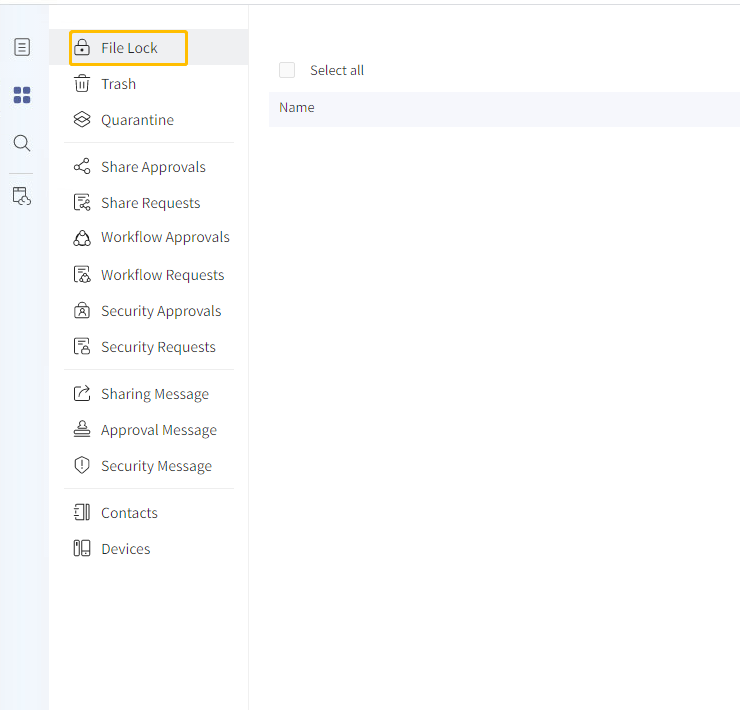
Work with File Lock
It happens a lot that the same file requires multiple people to edit. If everyone edits at the same time and save it, some modifications might be overwritten and data loss will occur. However, with File Lock in AnyShare, user can select to lock the file before the edit. Thus, in the file attributes, it will show that the file was locked by the user, and others are not allowed to change it. Therefore, it is required to check if the file is locked in its attributes before file collaboration. If not, you can lock it first, and start editing. Please remember to unlock the file after editing.
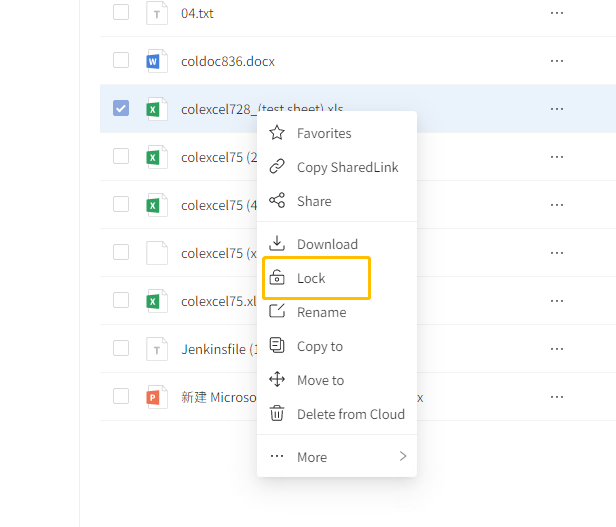
Grab Lock: If the file was locked by someone, the file owner can click Grab Lock, therefore, the file will be locked by the owner. You can view the updated status in attributes.
Unlock: After editing, you can click Unlock in the sidebar, so that others can edit it again. You can view the updated status in attributes.

File Lock Management: You can manage the locked files together in File Lock page, including file location. This page will show all the files locked by you and the locked files owned by you. The listed information includes file name, location, locked by, among others. You can open file location or unlock the files in this page.

AnyShare provides File Lock, with which user can control the lock of files themselves. Therefore, the data loss caused by file overwriting can be prevented.
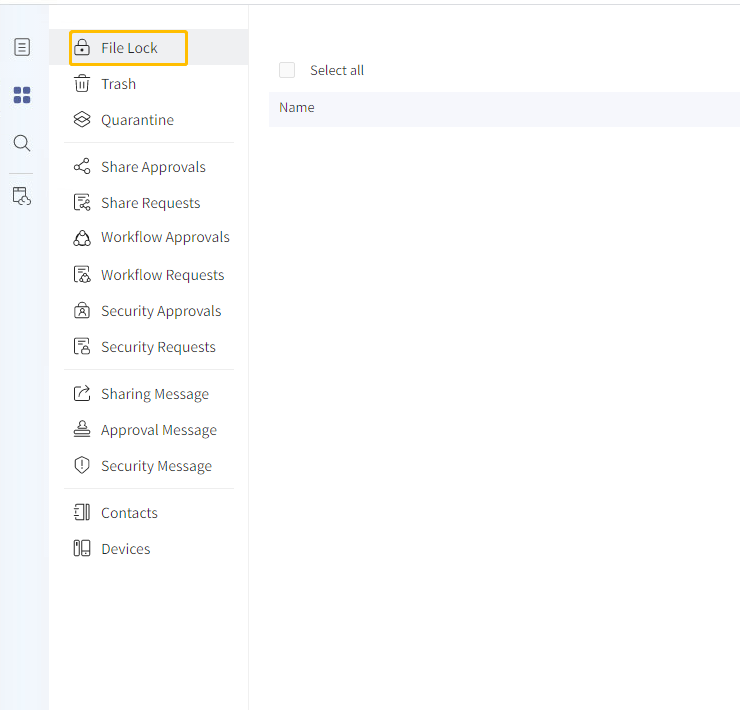
Work with File Lock
It happens a lot that the same file requires multiple people to edit. If everyone edits at the same time and save it, some modifications might be overwritten and data loss will occur. However, with File Lock in AnyShare, user can select to lock the file before the edit. Thus, in the file attributes, it will show that the file was locked by the user, and others are not allowed to change it. Therefore, it is required to check if the file is locked in its attributes before file collaboration. If not, you can lock it first, and start editing. Please remember to unlock the file after editing.
- Introduction
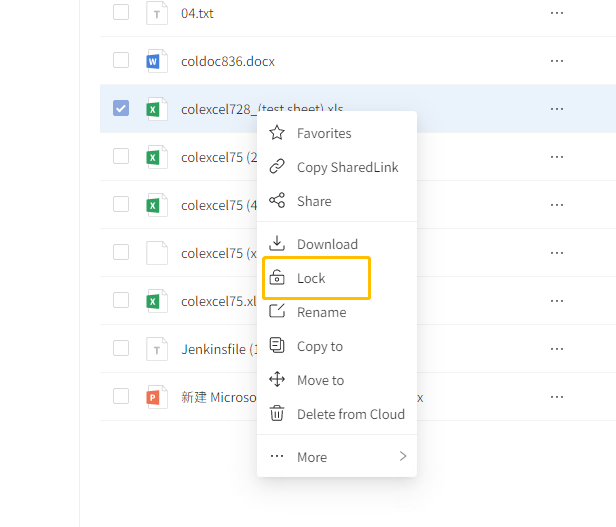
Grab Lock: If the file was locked by someone, the file owner can click Grab Lock, therefore, the file will be locked by the owner. You can view the updated status in attributes.
Unlock: After editing, you can click Unlock in the sidebar, so that others can edit it again. You can view the updated status in attributes.

File Lock Management: You can manage the locked files together in File Lock page, including file location. This page will show all the files locked by you and the locked files owned by you. The listed information includes file name, location, locked by, among others. You can open file location or unlock the files in this page.

< Previous:
Next: >

















