In response to the challenges of massive file systems, types, and content, with the improved capability of the new catalogue and abstract search and tag filtering, AnyShare family 7.0 improves the retrieval efficiency, brings more accurate, more convenient, more intelligent and broader retrieval experience, and create a more efficient office platform for users.
Work with Smart Search
- Search within a parent folder
Users want to go to a target folder with massive files to quickly find a file while a traditional search can not meet the needs of users. At this time, users can go to the folder and enter keywords (name, summary, and text) in the search box on the upper right corner of the page for quick search. The search scope is the entire parent folder rather than the entire AnyShare.
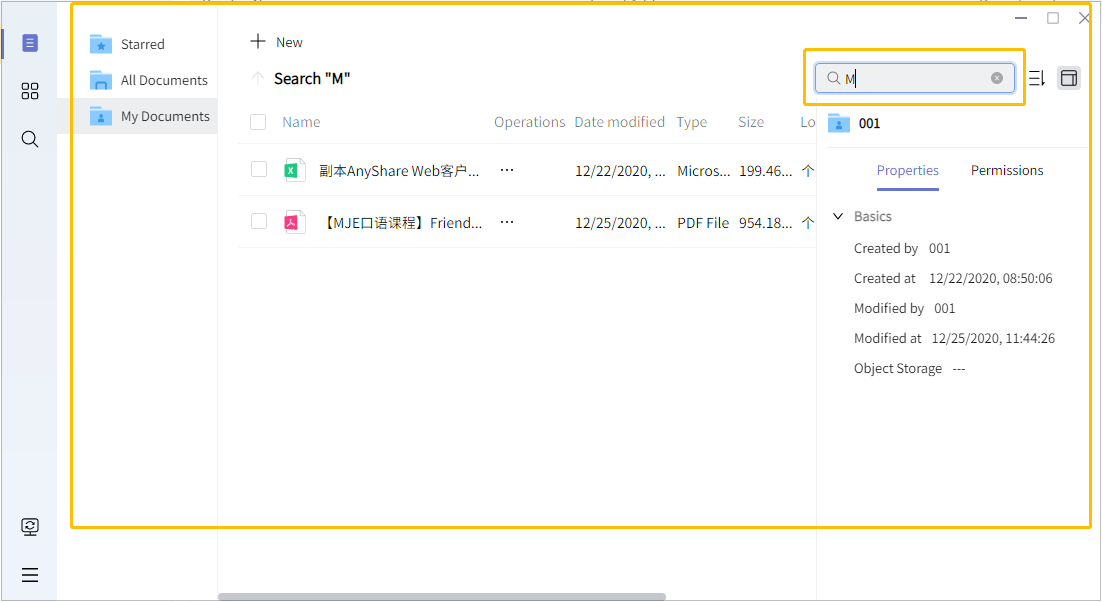
- Search by keyword
Users who remember a little information (file name, text content, or abstract) of a file/folder rather than where it exactly is can use the advanced search for searching the root directory of AnyShare. After users input those keywords into the fulltext retrieval bar on the advanced search page, the order of results will be based on similarity.
If results are too many to be put in use, users can limit the scope by adding some filter items, choosing a catalogue template, searching by file name only, switching to exact search, searching by picture, or changing the elements sorted by.
Use Smart Search
Search by picture: Users need to click on [Images] on the advanced search page to use it. It is also used for sifting out image files from results. Users can fill filter items or choose catalogue templates. Formats including .jpg, .png, and.bmp are supported.
Fuzzy/Accurate match: Users can find both in catalogue filter items of [All]/[Images] in the advanced search. They are above [Choose Catalog Template] with the default [Fuzzy Match]. [Exact Match] applies to get the results exactly matching with the catalogue template.
Search for names: Users can find this in [All]/[Images] open it at the top of the left sidebar. Open it and users will only get the file/folder name matched with the input keywords.

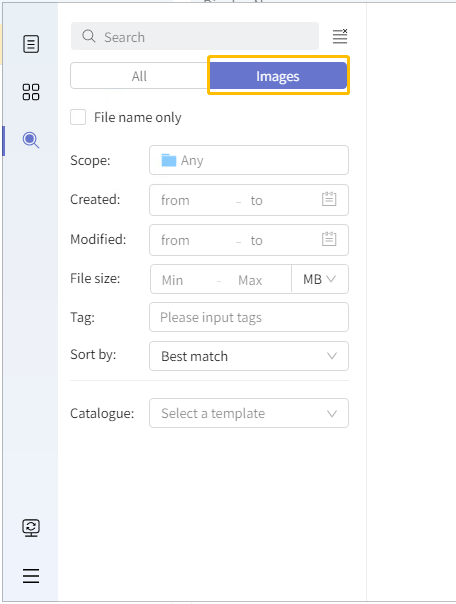
Select catalogue templates: Users can select different catalogue templates in [All]/[Images] found in the advanced search on-demand. Besides, AnyShare can recognize whether a user is permitted to add a catalogue template to a file based on their permissions.
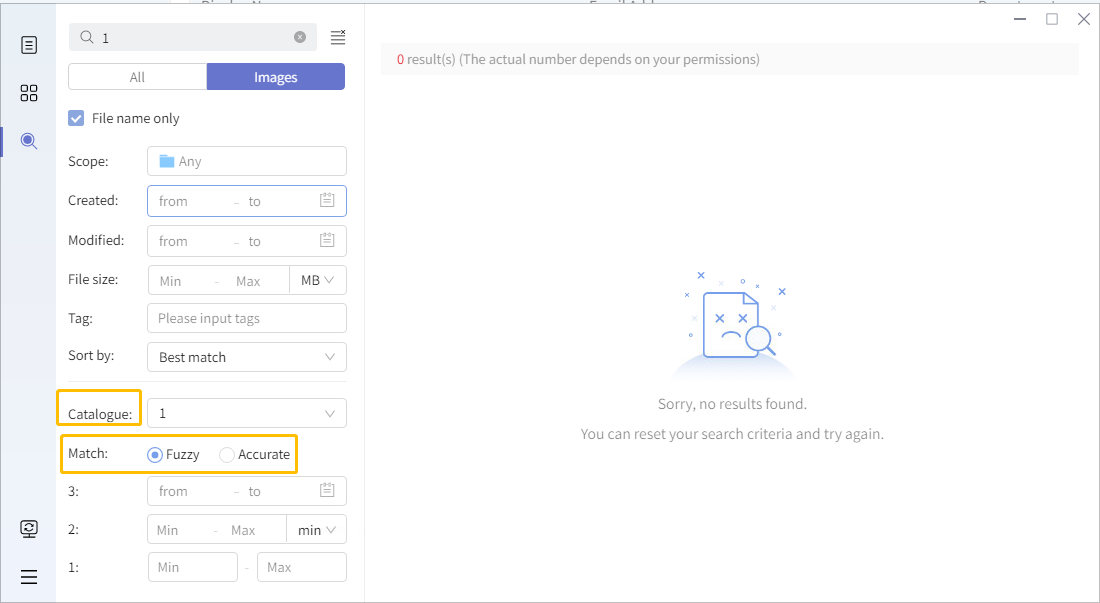
Fill filter items: Users can get more precise results by filling filter items in [All]/[Images] found in the advanced search. Items include Scope, Created, Modified, Size, Type, and Tag.
AnyShare will automatically search and match its tag database and user's tag library then fill an existed template in the bar during the process when users input a tag. However, AnyShare can never populate a tag not existing in a user’s tag library.
Sort retrieved results: End users can sort retrieved results in [All]/[Picture] by modification time, creation time, size in ascending or descending order.
Match similar files: AnyShare can compute the similarity between the searched file and each file shown in the results list in order to humanize the search function.
Auto tag: AnyShare can automatically analyze uploaded image files (.jpg, .png, .bmp, among others) or text files (we expect that you could be amazed at the number of supported extensions), tag them and showcasing abstract based on the content.
Usage Restrictions
Those who have purchased the Content Analysis and Retrieval Service and the Metadata Service can perform the function of fulltext retrieval.

















