An administrator can enter the [System] page in the Management Console to unlock the multisite mode by turning on [Multisite Switch]. A prompt will appear in the pop-up window: If the multisite mode is enabled, this site will automatically become the master site under the distributed deployment system. Confirmed? Click on [OK], and you can carry out the relevant operations.
- Add Subsites
In the sub site mode, you can add subsites. Click on [+ New Sub Sites] above and fill the site name, the access address, and the access secret key in the pop-up window. Then click on [OK]. After that, information on the site will be displayed, including the site type, the connection status, and the storage space.
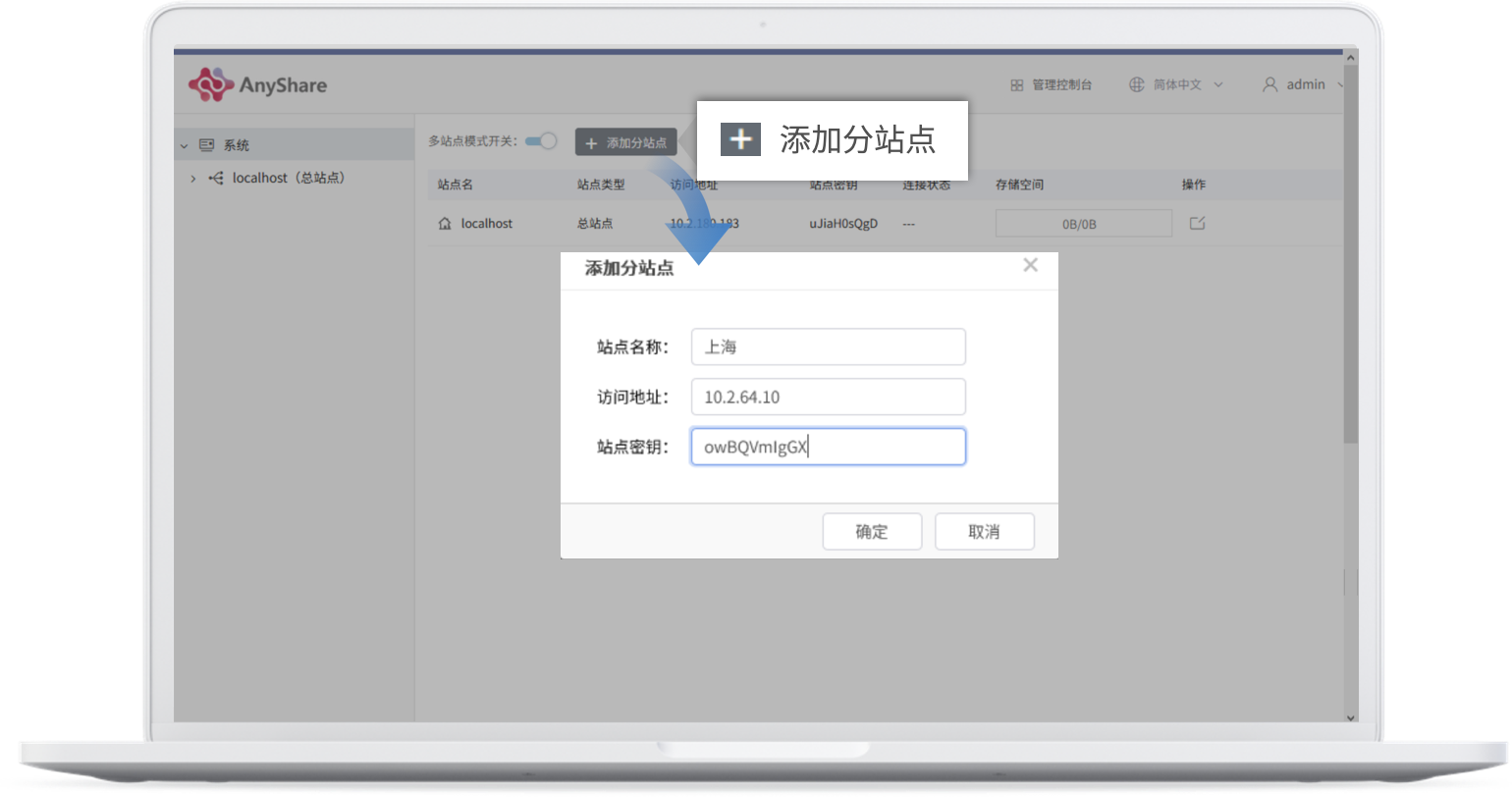
- Edit Sites
After a site is added, you can edit it. Click on the Edit button to modify the name of the site in the pop-up window.
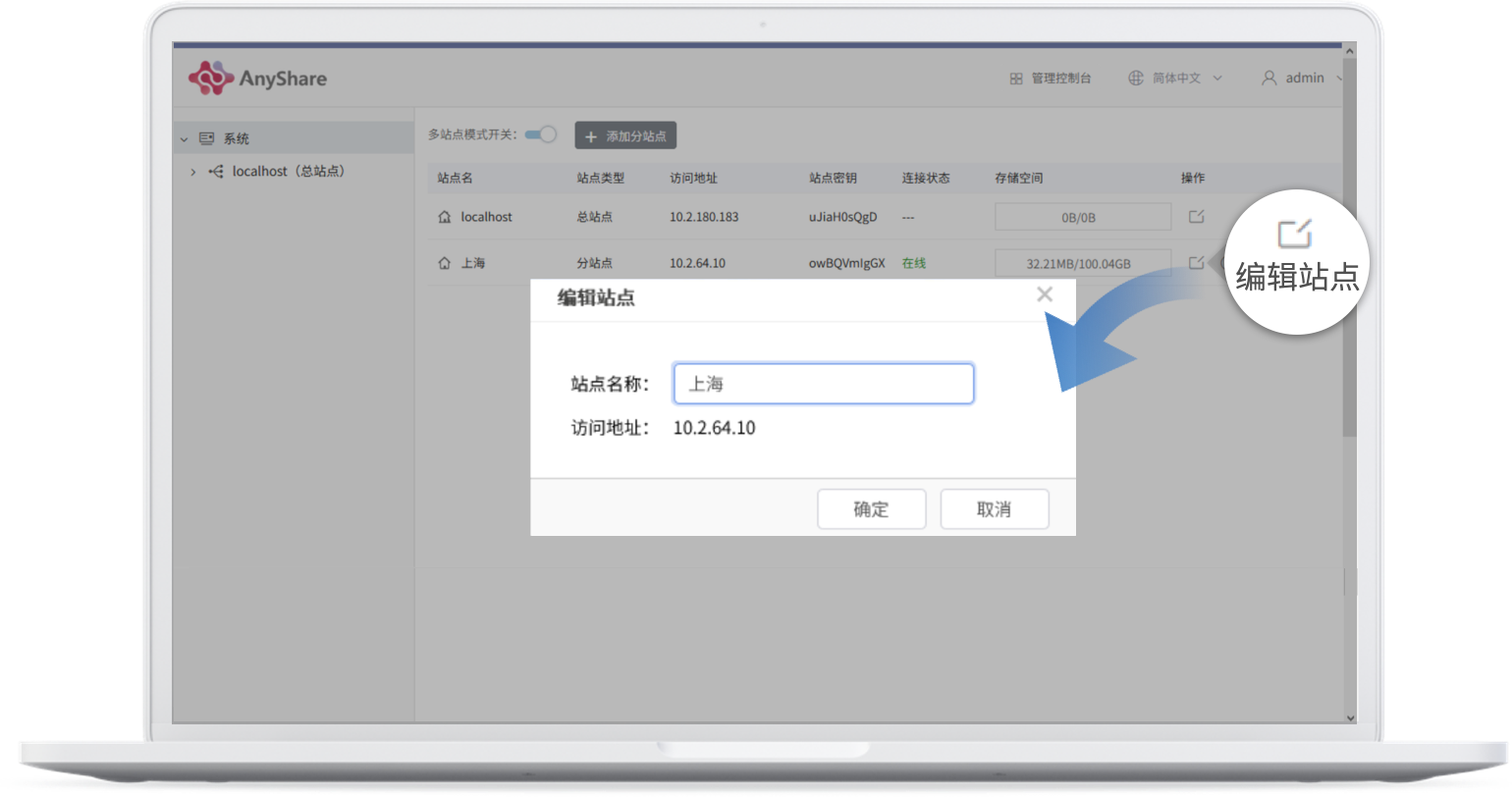
- Remove Subsites
Click on [Remove Sub Sites] behind the subsite, and the pop-up window will prompt that the data in the site will not be accessible if it is removed. Make sure your choice first before clicking on [OK] to perform the removal operation. The connection between the master station and the substation will be disconnected while and the subsite will become the master site (the multisite mode remains).
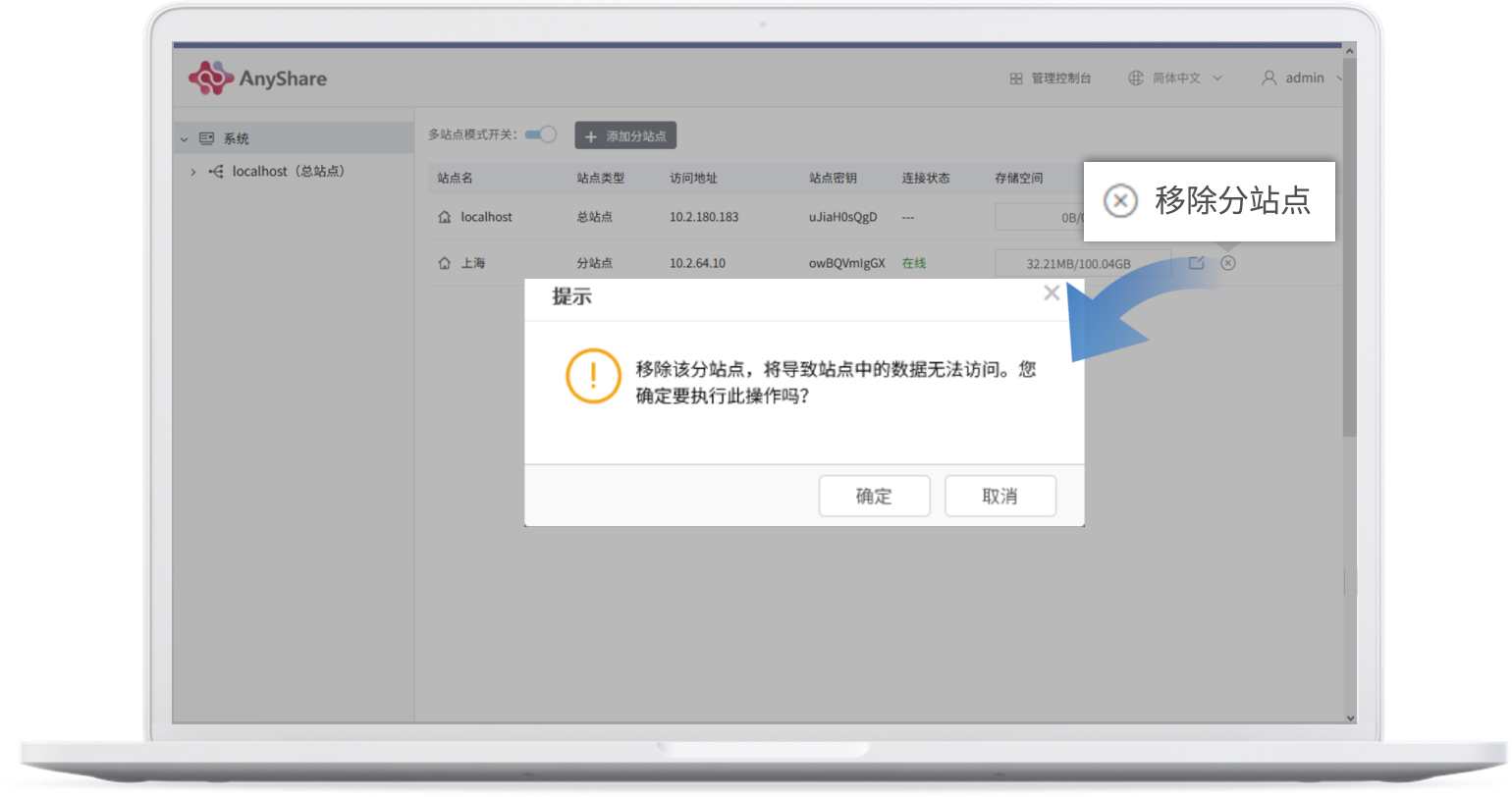
If an administrator turns off the multisite mode, all the subsites will be automatically removed and the data in these sites will not be accessed. Make sure your choice first before clicking on [OK]. Do it, and the system will remove the subsites one by one. When all the subsites are removed, if the icon disappears, the [Multisite Mode Switch] will be off, the button [Add Sub Sites] will become grey, and the site type below will become “ordinary site”.

















