Updated at: 2022-12-09 03:49:50
An administrator can only manage licenses in primary sites. Licenses’ status in sub and primary sites must be consistent.
An administrator needs to get the machine code and apply for a license before adding and activating a license in the Deployment Console.
Get the Machine Code
By clicking on [Localhost] →[License Configuration] in the left-hand column, an administrator can enter the page of [License Configuration]. an administrator can either click on [View the Machine Code] or scan the Machine Code QRCode via smartphone to get the code.
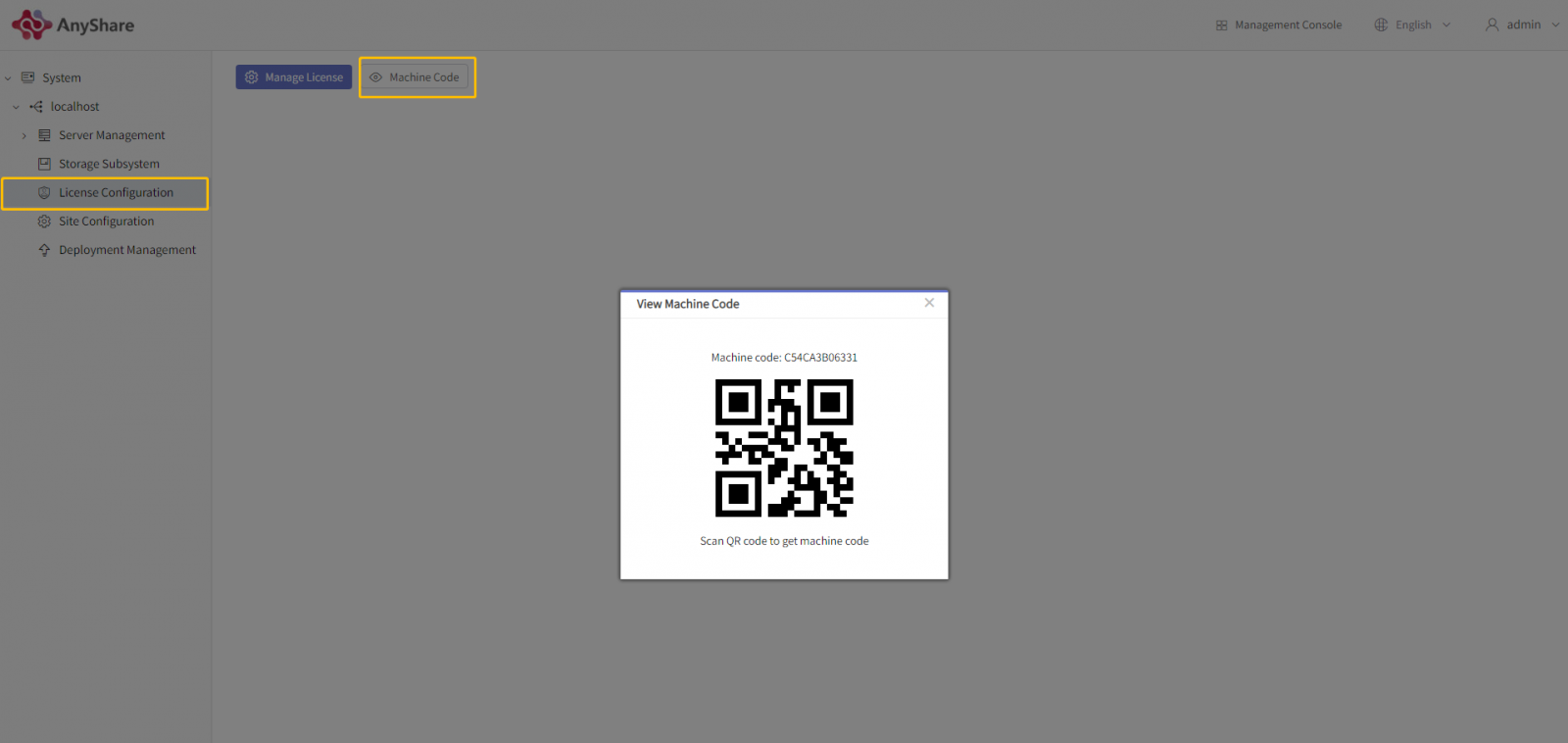
Apply for Licenses
After getting the code, an administrator can fill the license application form in the KOM system to apply for the license.
Configure Licenses
There are two ways for an administrator to configure the license:
1. You can add the license and activate it on the page: License Configuration. After the activation, the license information list will update.
2. You can directly import it into the system. A successful import brings the activated license.
Added directly: Click on [New License], select the license you need to add, and click on [OK]. If the license is added successfully, the information list will update.
Bulk import: Click on [Bulk Import Licenses], select “.dat” files in the pop-up box, and click on [OK]. If you see “Successful Import”, it means that the operation is over.
Succeeding in adding and importing licenses will update the license information list by displaying the name, type, quantity, and validity period of the licenses.
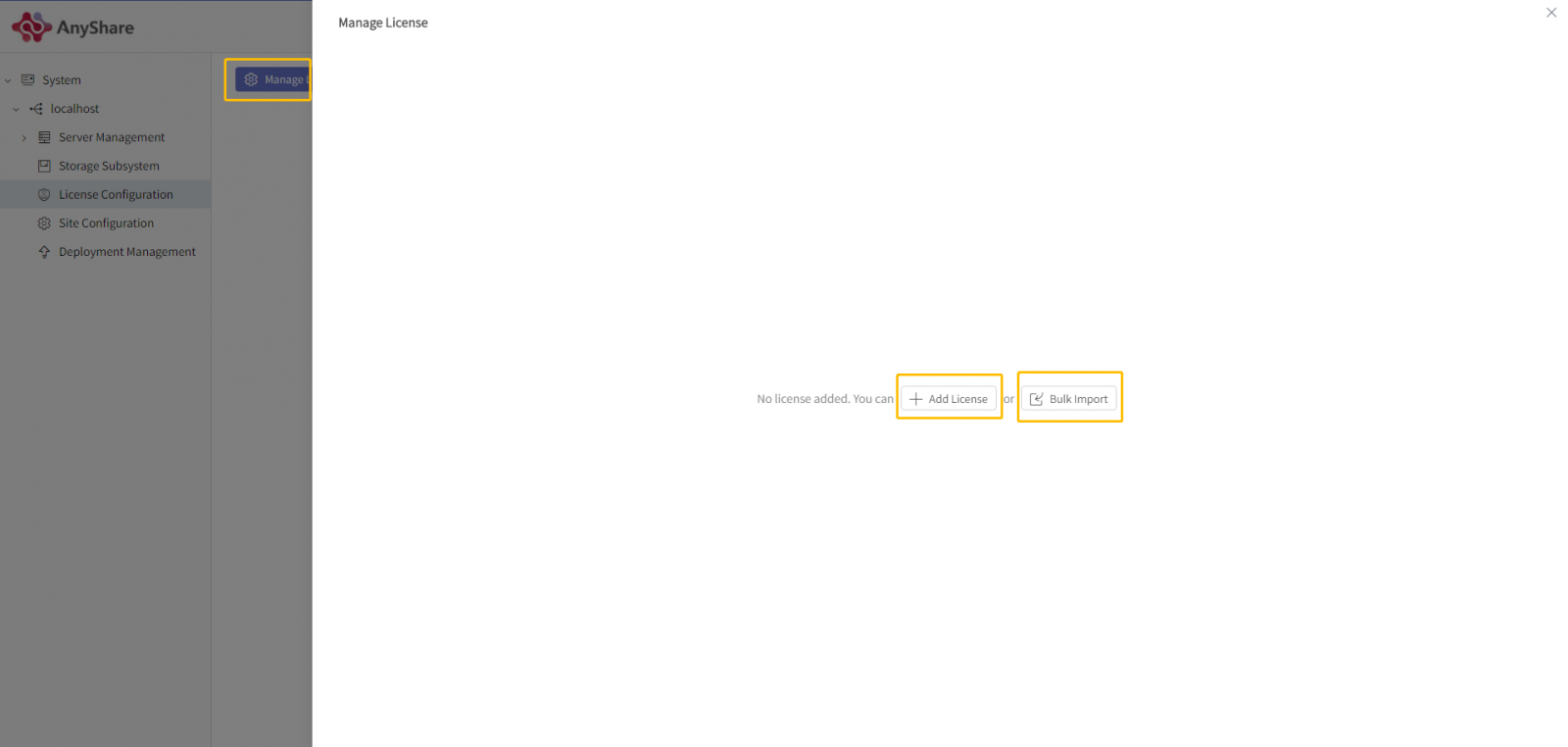
Delete licenses: Click on [Delete]. “Deletion Successful” means successfully deleting license(s).
Note: Deletion will make the licenses invalid. Please reconfirm your operation.
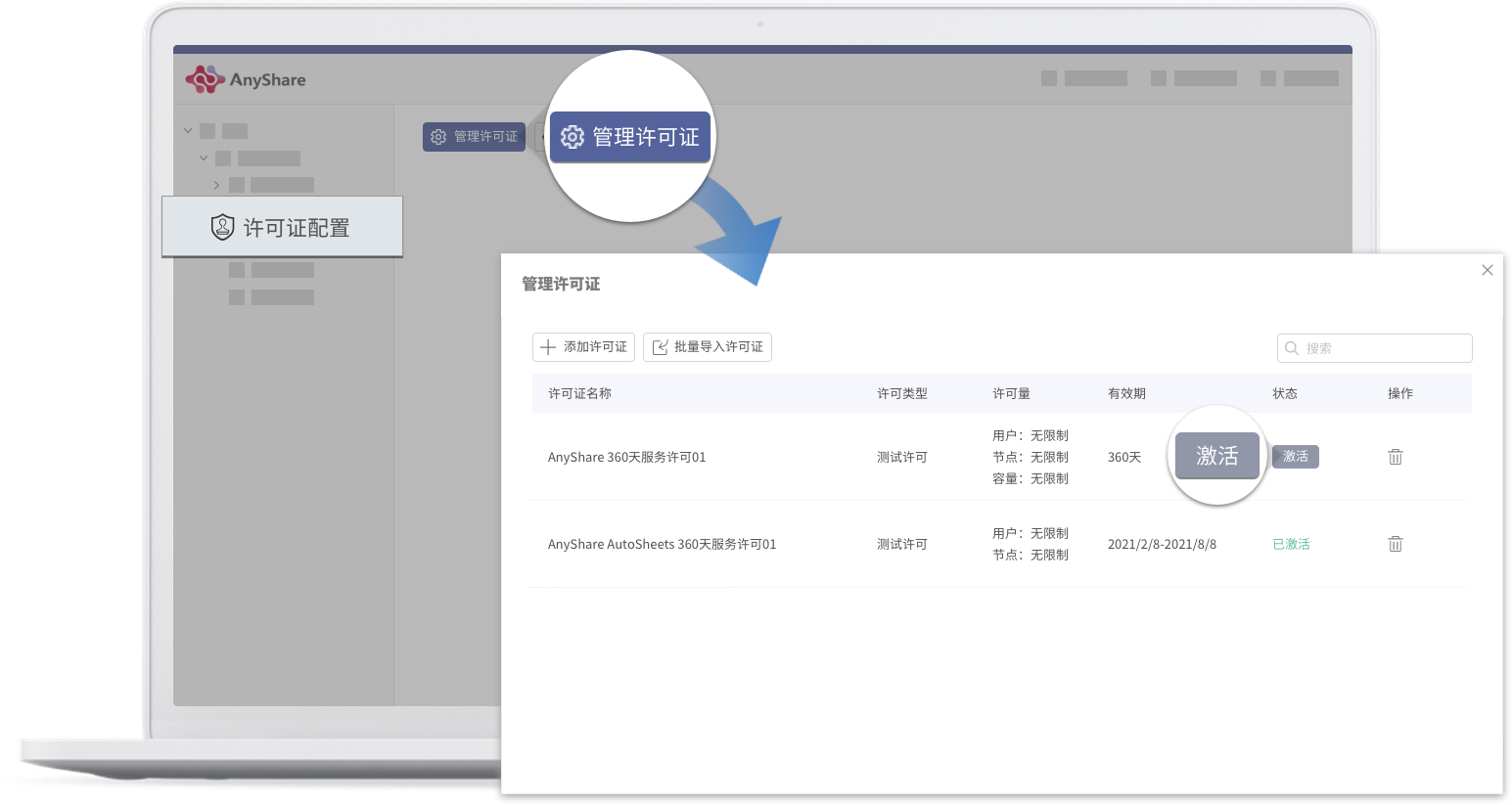
License Information
The top-right corner of the page shows the product model: Enterprise or Express
The list shows the primary module, the user module, the extensive service module, and the license information of the options.
Primary module: It is the license of Enterprise or Express. The list information includes the (total) number of the nodes used by the license; the valid period; the license type.
User module: The list information includes the (total) number of the nodes used by the user license; the valid period; the license type.
Extensive service module: Extensive service includes the Content Analysis and Retrieval Service, the Realtime Antivirus Service, the Metadata Service, the Document Set Service and Office-Online Editing and Preview Service. The list information shows the name of the extensive service, the (total) number of the nodes used by the node license, the validity period and the licence type. The license information of the Antivirus Service also includes the licence status and the validity date of the Antivirus BAS Update Service .
Option License: Content Bus’ advanced API option, the list of which shows valid date and license types. The already added options will be invalid if they are deleted in the system.
Test License: It consists of all licenses above. Among them, there is no nodes’ restriction on the primary model license and the user license.
If an administrator activates AutoSheets, beneath primary products’ information there are sub products’ license information. The license of AutoSheet consists of the primary module and the user module.
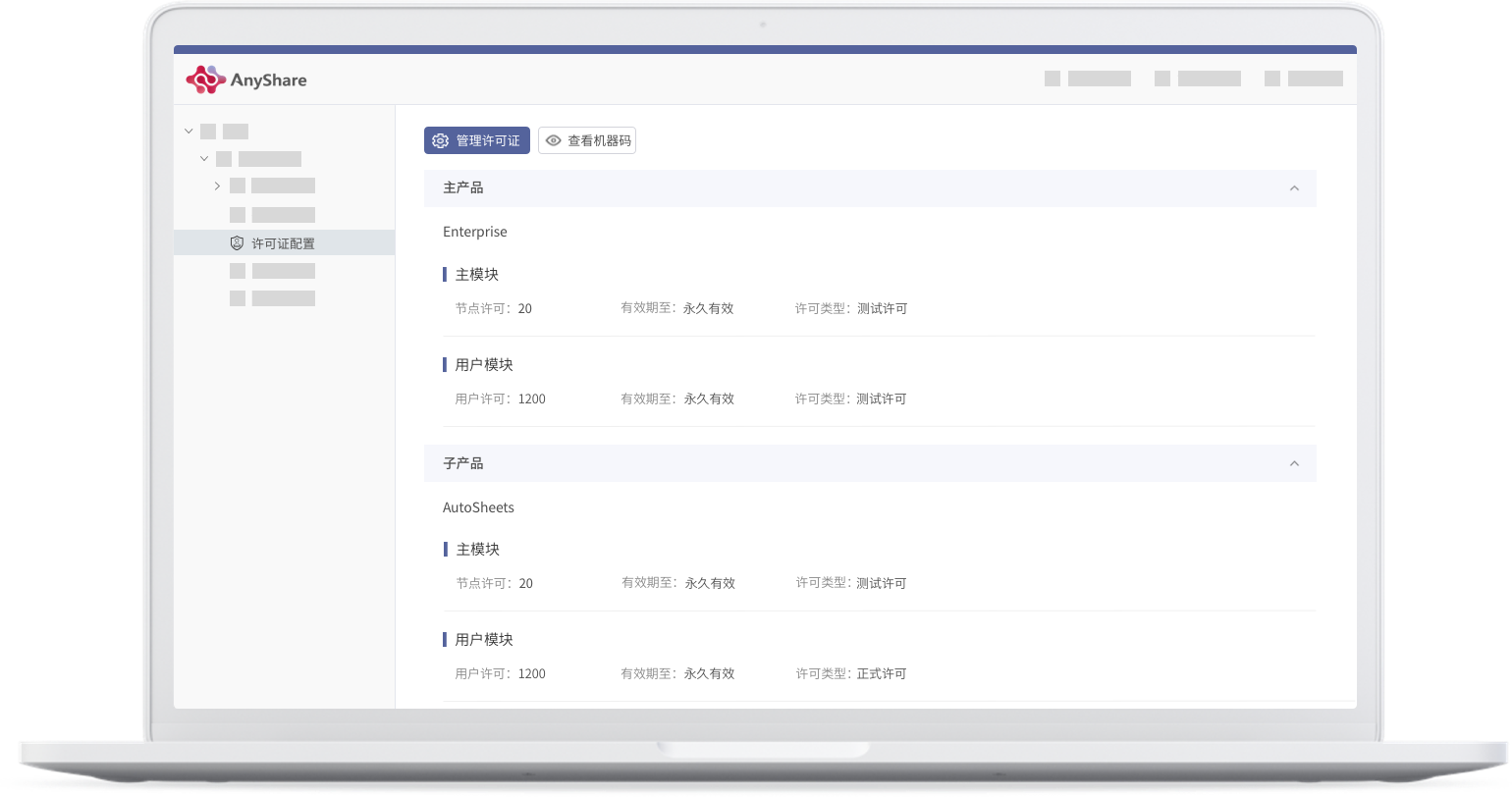
An administrator needs to get the machine code and apply for a license before adding and activating a license in the Deployment Console.
Get the Machine Code
By clicking on [Localhost] →[License Configuration] in the left-hand column, an administrator can enter the page of [License Configuration]. an administrator can either click on [View the Machine Code] or scan the Machine Code QRCode via smartphone to get the code.
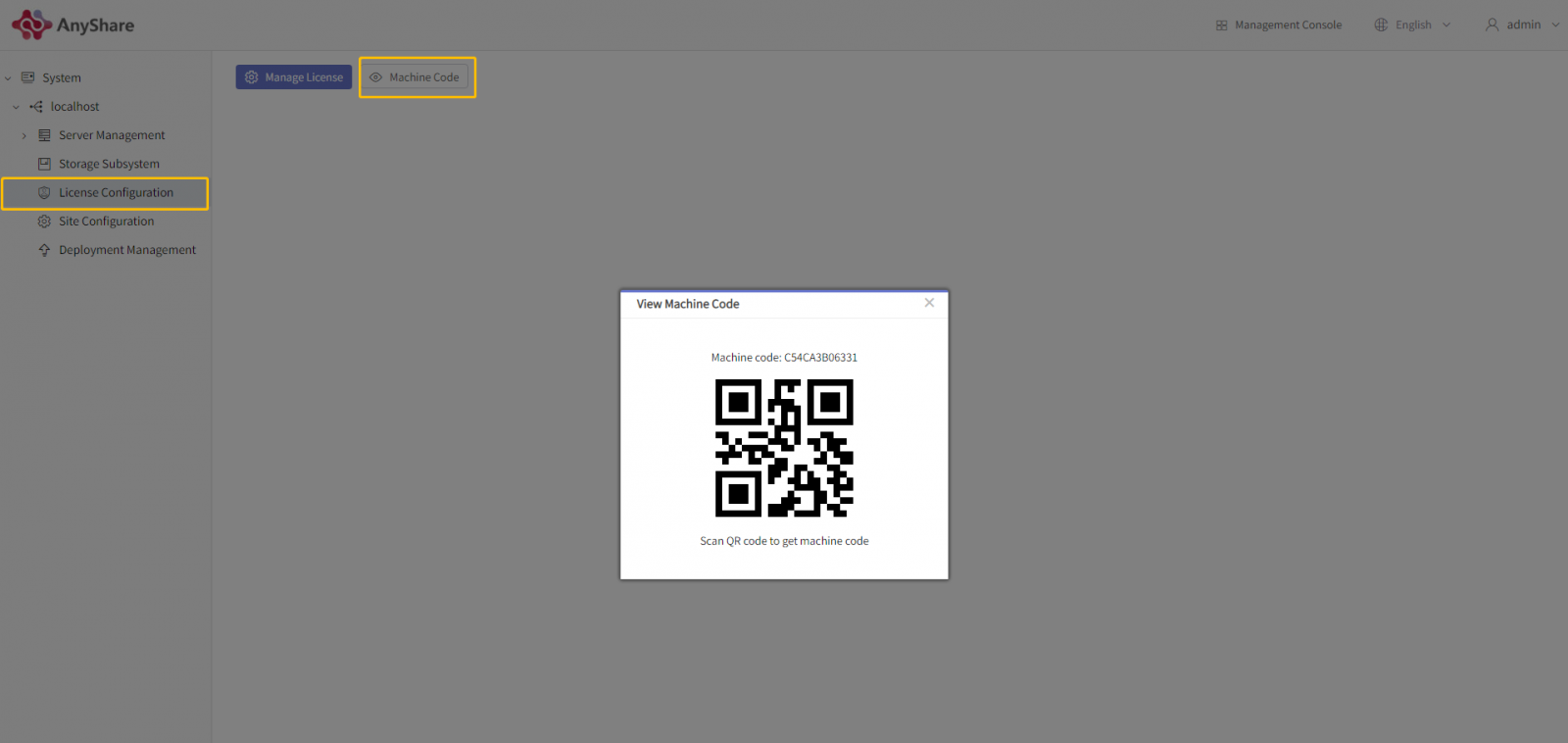
Apply for Licenses
After getting the code, an administrator can fill the license application form in the KOM system to apply for the license.
Configure Licenses
There are two ways for an administrator to configure the license:
1. You can add the license and activate it on the page: License Configuration. After the activation, the license information list will update.
2. You can directly import it into the system. A successful import brings the activated license.
- Add Licenses
Added directly: Click on [New License], select the license you need to add, and click on [OK]. If the license is added successfully, the information list will update.
Bulk import: Click on [Bulk Import Licenses], select “.dat” files in the pop-up box, and click on [OK]. If you see “Successful Import”, it means that the operation is over.
Succeeding in adding and importing licenses will update the license information list by displaying the name, type, quantity, and validity period of the licenses.
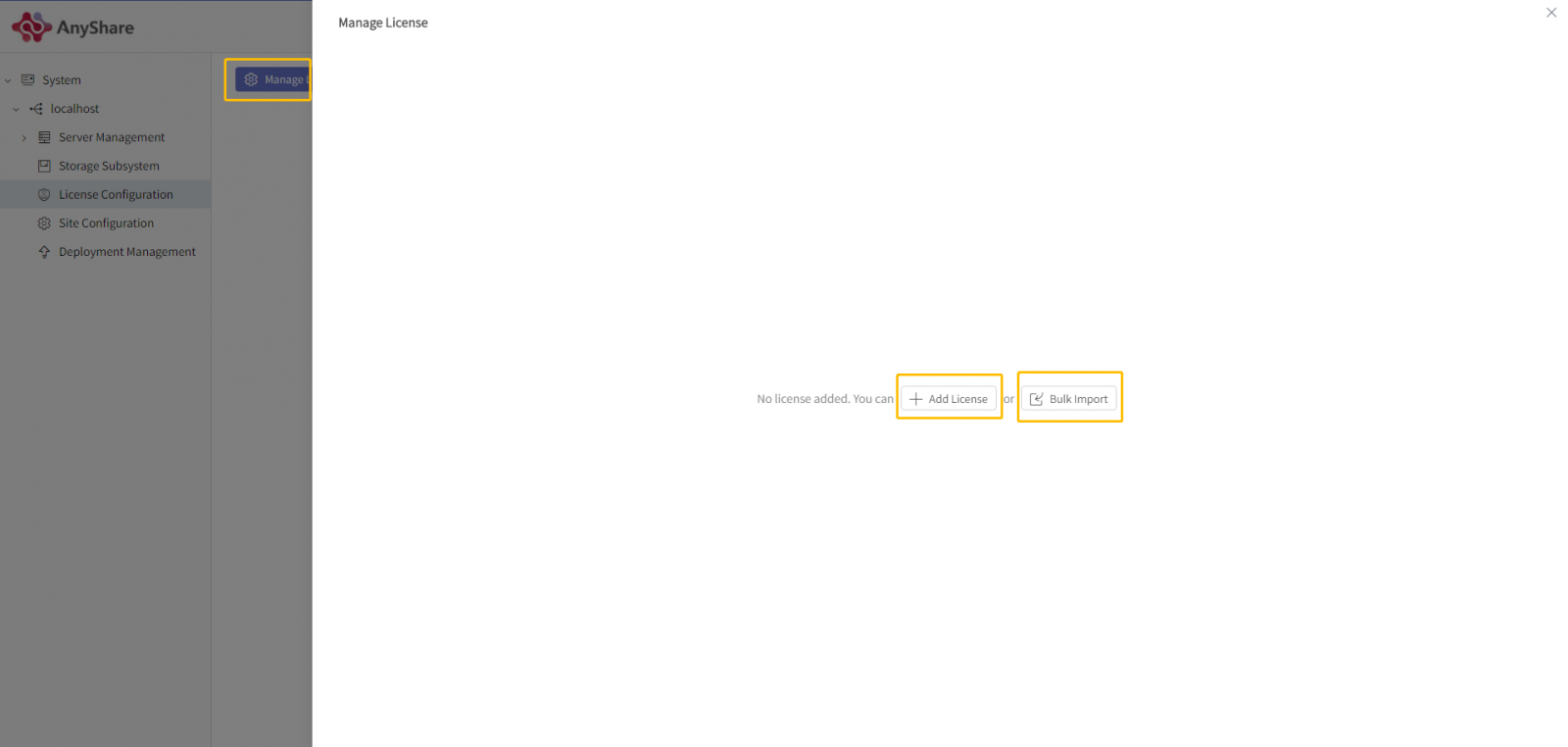
- Activate Licenses
- Search for Names of Licenses
Delete licenses: Click on [Delete]. “Deletion Successful” means successfully deleting license(s).
Note: Deletion will make the licenses invalid. Please reconfirm your operation.
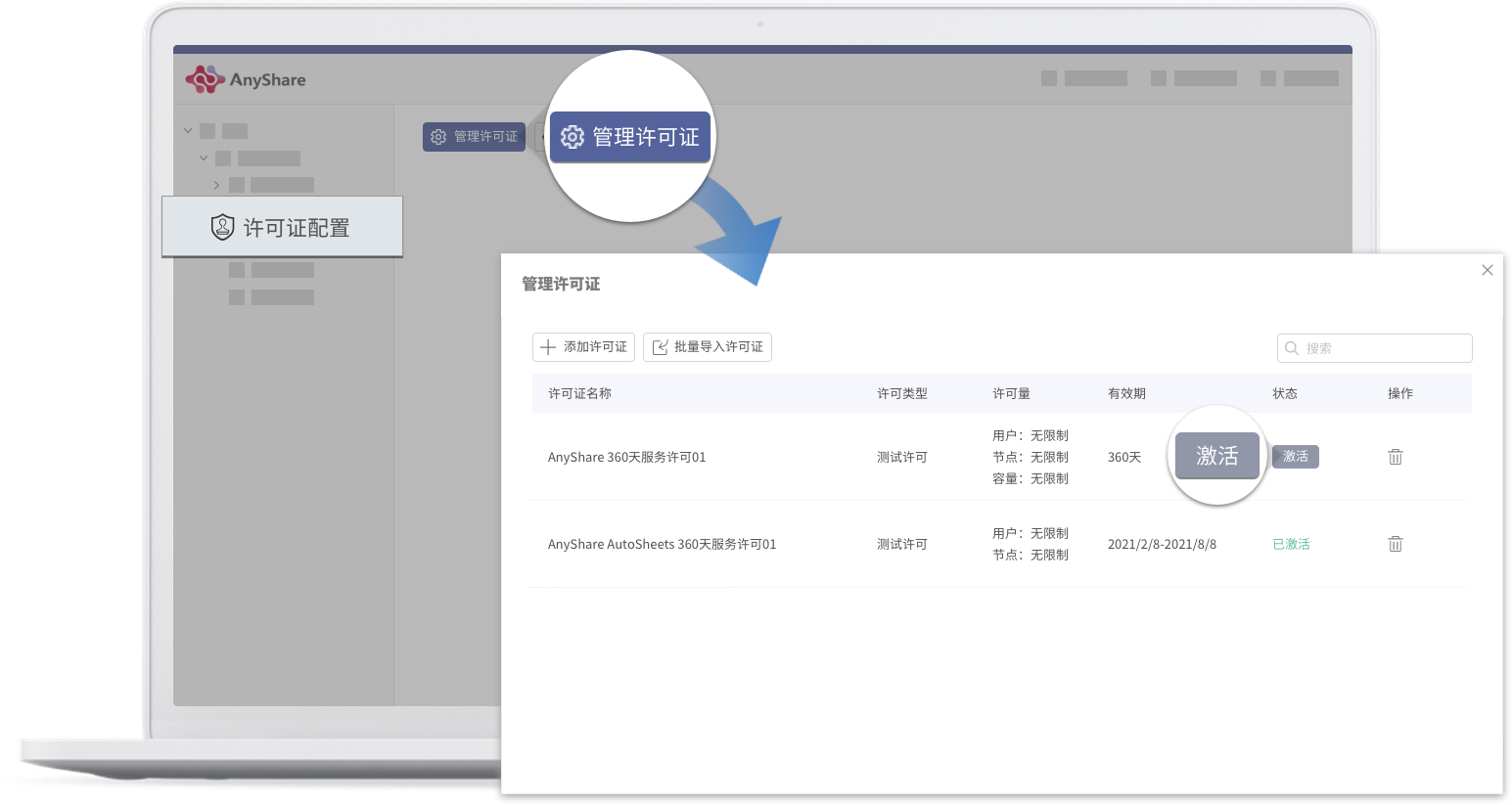
License Information
The top-right corner of the page shows the product model: Enterprise or Express
The list shows the primary module, the user module, the extensive service module, and the license information of the options.
Primary module: It is the license of Enterprise or Express. The list information includes the (total) number of the nodes used by the license; the valid period; the license type.
User module: The list information includes the (total) number of the nodes used by the user license; the valid period; the license type.
Extensive service module: Extensive service includes the Content Analysis and Retrieval Service, the Realtime Antivirus Service, the Metadata Service, the Document Set Service and Office-Online Editing and Preview Service. The list information shows the name of the extensive service, the (total) number of the nodes used by the node license, the validity period and the licence type. The license information of the Antivirus Service also includes the licence status and the validity date of the Antivirus BAS Update Service .
Option License: Content Bus’ advanced API option, the list of which shows valid date and license types. The already added options will be invalid if they are deleted in the system.
Test License: It consists of all licenses above. Among them, there is no nodes’ restriction on the primary model license and the user license.
If an administrator activates AutoSheets, beneath primary products’ information there are sub products’ license information. The license of AutoSheet consists of the primary module and the user module.
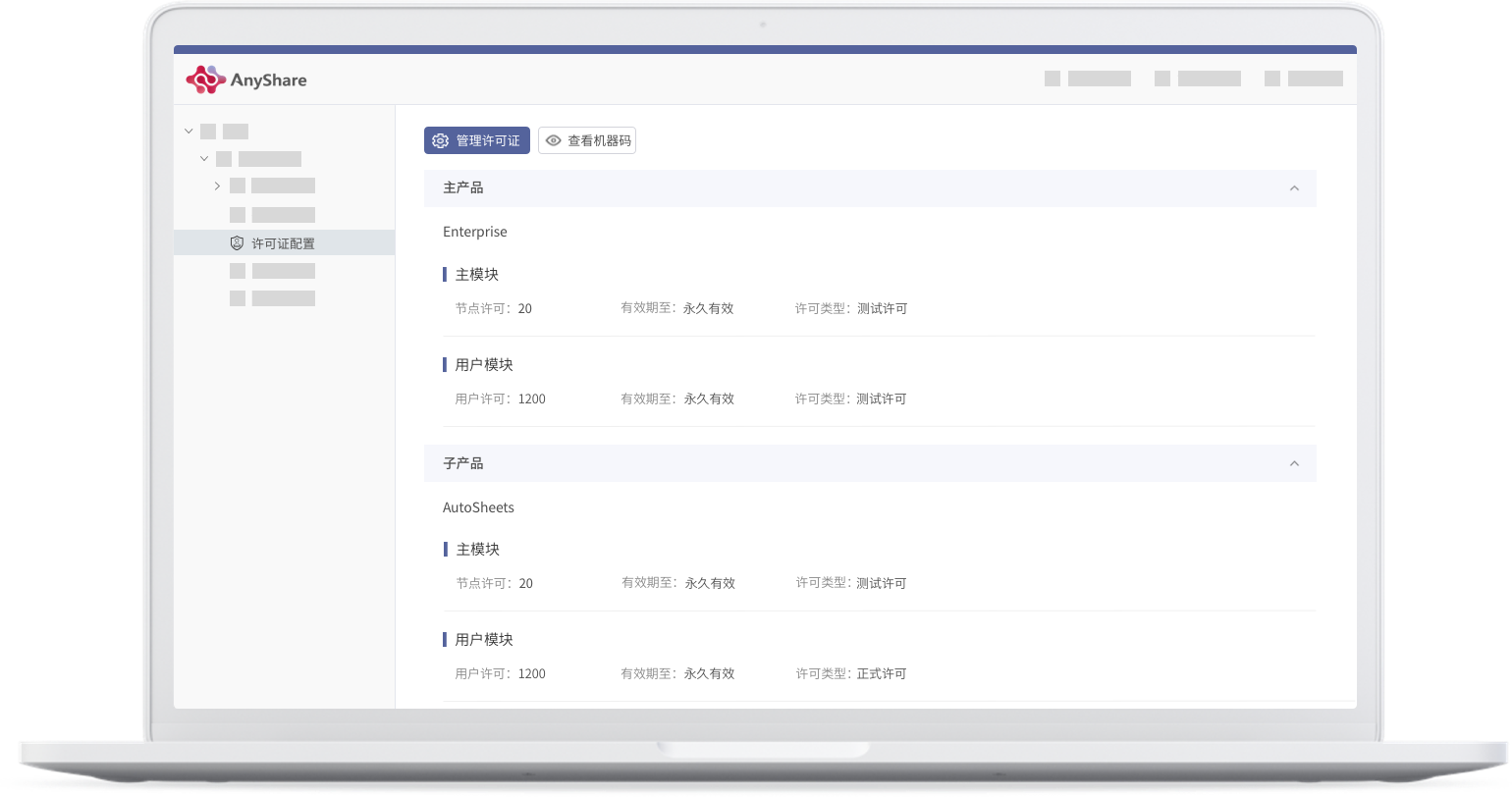
< Previous:
Next: >

















