Updated at: 2022-12-09 03:49:50
AnyShare Family 7 for iOS/Android provides many ways of file preview. You can use Foxit PDF or open files by other applications. What you want to pick is your call.
Speak of concrete action steps, you tap [···] at the far right of your desired file and Open by. The pictures below are the presentation.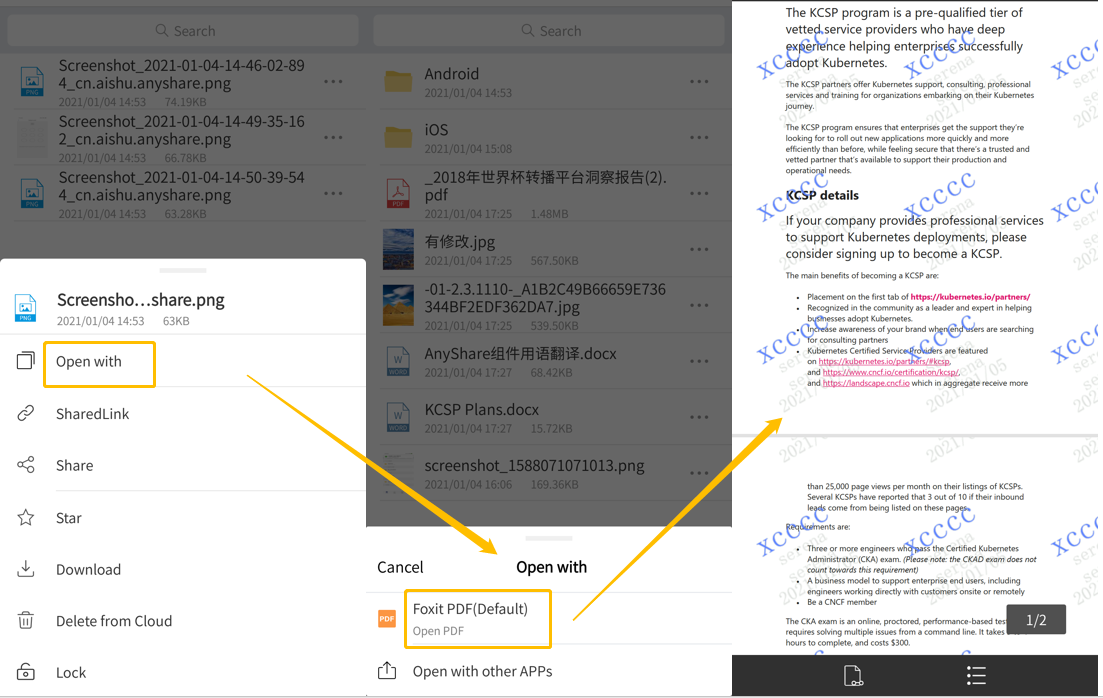
The Foxit PDF preview, namely the sub-document preview, is based on the totally new introduced document set technique that contains two types of document: Master Document and Sub-Document. Among them, Master Document means source documents uploaded to AnyShare whilst Sub Document means ancillary documents converted from master ones being transcoded, analysed, and recognized. Such a pathway permits you to gain and preview the sub document corresponding to the file. In AnyShare for iOS/Android, the default preview tool is Foxit PDF where when users open a file in the APP, it will be converted into an ad hoc PDF sub document.
In a preview, if you need the thumbnail of the file, the top-left Thumbnail bottom will be at your disposal.
Besides, users can do more during a preview. The button on the far left bottom of the page serves other purposes of previewing.
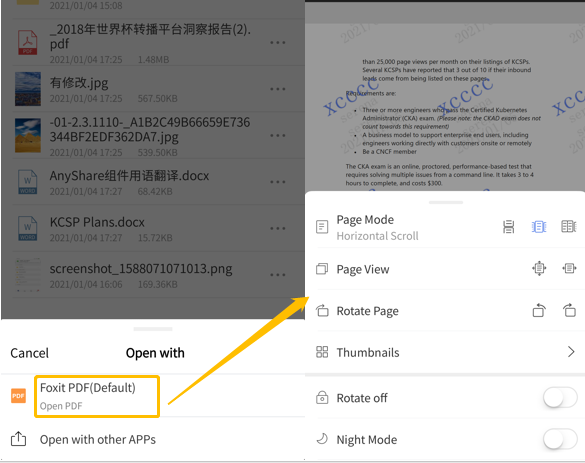
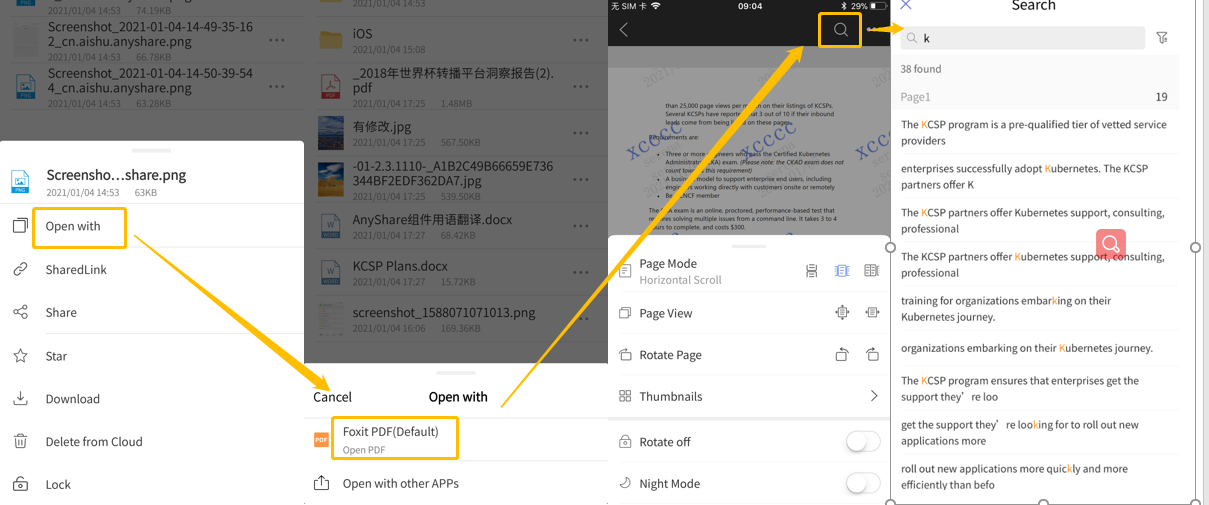
Speak of concrete action steps, you tap [···] at the far right of your desired file and Open by. The pictures below are the presentation.
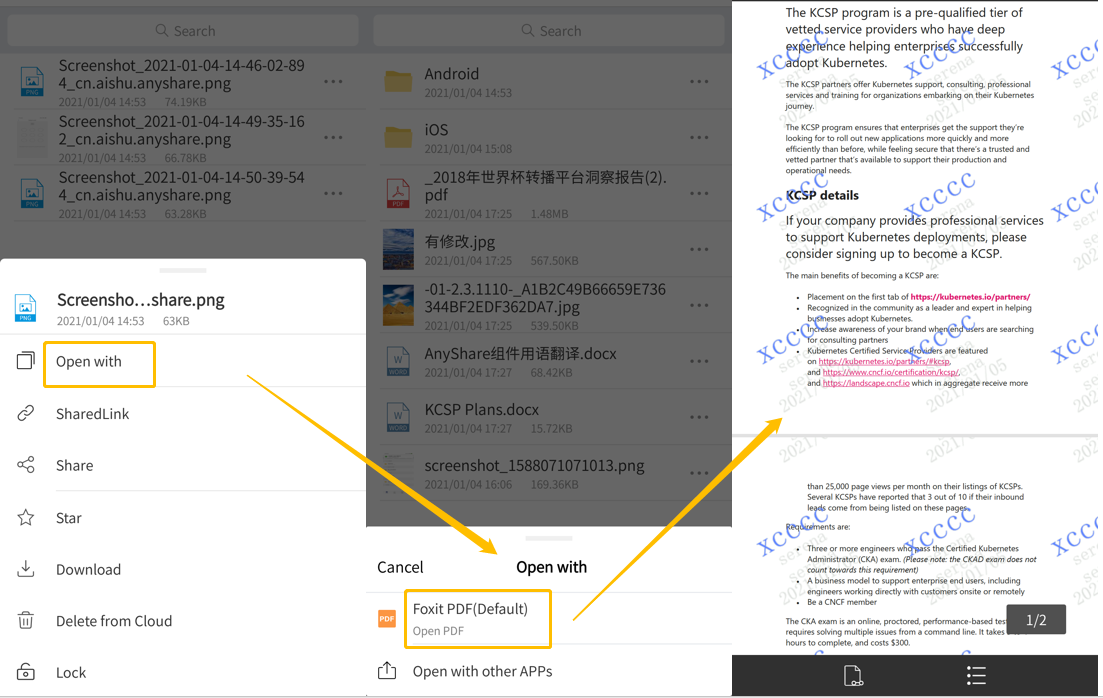
The Foxit PDF preview, namely the sub-document preview, is based on the totally new introduced document set technique that contains two types of document: Master Document and Sub-Document. Among them, Master Document means source documents uploaded to AnyShare whilst Sub Document means ancillary documents converted from master ones being transcoded, analysed, and recognized. Such a pathway permits you to gain and preview the sub document corresponding to the file. In AnyShare for iOS/Android, the default preview tool is Foxit PDF where when users open a file in the APP, it will be converted into an ad hoc PDF sub document.
In a preview, if you need the thumbnail of the file, the top-left Thumbnail bottom will be at your disposal.
Besides, users can do more during a preview. The button on the far left bottom of the page serves other purposes of previewing.
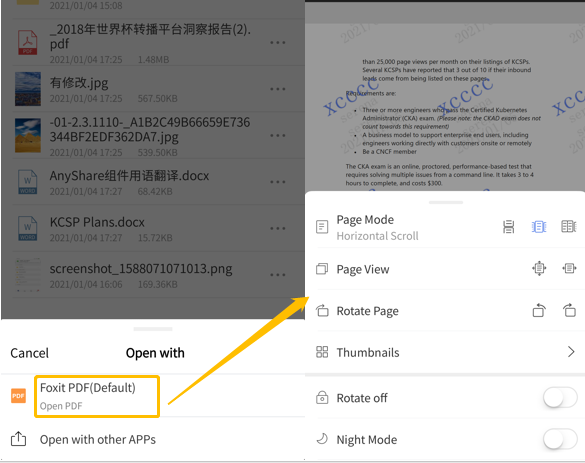
- Seamlessly Switch Page Modes: AnyShare provides two page preview modes: Single-Page and Two-Page modes. Different modes unfold various layouts. You can choose one on-demand.
- One-tap to trigger vertical paging mode: Open it, pages move vertically. The default mode is the horizontal preview.
- Night Mode: To deliver a better preview experience on dark nights, we integrate the night mode.
- Page Rotating on or off: If you open Rotate off, the direction of preview pages will always remain unchanged no matter whether you lay it along or across. You can also adjust the direction on-demand. Tap Button “Rotate” to rotate preview pages clockwise.
- Pan&Zoom: Tap the button to zoom out or in by dragging the slider below and move the page to find something you want. You can also do it with your fingers.
- Page Jumps: Want to jump to a page you need? Tap the page number below, enter a page number you want to jump to, and tap [OK].
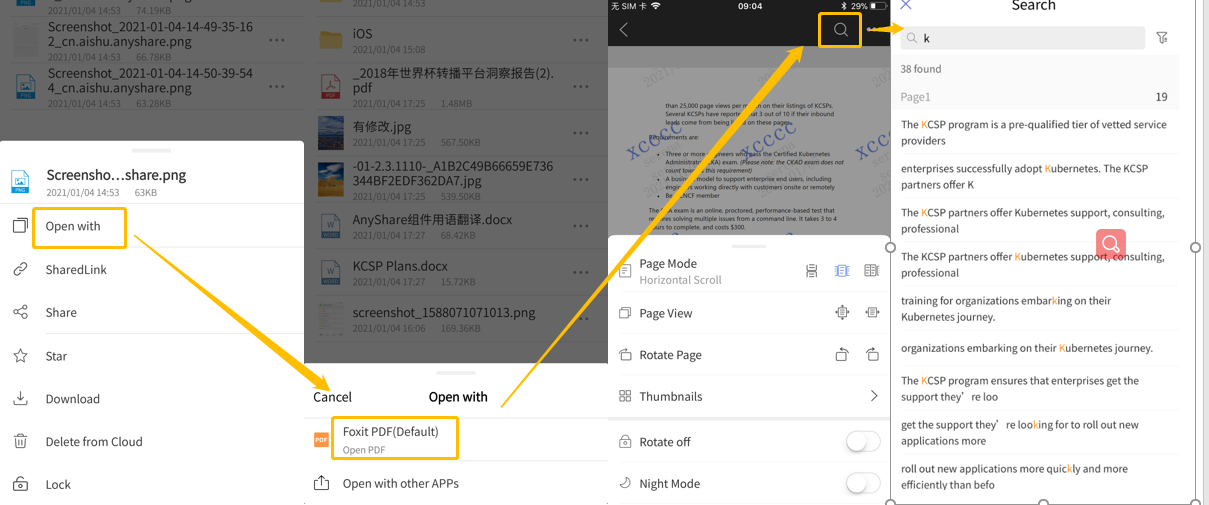
- Search by Keyword: Not just preview, we also give users the tool for searching by keywords. You input keywords into the bar, then the client will return items containing them and make them highlighted on the interface. This a fast way to search and locate your desired files.
- The newly added [···] does more favours to file management: During a preview, you tap the button and can do Open it by and Send it, Copy SharedLink, Download it, Add Abstracts, tags, and catalogues, Comment on it, and View its properties.
Speaking of what more AnyShare Family 7 for iOS/Android can offer than AnyShare Family 6 in terms of the Sub-Document Preview except that it is newly added on desktop clients, we can say:
- It has a stronger preview function: meeting various demands such as Paging Modes, Page Jumps, and Night Mode.
- It has a smoother preview experience: higher definition and quicker response time.
- It is has a more safety preview: sub-document preview and watermark addition protecting master documents.
< Previous:
Next: >

















